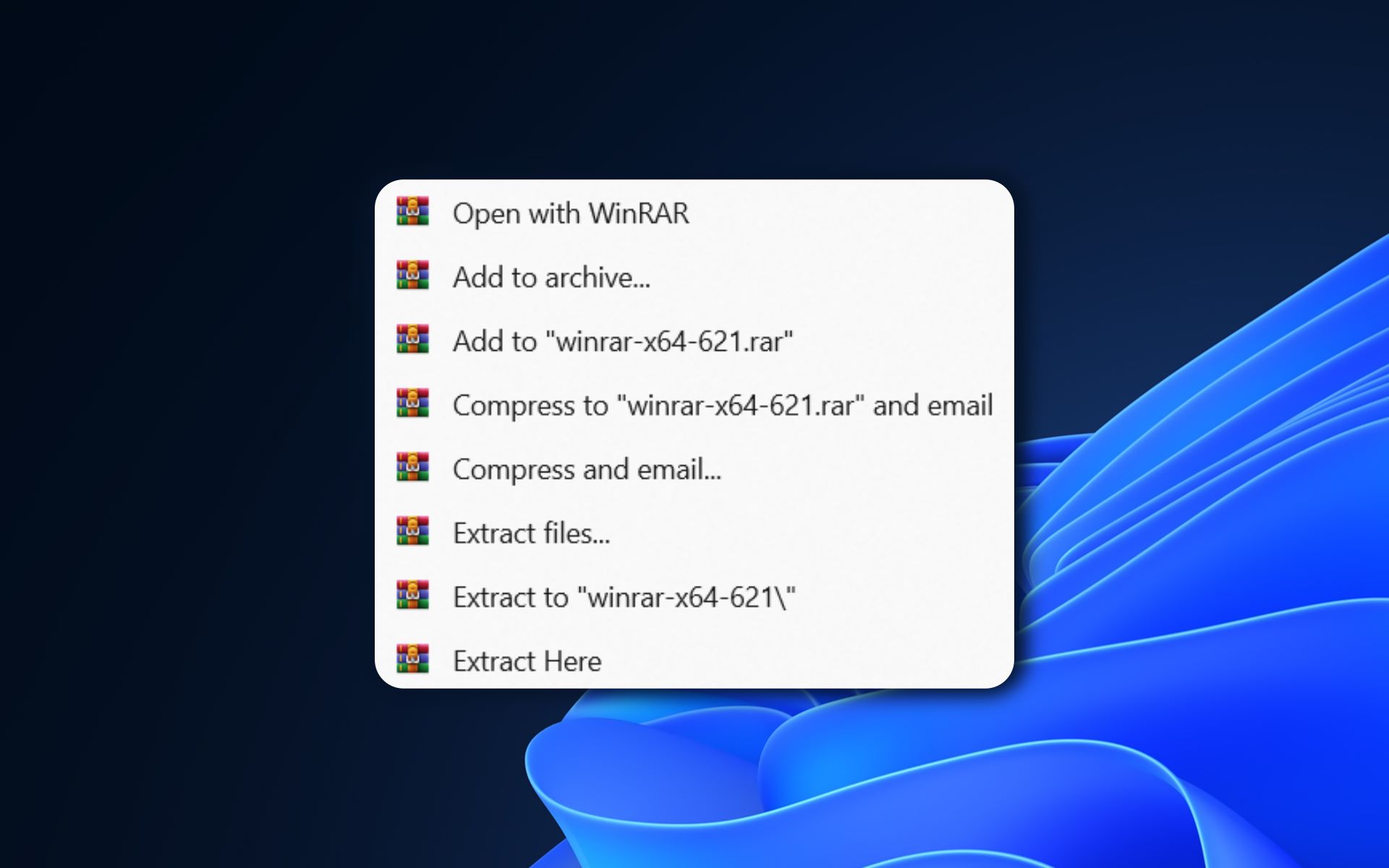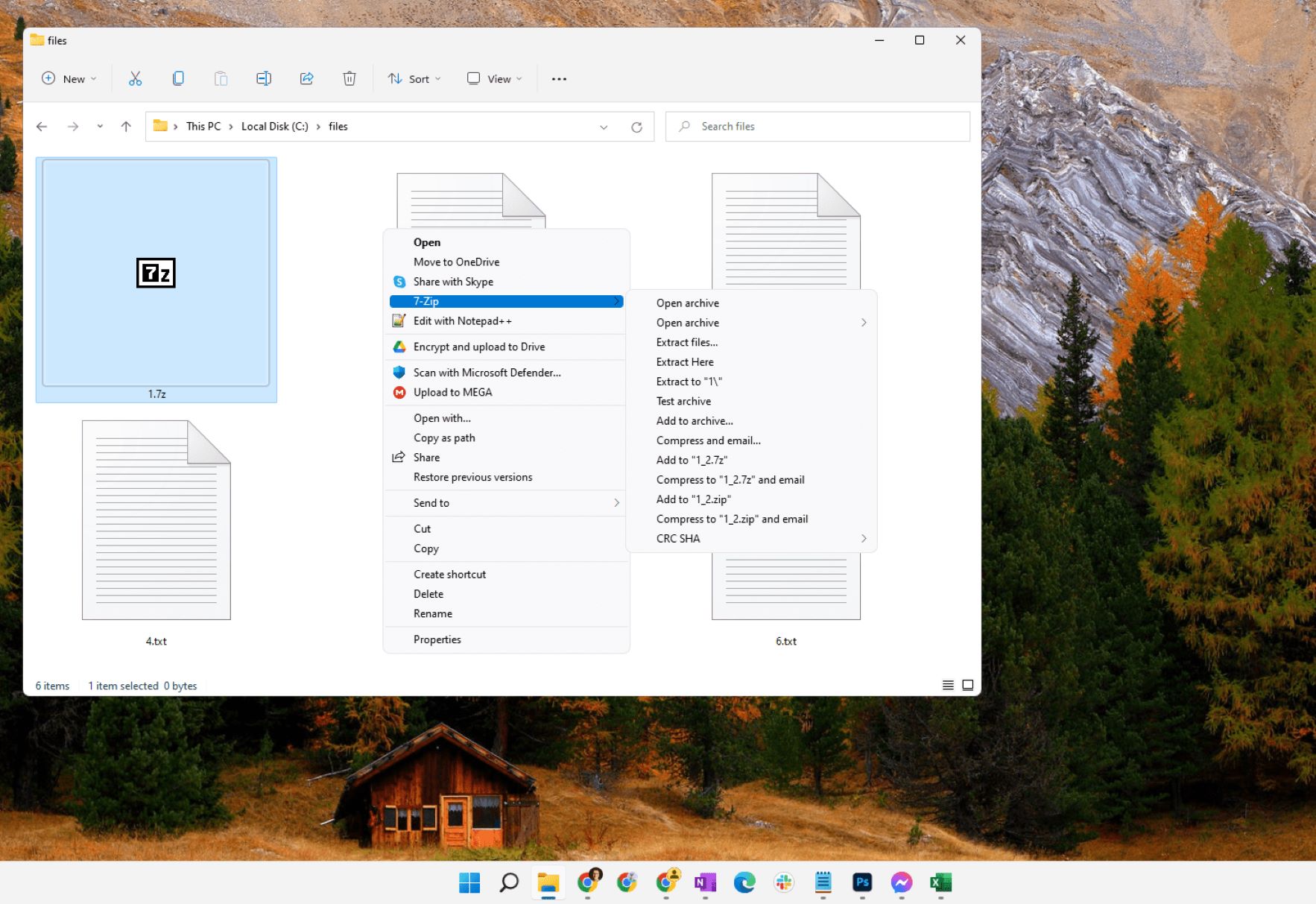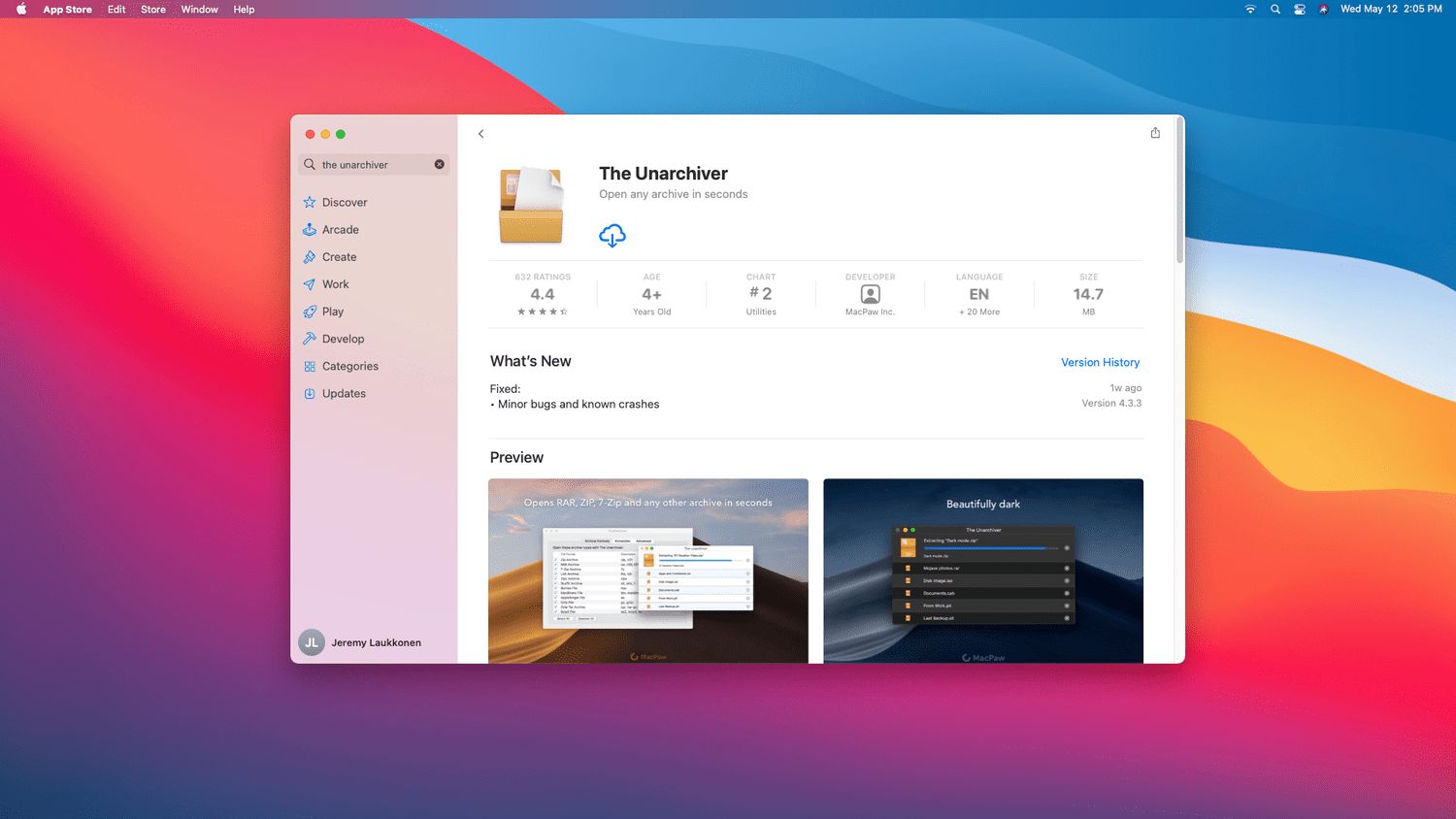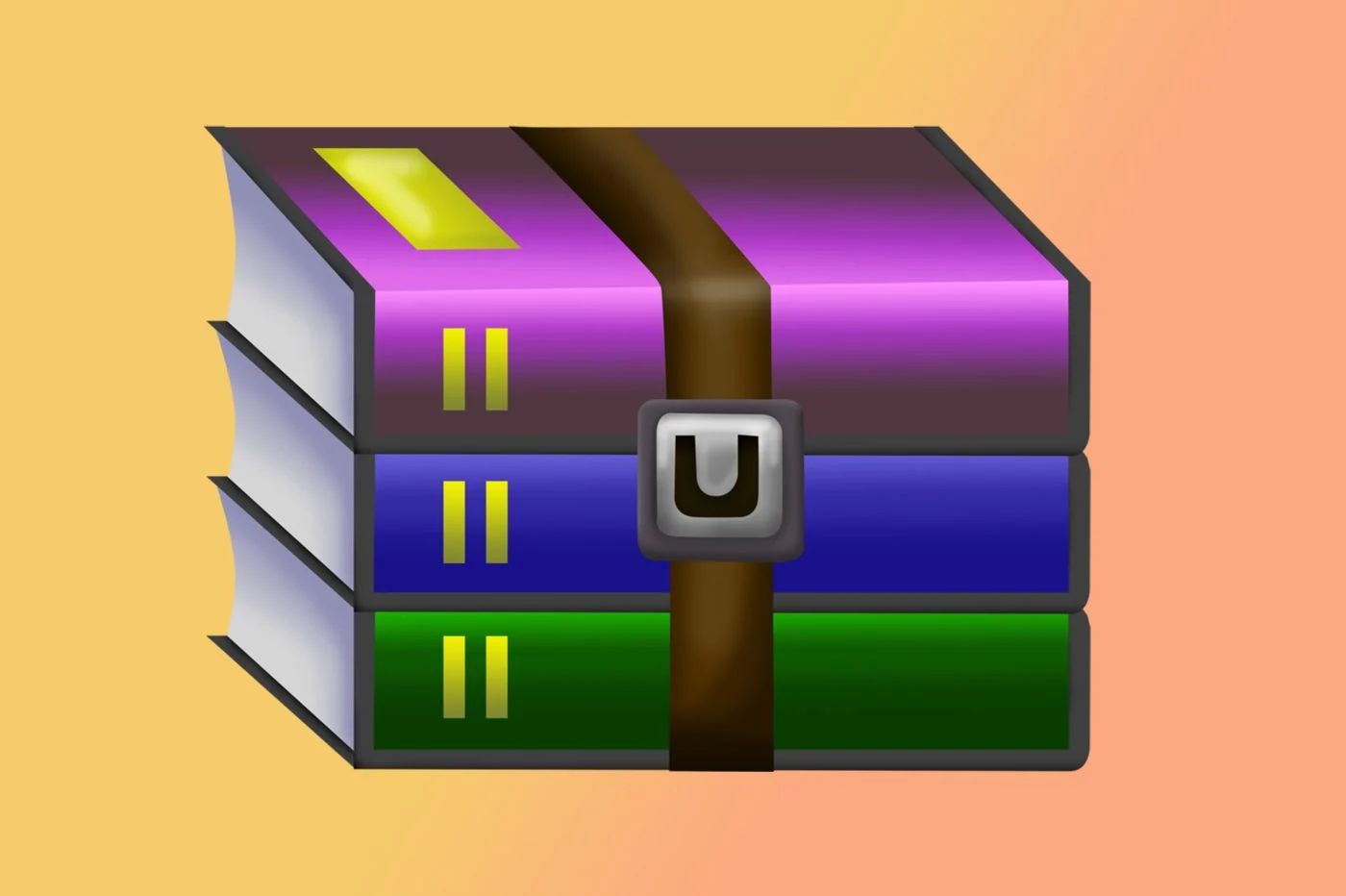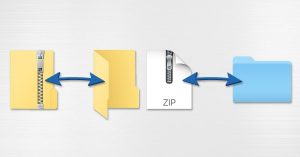Introduction
Welcome to our guide on how to open a RAR file on Windows. If you’ve ever come across a RAR file and wondered how to access its contents, you’ve come to the right place. RAR files are compressed archives that contain one or more files and folders. They are commonly used for bundling multiple files into a single package, making it easier to share and transfer them.
When it comes to opening a RAR file, you have several options at your disposal. In this article, we’ll walk you through different methods that you can use to extract the files from a RAR archive on your Windows computer. Whether you prefer using third-party software or built-in Windows tools, we’ve got you covered.
Before we delve into the methods, it’s important to note that RAR files are created using the RAR compression algorithm and require corresponding software to extract them. The most popular software for handling RAR files is WinRAR, but there are alternative options available as well, such as 7-Zip and WinZip.
Now, let’s explore the various methods you can employ to open a RAR file on your Windows machine.
What is a RAR file?
A RAR file is essentially a compressed archive file that is created using the RAR compression algorithm. It is similar to a ZIP file but uses a different compression method. RAR files are widely used for packaging multiple files and folders into a single, convenient package.
The RAR compression algorithm is known for its ability to greatly reduce the size of files and folders, making them easier to store, share, and transfer. By compressing the files, RAR files save valuable disk space and minimize the time it takes to send them over the internet or other communication channels.
RAR files are often used when transferring large amounts of data or when uploading files to online platforms. They provide a means to compress multiple files into a single archive, facilitating faster and more efficient file transfer.
One of the key advantages of RAR files is their ability to be split into multiple smaller parts, known as volumes. This feature is useful when dealing with large files that need to be distributed across multiple storage media or when sharing files over limited-capacity platforms.
Additionally, RAR files offer the option to encrypt the contents with a password, providing an added layer of security. This ensures that the files within the RAR archive cannot be accessed by unauthorized individuals without the correct password.
It’s important to note that in order to extract the files from a RAR archive, you need to have the appropriate software installed on your computer. There are several options available for opening RAR files, including specific programs like WinRAR, 7-Zip, and WinZip, which are designed specifically for this purpose.
Now that you have a better understanding of what a RAR file is and its advantages, let’s move on to the different methods you can use to open a RAR file on your Windows computer.
Why do you need to open a RAR file?
Opening a RAR file may be necessary for various reasons, depending on your specific needs and circumstances. Here are a few common scenarios where you might find yourself needing to open a RAR file:
Accessing Files: RAR files are often used to bundle multiple files or folders together. If you receive a RAR file from someone, it means that they have packed several files into a single archive for easier sharing and transfer. Opening the RAR file allows you to access the files contained within it.
Software Installation: Some software downloads are packaged in RAR format. In order to install the software on your computer, you will need to extract the contents of the RAR file. This is common for software distributions that include several files and folders.
Archiving Files: If you want to compress and archive a collection of files and folders, creating a RAR file is an efficient way to do so. Opening the RAR file later allows you to extract the original files and restore them to their original state.
Sharing Files: RAR files simplify the process of sharing multiple files, especially when dealing with large amounts of data. Instead of sending individual files one by one, you can package them into a single RAR archive. Opening the RAR file on the recipient’s end enables them to access the shared files quickly and easily.
File Organization: If you have a cluttered collection of files and folders, creating RAR archives can help you organize and manage them more effectively. By bundling related files into a RAR file, you can declutter your file system and reduce the number of individual files.
Overall, opening RAR files is essential for accessing the contents within them, whether it’s for viewing, extracting, installing software, sharing files, or organizing your digital files. By understanding how to open RAR files using various methods, you can make the most of this common file compression format.
Method 1: Using WinRAR
WinRAR is a popular software program that is specifically designed for creating and extracting RAR files. It offers a user-friendly interface and a range of features to open, extract, and manage RAR archives. To open a RAR file using WinRAR, follow these simple steps:
- Ensure that you have WinRAR installed on your Windows computer. If you don’t have it installed, you can download and install it from the official WinRAR website.
- Locate the RAR file that you want to open. You can usually find it in your Downloads folder or wherever you have saved it.
- Right-click on the RAR file and select “Extract Here” or “Extract files…” from the context menu. If you choose the “Extract Here” option, the files will be extracted to the current location. If you choose “Extract files…”, a window will open where you can specify the destination folder for the extracted files.
- Wait for WinRAR to extract the files. The time it takes will depend on the size of the RAR file and your computer’s performance.
- Once the extraction process is complete, you can access the extracted files in the specified destination folder. You can now view, edit, or use the files as needed.
WinRAR also provides additional options for managing RAR files. For example, you can create a new RAR file, add files to an existing RAR archive, or even encrypt the contents with a password for added security.
Using WinRAR is a straightforward method for opening RAR files on Windows. It provides a reliable and efficient way to extract the contents of RAR archives, giving you access to the files contained within.
Method 2: Using 7-Zip
7-Zip is a free and open-source software program that is capable of handling various file compression formats, including RAR. It offers a simple and intuitive interface, making it a popular choice for opening and extracting files from RAR archives. To open a RAR file using 7-Zip, follow these steps:
- Make sure you have 7-Zip installed on your Windows computer. If you don’t have it installed, you can download and install it from the official 7-Zip website.
- Locate the RAR file that you want to open. It should be saved in a location where you can easily access it, such as your Downloads folder.
- Right-click on the RAR file and hover over the “7-Zip” option in the context menu. From the sub-menu, click on “Extract Here” to extract the files to the current location.
- Alternatively, you can select “Extract to [RAR file name]” to choose a specific destination folder for the extracted files. This will create a new folder with the same name as the RAR file and extract the files into it.
- Wait for 7-Zip to extract the files. The extraction time will depend on the size of the RAR file and the performance of your computer.
- Once the extraction is complete, you can access the extracted files in the specified location. You can now open, edit, or use the files as needed.
One of the advantages of using 7-Zip is its ability to handle multiple file compression formats, making it a versatile tool for managing various types of archives. In addition to RAR files, 7-Zip also supports ZIP, TAR, GZIP, and many other formats.
With its user-friendly interface and robust functionality, 7-Zip provides a reliable method for opening RAR files on Windows. Whether you need to extract a single file or multiple files from a RAR archive, 7-Zip offers a straightforward and efficient solution.
Method 3: Using WinZip
WinZip is another popular software program for handling file compression, including RAR files. It offers a user-friendly interface and a range of features to easily open and extract files from RAR archives. To open a RAR file using WinZip, follow these steps:
- Ensure that you have WinZip installed on your Windows computer. If you don’t have it installed, you can download and install it from the official WinZip website.
- Locate the RAR file that you want to open. This can typically be found in your Downloads folder or wherever you have saved it.
- Right-click on the RAR file and select “Open with WinZip” from the context menu. If the “Open with” option is not visible, you can directly open WinZip and navigate to the location of the RAR file.
- Once you’ve opened the RAR file in WinZip, you can see the contents of the archive. You can navigate through the folders and select specific files to extract or choose to extract the entire archive.
- Specify the destination folder where you want to extract the files. You can choose to extract them to the current location or select a specific folder.
- Click on the “Extract” button to initiate the extraction process. WinZip will extract the files from the RAR archive to the specified destination folder.
- Once the extraction is complete, you will have access to the extracted files. You can now use, edit, or share them as needed.
WinZip also provides additional features for managing and compressing files, such as creating new archives, adding files to existing archives, and encrypting archives with a password for added security.
Using WinZip is a reliable and efficient method for opening RAR files on Windows. With its intuitive interface and comprehensive functionality, WinZip makes it easy to extract the contents of RAR archives and access the files within them.
Method 4: Using Windows Explorer
If you prefer using the built-in Windows tools, you can easily open a RAR file using Windows Explorer. While Windows Explorer doesn’t have the advanced features of dedicated software programs, it provides a simple method for extracting the contents of a RAR file. Here’s how:
- Locate the RAR file that you want to open. It should be saved in a location where you can easily navigate to, such as your Downloads folder.
- Right-click on the RAR file and select “Extract All” from the context menu. This will open the Extraction Wizard.
- In the Extraction Wizard window, you can choose the destination folder for the extracted files. You can either select a specific folder or use the default location provided.
- Click on the “Extract” button to start the extraction process. Windows Explorer will extract the files from the RAR archive to the specified destination folder.
- Once the extraction is complete, you can navigate to the destination folder and access the extracted files. You can now view, edit, or use the files as needed.
While Windows Explorer may not offer the extensive features of dedicated software programs, it provides a simple and convenient option for opening RAR files. It is particularly useful when you only need to extract the files without any additional customization or encryption.
By leveraging Windows Explorer, you can access the contents of RAR files without the need to install any third-party software, making it a practical method for basic file extraction on your Windows computer.
Conclusion
Opening a RAR file on your Windows computer doesn’t have to be a complex task. With the right tools and methods, you can easily extract the contents of a RAR archive and access the files within it.
In this guide, we’ve explored four methods for opening RAR files on Windows:
- Using WinRAR: WinRAR is a dedicated software program that offers a user-friendly interface and comprehensive features for handling RAR archives.
- Using 7-Zip: A free and open-source program, 7-Zip provides a simple yet powerful solution for opening and extracting files from RAR archives.
- Using WinZip: WinZip is a popular choice known for its ease of use and wide range of features for opening and managing RAR files.
- Using Windows Explorer: The built-in Windows Explorer offers a basic method for extracting files from RAR archives without the need for additional software.
By following the step-by-step instructions provided in each method, you can choose the option that suits your preferences and extract the files from RAR archives with ease.
Remember, when dealing with RAR files, it’s important to have the appropriate software installed on your computer. Whether you opt for dedicated programs like WinRAR or WinZip, or open-source alternatives like 7-Zip, having the right tools ensures a seamless experience when opening and extracting RAR files.
Now that you’re equipped with the knowledge and methods to open RAR files on Windows, you can easily access the contents of RAR archives and work with the files and folders contained within them.