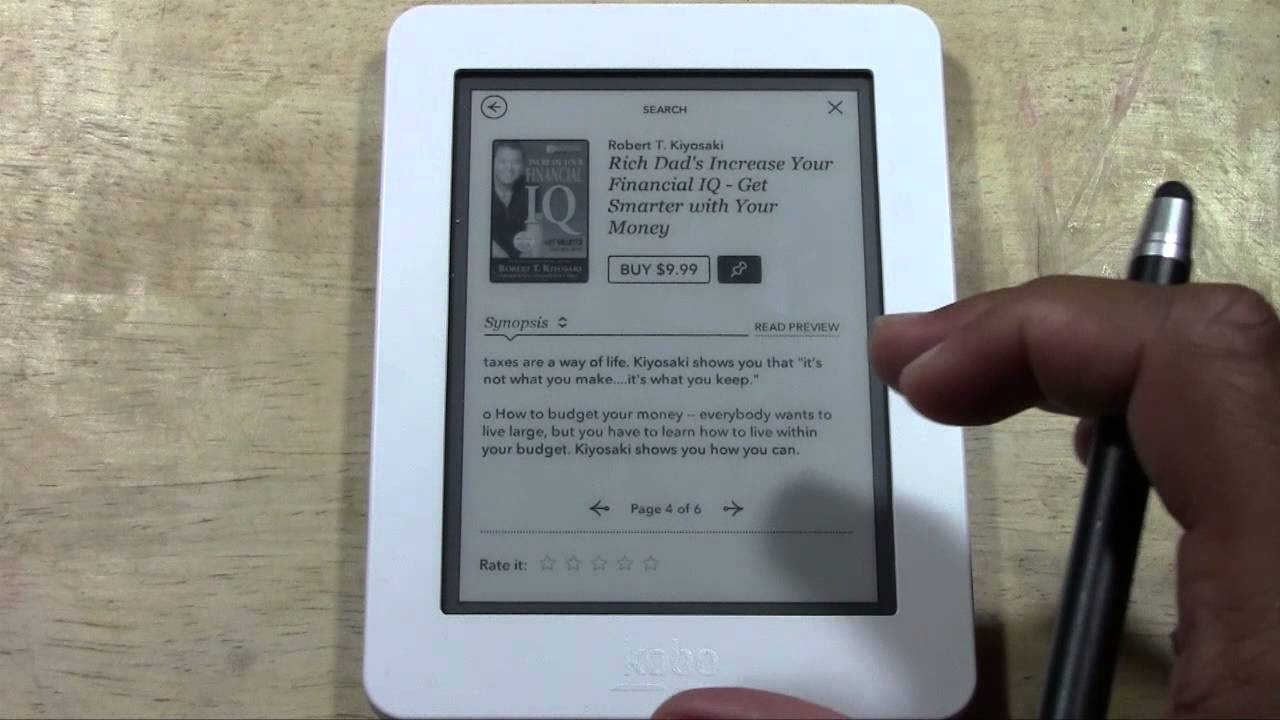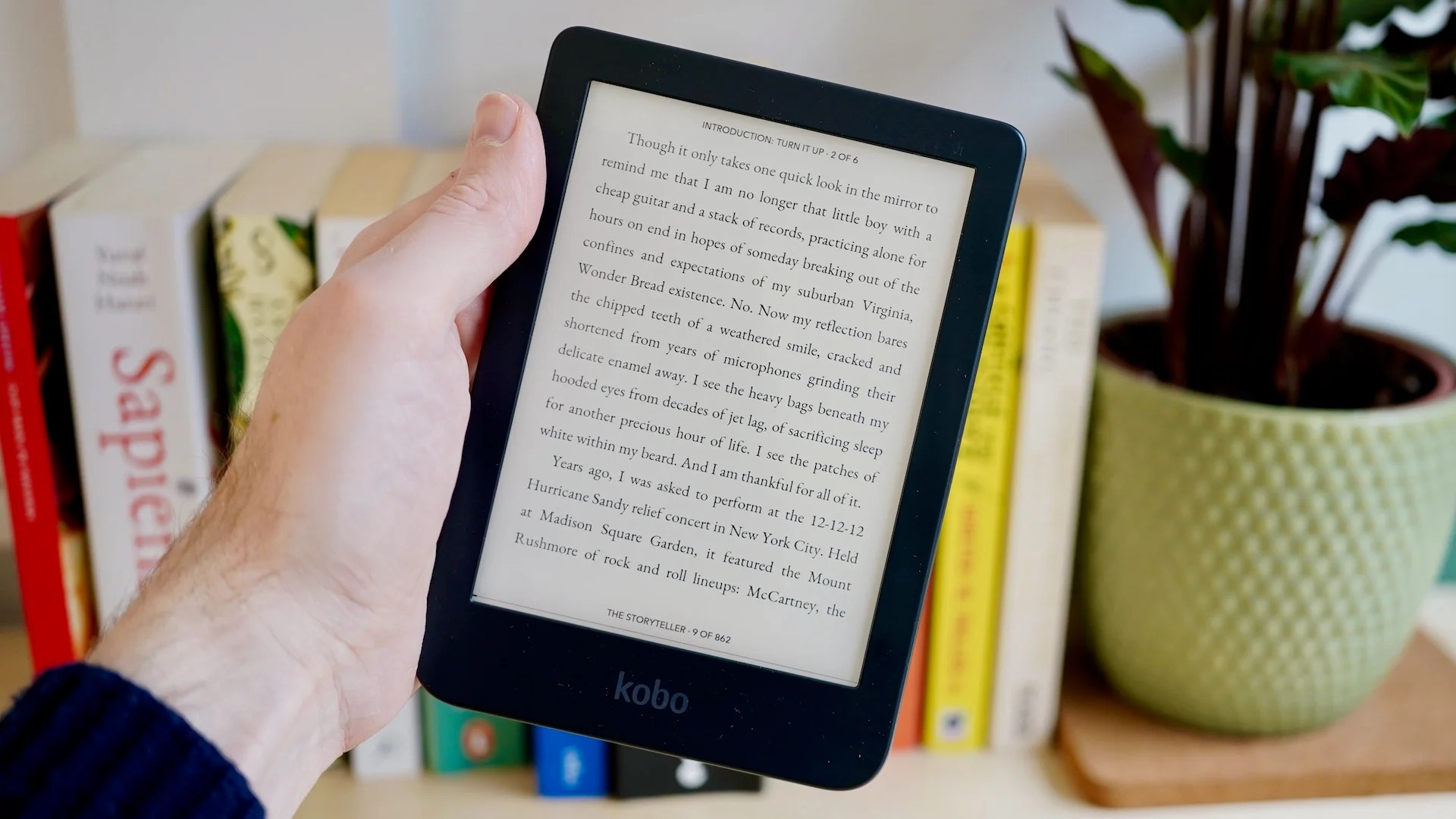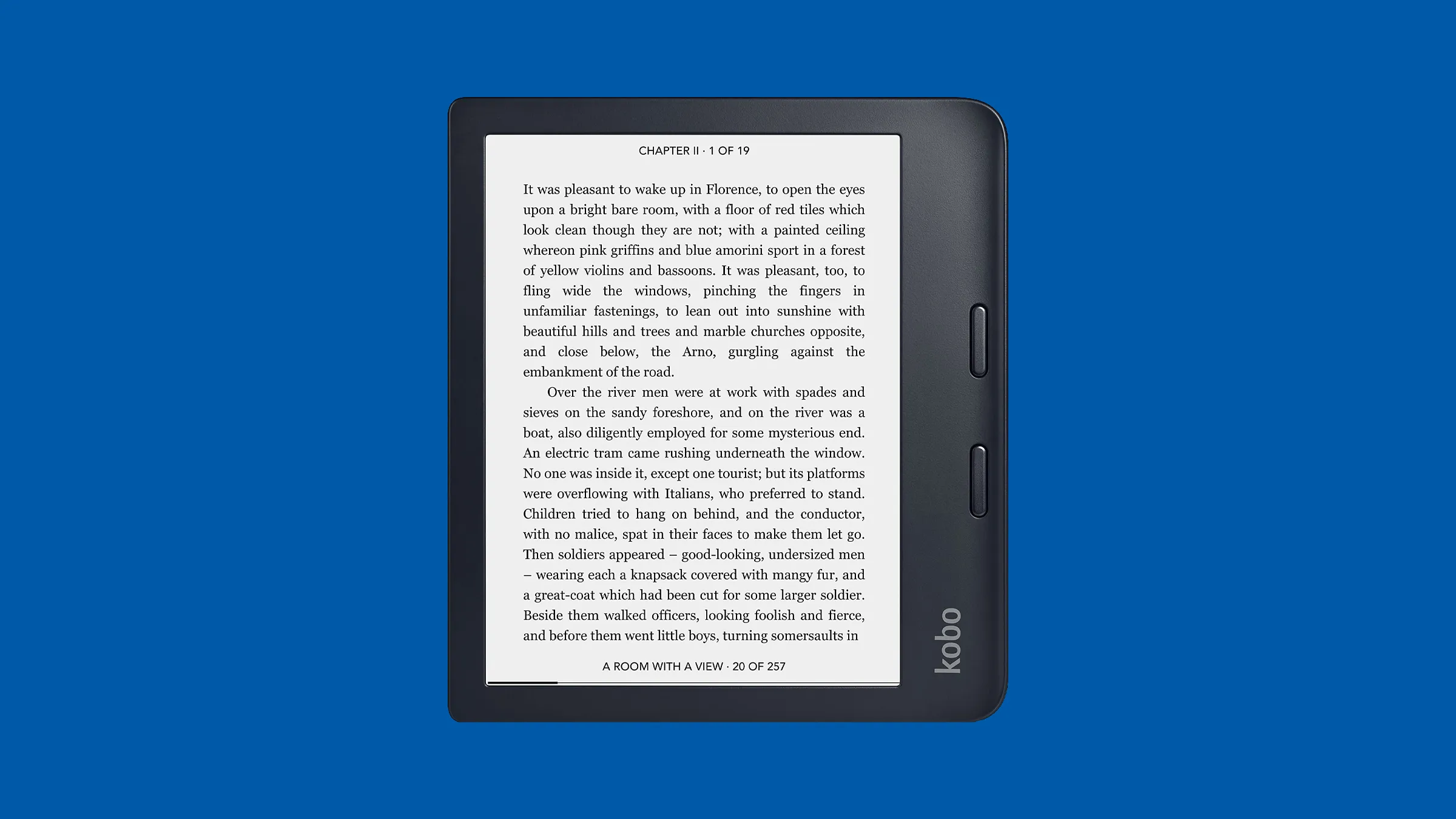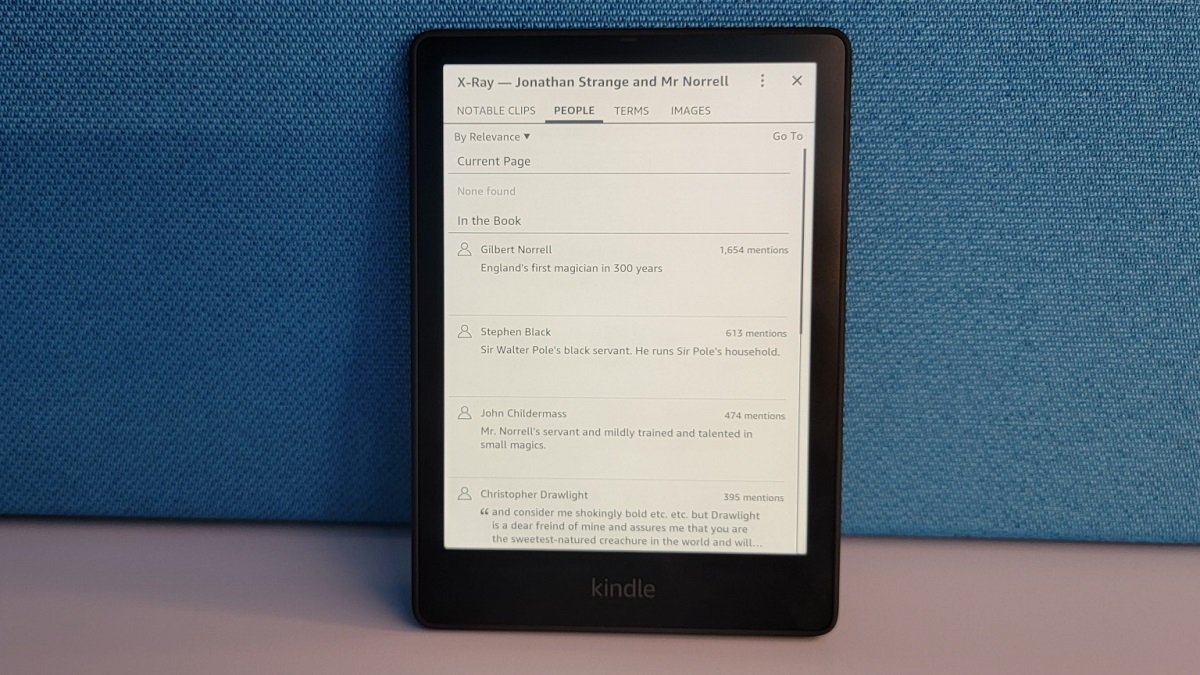Introduction
Welcome to the world of Kobo eReaders! Whether you’re a book enthusiast, a traveler looking for a portable reading device, or simply someone who enjoys reading on the go, the Kobo eReader is a fantastic choice. With its sleek design, impressive features, and access to a vast library of eBooks, the Kobo eReader allows you to carry your entire library with you wherever you go.
In this guide, we will walk you through the process of opening and setting up your new Kobo eReader. From removing the packaging to customizing your reading settings, we’ll cover all the essential steps to ensure you have a smooth and enjoyable reading experience right from the start.
Before we dive into the specifics, it’s important to note that Kobo offers a range of eReaders, each with its unique features and capabilities. The steps outlined in this guide are generally applicable to most Kobo eReaders, but there may be slight variations depending on your specific model. Always refer to the user manual that comes with your device for any model-specific details.
Now, without further ado, let’s get started on opening and setting up your Kobo eReader! We’ll guide you through each step, ensuring that you have everything you need to embark on your reading journey.
Step 1: Remove the Packaging
The first step in setting up your new Kobo eReader is to remove the packaging. Begin by carefully opening the box, taking care not to damage any contents inside. Once the box is open, you’ll find your Kobo eReader nestled snugly in its protective packaging.
Take a moment to appreciate the sleek and compact design of your new device. Kobo eReaders are known for their lightweight and portable nature, making them ideal for reading on the go.
Next, gently lift the eReader out of its packaging, ensuring that you support it with both hands. The screen of the eReader is delicate, so be cautious while handling it. Remove any plastic film or protective coverings on the screen and the device itself, taking care not to scratch the display.
Set aside the packaging and accessories for now. You’ll find additional components and cables that we’ll address in later steps. Keep them in a safe place, so you don’t misplace any essential items during the setup process.
With the packaging removed, take a moment to appreciate your new Kobo eReader. Its slim and elegant design sets the stage for an immersive reading experience. Now that the device is free from its packaging, it’s time to move on to the next step: charging your Kobo eReader.
Step 2: Charge the Kobo eReader
After removing the packaging, the next step in setting up your Kobo eReader is to charge the device. Although the eReader may have some charge out of the box, it is recommended to fully charge it before initial use for an optimal experience.
Locate the USB cable that came with your Kobo eReader. One end of the cable has a standard USB-A connector, while the other end has a micro USB or USB-C connector, depending on the model of your device. Plug the USB-A end into a power source such as a computer, laptop, or wall charger.
Now, gently connect the micro USB or USB-C end of the cable to the corresponding port on your Kobo eReader. Ensure that the connection is secure but do not force it. Be mindful not to damage the port or the cable during this process.
Once the charging cable is securely connected, you will see a battery icon appear on the screen of your Kobo eReader. This indicates that the device is successfully charging. Depending on the model and battery capacity, it may take a few hours for the eReader to charge fully.
While the eReader is charging, take this time to familiarize yourself with the device’s features, buttons, and layout. This will help you navigate through the setup process more efficiently once the device is fully charged.
Some Kobo eReaders have a built-in light that allows you to read comfortably in low-light environments. If your device has this feature, you can also adjust the brightness settings while it’s charging to ensure optimal reading conditions.
Once the battery is fully charged, the battery icon on the screen will indicate a complete charge. At this point, your Kobo eReader is ready to be powered on and set up.
In the next step, we will explore how to power on the eReader and begin the setup process. So, let’s move on to Step 3: Power on the Kobo eReader.
Step 3: Power on the Kobo eReader
Now that your Kobo eReader is fully charged, it’s time to power it on and begin the setup process. Following these steps will ensure a smooth and efficient start to your reading experience.
To power on your Kobo eReader, locate the power button on the device. The location of the power button may vary depending on the model of your eReader, so refer to the user manual for specific instructions. In most cases, the power button is located either on the bottom or the back of the device.
Press and hold the power button for a few seconds until the screen illuminates. You will see the Kobo logo appear on the screen, indicating that the eReader is booting up. Be patient as this may take a few moments.
Once the eReader is powered on, you will be greeted with the setup wizard. This wizard will guide you through the initial configuration process for your device. Follow the on-screen instructions to select your preferred language and set up a Wi-Fi connection.
Use the device’s navigation buttons or touchscreen, depending on your eReader’s model, to navigate through the setup wizard. Enter the requested information, such as your preferred language and Wi-Fi network details, when prompted. Take care to enter the correct information to ensure a successful setup process.
Connecting your Kobo eReader to a Wi-Fi network is crucial for accessing and downloading eBooks, syncing your reading progress, and discovering new content. Choose a Wi-Fi network from the available options and enter your network password if prompted.
Once you have entered the necessary information, the setup wizard will validate and establish the connection. If successful, you will see a confirmation message indicating that your Kobo eReader is connected to the Wi-Fi network.
Congratulations! Your Kobo eReader is now powered on, and the initial setup is complete. In the next step, we’ll dive into creating or signing in to your Kobo account. So, let’s move on to Step 4: Create or Sign in to Kobo Account.
Step 4: Setup Language and Wi-Fi Connection
Setting up the language and Wi-Fi connection on your Kobo eReader is an essential step to ensure a personalized reading experience and access to a world of digital content. In this step, we will walk you through the process of configuring these settings.
After powering on your Kobo eReader, the setup wizard will prompt you to select your preferred language. The available language options will be displayed on the screen. Using the device’s navigation buttons or touchscreen, select your desired language from the list.
Choosing your preferred language is crucial as it determines the language in which the device’s interface, menus, and eBooks will appear. Selecting the language you are most comfortable with will enhance your reading experience.
Once you have selected your language, the next step is to set up a Wi-Fi connection. A stable internet connection is necessary for accessing the Kobo eStore, downloading eBooks, and syncing your reading progress across devices.
In the setup wizard, you will see a list of available Wi-Fi networks. Use the device’s navigation buttons or touchscreen to select your desired network from the list. If your network is password-protected, you will be prompted to enter the password.
Enter the Wi-Fi network password accurately to establish a secure connection. Take care to avoid any typos or errors while entering the password. If you are unsure of the password, refer to your router or contact your network administrator for assistance.
Once you have entered the password, the Kobo eReader will attempt to connect to the Wi-Fi network. If the connection is successful, you will see a confirmation message on the screen. Congratulations, your Kobo eReader is now connected to the internet!
Having a stable Wi-Fi connection allows you to take full advantage of the features and benefits offered by your Kobo eReader. You’ll be able to browse and download eBooks from the Kobo eStore, sync your reading progress, and access additional services and features.
Now that you have set up the language and Wi-Fi connection on your Kobo eReader, you’re ready to move on to the next step: creating or signing in to your Kobo account. Let’s proceed to Step 5: Create or Sign in to Kobo Account.
Step 5: Create or Sign in to Kobo Account
Creating or signing in to your Kobo account is a crucial step in setting up your eReader. Your Kobo account allows you to access your library, sync your reading progress, and discover new eBooks. In this step, we will guide you through creating a new account or signing in to an existing one.
If you already have a Kobo account, select the “Sign In” option on the setup wizard screen. Enter your email address and password associated with your Kobo account using the on-screen keyboard or device’s navigation buttons. Once you’ve entered your login credentials, select the “Sign In” button to proceed.
If you’re a new user and don’t have a Kobo account yet, select the “Create an Account” option on the setup screen. The eReader will prompt you to enter your email address and create a password. Fill in the required information accurately. This will serve as your login credentials for accessing your Kobo account.
After entering your email and password, select the “Continue” or “Create Account” button to proceed. The setup wizard will prompt you to verify your email address by sending a confirmation link to the email you provided. Access your email inbox, find the email from Kobo, and click on the verification link to confirm your account.
Once your email address is verified, you will be directed back to the setup wizard on your Kobo eReader. The wizard may prompt you to enter additional details like your name, date of birth, and preferred genres to personalize your reading recommendations. Fill in these details accordingly.
After completing the required information, select the “Continue” or “Complete Setup” button. Your Kobo account is now set up, and you’re ready to explore the world of eBooks, customize your reading preferences, and more.
Signing in to or creating a Kobo account ensures that your reading progress, bookmarks, and purchased eBooks are synced across devices. This means you can start reading on your eReader and continue where you left off on your smartphone or tablet, all while having access to a vast library of digital content.
Now that your Kobo account is set up, it’s time to move on to Step 6, where we’ll explore how to customize your reading settings and make the eReader truly yours. Let’s proceed to Step 6: Customize Reading Settings.
Step 6: Customize Reading Settings
Now that your Kobo eReader is set up and your account is ready, it’s time to personalize your reading experience by customizing the reading settings. In this step, we will explore the various options available to make your eReader truly yours.
First, let’s adjust the display settings. Navigate to the “Settings” menu on your Kobo eReader and select “Display.” Here, you can customize the font style, font size, and margins to suit your preferences. Experiment with the different options until you find the perfect combination that ensures a comfortable and enjoyable reading experience.
Next, let’s explore the lighting settings if your eReader has a built-in light. Adjust the brightness level to your liking to ensure optimal visibility in various lighting conditions. Some eReaders also offer the option to enable or disable automatic brightness adjustment based on ambient light.
Another important setting to consider is the language preferences. If you want your eBooks to be displayed in a specific language, navigate to the “Settings” menu and select “Language.” Choose your desired language from the available options to ensure that the eReader displays eBooks and text in your preferred language.
If your Kobo eReader is equipped with additional features like ComfortLight Pro, which reduces blue light emission, or Night Mode, which applies a warm color filter to ease eye strain in low-light situations, you can enable or adjust these settings according to your needs.
Additionally, you can explore the options for syncing and backup in the settings menu. Syncing allows you to seamlessly access your reading progress, bookmarks, and highlights across multiple devices. Enable this feature and sign in to your Kobo account to enjoy the benefits of synchronization.
Lastly, take some time to explore the advanced settings and additional features offered by your specific model of Kobo eReader. These may include options like adjusting page turn animations, configuring advanced reading statistics, or customizing the behavior of the device’s physical buttons.
Customizing the reading settings according to your preferences will enhance your overall reading experience and make the eReader feel like a seamless extension of your reading habits. Take the time to experiment and find the settings that work best for you.
With your reading settings customized, you’re now ready to add books to your Kobo eReader. In the next step, we’ll walk you through the process of adding books to your library. Let’s move on to Step 7: Add Books to your Kobo Ereader.
Step 7: Add Books to your Kobo eReader
Now that you have customized the reading settings on your Kobo eReader, it’s time to add books to your library and start building your digital collection. There are a few different ways to add books to your eReader, and we’ll explore them in this step.
One of the easiest methods to add books to your Kobo eReader is through the onboard Kobo Store. From the home screen of your eReader, navigate to the Kobo Store option or the built-in bookstore. Browse through the vast selection of eBooks available and find titles that pique your interest.
Once you find a book you want to purchase or download, select it and follow the on-screen prompts to complete the transaction. If you have already signed in to your Kobo account, the book will be automatically synced to your eReader and ready to read.
If you have eBooks in ePub or PDF format that you want to add to your Kobo eReader, you can do so by connecting your eReader to a computer using the provided USB cable. When connected, your eReader will appear as a removable drive on your computer.
Open the file explorer on your computer and locate the eBooks you want to transfer. Simply drag and drop the eBook files into the appropriate folder on your Kobo eReader. After the transfer is complete, disconnect your eReader from the computer.
Another option to add books to your Kobo eReader is through cloud storage services. If you have eBooks stored in cloud storage platforms like Dropbox or Google Drive, install the respective applications on your eReader and sign in to your accounts. This will allow you to access and download your eBooks directly to your eReader.
Lastly, if you prefer reading borrowed books from your local library, Kobo eReaders support the popular OverDrive service. Using OverDrive, you can borrow eBooks from participating libraries and have them automatically delivered to your eReader without the need for a computer.
With the various methods available, adding books to your Kobo eReader is a simple and straightforward process. Whether you’re purchasing eBooks from the Kobo Store, transferring files from your computer, accessing cloud storage, or borrowing books from your library, your eReader offers flexibility and convenience in building your digital library.
Now that you have added books to your Kobo eReader, it’s time to explore additional features and settings. In the next step, we’ll delve into the various options that allow you to enhance your reading experience even further. Let’s move on to Step 8: Explore Additional Features and Settings.
Step 8: Explore Additional Features and Settings
Congratulations on reaching the final step of setting up your Kobo eReader! In this step, we will explore the additional features and settings that will enhance your reading experience and allow you to take full advantage of your device’s capabilities.
One of the key features of Kobo eReaders is the ability to customize your reading experience through accessibility options. These options include adjusting the font weight, line spacing, and font sharpness to accommodate various reading preferences and visual needs.
Furthermore, some eReader models offer built-in dictionaries and translation functionalities. You can simply tap on a word in an eBook to see its definition or translate it into a different language, allowing for a seamless reading experience and enhancing your vocabulary along the way.
Another useful feature to explore is the annotation and highlighting functionality. With your Kobo eReader, you can highlight passages, make notes, and bookmark pages to easily refer back to important sections. These annotations and bookmarks are synced across devices, enabling you to access them from your smartphone or tablet as well.
In addition to reading eBooks, many Kobo eReaders also support other file formats, such as comic book formats (CBZ and CBR) and audiobooks. You can enjoy visual storytelling with vivid graphics or immerse yourself in an audiobook right from your eReader.
Take some time to explore the settings menu to further personalize your reading experience. You can adjust settings like screen rotation, sleep mode duration, page turn animation, and more. These options allow you to tailor the eReader according to your preferences and reading habits.
If you enjoy reading at nighttime or in low-light conditions, your Kobo eReader may offer a night mode or comfort light feature. Enabling these options will reduce blue light emissions and adjust the screen’s warmth, minimizing eye strain and helping you sleep better after an extended reading session.
Lastly, don’t forget to check for firmware updates periodically. Kobo regularly releases updates to improve the performance, stability, and functionality of their eReader devices. Keeping your eReader up to date ensures you have access to the latest features and enhancements.
By exploring these additional features and settings, you can fully maximize your Kobo eReader’s capabilities and tailor it to your unique reading preferences. Enjoy the convenience, customization, and endless possibilities that your eReader offers.
With that, you’ve successfully completed the setup and exploration of your Kobo eReader! Now, it’s time to dive into the world of literature and embark on countless reading adventures. Happy reading!
Conclusion
Congratulations on successfully setting up your new Kobo eReader! By following the steps outlined in this guide, you’ve learned how to remove the packaging, charge the device, power it on, customize the settings, and add books to your library. You are now equipped to embark on a delightful reading journey.
Your Kobo eReader offers a world of possibilities, allowing you to carry your entire library with you wherever you go. With its sleek design, customizable reading settings, and access to a vast library of eBooks, your eReader provides a seamless and enjoyable reading experience.
Whether you’re a book enthusiast, a frequent traveler, or simply someone who enjoys reading on the go, your Kobo eReader is the perfect companion. Its lightweight and portable nature, paired with its advanced features, make it a top choice for avid readers.
Remember to explore the additional features and settings available on your eReader, such as accessibility options, annotation capabilities, and support for different file formats like comic books and audiobooks. These features further enhance your reading experience and allow you to tailor the device to your preferences.
Lastly, keep an eye out for firmware updates from Kobo to ensure that your eReader remains up to date with the latest enhancements and fixes. Regularly checking for updates guarantees that you can enjoy the best performance and functionality offered by your device.
Now that you’re all set, it’s time to immerse yourself in the wonderful world of literature. Whether you’re delving into a thrilling mystery, exploring a captivating fantasy realm, or expanding your knowledge with non-fiction, your Kobo eReader opens up endless opportunities for literary exploration.
Enjoy the convenience, versatility, and sheer joy of reading with your new Kobo eReader. Happy reading!