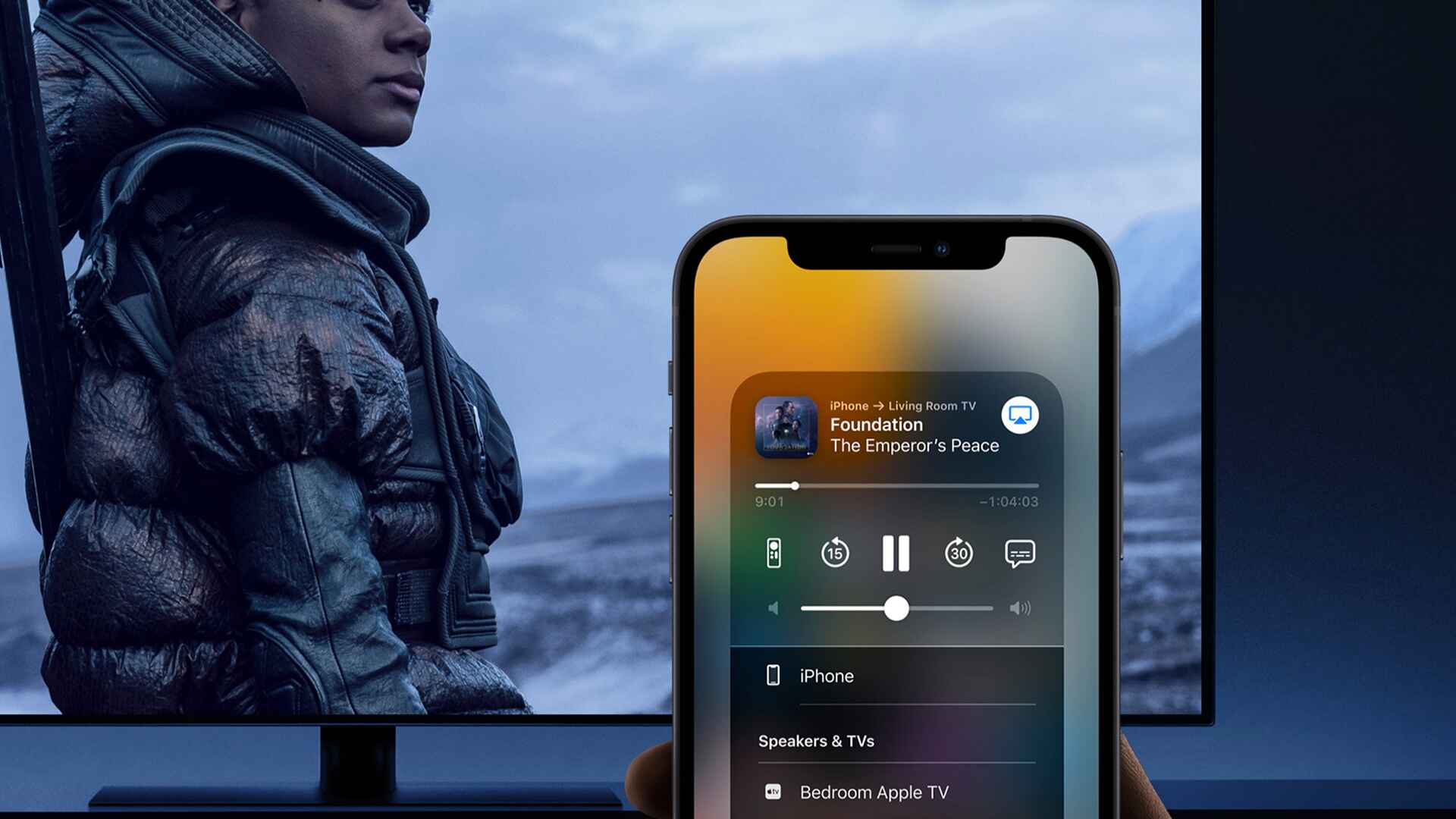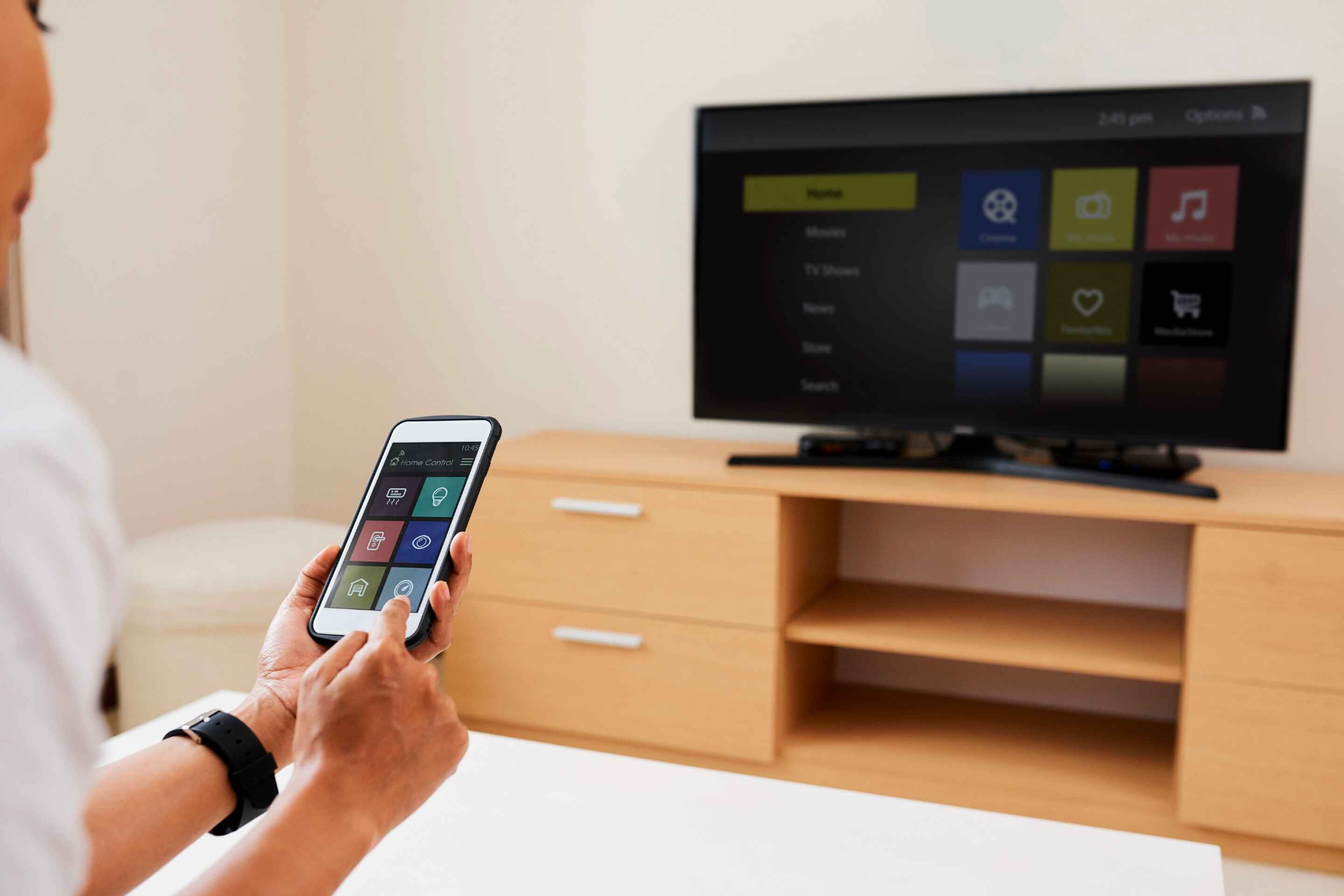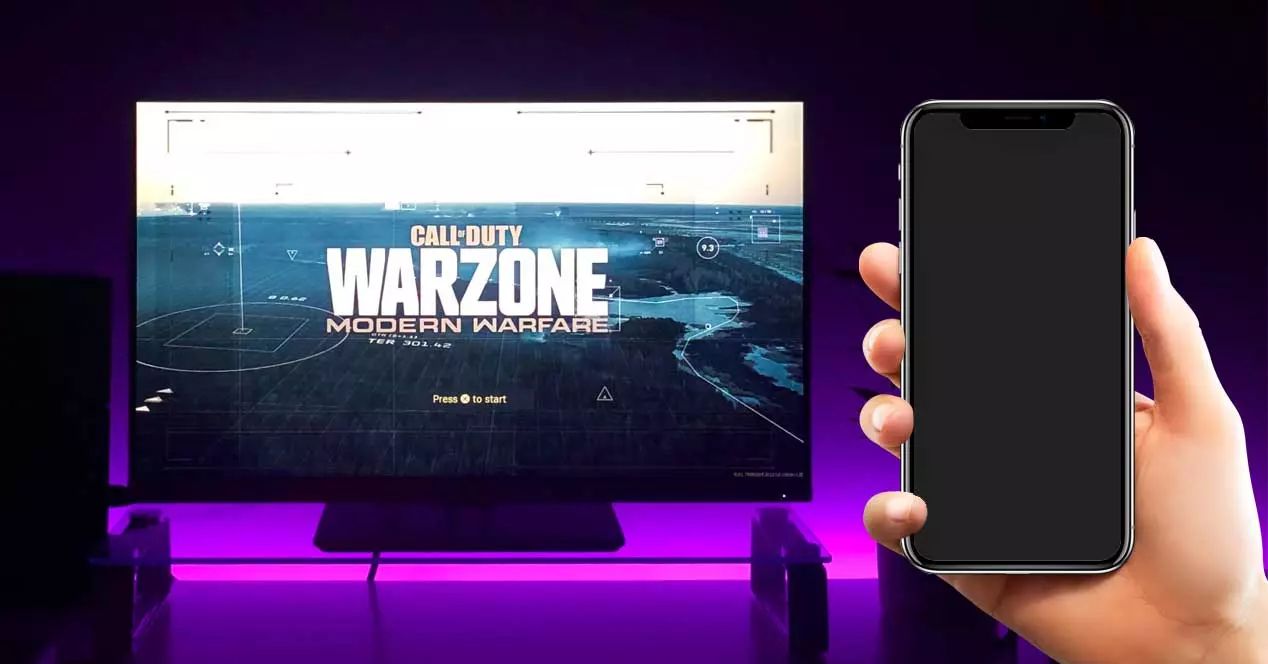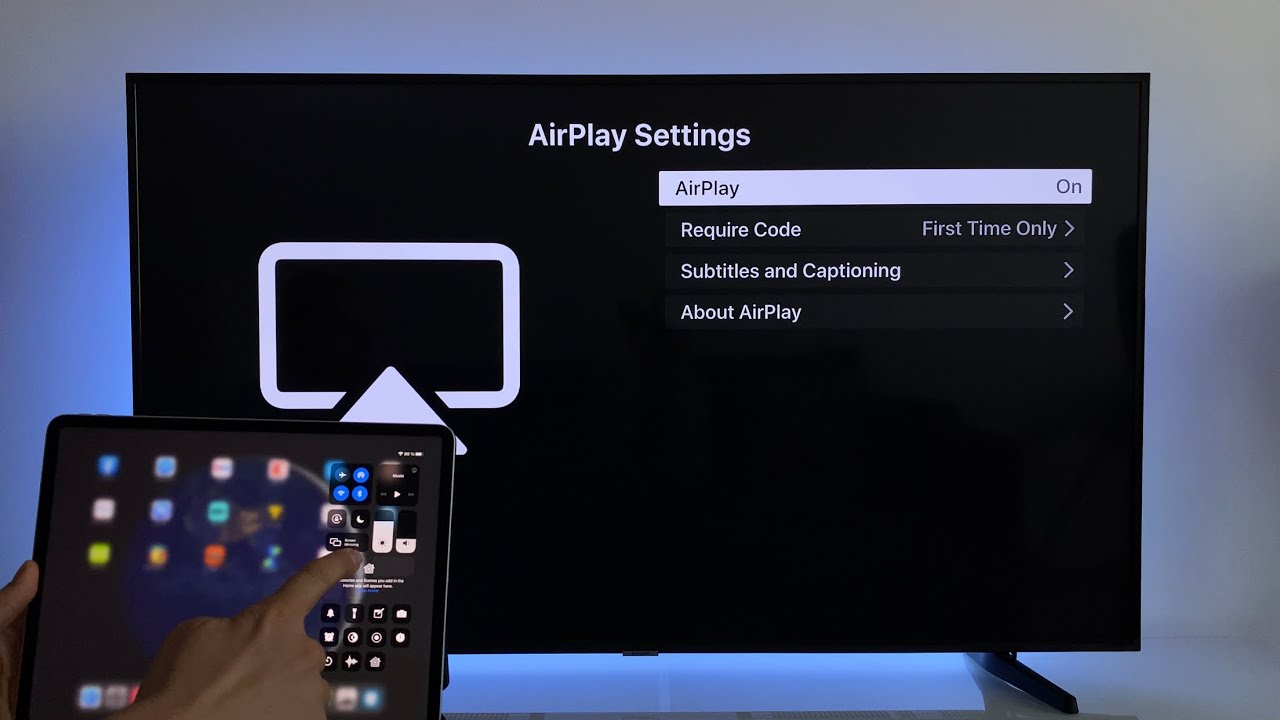Introduction
Welcome to the world of screen mirroring, where you can effortlessly connect and display the content from your smartphone onto a non-smart TV. With the rapid advancements in technology, it has become increasingly common for people to want to mirror their phones to TVs that do not have built-in smart features.
Screen mirroring, also known as screen casting or screen sharing, allows you to mirror the display of your mobile device onto a larger screen, such as a television. This not only allows you to enjoy your favorite videos, photos, and games on a bigger screen, but also makes it easier to share content with friends and family.
So, why would you want to mirror your phone to a non-smart TV? The answer is simple. While smart TVs offer a plethora of apps and services, not everyone has access to one. Many households still have older televisions that lack smart functionalities. By learning how to mirror your phone to a non-smart TV, you can take your entertainment experience to the next level without having to invest in a new television.
In this article, we will explore various methods that allow you to mirror your phone to a non-smart TV. Whether you have an Android or iOS device, there are multiple options available to suit your needs and preferences. From using an HDMI cable to wireless display adapters and screen mirroring apps, we will cover the step-by-step process for each method.
By the end of this article, you will have a comprehensive understanding of the different techniques you can employ to mirror your smartphone’s screen onto a non-smart TV. So, get ready to transform your TV viewing experience and unlock a world of entertainment possibilities.
What is screen mirroring?
Screen mirroring is a technology that allows you to display the screen of your mobile device on a larger screen, such as a television or computer monitor. It essentially “mirrors” the content from your phone or tablet onto the bigger display, creating a seamless and synchronized viewing experience.
The concept behind screen mirroring is simple yet powerful. By wirelessly or physically connecting your mobile device to a non-smart TV, you can enjoy all the content that is available on your phone or tablet on a larger screen. This includes streaming videos, playing games, browsing the internet, and even displaying presentations or slideshows.
Screen mirroring works by transmitting the visual data from your mobile device to the TV, which then renders and displays it in real-time. This allows you to replicate the user interface, apps, and multimedia content on a much larger scale, making it easier to view and interact with.
The benefits of screen mirroring are manifold. Firstly, it allows you to enjoy a more immersive viewing experience. Watching videos, movies, or playing games on a big screen enhances the visual details and provides a cinematic feel right in the comfort of your living room.
Secondly, screen mirroring enables easy content sharing. Whether you want to show off your vacation photos, share a funny video with friends, or give a presentation at work, screen mirroring makes it effortless to display your content to a larger audience.
Screen mirroring is supported by a wide range of devices, including smartphones, tablets, laptops, and even certain smart TVs. The methods and technologies used for screen mirroring can vary depending on the devices involved, but the basic principle remains the same – transmitting the screen content from one device to another.
Now that you have a clear understanding of what screen mirroring is, let’s explore the different methods you can use to mirror your phone to a non-smart TV.
Why would you want to mirror your phone to a non-smart TV?
There are several reasons why you might want to mirror your phone to a non-smart TV. Here are a few common scenarios:
1. Access to a larger display: Non-smart TVs tend to have larger screens compared to smartphones and tablets. By mirroring your phone to a non-smart TV, you can enjoy your favorite movies, TV shows, and videos on a much bigger display, creating a more immersive and cinematic experience.
2. Sharing content with others: Whether you’re hosting a movie night, sharing photos with family and friends, or presenting a slideshow at work, mirroring your phone to a non-smart TV makes it convenient to share your content with a larger audience. Everyone can easily view and enjoy the content without having to huddle around a small screen.
3. Playing mobile games on a bigger screen: Many mobile games nowadays offer high-quality graphics and immersive gameplay. By mirroring your phone to a non-smart TV, you can take your gaming experience to the next level by playing on a larger screen. This is especially beneficial for multiplayer games that require a wider field of view.
4. Browsing the internet: Sometimes, you may want to browse the internet or watch online videos on a bigger screen. Mirroring your phone to a non-smart TV allows you to comfortably surf the web, read articles, and watch your favorite YouTube channels on a larger display without straining your eyes.
5. Enjoying streaming services: Many streaming services, such as Netflix, Hulu, and Disney+, offer mobile apps with access to a vast library of movies and TV shows. By mirroring your phone to a non-smart TV, you can easily stream your favorite content on the big screen, transforming your living room into a home theater experience.
6. Compatibility with older TVs: Non-smart TVs are still widely used in many households, particularly older models that do not have built-in smart features. Mirroring your phone to a non-smart TV allows you to enjoy the benefits of screen mirroring without the need to purchase a new smart television.
Overall, by mirroring your phone to a non-smart TV, you can enhance your entertainment experience, share content with others, and make the most out of your mobile device’s capabilities. It’s a convenient and versatile solution that opens up a world of possibilities for enjoying content on a larger screen.
The different methods of mirroring your phone to a non-smart TV
There are several methods available for mirroring your phone to a non-smart TV, depending on the devices you have and the connectivity options they support. Let’s explore the most common methods:
1. Using an HDMI cable: This method requires an HDMI cable and an HDMI-to-mobile adapter or MHL (Mobile High-Definition Link) adapter. Simply connect one end of the HDMI cable to the TV’s HDMI input port and the other end to the adapter connected to your phone. This method provides a direct and reliable connection, offering high-quality video and audio output.
2. Using a media streaming device: Media streaming devices, such as Google Chromecast, Amazon Fire TV Stick, or Apple TV, can be connected to the HDMI port of your non-smart TV. These devices allow you to mirror the screen of your phone wirelessly, using apps or built-in screen mirroring features. They often require a Wi-Fi network connection and a compatible mobile app for screen mirroring.
3. Using a wireless display adapter: Wireless display adapters, like Microsoft Wireless Display Adapter or Roku Streaming Stick, also enable wireless mirroring between your phone and the TV. These adapters connect to the HDMI port of your TV and receive the screen content wirelessly from your phone or tablet. They typically use Wi-Fi or Bluetooth technology to establish the connection.
4. Using a screen mirroring app: There are various screen mirroring apps available for both Android and iOS devices. These apps utilize Wi-Fi or Bluetooth connectivity to establish a wireless connection between your phone and the TV. They often offer additional features like screen recording, customizable display settings, and the ability to mirror multiple devices simultaneously.
5. Using a USB cable: Some Android devices support screen mirroring using a USB cable. This method requires a USB cable and an appropriate USB-to-HDMI adapter. Simply connect one end of the USB cable to your phone and the other end to the adapter connected to the TV. This method provides a stable and reliable connection, suitable for situations where wireless options may not be available or preferred.
The method you choose will depend on the devices you have and your personal preferences. Consider the compatibility, ease of setup, and quality of the connection when selecting the appropriate method to mirror your phone to a non-smart TV.
In the following sections, we will provide detailed step-by-step instructions for each method to help you successfully mirror your phone’s screen onto your non-smart TV.
Method 1: Using an HDMI cable
One of the most straightforward methods for mirroring your phone to a non-smart TV is by using an HDMI cable. This method requires an HDMI cable and an HDMI-to-mobile adapter or MHL (Mobile High-Definition Link) adapter. Here’s how you can do it:
- Start by identifying the HDMI input port on your non-smart TV. It is usually located on the back or side of the TV and is labeled as “HDMI”.
- Connect one end of the HDMI cable to the HDMI input port of your TV.
- Next, connect the other end of the HDMI cable to the HDMI-to-mobile adapter or MHL adapter.
- Plug the adapter into your phone’s charging port or the designated port for MHL connections.
- Turn on your TV and set it to the input source corresponding to the HDMI port you connected the cable to.
- Once the connection is made, the screen of your phone should be mirrored on the TV. You may need to adjust the TV’s display settings to ensure the best fit and resolution for your screen.
- With the connection established, you can now enjoy watching videos, playing games, or browsing the internet on a larger screen!
Using an HDMI cable provides a direct connection between your phone and the TV, ensuring high-quality video and audio output. It is a reliable method that requires no additional network setup.
Note that not all phones support HDMI output, so it’s essential to check if your phone is compatible with HDMI or MHL connections.
This method is particularly beneficial for situations where a stable wired connection is preferred over wireless options or when wireless connectivity is not available. It is a simple and effective way to mirror your phone’s screen onto a non-smart TV.
Method 2: Using a media streaming device
Another popular method to mirror your phone to a non-smart TV is by using a media streaming device. Devices like Google Chromecast, Amazon Fire TV Stick, or Apple TV can be connected to the HDMI port of your TV and enable wireless screen mirroring. Here’s how you can do it:
- Connect the media streaming device to the HDMI port of your non-smart TV.
- Ensure that your mobile device and the media streaming device are connected to the same Wi-Fi network.
- Download and install the appropriate app for the media streaming device on your phone.
- Open the app and follow the on-screen instructions to set up the device.
- Enable screen mirroring on your phone. The method for doing this may vary depending on your phone’s operating system. On Android devices, you can usually find the screen mirroring option in the Settings menu. For iOS devices, it is typically accessed through the Control Center.
- Once screen mirroring is enabled, the media streaming device will detect your phone. Select your phone from the list of available devices in the app.
- Your phone’s screen will now be mirrored on the non-smart TV. You can now enjoy your favorite content on the big screen.
With a media streaming device, you can not only mirror your phone’s screen but also use various apps and streaming services directly on the TV. This method provides a wireless solution that eliminates the need for cables and allows for greater flexibility in terms of device placement.
It’s important to note that different media streaming devices may have varying procedures for screen mirroring. Make sure to consult the user manual or instructions specific to your media streaming device for accurate setup and mirroring instructions.
By using a media streaming device, you can easily stream content from your phone to a non-smart TV, transforming it into a smart entertainment hub and expanding your options for a truly immersive viewing experience.
Method 3: Using a wireless display adapter
If you prefer a wireless solution for mirroring your phone to a non-smart TV, using a wireless display adapter is a great option. Wireless display adapters such as the Microsoft Wireless Display Adapter or Roku Streaming Stick allow you to mirror your phone’s screen wirelessly. Here’s how you can do it:
- Connect the wireless display adapter to the HDMI port of your non-smart TV.
- Power on the wireless display adapter and make sure it is in pairing mode.
- On your phone, go to the Settings menu and look for the “Screen mirroring” or “Cast” option.
- Enable screen mirroring or casting on your phone and wait for it to detect the wireless display adapter.
- Select the wireless display adapter from the list of available devices on your phone.
- Your phone’s screen will now be mirrored on the non-smart TV. You can navigate through your phone’s apps, play videos, or view photos, all on the big screen.
Wireless display adapters use Wi-Fi or Bluetooth technology to establish a wireless connection between your phone and the TV. They typically require a Wi-Fi network for setup, so ensure that your phone and the adapter are connected to the same Wi-Fi network.
It is worth noting that different wireless display adapters may have slightly different setup procedures, so consult the user manual or instructions specific to your wireless display adapter for accurate setup and mirroring instructions.
Using a wireless display adapter provides the convenience of wireless mirroring without the need for cables. It allows you to enjoy your phone’s content on a larger screen, making it ideal for watching movies, playing games, or sharing photos with friends and family.
With a wireless display adapter, you can easily turn your non-smart TV into a smart TV and enjoy the benefits of wireless screen mirroring without the need for additional apps or subscriptions.
Method 4: Using a screen mirroring app
If you’re looking for a versatile and device-agnostic method to mirror your phone to a non-smart TV, using a screen mirroring app is a great option. There are various screen mirroring apps available for both Android and iOS devices that utilize Wi-Fi or Bluetooth connectivity to establish a wireless connection between your phone and the TV. Here’s how you can do it:
- Start by downloading and installing a reliable screen mirroring app on your phone. There are several popular options such as Miracast, AirServer, or Reflector, which offer similar functionality.
- Connect your phone and the non-smart TV to the same Wi-Fi network.
- Launch the screen mirroring app on your phone and follow any on-screen instructions for initial setup.
- On your TV, access the input source or channel that corresponds to the HDMI port or video input you connected the phone to.
- On your phone, open the screen mirroring app and select your TV from the list of available devices.
- Your phone’s screen will now be mirrored on the non-smart TV. You can navigate through your phone’s apps, play videos, or display photos, all on the big screen.
The specific steps and features of screen mirroring apps may vary depending on the app you choose, so it’s important to read the instructions and explore the settings within the app for a seamless experience.
Screen mirroring apps provide a flexible solution that works across different phone models and TV brands. They often include additional features such as screen recording, customizable display settings, and the ability to mirror multiple devices simultaneously.
When choosing a screen mirroring app, consider compatibility with your phone and TV, user reviews, and the overall ease of use. It’s also important to ensure that the app you select is from a reliable source and does not require you to provide excessive permissions or access to your personal data.
With a screen mirroring app, you can effortlessly mirror your phone to a non-smart TV, turning it into a hub for streaming, gaming, and sharing content with others.
Method 5: Using a USB cable
If you prefer a stable and reliable connection for mirroring your phone to a non-smart TV, using a USB cable is an excellent option. Some Android devices support screen mirroring using a USB cable. Here’s how you can do it:
- Start by checking if your phone supports USB screen mirroring. Not all devices have this capability, so it’s essential to verify your phone’s specifications or consult the manufacturer’s website.
- Obtain an appropriate USB-to-HDMI adapter that is compatible with your phone’s charging port.
- Connect one end of the USB cable to your phone’s charging port.
- Connect the other end of the USB cable to the USB-to-HDMI adapter.
- Insert the HDMI end of the adapter into the HDMI port of your non-smart TV.
- On your TV, access the input source or channel that corresponds to the HDMI port you connected the cable to.
- Your phone’s screen will now be mirrored on the non-smart TV, allowing you to enjoy your favorite content on a larger display.
Using a USB cable for screen mirroring provides a stable and reliable connection, ensuring high-quality video and audio output. It is a convenient option when a wireless connection may not be available, or a wired connection is preferred.
It’s important to note that USB screen mirroring is primarily supported by certain Android devices and may not be available for iOS devices. Additionally, some phones may require specific settings or software updates to enable USB screen mirroring. Check your phone’s user manual or contact the manufacturer for accurate instructions.
This method is especially useful for situations where a reliable and direct connection is desired, such as watching high-definition videos or using your phone as a presentation tool.
With a USB cable and an appropriate USB-to-HDMI adapter, you can easily mirror your phone to a non-smart TV, unlocking a world of entertainment possibilities on the big screen.
Conclusion
Screen mirroring your phone to a non-smart TV opens up new possibilities for entertainment and content sharing. Whether you’re looking to enjoy movies, show off photos, play games, or browse the internet, there are various methods available to mirror your phone’s screen onto a larger display.
In this article, we explored five different methods for mirroring your phone to a non-smart TV. These include using an HDMI cable, a media streaming device, a wireless display adapter, a screen mirroring app, and a USB cable. Each method offers its own advantages and considerations, allowing you to choose the option that best suits your devices, preferences, and requirements.
Using an HDMI cable provides a direct and reliable wired connection, while media streaming devices offer wireless mirroring with additional smart TV features. Wireless display adapters enable wireless mirroring without the need for additional apps or subscriptions, while screen mirroring apps offer versatility across different devices. And for those seeking a stable wired connection, using a USB cable provides a reliable option.
With the instructions and considerations provided in each method, you can now confidently set up screen mirroring between your phone and a non-smart TV. Remember to ensure compatibility, follow the setup instructions for each method, and explore the capabilities of your specific devices to achieve the best mirroring experience.
Whether you want to enjoy a movie night with friends, share memorable moments with family, or enhance your gaming experience, screen mirroring allows you to transform your non-smart TV into a powerful and versatile entertainment hub.
So, go ahead and mirror your phone to a non-smart TV, bringing your favorite content to life on the big screen.