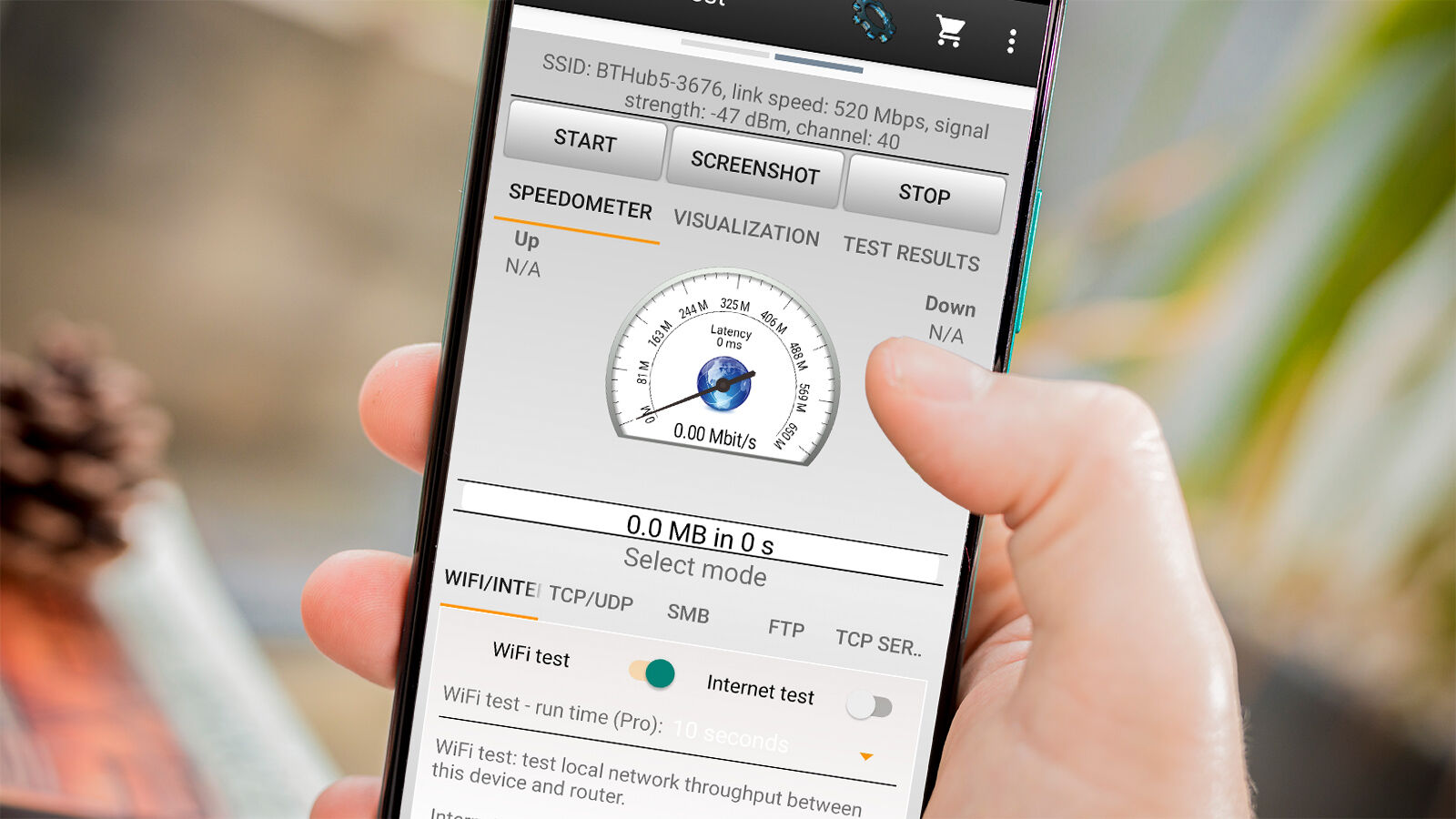Introduction
Welcome to the digital age, where a reliable and strong Wi-Fi signal has become a necessity for our daily lives. From online work meetings to streaming your favorite shows, having a strong Wi-Fi signal can ensure a smooth and enjoyable digital experience. However, there are times when the Wi-Fi signal may not be as strong as we’d like it to be, resulting in slow internet speeds, dropped connections, and frustration.
The good news is that there are several steps you can take to make your Wi-Fi signal stronger and more reliable. In this article, we will explore various techniques and strategies to boost your Wi-Fi signal, allowing you to maximize your internet speed and connectivity.
Before diving into the actionable steps, let’s take a moment to understand the basics of Wi-Fi. Wi-Fi, short for Wireless Fidelity, allows devices to connect to the internet without the need for messy cables. It operates on radio frequencies, usually in the 2.4 GHz or 5 GHz range, and is transmitted by a wireless router placed in your home or office.
Understanding how Wi-Fi signals work can help you identify potential sources of interference and optimize your setup for better signal strength. By following the tips and techniques outlined in this article, you’ll be on your way to a stronger and more reliable Wi-Fi connection.
Understanding the Basics of Wi-Fi
Wi-Fi has become an integral part of our lives, allowing us to connect to the internet without the hassle of wires. But how does it actually work? Let’s delve into the basics of Wi-Fi to get a better understanding.
Wi-Fi utilizes radio waves to transmit data between devices and a wireless router. These radio waves operate within specific frequency bands, commonly 2.4 GHz and 5 GHz. The wireless router acts as the central hub, receiving data from the internet and distributing it wirelessly to connected devices such as laptops, smartphones, and smart home devices.
When your device sends a request for data, it is transmitted via radio waves to the wireless router, which then forwards the request to the internet. The internet responds by sending the requested data back to the router, which in turn transmits it to your device. This two-way communication process happens seamlessly and allows you to access information and services from anywhere within the router’s coverage area.
However, there are certain factors that can impact the strength and quality of your Wi-Fi signal. Walls, floors, and other physical barriers can weaken the signal, reducing the range and speed of your connection. Additionally, interference from other electronic devices operating on the same frequency band, such as cordless phones and microwave ovens, can disrupt Wi-Fi signals.
Understanding these factors is crucial when it comes to optimizing your Wi-Fi signal. By strategically positioning your wireless router, you can minimize signal degradation caused by physical obstructions and maximize coverage within your home or office. Moreover, taking measures to minimize interference from other devices can significantly improve Wi-Fi performance.
Keep in mind that the Wi-Fi signal strength typically decreases as you move away from the router. This means that devices located farther away from the router may experience weaker signal strength and slower internet speeds. By understanding the range limitations of Wi-Fi and the impact of obstacles, you can work towards maximizing signal strength throughout your space.
In the following sections, we will explore various strategies to overcome these challenges and enhance your Wi-Fi signal. From optimizing router placement to using Wi-Fi extenders and mesh systems, we’ll cover a range of techniques to help you achieve a stronger and more reliable Wi-Fi connection.
Positioning Your Router for Optimal Signal Strength
The placement of your wireless router plays a crucial role in determining the strength and coverage of your Wi-Fi signal. By strategically positioning your router, you can maximize signal strength and minimize interference. Here are some tips to help you position your router for optimal Wi-Fi signal strength:
- Central Location: Place your router in a central location within your home or office. This allows for better signal distribution, ensuring that all areas receive adequate coverage. Avoid placing the router in corners or near walls, as this can lead to signal blockage and reduced coverage.
- Elevate the Router: Position the router on a raised surface, such as a shelf or desk. Keeping it elevated helps to minimize obstructions and improves signal propagation. Avoid placing the router on the floor, as this can limit its coverage range.
- Avoid Obstacles: Keep your router away from physical obstacles that can obstruct the Wi-Fi signal. Walls, furniture, and appliances can all negatively impact signal strength. If possible, position the router in an open area away from these obstructions.
- Adjust Antenna Direction: If your router has adjustable antennas, try positioning them in different directions to find the optimal signal. Experimenting with different antenna orientations can help enhance signal strength and coverage.
- Minimize Interference: Keep your router away from other electronic devices that may cause signal interference. Devices like cordless phones, baby monitors, and microwave ovens can operate on the same frequency band as Wi-Fi and disrupt the signal. Maintain a distance of at least a few feet between your router and these devices.
- Use Wi-Fi Signal Extenders: In larger homes or offices where coverage is an issue, consider using Wi-Fi signal extenders. These devices amplify the Wi-Fi signal and extend its range, ensuring that even distant areas receive a strong and reliable connection.
By following these positioning tips, you can optimize the placement of your wireless router to achieve the best possible Wi-Fi signal strength and coverage. Remember to experiment with different locations and orientations to find the configuration that works best for your specific environment.
Upgrading Your Router’s Antennas
If you’re looking to enhance your Wi-Fi signal, upgrading your router’s antennas can make a significant difference. Antennas are crucial components that transmit and receive the wireless signal, and replacing them with higher quality antennas can improve signal strength and coverage. Here’s what you need to know about upgrading your router’s antennas:
Types of Antennas: Routers typically come with omnidirectional antennas, which radiate the Wi-Fi signal in all directions. While these antennas provide decent coverage, upgrading to high-gain or directional antennas can enhance signal strength in specific areas. High-gain antennas focus the signal in a specific direction, extending the range in that direction. Directional antennas concentrate the signal in a narrower beam, useful for targeting a specific area or overcoming signal interference.
Compatibility: Before purchasing new antennas, ensure that they are compatible with your router’s frequency range. Most routers operate on the 2.4 GHz and 5 GHz frequency bands, so make sure the antennas you choose support the same frequencies.
Installation: Upgrading antennas is usually a straightforward process. Start by locating the existing antennas on your router, which are usually detachable and screw onto the router’s antenna connectors. Gently unscrew the existing antennas and carefully attach the new antennas, ensuring a secure connection. Follow any specific installation instructions provided by the antenna manufacturer.
Positioning: Once you’ve upgraded your router’s antennas, experiment with their positioning to optimize signal strength. With omnidirectional antennas, try positioning them vertically and horizontally to see which orientation provides better coverage. For directional antennas, point them towards the desired coverage area or away from sources of interference for maximum effectiveness.
Range and Coverage: Upgraded antennas can extend your router’s range and coverage, but keep in mind that they won’t eliminate signal barriers or interference completely. Physical obstacles and other devices operating on the same frequency band can still impact signal quality. Consider combining antenna upgrades with other optimization techniques like router placement and interference reduction for the best results.
Upgrading your router’s antennas can be an effective way to boost your Wi-Fi signal strength and coverage. By choosing the right type of antennas and optimizing their positioning, you can enjoy improved signal performance throughout your home or office.
Clearing Interferences for Better Signal
Interference from other electronic devices can significantly impact the strength and reliability of your Wi-Fi signal. Identifying and clearing these interferences is essential to ensure a stable and high-performing Wi-Fi connection. Here are some steps you can take to clear interferences and improve your signal:
Identify Interfering Devices: Start by identifying devices that may be causing Wi-Fi interference. Common culprits include cordless phones, microwave ovens, Bluetooth devices, and neighboring Wi-Fi networks. These devices can operate on the same frequency band as your Wi-Fi and disrupt the signal. Identify any devices in your vicinity that may be causing interference.
Change Wi-Fi Channel: Routers operate on specific channels within the 2.4 GHz and 5 GHz frequency bands. If you’re experiencing interference from neighboring Wi-Fi networks, manually change your router’s channel to one with less congestion. Most routers have a web-based interface where you can access the settings and make channel adjustments.
Switch to 5 GHz: If your router supports dual-band Wi-Fi, consider switching to the less congested 5 GHz band. The 2.4 GHz band is commonly used and can be crowded with devices, while the 5 GHz band offers more available channels. Keep in mind that the 5 GHz band has a shorter range, so check if your devices are compatible before making the switch.
Position Away from Interfering Devices: Physically separate your router from devices that may cause interference. Place your router away from cordless phones, microwave ovens, and other electrical appliances. The farther your router is from these devices, the less likely they are to cause interference and degrade your Wi-Fi signal.
Eliminate Wi-Fi Dead Zones: Wi-Fi dead zones occur in areas where the wireless signal is weak or nonexistent. These can be caused by physical barriers like walls and floors. To eliminate dead zones, consider using Wi-Fi extenders or mesh systems. These devices amplify the signal and extend coverage to areas that were previously experiencing weak or no signal.
Update Router Firmware: Router manufacturers often release firmware updates that include performance improvements and bug fixes. Check for firmware updates on your router’s manufacturer website or within the router’s settings. Keeping your router’s firmware up to date ensures optimal performance and may also address any known issues with Wi-Fi interference.
By following these steps, you can clear interferences and optimize your Wi-Fi signal for better performance. Remember to regularly monitor for new sources of interference and make necessary adjustments to maintain a stable and reliable connection.
Updating Your Router’s Firmware for Improved Performance
Keeping your router’s firmware up to date is crucial for ensuring optimal performance and functionality. Firmware updates often include bug fixes, security patches, and performance enhancements that can improve your Wi-Fi signal and overall router performance. Here’s how you can update your router’s firmware:
Check for Updates: Start by checking if there is a firmware update available for your router. Visit the manufacturer’s website or log into the router’s web-based interface to access the firmware update section. Look for any available updates specific to your router model.
Download the Firmware: Once you’ve identified a firmware update, download it from the manufacturer’s website. Make sure to download the correct firmware version for your specific router model and double-check that you are downloading from a trusted source.
Backup Existing Settings: Before applying the firmware update, it’s a good practice to backup your router’s existing settings. This allows you to restore your previous configuration if any issues arise during or after the firmware update. Most routers have a built-in backup and restore function within their settings menus.
Apply the Firmware Update: Follow the manufacturer’s instructions to apply the firmware update. This typically involves navigating to the firmware update section in your router’s web-based interface and uploading the downloaded firmware file. The update process may take a few minutes, during which the router may restart multiple times.
Monitor for Stability: After successfully updating the firmware, monitor your router’s performance for improved stability and Wi-Fi signal strength. Keep an eye out for any unexpected issues or changes in performance. If you encounter any problems, you can restore your router’s settings from the backup you created earlier.
Enable Auto Updates: To ensure that your router’s firmware stays up to date in the future, consider enabling the auto-update feature if available. This allows your router to automatically check for and download firmware updates as they become available. Regularly check the router’s settings to ensure that this feature is enabled.
By regularly updating your router’s firmware, you can take advantage of the latest improvements and enhancements offered by the manufacturer. This can lead to improved Wi-Fi performance, increased stability, and a more reliable connection throughout your home or office.
Using Wi-Fi Extenders or Mesh Systems
If you have areas in your home or office that experience weak or no Wi-Fi signal, using Wi-Fi extenders or mesh systems can help extend coverage and improve your overall signal strength. These devices work by amplifying and repeating the existing Wi-Fi signal, ensuring that it reaches every corner of your space. Here’s what you need to know about Wi-Fi extenders and mesh systems:
Wi-Fi Extenders: Wi-Fi extenders, also known as repeaters or boosters, are standalone devices that receive the Wi-Fi signal from your router and rebroadcast it, extending its range. They work by establishing a connection with the router and creating a new network with its own Wi-Fi name (SSID). Wi-Fi extenders can be placed strategically within your home or office to bridge any coverage gaps and boost signal strength in those areas.
Mesh Systems: Mesh systems are more advanced solutions for extending Wi-Fi coverage. They consist of multiple devices, including a main router and one or more satellite nodes. These nodes communicate with each other wirelessly, forming a seamless network with a single SSID. Mesh systems create a “mesh” of Wi-Fi coverage that blankets your entire space, allowing devices to seamlessly transition between nodes as you move around. This eliminates dead zones and ensures a consistent signal throughout your home or office.
Installation and Setup: Setting up Wi-Fi extenders or mesh systems is generally straightforward. For extenders, you typically plug them into a power outlet within the range of your existing Wi-Fi signal and follow the provided instructions to connect them to your router. Mesh systems often require a more involved setup process, as you need to strategically place the main router and satellite nodes for optimal coverage. Many mesh systems include a mobile app that guides you through the setup and positioning process.
Choosing the Right Solution: When deciding between Wi-Fi extenders and mesh systems, consider the size and layout of your space. Wi-Fi extenders are suitable for smaller spaces with a few dead zones, whereas mesh systems are better for larger homes or offices with multiple levels and extensive coverage needs. Evaluate your specific requirements and choose the solution that best fits your needs and budget.
Performance and Considerations: While Wi-Fi extenders and mesh systems can enhance coverage, it’s important to understand that they rely on a strong signal from your existing router. If the signal reaching the extender or mesh system is weak, the extended signal may also be compromised. Additionally, keep in mind that both devices introduce additional latency compared to directly connecting to the main router.
By incorporating Wi-Fi extenders or mesh systems into your network setup, you can eliminate Wi-Fi dead zones and ensure a strong and reliable connection throughout your home or office. Choose the solution that best suits your needs, follow the setup instructions, and enjoy seamless internet access in every corner of your space.
Optimizing Your Device’s Wi-Fi Settings
While improving your router and network infrastructure is important for a strong Wi-Fi signal, optimizing the Wi-Fi settings on your devices can also make a significant difference in performance. Here are some tips to help you optimize your device’s Wi-Fi settings:
Update Device Firmware and Drivers: Ensure that your devices, such as laptops, smartphones, and tablets, have the latest firmware and drivers installed. Manufacturers often release updates that address connectivity issues and improve Wi-Fi performance. Check for updates regularly and install them as needed.
Connect to the Correct Network: Make sure your device is connected to the correct Wi-Fi network. Sometimes, devices may connect to a neighboring or weaker network, resulting in a slower connection. Double-check the network name (SSID) and ensure you are connecting to your own network.
Use the Appropriate Frequency Band: If your device supports both 2.4 GHz and 5 GHz Wi-Fi bands, choose the one that provides the best performance for your environment. The 2.4 GHz band has a longer range but can be more susceptible to interference, while the 5 GHz band offers faster speeds but has a shorter range.
Disable Background Apps and Services: Some apps and services running in the background on your device may consume bandwidth unnecessarily. Close or disable any unused apps or services that may be using the Wi-Fi connection and hogging resources.
Manage Wi-Fi Assist or Smart Network Switching: Some devices have features like Wi-Fi Assist or Smart Network Switching, which automatically switch between Wi-Fi and cellular data when the Wi-Fi signal is weak. While these features can be helpful, they may impact network performance. Evaluate the settings on your device and disable these features if necessary.
Forget and Reconnect to Wi-Fi: If you are experiencing connectivity issues or slow speeds on a specific device, try forgetting the Wi-Fi network and reconnecting to it. This can refresh the connection and resolve any temporary issues that may be affecting performance.
Disable Wi-Fi Wi-Fi Scanning and Location Services: Some devices constantly scan for Wi-Fi networks and use location services to improve accuracy. While useful, these features can consume additional battery and network resources. Disable these features when not needed to free up resources for a better Wi-Fi experience.
Adjust Power Management Settings: Check the power management settings on your device’s Wi-Fi adapter. Some devices may have power-saving features that can impact Wi-Fi performance. Adjust the settings to ensure maximum performance when connected to Wi-Fi.
Keep Wi-Fi Device Firmware Updated: If you have devices such as smart home devices or Wi-Fi-enabled appliances, ensure that their firmware is up to date. Manufacturers may release firmware updates that address connectivity issues and enhance performance. Check for updates or consult the manufacturer’s website for firmware upgrade instructions.
By implementing these optimization techniques, you can maximize the performance and reliability of your device’s Wi-Fi connection. Experiment with different settings to find the configuration that works best for your specific device and network environment.
Security Measures to Enhance Wi-Fi Signal
Securing your Wi-Fi network is not only crucial for protecting your personal information but can also enhance the overall Wi-Fi signal and performance. By implementing the following security measures, you can ensure a safe and reliable Wi-Fi connection:
Change Default Network Name (SSID): The default network name (SSID) assigned by your router’s manufacturer can be easily identified by potential hackers. Change the SSID to a unique and non-descriptive name that does not reveal any personal information.
Enable Network Encryption: Encrypting your Wi-Fi network prevents unauthorized access and ensures that your data remains confidential. Use the latest encryption protocols such as WPA2 or WPA3, which offer stronger security than outdated encryption methods like WEP. Set a strong passphrase to further enhance security.
Disable SSID Broadcast: Disabling SSID broadcast hides your network from being visible to others. While this measure is not foolproof against determined hackers, it adds an extra layer of security and makes your network less conspicuous.
Enable MAC Address Filtering: MAC address filtering allows you to specify which devices can connect to your Wi-Fi network by allowing or denying access based on their MAC addresses. While MAC addresses can be spoofed, this feature can provide an additional level of security by limiting network access to trusted devices only.
Regularly Update Router Firmware: Keeping your router’s firmware up to date is not only important for performance but also for security. Manufacturers release firmware updates that patch identified vulnerabilities and strengthen the overall security of your router. Check for updates routinely and apply them promptly.
Use a Strong Password for Router Admin Panel: Ensure that the login credentials for accessing your router’s admin panel are strong and unique. Use a combination of upper and lowercase letters, numbers, and special characters. Avoid using default or easily guessable passwords.
Disable Remote Management: Remote management allows you to access your router’s admin panel from outside your home network. However, this feature also introduces security risks. Unless you require remote management, disable this feature to minimize the potential for unauthorized access.
Enable Firewall and Intrusion Detection: Most routers have built-in firewalls and intrusion detection systems that can protect your network from unauthorized access and attacks. Ensure that these features are enabled to provide an additional layer of security.
Regularly Monitor Connected Devices: Keep an eye on the devices connected to your Wi-Fi network and verify their legitimacy. If you notice any unfamiliar or unauthorized devices, promptly investigate and take appropriate action to prevent unauthorized access.
Set Up Guest Network: If your router supports it, consider setting up a separate guest network for visitors. This isolates guest devices from your main network, reducing the risk of unauthorized access to your personal devices.
By implementing these security measures, you can protect your network from unauthorized access and potential threats while enhancing the overall Wi-Fi signal and performance. Prioritize network security to enjoy a safe and reliable Wi-Fi connection.
Conclusion
Having a strong and reliable Wi-Fi signal is essential in today’s digitally connected world. Slow internet speeds, dropped connections, and Wi-Fi dead zones can be frustrating and hinder productivity. However, by implementing various strategies and techniques, you can enhance your Wi-Fi signal and enjoy an optimal internet experience.
Understanding the basics of Wi-Fi, such as how it works and the factors that can impact signal strength, is the foundational step in optimizing your network. Positioning your router centrally, upgrading antennas, clearing interferences, and updating router firmware are effective methods for boosting signal strength.
Additionally, utilizing Wi-Fi extenders or mesh systems can provide extensive coverage in larger spaces or where dead zones are present. Optimizing the Wi-Fi settings on your devices, securing your network, and regularly monitoring for potential issues further contribute to a strong and secure Wi-Fi connection.
Remember that achieving a strong Wi-Fi signal is an ongoing process. As technology advances and new devices and obstructions are introduced into your environment, it’s important to stay proactive and adapt your strategies accordingly. Regularly check for firmware updates, reassess router placement, and monitor for new sources of interference.
By implementing these recommendations and staying vigilant, you can ensure a stable and reliable Wi-Fi connection that meets your connectivity needs. Enjoy seamless streaming, fast downloads, and uninterrupted productivity as you navigate the digital landscape with confidence.