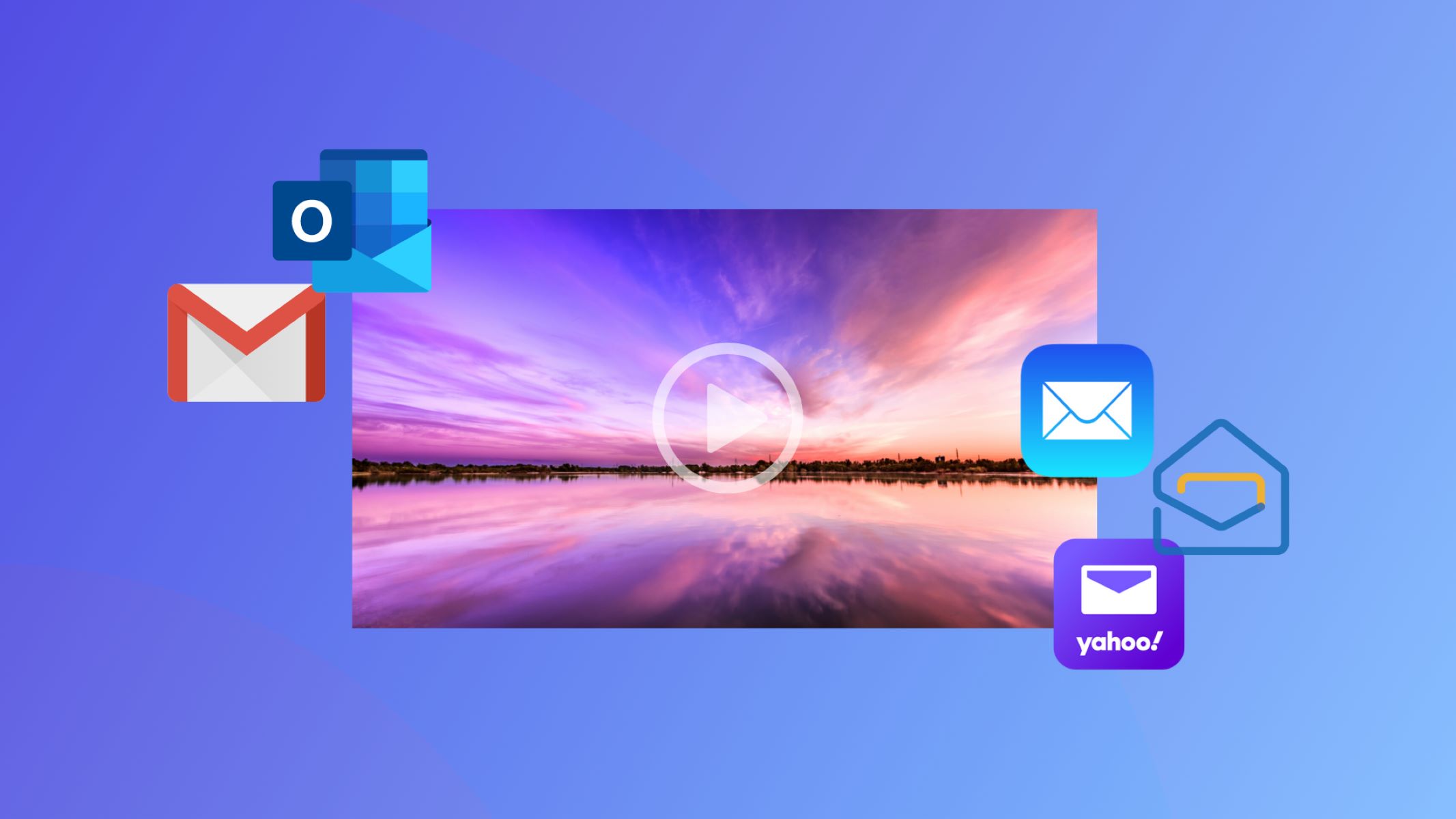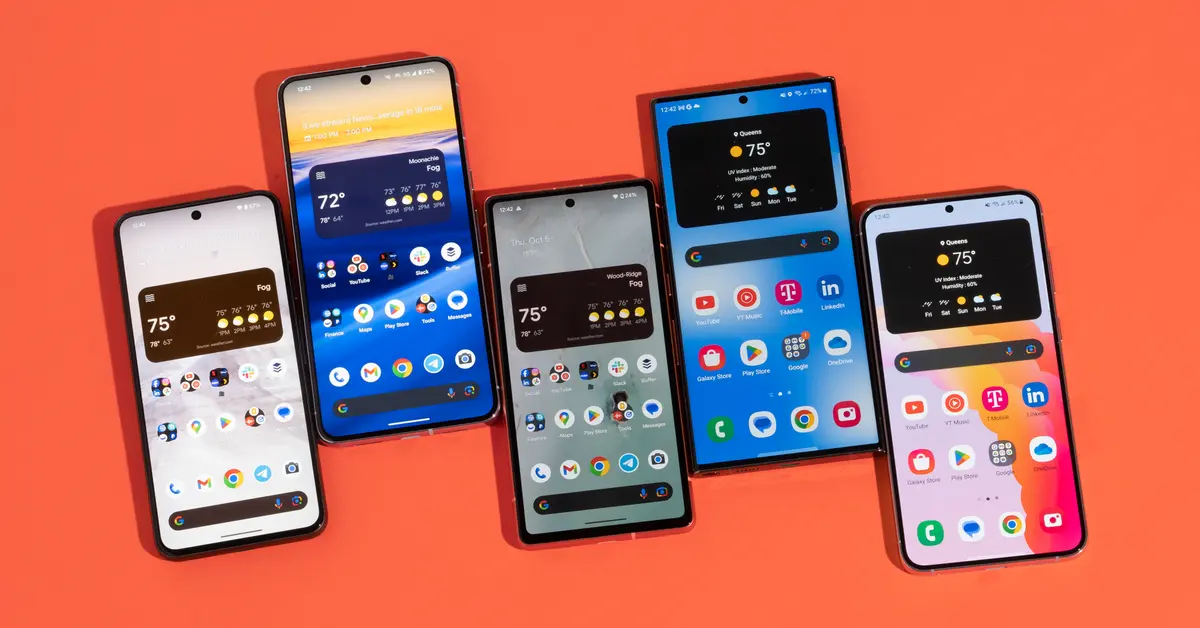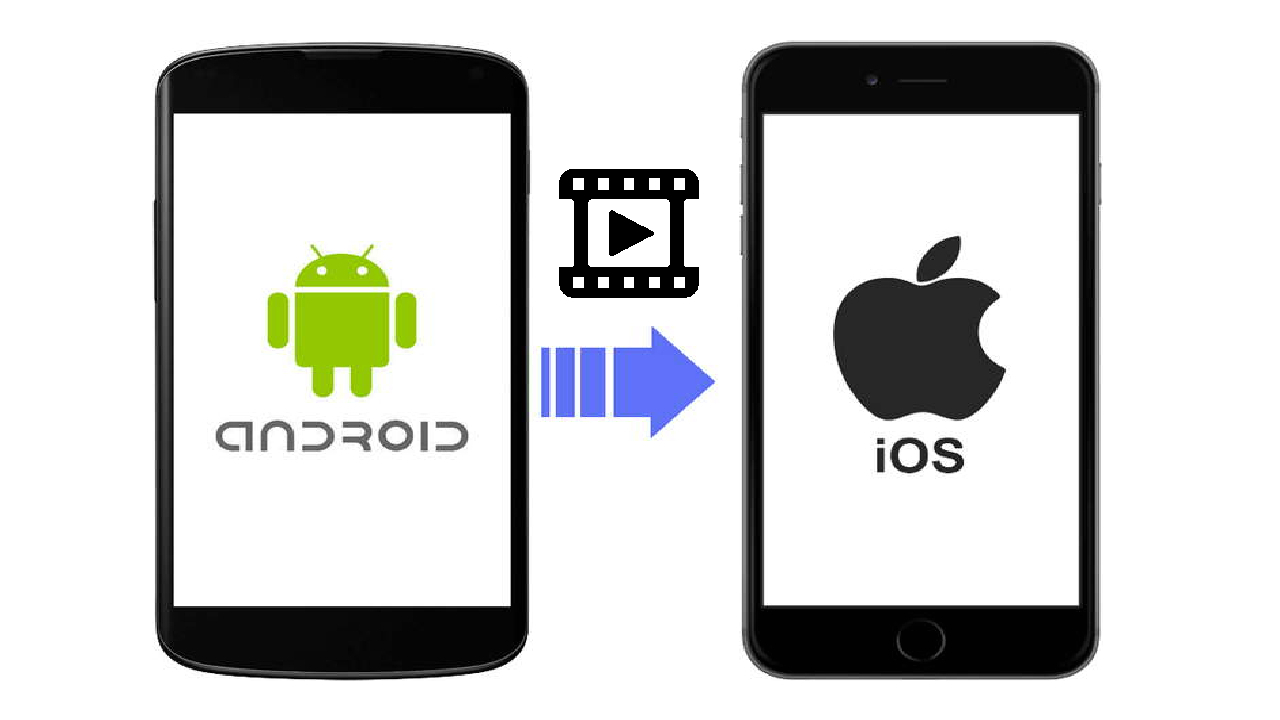Introduction
Welcome to the world of email marketing, where communication is key and engagement is the name of the game. As a marketer, you know that incorporating videos into your email campaigns can greatly enhance your message and captivate your audience. However, there’s one important factor you need to consider when adding videos to your emails – video size.
Why does video size matter for email? Simply put, larger video files can cause slow load times, leading to a poor user experience and potentially driving your audience away. Additionally, email service providers often have file size limits, and exceeding these limits can result in emails being blocked or rejected. Therefore, it’s crucial to make your videos smaller without compromising their quality.
In this article, we’ll explore the best practices for reducing video size for email campaigns. We’ll discuss the ideal video formats, techniques to resize videos using editing software and online compression tools, as well as tips for optimizing video settings. We’ll also cover how to embed videos in your emails and provide you with best practices to ensure your email video content is delivered successfully and performs well.
By the end of this article, you’ll be equipped with valuable knowledge and practical steps to effectively reduce the size of your videos for email, improving your email marketing strategy and maximizing engagement with your audience.
Why Video Size Matters for Email
When it comes to email marketing, delivering content that captures the attention of your audience is crucial. Videos have become an increasingly popular way to engage with users and convey your message effectively. However, video size plays a significant role in the success of your email campaigns.
One of the main reasons video size matters for email is the impact it has on load times. Large video files can lead to slow load times, causing frustration for recipients and potentially resulting in them abandoning your email before the video even starts playing. A slow-loading video can disrupt the user experience and have a negative impact on your brand’s perception. To avoid this, it’s important to reduce the video size to ensure a seamless viewing experience for your audience.
Another reason to consider video size is the limitations set by email service providers. These providers often impose file size restrictions on emails to prevent them from becoming too large and to optimize deliverability. If you exceed these limitations, your emails may be blocked or rejected. By reducing the size of your videos, you can ensure that your email campaigns are successfully delivered to your subscribers’ inboxes.
Furthermore, video size impacts the overall performance of your email campaigns. Large video files can cause emails to become unresponsive or slow down, which can frustrate users and deter them from engaging with your content. Optimizing video size allows for smooth playback, increasing the chances of users watching your videos in their entirety and taking the desired action.
Moreover, smaller video sizes make it easier for recipients to share your emails with others. When users share emails on social media or forward them to their contacts, smaller video files are quicker to load and consume less data. This enhances the reach and potential virality of your videos, increasing their overall impact on your marketing efforts.
Overall, understanding the importance of video size in email marketing is crucial for delivering engaging content that captures the attention of your audience. By creating smaller video files, you can ensure fast load times, optimize deliverability, improve user experience, and increase the reach and impact of your email campaigns.
Best Video Formats for Small File Size
When it comes to reducing video file size for email, choosing the right video format can make a significant difference. Some video formats are more efficient in terms of compression, resulting in smaller file sizes without sacrificing quality. Here are some of the best video formats to consider:
- H.264: H.264, also known as Advanced Video Coding (AVC), is one of the most widely used video formats for web and email. It offers excellent compression while maintaining high video quality, making it ideal for reducing file size without compromising visual appeal.
- WebM: Developed by Google, WebM is an open-source video format that provides efficient compression and high-quality playback. It utilizes the VP8 or VP9 video codecs, which deliver good compression rates for smaller file sizes. WebM is supported by most web browsers, making it a suitable option for email videos.
- MP4: MP4 is a versatile video format that supports various codecs, including H.264, H.265, and MPEG-4. It offers good video quality and compression, making it a popular choice for both web and email. MP4 videos can be played on a wide range of devices and platforms, ensuring broad compatibility for your recipients.
- FLV: Flash Video (FLV) is a legacy video format that is still commonly used. It provides decent compression and compatibility, but it’s worth noting that its usage is declining due to the shift away from Adobe Flash technology. Nevertheless, if your recipients’ email clients support FLV, it can be a viable option for smaller video file sizes.
When choosing a video format, it’s important to consider both compatibility and compression. Ensure that the format you choose is widely supported by email clients and web browsers, allowing your recipients to view the video without any issues. Additionally, consider the compression capabilities of the format to achieve the smallest file size while maintaining satisfactory video quality.
Remember, in order to further decrease the file size, you may need to adjust the video settings and bitrate during the encoding process. Experiment with different settings to find the optimal balance between file size and video quality for your specific needs.
By selecting the right video format, you can effectively reduce the file size of your videos for email, ensuring fast load times and an enjoyable viewing experience for your subscribers.
How to Resize Videos with Video Editing Software
If you have access to video editing software, you can easily resize your videos to reduce their file size for email. Here are steps to follow:
- Import and open the video: Launch your video editing software and import the video you want to resize. Create a new project and open the video file within the software’s interface.
- Set the desired output size: Determine the dimensions you want your resized video to have. Typically, you’ll want to choose a smaller resolution that ensures compatibility across different devices and reduces the file size. Common resolutions for email videos may be around 640×360 or 480×270 pixels.
- Adjust the video settings: Use the software’s editing features to resize the video. Look for options like “Resize,” “Scale,” or “Output Settings.” Enter the desired width and height dimensions as determined in the previous step. Make sure to maintain the aspect ratio to avoid distorting the video.
- Preview and save the resized video: Play the video within the editing software to preview the resized version. Ensure that the quality and dimensions meet your requirements. If you’re satisfied, save the video with a new filename or export it using the software’s export or save options.
While the specific steps may vary based on the video editing software you’re using, the general process remains the same. Remember to refer to the software’s documentation or tutorials for detailed instructions on resizing videos and adjusting output settings.
It’s worth noting that resizing videos using editing software may result in a loss of quality. To minimize this, try to choose a software that offers advanced compression settings, allowing you to strike the right balance between file size and video quality. Additionally, consider using the software’s compression and bitrate options to further optimize the resized video for email.
By utilizing video editing software, you have the flexibility to customize the dimensions of your videos, ensuring they meet the requirements of email clients and effectively reduce the file size without compromising the overall quality of your content.
Using Online Video Compression Tools
If you don’t have access to video editing software or prefer a quicker method, online video compression tools can be a convenient solution for resizing your videos for email. These tools offer a user-friendly interface and enable you to reduce the file size of your videos without the need for advanced technical knowledge. Here’s how to use them:
- Select a reliable online video compression tool: There are several reputable online video compression tools available, such as Clipchamp, HandBrake, and Online UniConverter. Choose a tool that suits your needs and has positive reviews.
- Upload your video: Open the online video compression tool in your web browser and upload the video you want to resize. Some tools may require you to create an account or sign in before uploading.
- Choose the desired compression settings: Once the video is uploaded, you’ll usually have options to adjust the output settings. These may include selecting a specific resolution, bitrate, or quality level. Experiment with different settings to find the right balance between file size and video quality.
- Initiate the compression: After selecting the desired settings, start the compression process. The tool will process your video and resize it according to your specifications. The time it takes to compress the video will vary depending on the size of the file and the speed of your internet connection.
- Download the compressed video: Once the compression is complete, the tool will provide you with a download link or prompt you to save the resized video to your device. Retrieve the compressed video file and ensure that it meets your requirements in terms of quality and size.
Using online video compression tools streamlines the process of resizing videos for email, making it accessible to anyone, regardless of their level of technical expertise. It saves time and eliminates the need to install and learn dedicated video editing software.
Keep in mind that different compression tools may offer varying levels of customization and flexibility. Some may provide advanced options to adjust the resolution, bitrate, and other settings, while others offer more simplified choices. Explore the capabilities of the tool you choose and choose settings that result in an optimal balance between video size and quality.
By leveraging online video compression tools, you can easily resize your videos for email without the need for advanced software or technical skills. Enhance your email marketing campaigns by delivering efficiently-sized videos that load quickly and capture the attention of your audience.
Tips for Optimizing Video Settings
When it comes to optimizing video settings for email, there are several key factors to consider. These tips will help you strike the right balance between video quality and file size, ensuring that your videos are optimized for email delivery:
- Choose the right resolution: Select a resolution that strikes a balance between quality and file size. Consider the screen size and viewing conditions of your target audience. Common resolutions for email videos include 640×360 or 480×270 pixels.
- Adjust the video bitrate: The bitrate affects both the quality and the file size of the video. Lower bitrates result in smaller file sizes but may compromise video quality. Experiment with different bitrate settings to find the optimal level that maintains acceptable quality while reducing file size.
- Optimize the video frame rate: Higher frame rates, such as 60fps, can enhance video smoothness but require more data and result in larger file sizes. For email videos, a standard frame rate of 30fps is usually sufficient and helps reduce the video file size.
- Consider video codecs: Different video codecs have varying compression efficiencies. Codecs such as H.264 or VP9 offer good compression with minimal loss in quality. Check the compatibility of the codecs with email clients and choose one that provides the best balance between compression and compatibility.
- Opt for constant bitrate encoding: Using constant bitrate (CBR) encoding helps maintain a consistent level of quality throughout the video, resulting in predictable file sizes. Variable bitrate (VBR) encoding adjusts the bitrate based on the complexity of the video, potentially resulting in larger file sizes.
- Consider audio settings: If your email video includes audio, balance the audio quality and file size by choosing an appropriate bitrate and compression format, such as AAC. Lower audio bitrates can significantly reduce the overall file size of your video.
Remember to consider the preferences and capabilities of your target audience when optimizing video settings. Test your resized videos on different devices and email clients to ensure they display correctly and offer a smooth viewing experience.
Furthermore, keep in mind that compressing videos too much may lead to a noticeable loss in quality. Strive for a video size that is small enough for efficient email delivery while still maintaining an acceptable level of visual appeal. Monitor the file size and quality of your resized videos to ensure they align with your desired goals.
By applying these optimization tips to your video settings, you can effectively reduce the file size of your videos for email while still delivering visually appealing and engaging content to your audience.
How to Embed Videos in Email
Embedding videos directly into your email can significantly enhance the engagement and impact of your email campaigns. Here’s a step-by-step guide on how to successfully embed videos in your emails:
- Choose a video hosting platform: Before embedding a video, you need to host it on a platform that supports video playback in email. Popular video hosting platforms include YouTube, Vimeo, and Wistia. Alternatively, some email service providers offer their own video hosting capabilities.
- Upload your video: Sign in to your chosen video hosting platform and upload the video file you want to include in your email. Follow the platform-specific instructions for uploading and managing your videos.
- Obtain the video embed code: Once your video is uploaded, the video hosting platform will provide an embed code. This code is a snippet of HTML that allows you to insert the video player into your email.
- Access your email editor: Open your email editor or email marketing tool. Create a new email or navigate to the section where you want to insert the video.
- Insert the video embed code: In your email editor, locate the option to insert HTML code or embed media. Paste the video embed code obtained from the hosting platform into the designated area. Some email editors have specific buttons for embedding videos, so explore the options provided by your email editor.
- Preview and test: Preview the email to ensure that the video displays correctly within the email. Send test emails to different devices and email clients to verify that the video plays smoothly and that the email renders properly.
- Include a fallback image and text: In case the recipient’s email client doesn’t support video playback or the video fails to load, it’s essential to include a fallback image and descriptive text. This ensures that recipients still get a sense of what the video is about and encourages them to click on the intended call-to-action.
It’s important to note that not all email clients support embedded videos. Therefore, it’s a good practice to include a clear and compelling call-to-action that prompts recipients to click on a link to watch the video on a landing page or dedicated video page.
Lastly, keep in mind that embedding videos in emails can increase the overall file size of the email, potentially affecting deliverability and load times. Consider using compressed video formats and optimizing video settings to minimize file size while still maintaining an engaging viewing experience.
By following these steps and best practices, you can successfully embed videos in your emails, enriching your content and boosting the engagement and effectiveness of your email campaigns.
Best Practices for Email Video
To ensure the success of your email video campaigns, it’s important to follow some best practices that maximize engagement and deliverability. Here are some key guidelines to consider:
- Keep the video short: Attention spans are limited, so aim for videos that are concise and to the point. Shorter videos are more likely to be watched in their entirety and have a higher chance of inspiring action from your audience.
- Start with an attention-grabbing thumbnail: The thumbnail is the first thing recipients see, so make it captivating and relevant to the video’s content. Use visually appealing images or frames from the video to entice viewers to click and watch.
- Write a compelling subject line and preview text: Craft an enticing subject line and preview text that piques the curiosity of your recipients and encourages them to open the email. A strong preview can significantly increase the open rate and drive more views to your video.
- Include a clear call-to-action: Clearly state the desired action you want recipients to take after watching the video. Whether it’s visiting a website, making a purchase, or subscribing to a newsletter, a prominent and actionable call-to-action increases the chances of conversion.
- Optimize for mobile devices: The majority of emails are now opened on mobile devices, so make sure your video is mobile-friendly. Test the email and video playback on various mobile devices and ensure that it functions well and adapts to different screen sizes.
- Ensure compatibility with email clients: Different email clients have varying levels of support for embedded videos. Test your emails on popular email clients to ensure that the video plays smoothly and the email renders correctly across different platforms.
- Personalize and segment your emails: Personalization and segmentation can increase the relevance and effectiveness of your email videos. Tailor the video content, subject line, and call-to-action based on the recipient’s preferences, demographics, or previous interactions to make the email feel more personalized and engaging.
- Track and analyze video metrics: Use email marketing analytics and video hosting platform insights to track key metrics such as open rates, click-through rates, and engagement metrics like play rate and watch time. This data provides valuable insights into the success of your email video campaigns and allows you to refine your strategies for better results in the future.
By following these best practices, you can create effective email video campaigns that capture the attention of your audience, drive engagement, and achieve your desired objectives. Experiment with different approaches, test your emails across various devices and clients, and continuously evaluate and improve your efforts based on the insights gained.
Conclusion
Incorporating videos into your email marketing strategy is a powerful way to engage your audience and deliver compelling messages. However, it’s crucial to consider the file size of your videos to ensure optimal email performance and user experience. By following the best practices outlined in this article, you can effectively reduce the video size for email campaigns without compromising quality.
Start by choosing the best video formats that offer efficient compression, such as H.264 or WebM. Explore video editing software or online compression tools to resize your videos to the desired dimensions, adjusting settings like resolution or bitrate as needed. Remember to optimize video settings for better compression ratios while maintaining acceptable quality.
When embedding videos in your emails, select reliable video hosting platforms, obtain embed codes, and test your emails to ensure compatible playback across different clients and devices. Incorporate visually appealing thumbnails, compelling subject lines, and clear call-to-actions to maximize viewer engagement and conversions.
Furthermore, optimize your emails and videos for mobile devices, personalize and segment your emails based on audience preferences, and track key metrics to assess the success of your email video campaigns. Continuously analyze the data and iterate on your strategies to improve your results over time.
By implementing these best practices and keeping the user experience at the forefront of your email video campaigns, you can captivate your audience, enhance your brand messaging, and drive meaningful results for your business.