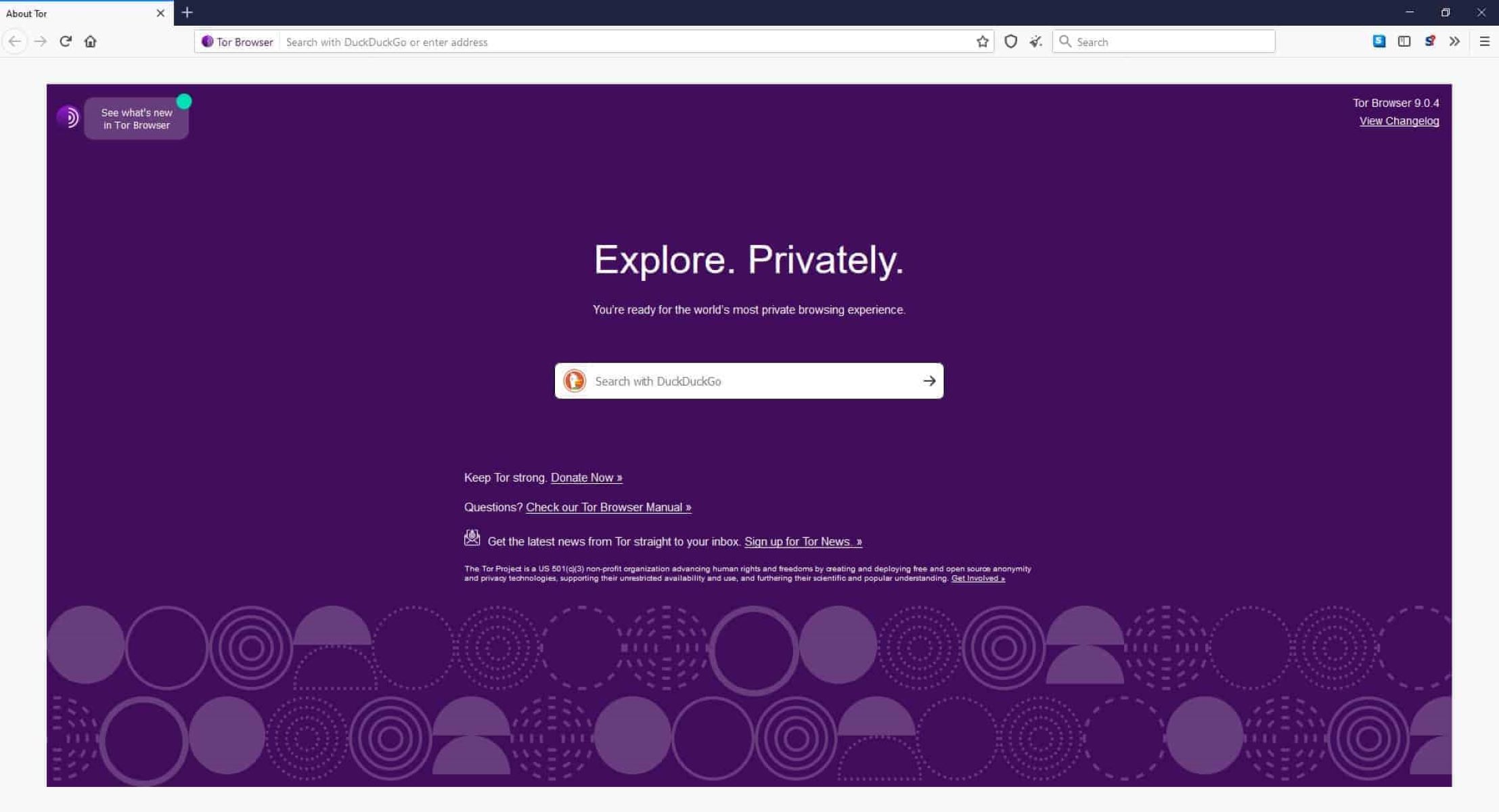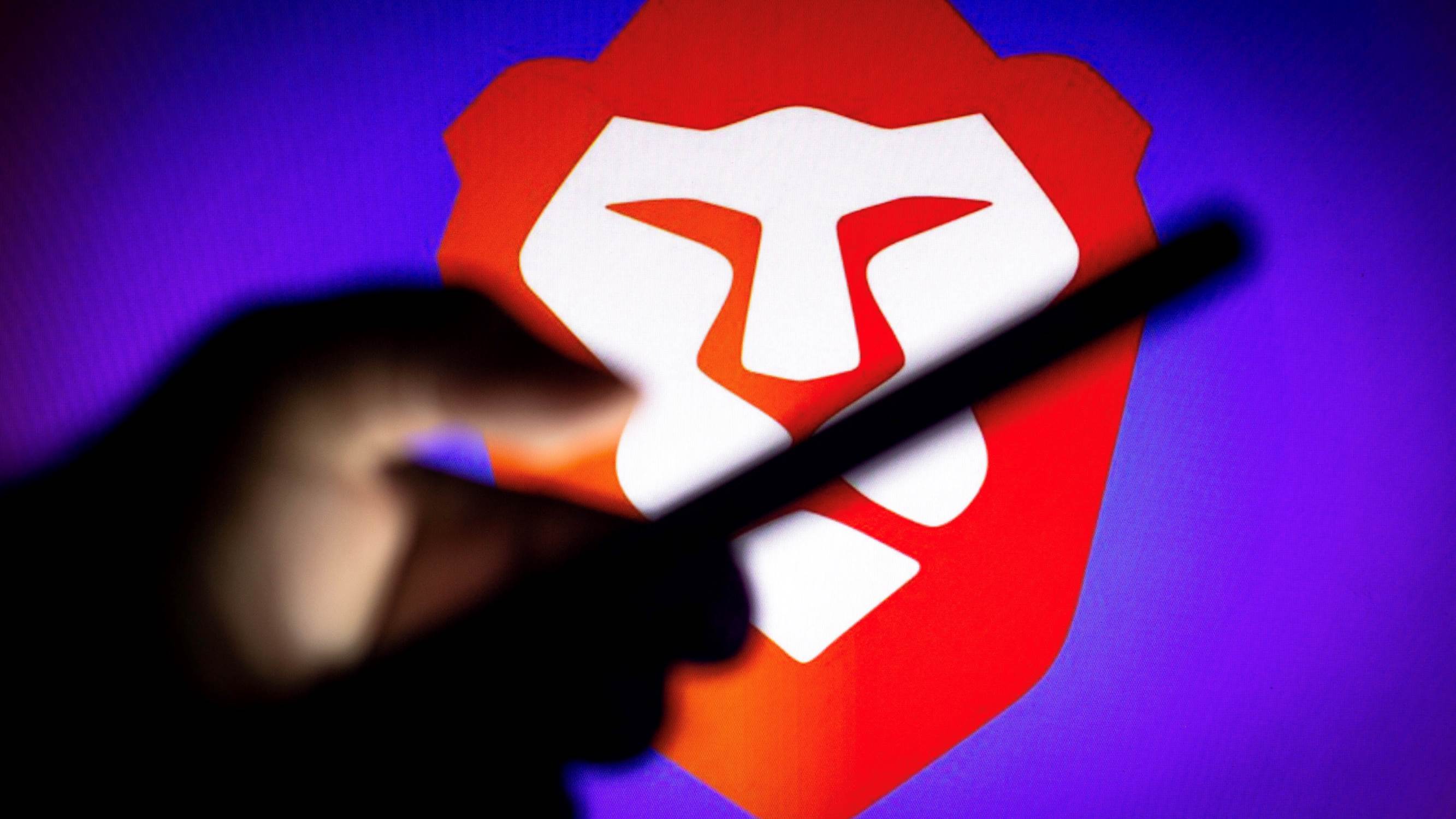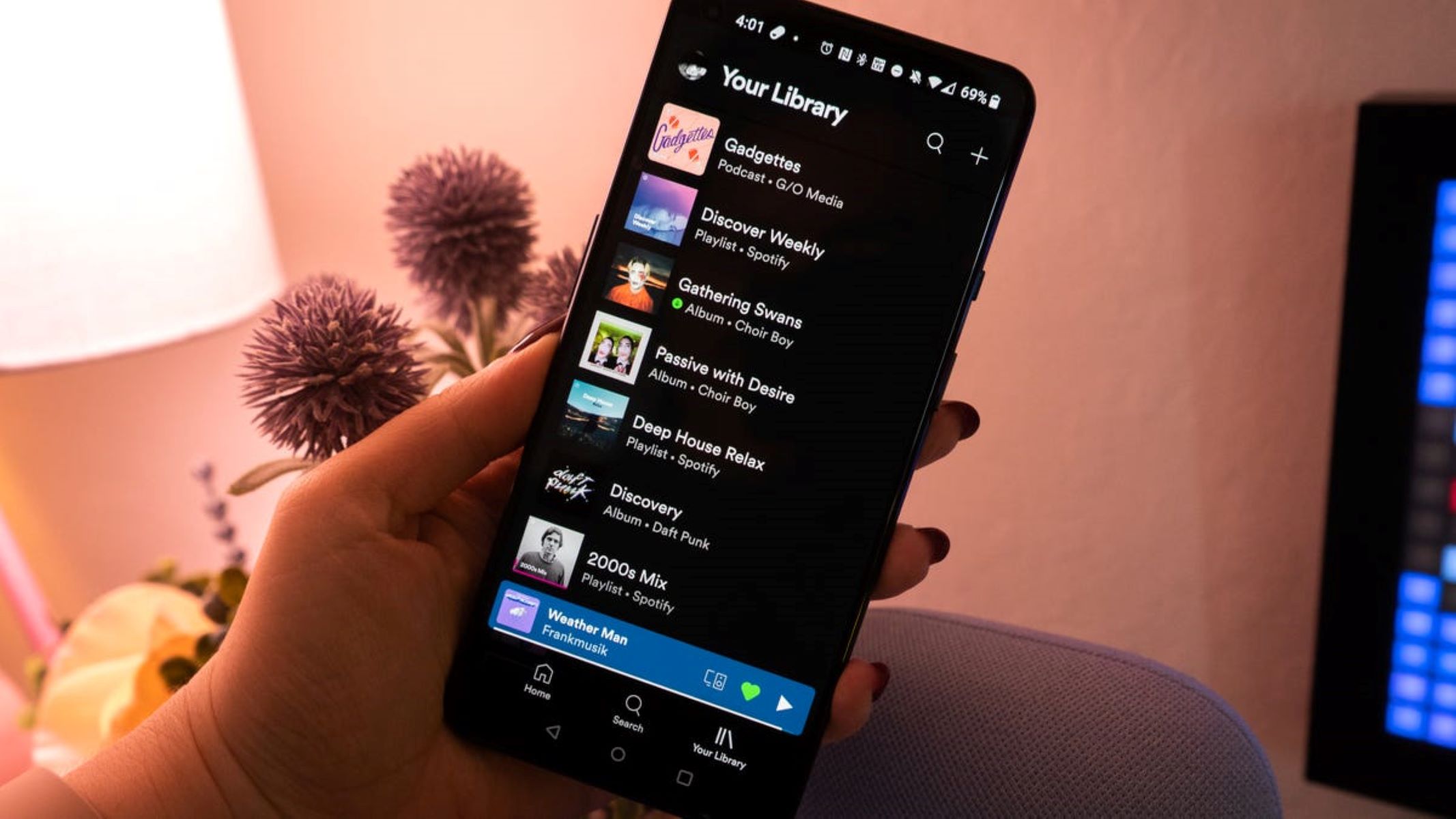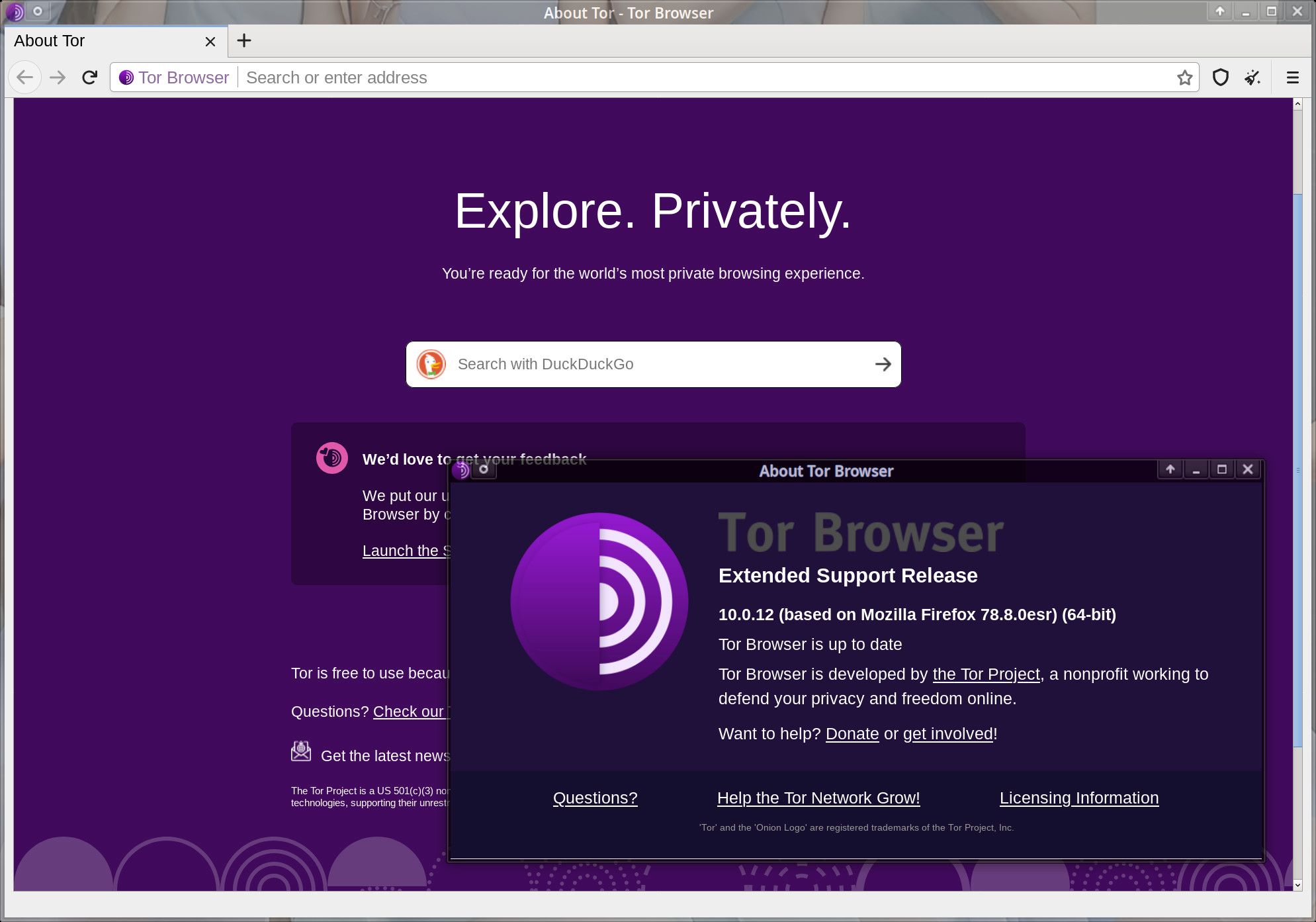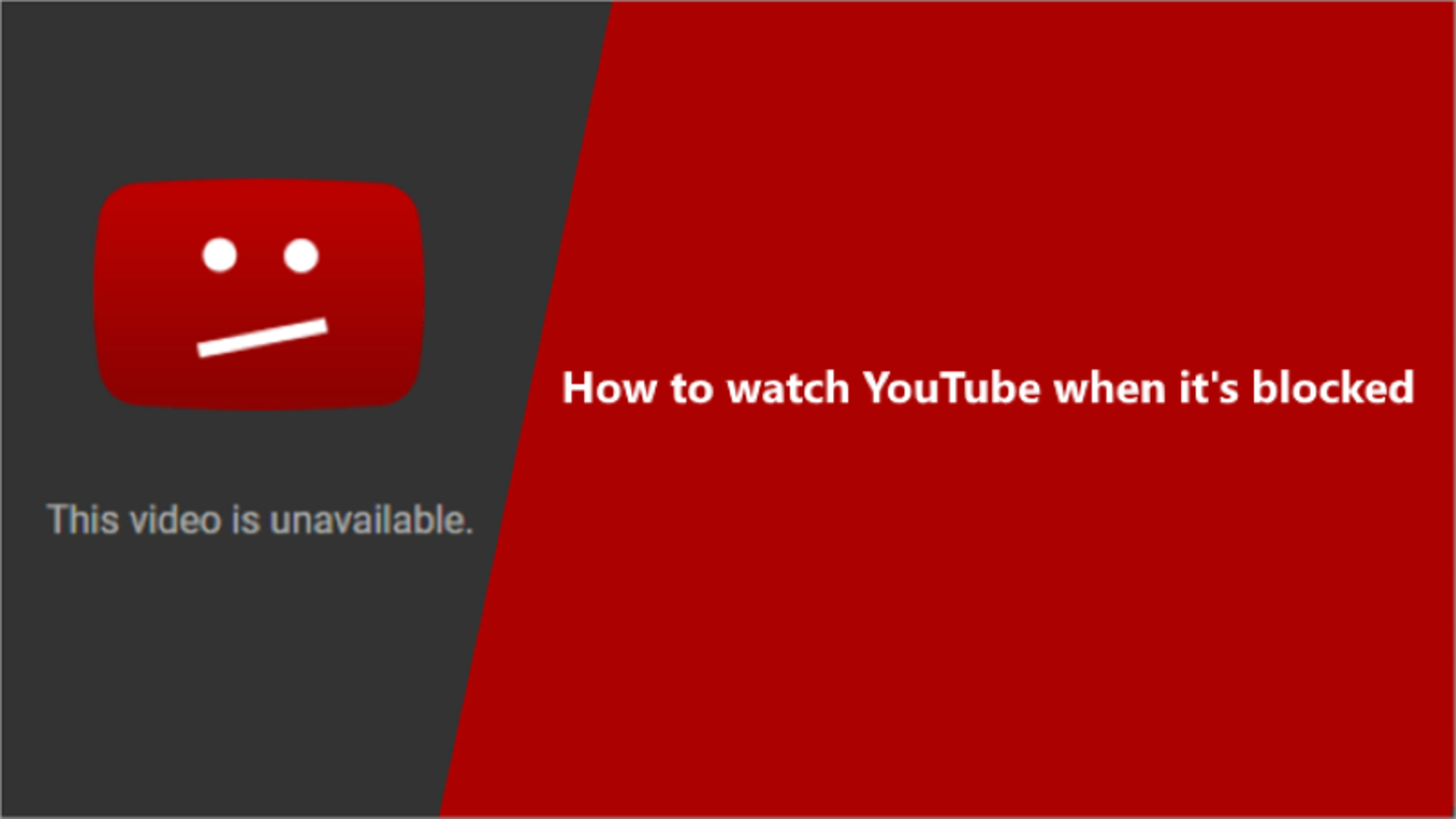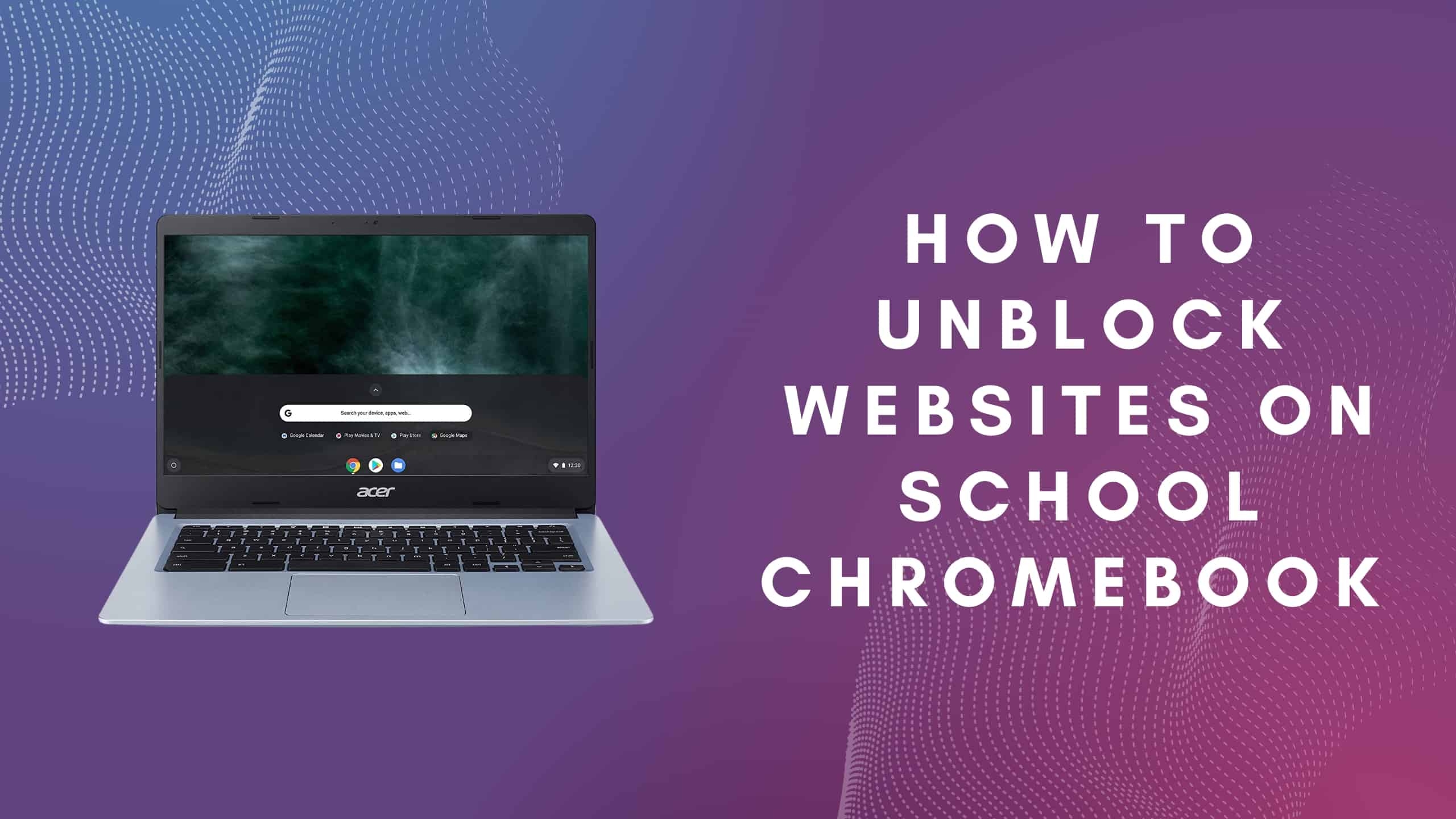Introduction
The Tor Browser is a powerful tool for accessing the internet securely and anonymously. It routes your internet traffic through a network of volunteer-operated servers, providing strong privacy protections against surveillance and censorship. However, due to the nature of the network and encryption overhead, the Tor Browser can sometimes suffer from slower browsing speeds compared to traditional web browsers.
If you’re experiencing sluggishness while using the Tor Browser, don’t worry – there are several steps you can take to make it faster and more responsive. In this article, we’ll explore some effective techniques to optimize the performance of the Tor Browser and enhance your browsing experience.
Please note that while implementing these tips can potentially improve the speed of your Tor browsing, it can never achieve the same level of speed as non-Tor browsing due to the added layers of privacy and security. However, following these suggestions will help you maximize the performance of the Tor Browser, making your online activities more seamless.
Clear Cache and Cookies
Clearing the cache and cookies in your Tor Browser can significantly improve its speed and responsiveness. Over time, these files can accumulate and slow down your browsing experience. Here’s how you can clear the cache and cookies:
- Open the Tor Browser and click on the “hamburger” menu icon in the top right corner.
- Select “Preferences” from the drop-down menu and go to the “Privacy & Security” section.
- Scroll down to the “Cookies and Site Data” section and click on the “Clear Data” button.
- Make sure to check the boxes next to “Cached images and files” and “Cookies and other site data”.
- Click on the “Clear” button to remove the cached files and cookies from your Tor Browser.
By regularly clearing the cache and cookies, you’ll remove unnecessary data from your browser and improve its performance. However, keep in mind that clearing cookies may log you out of websites and remove saved preferences. So, only clear them when necessary or consider using a cookie manager extension to selectively remove specific cookies.
In addition to clearing the cache and cookies, consider adjusting your cache settings for optimal performance. You can access these settings by clicking on the “Advanced” option in the “Preferences” menu and navigating to the “Network” section. Here, you can modify the size of the cache and set it to a value that suits your browsing needs.
Disable JavaScript
Disabling JavaScript can significantly improve the speed and security of your Tor Browser. JavaScript is a scripting language used by many websites to enhance interactivity and functionality, but it can also pose privacy risks and consume system resources. Follow these steps to disable JavaScript in the Tor Browser:
- Open the Tor Browser and click on the “hamburger” menu icon in the top right corner.
- Select “Preferences” from the drop-down menu and go to the “Privacy & Security” section.
- Scroll down to the “Permissions” section and click on the “Settings…” button next to “Disable JavaScript”.
- In the JavaScript settings, select the option to “Block all JavaScript” to disable it completely.
- Click on the “Save Changes” button to apply the new settings.
By disabling JavaScript, you remove the potential security vulnerabilities associated with it. However, keep in mind that disabling JavaScript can break the functionality of some websites that heavily rely on it. If you encounter any issues while browsing, you can enable JavaScript temporarily or consider using the NoScript extension, which allows you to selectively enable JavaScript for trusted websites.
Disabling JavaScript not only enhances security but can also improve the browsing speed of the Tor Browser. JavaScript execution can be resource-intensive, especially on websites with complex scripts and animations. By turning off JavaScript, you reduce the processing overhead and experience faster page loading times.
Disable Browser Extensions
While browser extensions can add functionality and convenience to your browsing experience, they can also slow down the Tor Browser. Extensions consume system resources, require regular updates, and may collect data, which can impact both performance and privacy. Disabling unnecessary or resource-intensive extensions can help improve the speed of your Tor Browser. Here’s how you can disable or manage extensions:
- Open the Tor Browser and click on the “hamburger” menu icon in the top right corner.
- Select “Add-ons” from the drop-down menu to open the Add-ons Manager.
- In the Add-ons Manager, go to the “Extensions” tab to view all installed extensions.
- Disable any extensions that you don’t need or suspect are impacting the browser’s performance by clicking on the “Disable” button next to each extension.
- Alternatively, you can remove the extension completely by clicking on the “Remove” button.
By disabling or removing unnecessary browser extensions, you reduce the amount of processing power and memory consumed by the Tor Browser. This allows the browser to operate more efficiently and renders web pages faster. Additionally, reducing the number of active extensions can enhance your online privacy by minimizing the potential for third-party data collection.
However, it’s important to note that some extensions may be essential for certain functionalities or security measures. Carefully consider the impact of disabling each extension and keep only those that are necessary and trusted. Regularly review your extensions and remove any that you no longer use to maintain optimal performance and security.
Adjust Security Settings
The Tor Browser prioritizes privacy and security, but certain security settings can impact its performance. By adjusting these settings, you can strike a balance between strong security measures and faster browsing speeds. Here are some security settings you can modify in the Tor Browser:
- Open the Tor Browser and click on the “hamburger” menu icon in the top right corner.
- Select “Preferences” from the drop-down menu and go to the “Privacy & Security” section.
- Adjust the “Security Level” slider to a lower setting. The higher the security level, the greater the restrictions on websites, which may lead to slower browsing speeds. Experiment with different security levels to find the one that suits your needs.
- Disable or customize the “Trackers” and “Cookies” settings based on your preferences. By blocking or limiting the tracking and storage of cookies, you can enhance both your privacy and browsing speed.
- Consider enabling the “Remember logins” option under the “Logins & Passwords” settings. This allows the browser to remember your login credentials and auto-fill them when needed, saving time and reducing the need for manual inputs.
Adjusting security settings in the Tor Browser involves striking a balance between privacy and performance. While it’s important to prioritize your online safety, overly strict security measures can slow down the browsing experience. By fine-tuning these settings, you can optimize your browsing speed while still maintaining a reasonable level of privacy and security.
It is worth noting that modifying security settings may increase your exposure to certain risks. Be cautious when adjusting these settings and take into consideration the potential impact on your privacy and security. Regularly review and update your security settings to ensure your browsing experience remains secure and responsive.
Enable Network Prediction
Enabling network prediction can significantly improve the speed and responsiveness of your Tor Browser. Network prediction is a feature that allows the browser to anticipate your browsing behavior and pre-load web pages in the background. By enabling this feature, you can experience faster page loading times and smoother browsing. Here’s how you can enable network prediction in the Tor Browser:
- Open the Tor Browser and type “about:config” in the address bar.
- Click on the “Accept the Risk and Continue” button to proceed to the configuration settings.
- In the search bar, type “network.predictor.enabled”.
- Double-click on the “network.predictor.enabled” preference to set its value to “true”.
- Next, search for “network.prefetch-next” in the search bar.
- Double-click on the “network.prefetch-next” preference to set its value to “true”.
By enabling network prediction, the Tor Browser can preload web pages in the background, allowing for faster page rendering when you navigate to a new website. This can significantly reduce the perceived page load time and improve your overall browsing experience. However, keep in mind that enabling this feature may result in more data being sent over the network, potentially compromising your privacy.
If you have concerns about the potential privacy implications of network prediction, you can choose to disable it. Visit the “about:config” page again and set the “network.predictor.enabled” and “network.prefetch-next” preferences to “false”. While disabling network prediction may result in slightly slower page loading times, it provides an additional layer of privacy protection.
Reduce Bandwidth Usage
Reducing bandwidth usage can help improve the speed and efficiency of your Tor Browser, especially if you have limited internet connectivity. Here are some techniques to reduce bandwidth consumption and enhance your browsing experience:
- Disable automatic loading of images: Images on web pages can consume a significant amount of bandwidth. To disable their automatic loading, open the Tor Browser and click on the “hamburger” menu icon in the top right corner. Select “Preferences” and go to the “Privacy & Security” section. Under “Content Blocking,” enable the option to block images, or choose to load only “Cached images”. This reduces the amount of data transferred and speeds up page loading times.
- Enable data compression: Enabling data compression can further reduce the amount of bandwidth used. Consider using a proxy or VPN service that offers compression capabilities, such as the Tor network itself. Compression compresses the data sent and received, resulting in faster browsing speeds, especially on slower connections.
- Restrict automatic updates: Automatic updates for software and extensions can consume a significant amount of bandwidth. Disable automatic updates in the Tor Browser’s settings and manually check for updates at a convenient time. By controlling the update process, you can allocate bandwidth for other tasks and ensure a smoother browsing experience.
- Block autoplay videos: Autoplay videos not only consume bandwidth but can also be intrusive. Open the Tor Browser’s preferences and go to the “Privacy & Security” section. Under “Permissions,” disable the option to automatically play videos. This prevents videos from playing without your consent and conserves bandwidth.
- Manage background tabs: Websites running in background tabs continue to consume bandwidth. Close unused tabs or use a tab management extension to suspend tabs that are not actively being used. This helps reduce the amount of network activity and improves overall performance.
Implementing these strategies can significantly reduce bandwidth usage and consequently enhance the speed and efficiency of your Tor Browser. By carefully managing your browsing habits and optimizing settings, you can have a smoother experience even with limited internet connectivity.
Use a Faster Internet Connection
One of the most effective ways to improve the speed of your Tor Browser is to ensure you have a fast and stable internet connection. While Tor itself can introduce some latency due to the nature of the network, having a faster connection can still make a noticeable difference. Here are some tips on how to enhance your internet connection speed:
- Use a wired connection: If possible, connect your device to the internet using an Ethernet cable rather than relying on Wi-Fi. Wired connections provide more stability and faster speeds compared to wireless connections.
- Upgrade your internet plan: Check with your internet service provider about upgrading your plan to a higher speed tier. Faster download and upload speeds can significantly improve your overall browsing experience.
- Position your router properly: Ensure that your Wi-Fi router is placed in a central location and away from walls or obstacles that can interfere with the signal. This improves Wi-Fi coverage and signal strength throughout your home or office.
- Reduce network congestion: Avoid using bandwidth-intensive applications or streaming services while using the Tor Browser. Multiple devices accessing the internet simultaneously can cause congestion and result in slower speeds.
- Optimize your DNS settings: Consider using a reliable and fast DNS resolver service, such as Google DNS or Cloudflare DNS. These services can help resolve website addresses more quickly, improving your browsing speed.
By implementing these tips, you can maximize the potential of your internet connection and experience faster speeds when using the Tor Browser. However, keep in mind that Tor still introduces additional latency due to its anonymization process, so the overall speed improvement may not be as significant as with traditional web browsing techniques.
It’s important to note that while a faster internet connection can improve the speed of your Tor Browser, it doesn’t compromise the privacy and security provided by Tor. The anonymization and encryption layers remain intact regardless of your connection speed.
Use a Server Closer to Your Location
When using the Tor Browser, the route your internet traffic takes is determined by the network of volunteer-operated servers. The distance between your location and the server you connect to can affect the speed and latency of your browsing experience. To optimize your connection, it’s recommended to use a server that is closer to your physical location. Here’s how you can select a server closer to you:
- Open the Tor Browser and click on the “hamburger” menu icon in the top right corner.
- Select “Tor Network Settings” from the drop-down menu to open the settings panel.
- Scroll down to the “Server” section and click on the “Select a built-in bridge” button.
- In the bridge selection window, choose a bridge that is closer to your geographic location. Alternatively, you can click on the “Custom Bridge” option and enter the IP address or domain of a specific bridge.
- Once you’ve selected the desired server, click on the “Connect” button to establish a connection.
By connecting to a server closer to your location, you reduce the distance your internet traffic has to travel, which can result in faster speeds and lower latency. This is especially beneficial if you are located far from the default entry nodes used by the Tor network.
Keep in mind that using a server closer to your location may limit your anonymity to some extent. The Tor network’s design emphasizes security and privacy over speed, so connecting to a closer server may expose your connection to a smaller segment of the network. However, the overall privacy and encryption provided by the Tor Browser still remain intact regardless of the specific server you connect to.
Experiment with different servers to find the one that offers the best balance between performance and anonymity for your specific needs. Remember to periodically check for updated bridge options or consider using the default Tor network settings if the performance difference is minimal.
Use a Lightweight Operating System
The choice of operating system can have a significant impact on the performance of your Tor Browser. Using a lightweight operating system that requires fewer system resources can result in faster speeds and a more responsive browsing experience. Here are some lightweight operating systems you can consider:
- Linux distributions: Linux distributions like Xubuntu, Lubuntu, and Linux Lite are known for their lightweight nature. These distributions are designed to run efficiently on older or less powerful hardware, making them an excellent choice for optimizing the performance of your Tor Browser.
- Puppy Linux: Puppy Linux is a lightweight and highly customizable operating system that runs entirely in RAM. Its small size and minimal resource requirements make it ideal for boosting performance and speed.
- Chrome OS: Designed by Google, Chrome OS is a lightweight operating system that primarily focuses on web browsing. It is fast, secure, and well-suited for running web-based applications, including the Tor Browser.
- Bodhi Linux: Bodhi Linux is a lightweight distribution based on Ubuntu. It offers a minimalist desktop environment and allows users to choose from various pre-configured desktop options, making it easy to find a setup that works best for your needs.
Using a lightweight operating system can free up system resources and optimize the performance of your Tor Browser. These operating systems are designed to be efficient and fast, allowing your browsing experience to be more responsive and smooth. Since they have minimal background processes and optimized resource management, they can allocate more power to running the Tor Browser efficiently.
When choosing a lightweight operating system, ensure that it is compatible with the Tor Browser. You can download the Tor Browser directly from the official website and check the system requirements provided to ensure compatibility with your chosen operating system. Remember to keep your operating system up to date with the latest security patches and updates to maintain a secure browsing environment.
Conclusion
Optimizing the speed of your Tor Browser can greatly enhance your browsing experience while maintaining the privacy and security that Tor provides. By implementing the strategies discussed in this article, you can improve the performance and responsiveness of your Tor Browser for more efficient and enjoyable browsing.
Clearing the cache and cookies, disabling JavaScript, and disabling unnecessary browser extensions are effective ways to reduce the load on your browser and improve its speed. Adjusting security settings, enabling network prediction, and reducing bandwidth usage can further optimize your browsing experience.
It’s also important to consider external factors such as using a faster internet connection, choosing a server closer to your location, and using a lightweight operating system. These factors can have a significant impact on the overall speed and performance of the Tor Browser.
Remember that using Tor inherently introduces additional latency due to the layers of encryption and anonymization. While these techniques can help improve speed, it’s important to understand that the primary focus of Tor is privacy and security. Balancing these priorities with speed optimization is key.
Experiment with these strategies and fine-tune your settings to find the optimal balance between speed, privacy, and security for your individual needs. By making use of these tips, you can make your Tor Browser faster and enjoy a smooth and secure browsing experience.