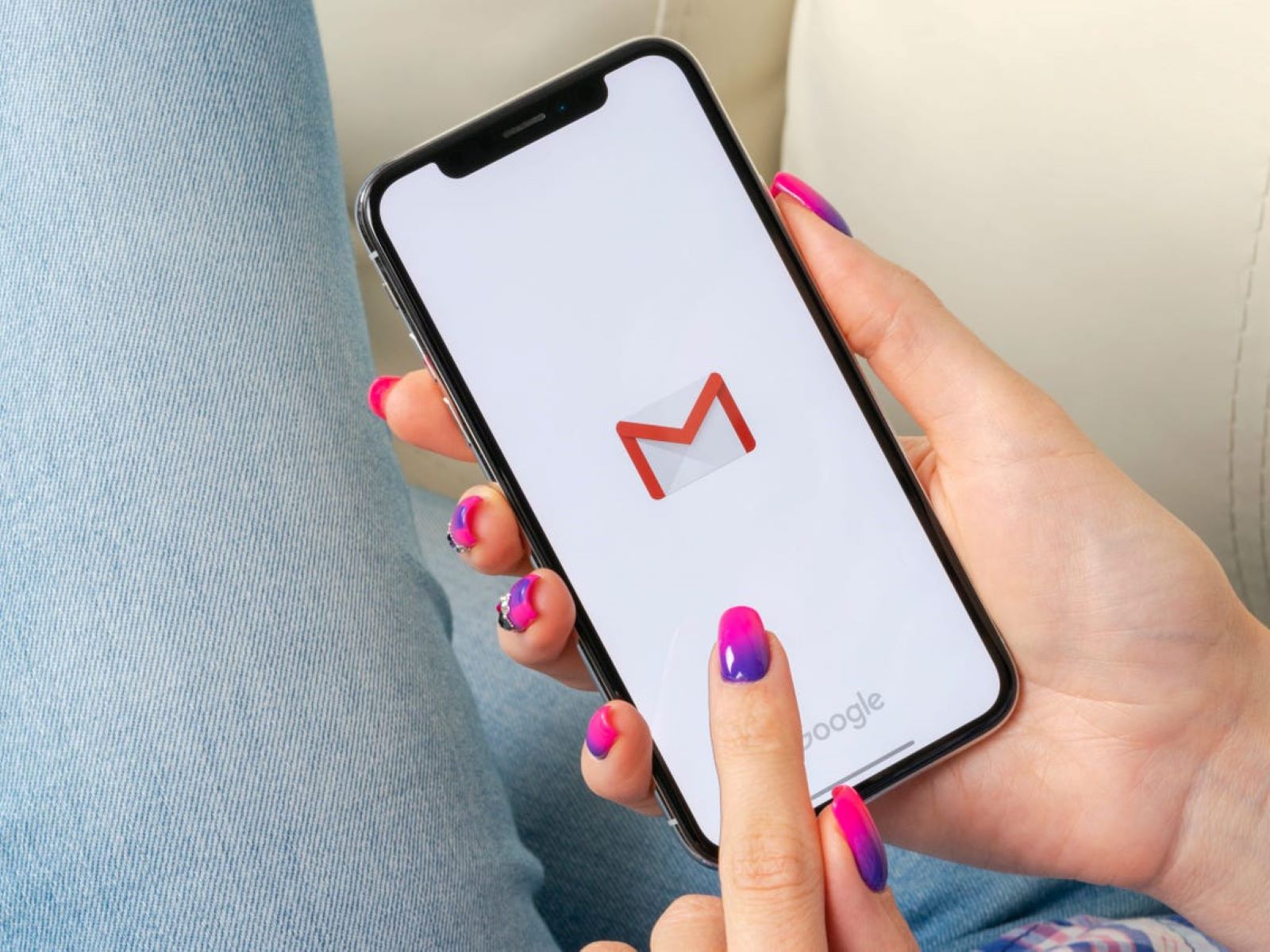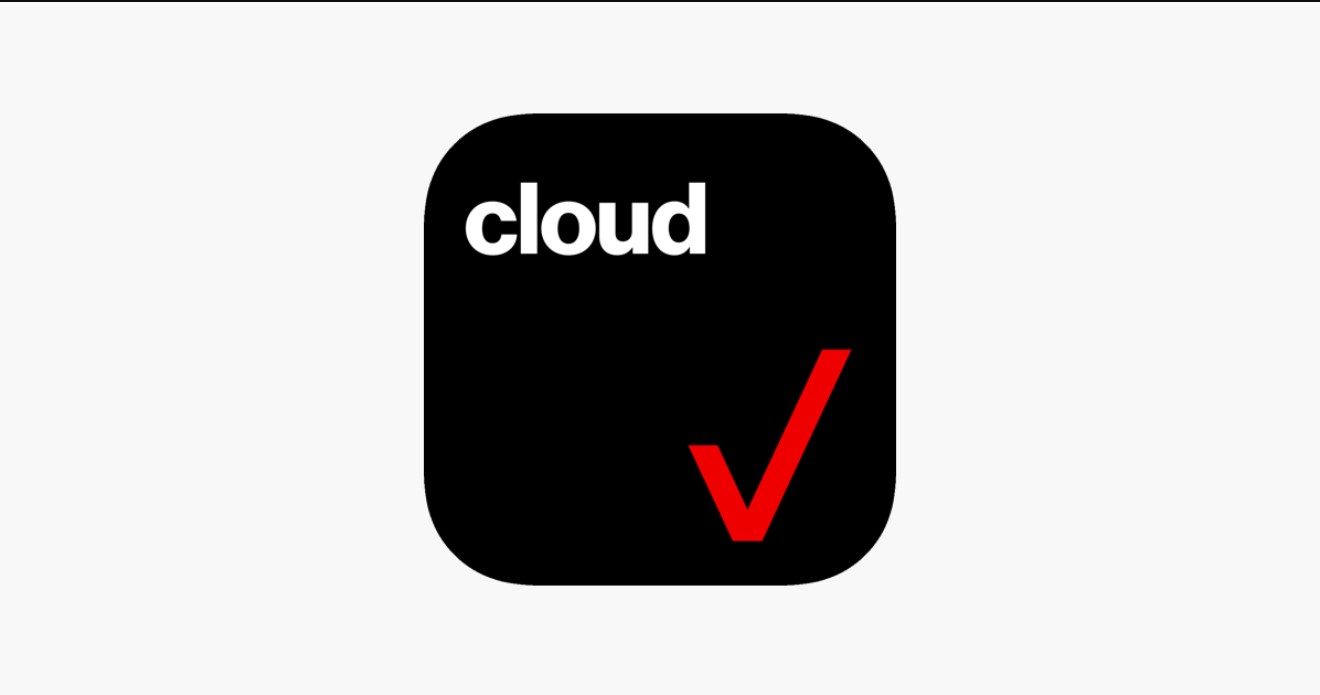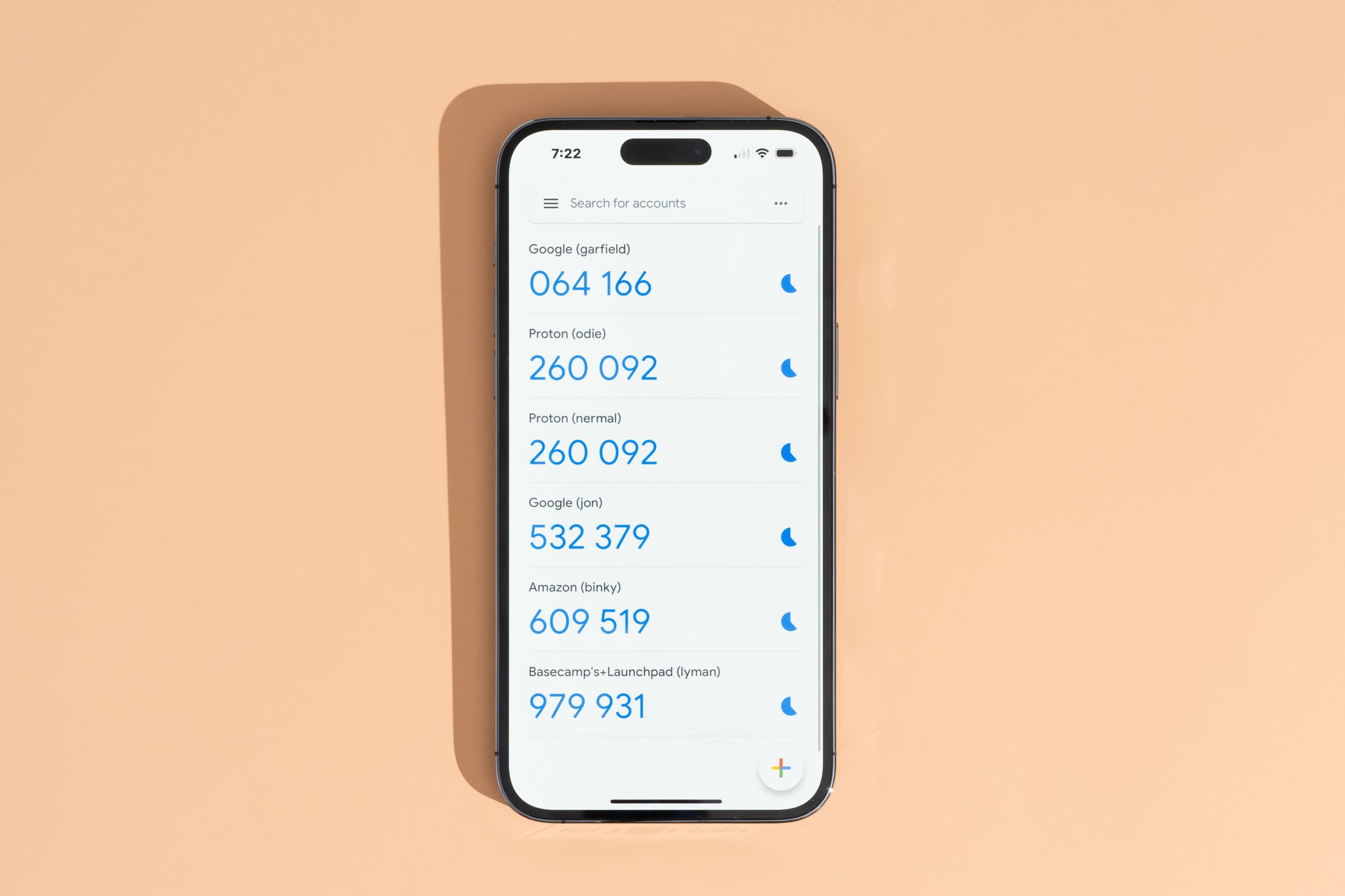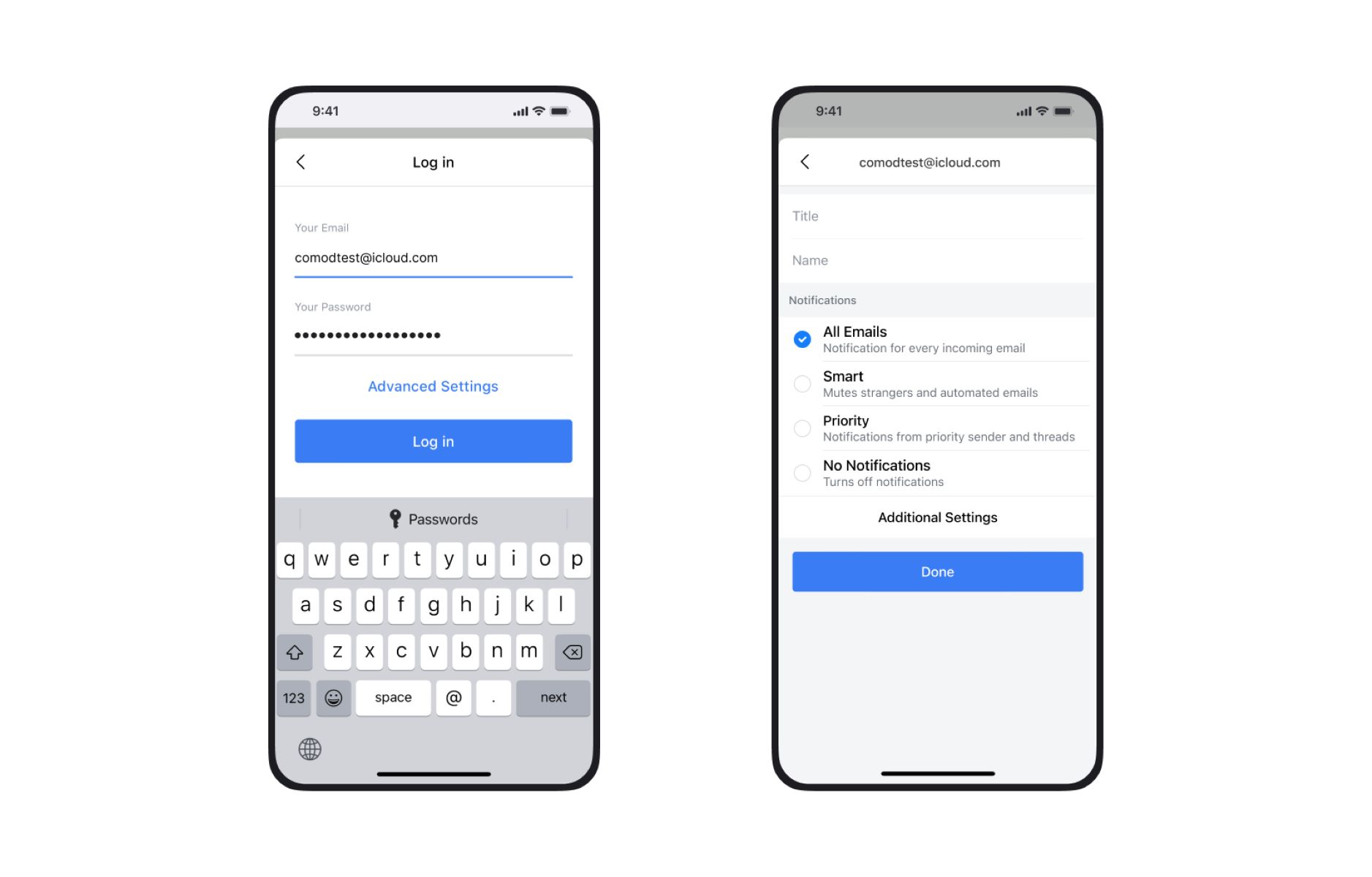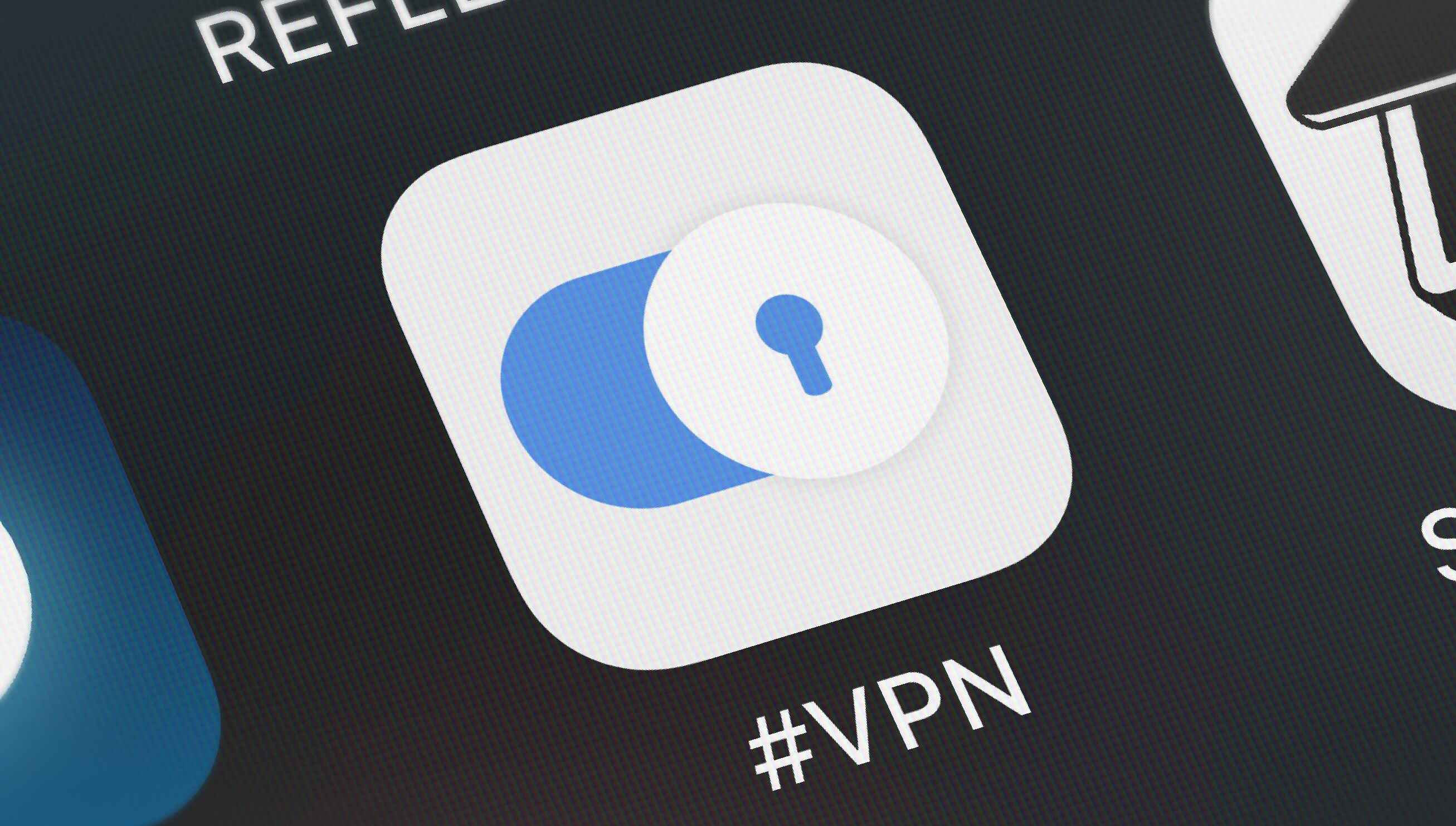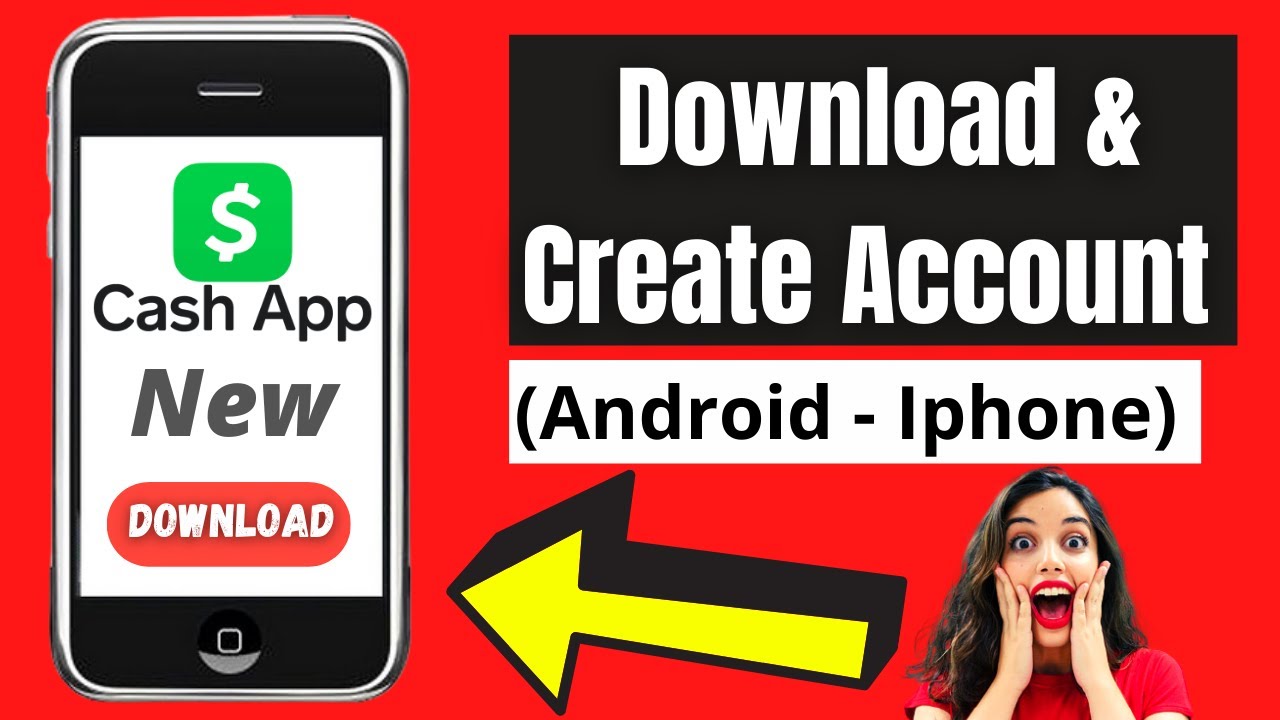Reasons to Log Out of Email on iPhone
Logging out of your email on your iPhone may seem like a hassle, but there are several reasons why you might want to consider doing so. Whether it’s for privacy and security reasons or simply to take a break from the constant influx of messages, here are a few compelling reasons to log out of email on your iPhone:
- Enhanced privacy: By logging out of your email, you can ensure that no one else can access your account if they gain physical access to your device. This is especially important if you frequently use public Wi-Fi networks or lend your iPhone to others.
- Reduced distractions: Email notifications can be a constant source of interruptions throughout your day. By logging out, you can regain control over your time and focus, allowing you to be more productive in other activities without the constant distraction of new messages.
- Improved security: If you’re using a work email account on your iPhone, logging out when you’re not actively using it can help prevent unauthorized access to sensitive work-related information. This is especially crucial if you work in a job that deals with confidential or sensitive data.
- Better work-life balance: Constantly being connected to your email can blur the lines between work and personal life, leading to increased stress and burnout. Logging out of your email on your iPhone can help create a healthier separation between your professional and personal lives.
- Preserving battery life: Email synchronization can drain your iPhone’s battery, especially if you have multiple accounts set up. By logging out of your email when you don’t need immediate access, you can conserve battery power and prolong your device’s battery life.
While logging out of your email on your iPhone may not be necessary for everyone, considering the reasons mentioned above can help you determine if it’s a step you want to take. Depending on your specific needs and preferences, you can choose to log out temporarily or permanently, ensuring that your email remains secure and your focus is directed where it matters most.
Method 1: Logging Out of Email on iPhone through Settings
If you’re looking to log out of your email account on your iPhone, one simple method is to do so through the Settings app. Follow these steps to log out of your email account:
- Open the Settings app on your iPhone. It can be identified by the gear icon.
- Scroll down and tap on the “Passwords & Accounts” option. This option may be labeled differently depending on your iOS version.
- Under the “Accounts” section, you’ll see a list of the email accounts that are currently connected to your iPhone. Tap on the email account that you want to log out of.
- On the account details page, you’ll find various options related to that account. Scroll to the bottom and tap on the “Sign Out” button.
- You will be prompted to confirm the sign-out action. Tap on “Sign Out” again to proceed.
- Your iPhone will now disconnect from the email account and remove it from the device. You will no longer receive notifications or have access to the emails associated with that account on your iPhone.
By logging out of your email account through the Settings app, you ensure that your account is securely disconnected from your iPhone, providing an added layer of privacy and security. This method is particularly useful when you want to log out of multiple email accounts simultaneously or if you no longer need access to a specific account on your device.
Method 2: Signing Out of Email on iPhone through the Mail App
If you’re using the built-in Mail app on your iPhone to access your email accounts, signing out can be done directly within the app. Follow these steps to sign out of your email account through the Mail app:
- Open the Mail app on your iPhone. It can be identified by the envelope icon.
- Tap on the “Mailboxes” button located at the top left corner of the screen to go back to the main Mailboxes view.
- Once you’re on the Mailboxes view, tap on the back button located at the top left corner of the screen to reveal the list of email accounts you have set up on your iPhone.
- Scroll down to locate the email account you want to sign out of.
- Swipe left on the email account, and a red “Delete” button will appear. Tap on this button.
- A confirmation message will pop up asking if you want to delete the account. Tap on “Delete from My iPhone” to proceed.
- Your iPhone will now remove the email account from the Mail app, and you will no longer have access to the emails associated with that account on your device.
Signing out of your email account through the Mail app is a convenient method, especially if you only want to remove a specific account from the app without affecting other email accounts on your device. Keep in mind that signing out of the Mail app does not remove the account from your iPhone’s settings; it simply disconnects it from the Mail app.
Method 3: Logging Out of Email on iPhone by Deleting the Account
If you want to completely log out of your email account on your iPhone and remove it from your device, you can do so by deleting the account. Follow these steps to log out of your email account by deleting it:
- Open the Settings app on your iPhone. It can be identified by the gear icon.
- Scroll down and tap on the “Passwords & Accounts” option. This option may be labeled differently depending on your iOS version.
- Under the “Accounts” section, you’ll see a list of the email accounts that are currently connected to your iPhone. Tap on the email account you want to log out of.
- On the account details page, you’ll find the option to “Delete Account.” Tap on it.
- A confirmation message will appear, warning you that deleting the account will remove all data from your iPhone associated with that account. If you’re sure, tap on “Delete from My iPhone” to proceed.
- Your iPhone will now remove the email account from both the Settings app and any associated apps, such as Mail or Calendar.
By deleting the email account, you effectively log out and remove it from your iPhone. This method is useful when you no longer need access to a specific email account on your device or if you want to completely disconnect from it.
Keep in mind that deleting the account will remove all associated data, including emails, contacts, and calendar entries, from your iPhone. Make sure to back up any important data before proceeding with this method.
Method 4: Logging Out of Email on iPhone by Removing the Mail App from the Home Screen
If you prefer a more indirect way of logging out of your email accounts on your iPhone, you can choose to remove the Mail app from your home screen. This method takes a slightly different approach by making the app less accessible and reducing the temptation to check your emails. Here’s how you can log out of email by removing the Mail app:
- Find the Mail app icon on your iPhone’s home screen.
- Press and hold the Mail app icon until it starts jiggling, and an “X” appears at the corner of the icon.
- Tap on the “X” icon to delete the Mail app. This will remove the app from your home screen.
- Confirm the deletion by tapping on the “Delete” option in the pop-up dialog.
By removing the Mail app from your home screen, you make it less accessible and therefore reduce the frequency of checking your emails. Although this method doesn’t directly log you out of your email accounts, it offers a way to create a mental barrier and break the habit of constantly checking for new messages.
If you decide to access your emails at a later time, you can always re-download the Mail app from the App Store or add it back to your home screen by going to the App Library or search feature on your iPhone.
Method 5: Turning Off Email Notifications on iPhone
If you want to reduce the distractions caused by email notifications on your iPhone without logging out of your email accounts, you can choose to turn off email notifications. By disabling these notifications, you can regain control over your time and focus. Here’s how you can turn off email notifications on your iPhone:
- Open the Settings app on your iPhone. It can be identified by the gear icon.
- Scroll down and tap on the “Notifications” option. This option may be labeled differently depending on your iOS version.
- Look for the “Mail” app in the list of apps and tap on it.
- On the Mail notification settings page, you’ll find various options related to email notifications. To disable email notifications completely, toggle off the “Allow Notifications” switch.
- If you want to customize your email notifications further, you can tap on the different options available, such as “Lock Screen,” “Notification Center,” and “Banners.” From there, you can select your desired notification style or disable specific notification elements.
- You can also choose to disable email sound and vibration by toggling off the “Sounds” and “Vibration” options.
By turning off email notifications on your iPhone, you can create a more focused and interruption-free environment. You will no longer receive alerts or banners for new emails, and your device won’t vibrate or play notification sounds when new messages arrive.
Remember that even with notifications turned off, you can still access your emails manually by opening the Mail app. Disabling notifications allows you to check your emails on your own terms and prevents constant interruptions throughout your day.
Conclusion
Logging out of your email accounts on your iPhone can be a beneficial step for various reasons. Whether it’s to enhance privacy, reduce distractions, improve security, or achieve a better work-life balance, there are several methods you can use to log out of your email on your iPhone.
You can log out through the Settings app by navigating to the “Passwords & Accounts” section and signing out from there. Alternatively, you can sign out directly from the Mail app by swiping left on the account and deleting it. If you want to completely log out and remove the account from your iPhone, you can delete the account via the Settings app. Another option is to remove the Mail app from your home screen to decrease accessibility. Lastly, if you want a more subtle approach, you can turn off email notifications to reduce distractions.
Consider the specific reasons and circumstances that apply to your situation when choosing which log out method to use. Whether it’s to protect your privacy, increase productivity, or establish a healthier balance between work and personal life, logging out of your email on your iPhone can provide valuable benefits.
Remember that you can always log back into your email accounts whenever you wish to access them again. The choice to log out is a flexible one, allowing you to customize your email experience on your iPhone based on your personal preferences and needs.