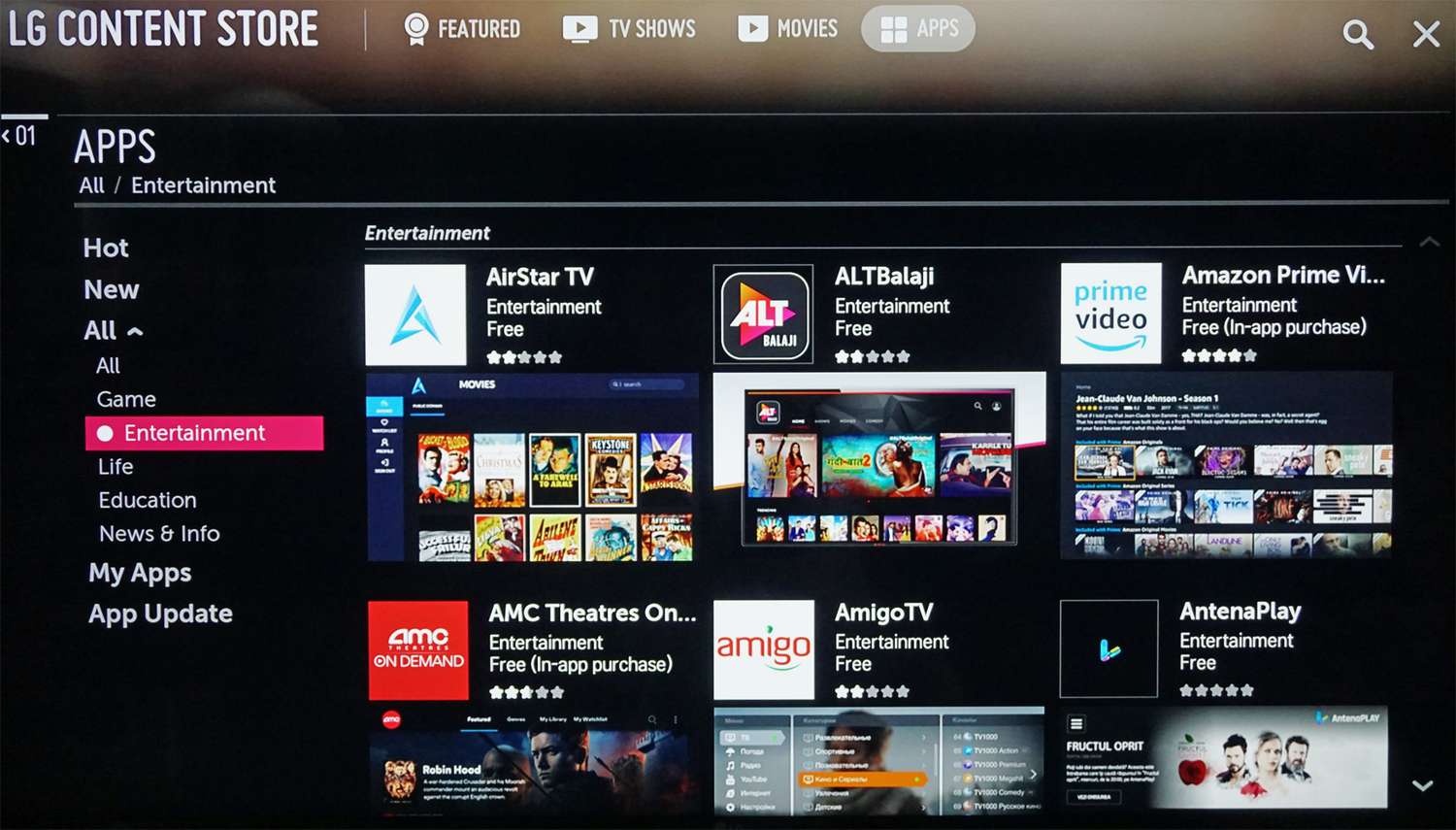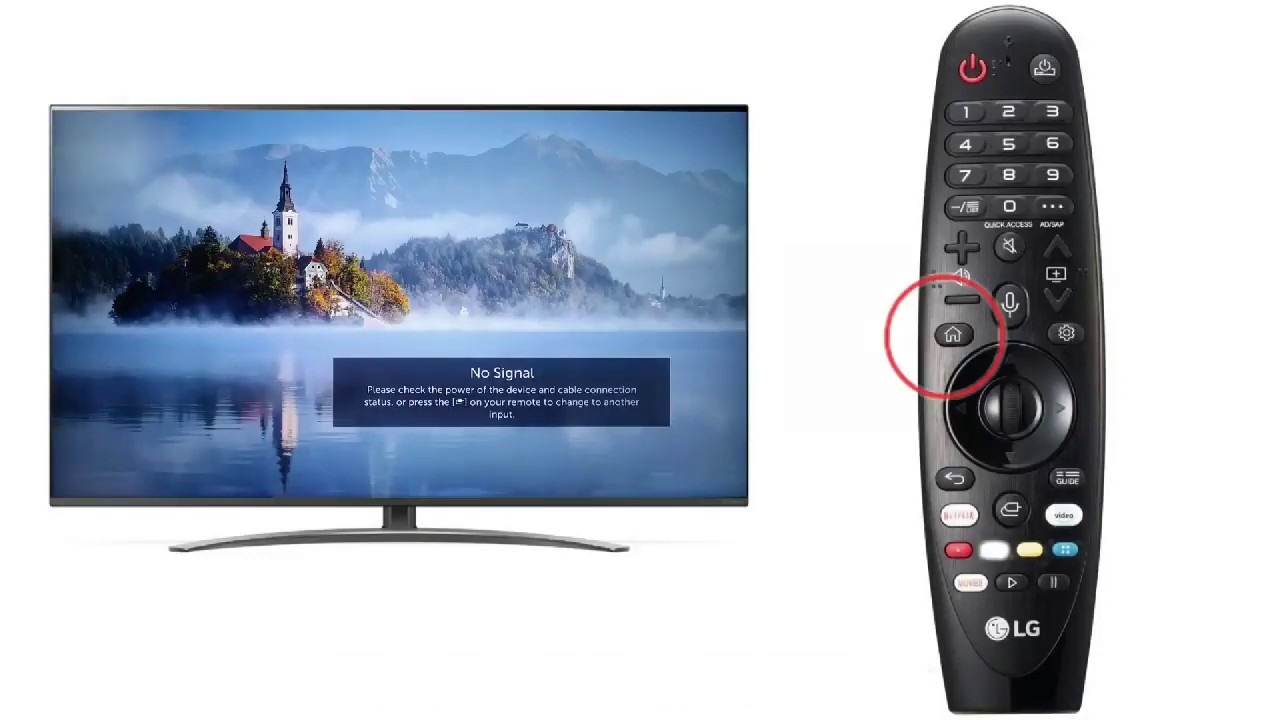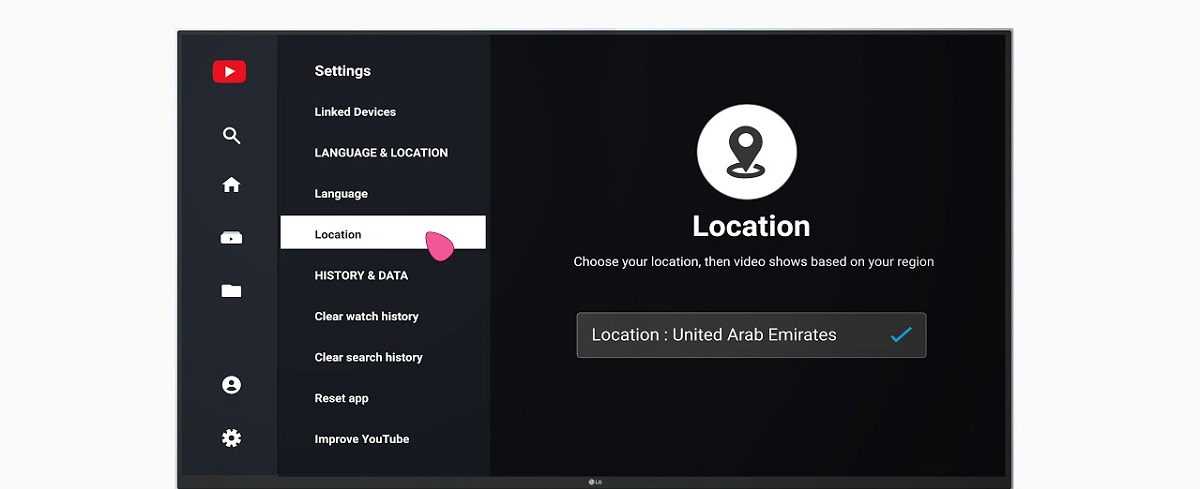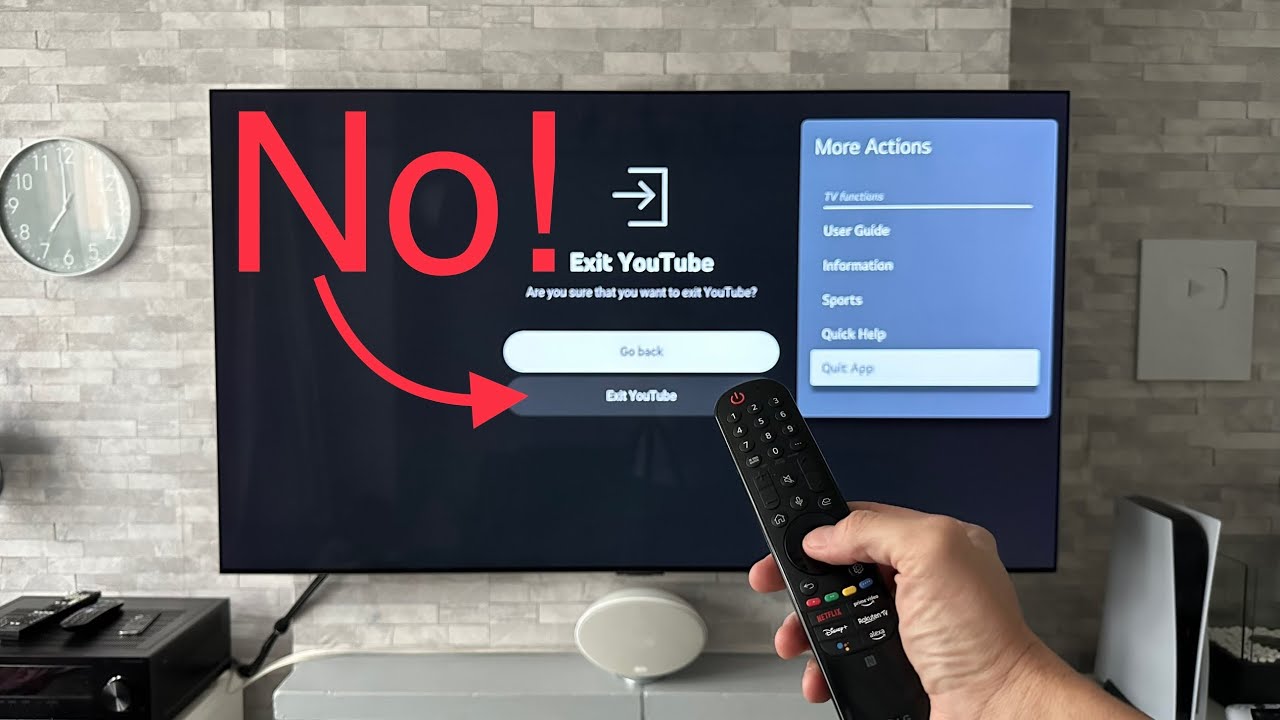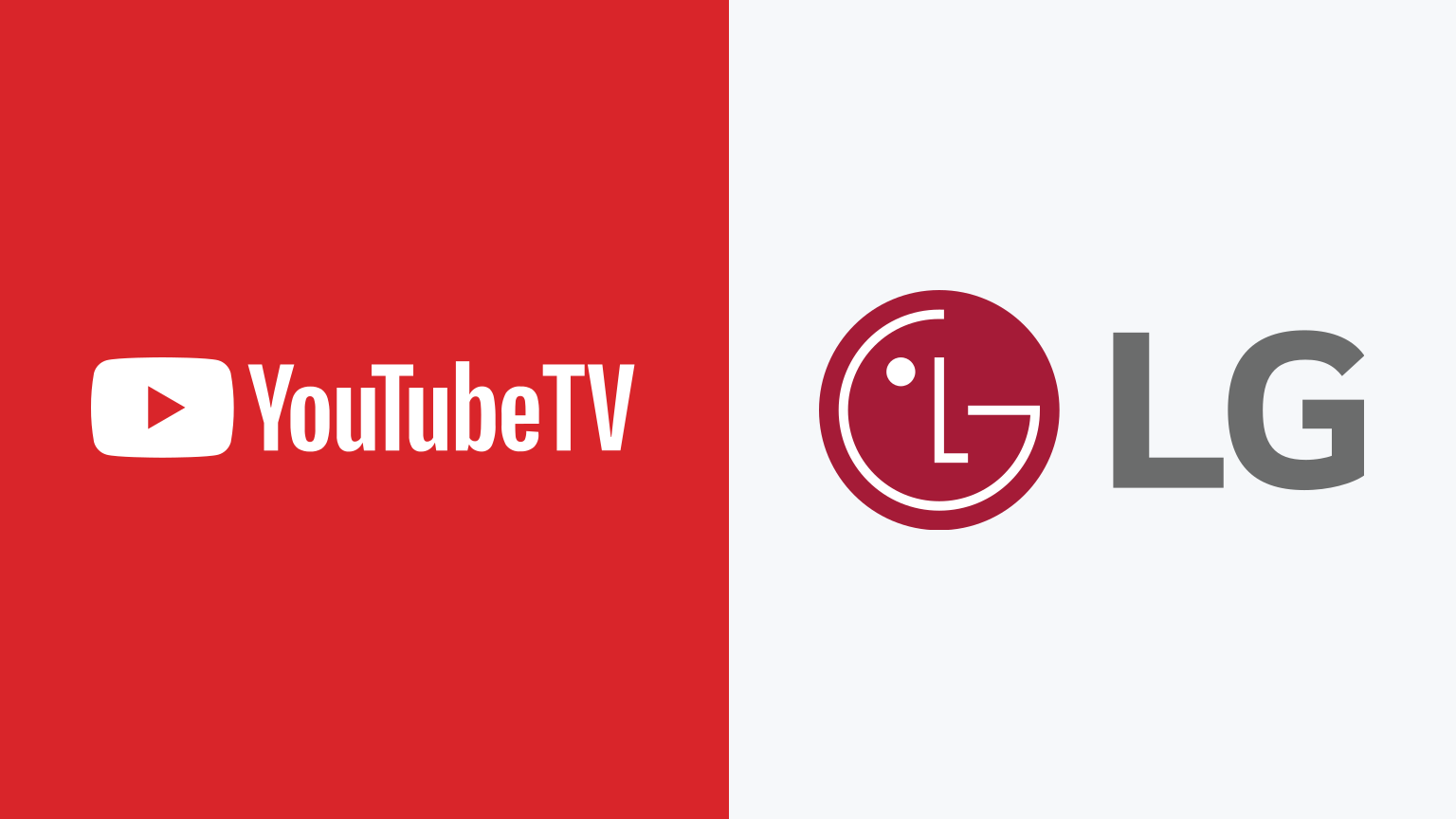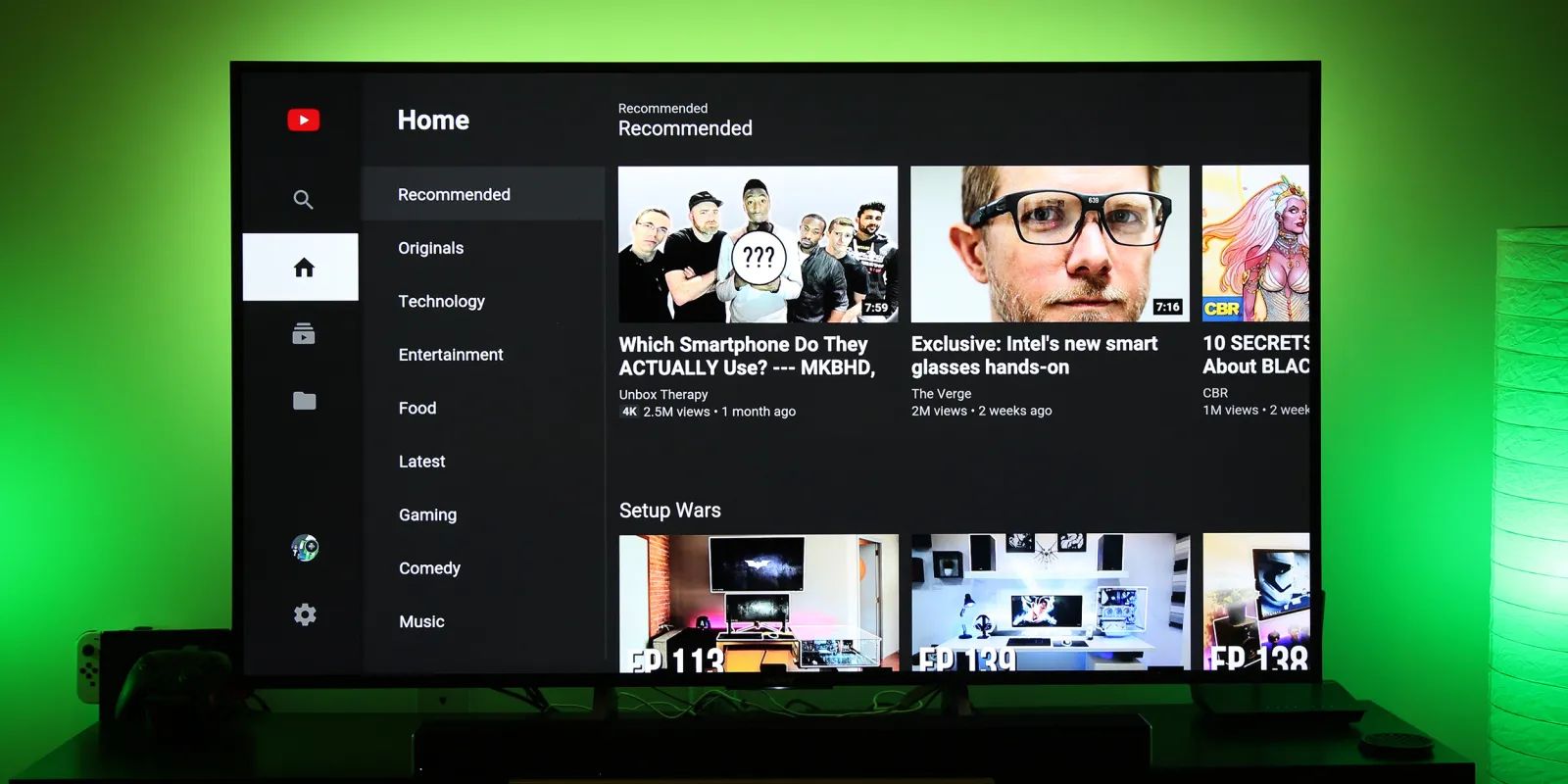Introduction
Welcome to our guide on how to lock YouTube on your LG Smart TV. With the increasing popularity of online video platforms, YouTube has become a household name and a go-to source of entertainment for people of all ages. However, for parents who want to control and monitor their children’s viewing habits, it can be a challenge to manage what content they have access to.
LG Smart TVs come equipped with various features, including parental control settings and YouTube Restricted Mode, that can help you regulate the content your children can view on YouTube. In this article, we will explore different methods to lock YouTube on your LG Smart TV to ensure a safe and secure viewing environment for your family.
Before we delve into the methods, it is crucial to understand why you might need to lock YouTube on your LG Smart TV. While YouTube offers a vast range of educational and entertaining videos, it also contains content that may not be suitable for young viewers. From explicit language to violent or inappropriate scenes, there are several reasons why you might want to regulate your child’s access to YouTube.
By implementing parental control measures, you can have peace of mind knowing that your children are only consuming age-appropriate content on YouTube. Whether you want to restrict access to certain channels or filter out specific keywords, we will guide you through the process of locking YouTube on your LG Smart TV.
Why Lock YouTube on LG Smart TV?
There are several reasons why you might consider locking YouTube on your LG Smart TV. Let’s explore some of the main reasons:
- Control over content: By locking YouTube on your LG Smart TV, you have the ability to control what type of content your children can access. This ensures that they are only exposed to age-appropriate and safe content.
- Filtering out inappropriate content: YouTube hosts a vast amount of content, and while most of it is suitable for all audiences, there is some content that may not be suitable for younger viewers. By locking YouTube, you can filter out inappropriate content, including violence, explicit language, and mature themes.
- Protection from harmful influences: As a responsible parent, you want to protect your children from any potential harmful influences or negative impact. By locking YouTube, you can minimize the chances of them stumbling upon content that may be unsuitable or have a negative impact on their development.
- Creating a safe viewing environment: Locking YouTube on your LG Smart TV helps create a safe and controlled viewing environment for your children. This ensures that they are engaging with content that aligns with your family’s values and standards.
- Reducing screen time: Unrestricted access to YouTube can lead to excessive screen time, which can affect children’s health and well-being. By implementing locks and controls on YouTube, you can limit the amount of time your children spend watching videos, promoting a healthier balance between screen time and other activities.
Overall, locking YouTube on your LG Smart TV gives you peace of mind as a parent, knowing that your children are consuming appropriate content and are protected from potential harm or negative influences.
Method 1: Using Built-in Parental Control Settings
LG Smart TVs come equipped with built-in parental control settings that allow you to easily manage and restrict access to certain content, including YouTube. Follow these steps to lock YouTube using the built-in parental control settings:
- Access the settings menu: Using your remote control, navigate to the settings menu on your LG Smart TV. This can typically be found by pressing the “Menu” or “Settings” button.
- Find the parental control settings: Within the settings menu, locate the parental control or parental lock settings. This option may vary depending on your specific LG Smart TV model.
- Set a PIN code: In the parental control settings, you will be prompted to set a PIN code. Choose a unique PIN code that you can remember but is difficult for others to guess.
- Enable YouTube restrictions: Once the PIN code is set, look for the option to enable YouTube restrictions. This feature will allow you to restrict access to YouTube content based on different criteria, such as age rating or specific channels.
- Customize the restrictions: Depending on your preference, you can further customize the YouTube restrictions. For example, you can block or allow specific channels, keywords, or types of content.
- Save and exit: After customizing the settings, make sure to save the changes and exit the parental control menu. This will activate the YouTube restrictions on your LG Smart TV.
By using the built-in parental control settings on your LG Smart TV, you can easily lock YouTube and ensure that your children only have access to content that meets your specified restrictions. Remember to keep your PIN code confidential to prevent unauthorized changes to the settings.
Method 2: Using YouTube Restricted Mode
YouTube provides a feature called “Restricted Mode” that allows you to filter out potentially mature or inappropriate content. Enabling Restricted Mode is a simple yet effective way to lock YouTube on your LG Smart TV. Follow these steps to activate YouTube Restricted Mode:
- Open the YouTube app: On your LG Smart TV, locate and open the YouTube app. This can usually be found in the list of pre-installed apps or by accessing the app store.
- Sign in to your account: If you haven’t already, sign in to your YouTube account. This step is necessary to access the settings and enable Restricted Mode.
- Access the settings menu: Once you’re signed in, navigate to the settings menu within the YouTube app. This can usually be found by selecting your profile icon or the three dots/menu button.
- Find the Restricted Mode setting: Within the settings menu, search for the option labeled “Restricted Mode.” This feature may be under the “General” or “Safety” section, depending on the version of the YouTube app.
- Enable Restricted Mode: Toggle the switch to enable Restricted Mode. You may be prompted to enter your account password to ensure that only authorized users can make changes to this setting.
- Save and exit: After enabling Restricted Mode, make sure to save the changes and exit the settings menu. This will activate the YouTube Restricted Mode on your LG Smart TV.
With YouTube Restricted Mode enabled, the app will filter and hide potentially mature or inappropriate content. However, please note that this feature is not foolproof and may occasionally allow some content that may not be suitable for all audiences. Therefore, it is always recommended to combine Restricted Mode with other parental control measures for enhanced content filtering on your LG Smart TV.
Method 3: Using Third-Party Apps or Plugins
In addition to the built-in options, you can also consider using third-party apps or plugins to effectively lock YouTube on your LG Smart TV. These apps or plugins offer additional features and customization options for content filtering. Here are a few popular options to consider:
- YouTube Kids: YouTube Kids is a separate app provided by YouTube specifically designed for children. It offers a curated selection of age-appropriate videos and a variety of parental control features, allowing you to create profiles for your children, set time limits, and block specific content.
- Parental control apps: There are several third-party parental control apps available that offer comprehensive features to manage and restrict access to various apps and websites, including YouTube. Examples include Qustodio, Net Nanny, and Norton Family. These apps often have features like content filtering, time limits, and activity monitoring.
- Browser plugins: Some browsers, such as Google Chrome, offer plugins or extensions that allow you to customize the browsing experience and apply content restrictions. You can use these plugins to block or filter out YouTube content and manage access to other websites as well.
When considering third-party apps or plugins, it’s important to research and choose trusted and reliable options. Read reviews, check user ratings, and ensure that the app or plugin aligns with your specific requirements and offers the level of control and filtering you desire for YouTube on your LG Smart TV.
Keep in mind that while third-party apps and plugins can enhance your ability to lock YouTube, they may have their own set of features and limitations. It’s advisable to thoroughly explore the options and understand how they integrate with your LG Smart TV before making a decision.
Remember, regardless of the method you choose, regular monitoring and communication with your children about safe and responsible internet usage are crucial for a well-rounded approach to online content management on your LG Smart TV.
FAQs about Locking YouTube on LG Smart TV
Here are some frequently asked questions about locking YouTube on LG Smart TV:
- Q: Can I set different restrictions for different users?
A: Yes, depending on the parental control options available on your LG Smart TV, you may be able to create separate user profiles and customize the restrictions for each profile. - Q: Can I unlock YouTube temporarily?
A: Yes, most parental control settings or apps allow you to temporarily disable the restrictions, either through a PIN or by adjusting the settings. This can be useful if you want to allow access to YouTube for a specific period of time. - Q: Does YouTube Restricted Mode work across devices?
A: Yes, YouTube Restricted Mode is account-based, meaning that once enabled, it will apply to YouTube on all devices where you are signed in with the same account, including your LG Smart TV. - Q: Can my child override the restrictions?
A: Generally, parental control settings and apps require a PIN or password to make changes to the settings. As long as you keep your PIN or password confidential, it should prevent unauthorized changes. - Q: Are there any limitations to blocking specific content on YouTube?
A: While parental control measures and YouTube Restricted Mode do their best to filter out inappropriate content, they may not be 100% foolproof. It’s important to regularly review and adjust the settings to ensure they align with your desired restrictions.
These FAQs aim to provide answers to common queries about locking YouTube on LG Smart TV. However, always refer to the specific documentation and support resources for your LG Smart TV model and any parental control apps or plugins you might be using for the most accurate and up-to-date information.
Conclusion
Locking YouTube on your LG Smart TV is an essential step to ensure a safe and controlled viewing environment for your family, especially for young viewers. By implementing the appropriate measures, such as using the built-in parental control settings, enabling YouTube Restricted Mode, or utilizing third-party apps or plugins, you can regulate the content your children have access to and protect them from potentially harmful or inappropriate material.
LG Smart TVs provide various options for locking YouTube, allowing you to customize restrictions based on your preferences. Whether you choose to use the built-in parental control settings, YouTube Restricted Mode, or third-party solutions, it’s important to regularly review and adjust the settings as needed to ensure they align with your family’s requirements.
Remember that parental control measures are just one part of ensuring safe internet usage. It is also crucial to educate your children about online safety, establish open lines of communication, and monitor their online activities. By combining these efforts, you can create a well-rounded approach to protecting your children while enjoying the benefits of YouTube on your LG Smart TV.
We hope this guide has provided valuable insights and options for locking YouTube on your LG Smart TV. Choose the method that suits your needs and preferences, and enjoy a worry-free and secure browsing experience on YouTube.