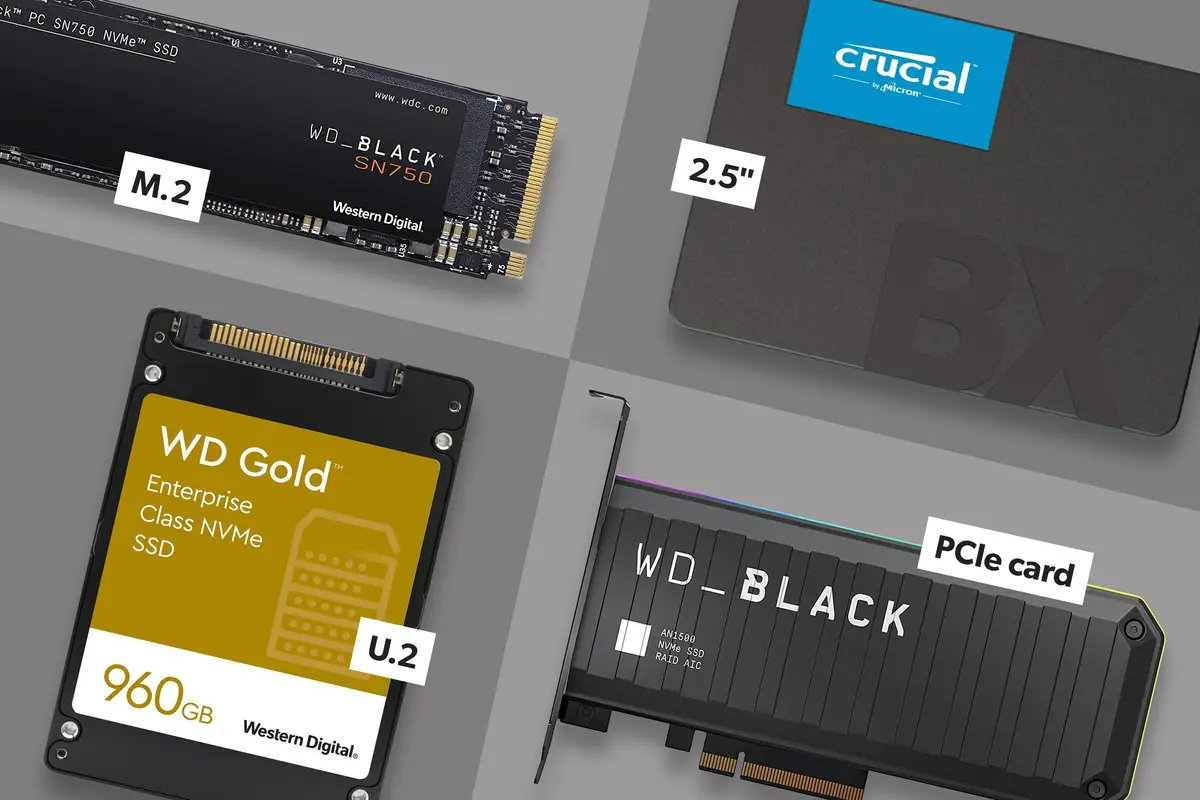Introduction
Welcome to the world of solid-state drives (SSDs), the modern storage solution that offers faster speeds, improved performance, and enhanced reliability compared to traditional hard disk drives (HDDs). As technology continues to evolve, it is important to keep up with the latest advancements in computer hardware, including SSDs.
Whether you’ve recently upgraded to an SSD or are considering making the switch, it’s crucial to know if your SSD is working properly. In this article, we will guide you on how to determine if your SSD is functional and healthy.
Understanding the basics of SSDs is vital for assessing their performance. Unlike HDDs, which use spinning disks and magnetic platters to store data, SSDs rely on flash memory chips, eliminating mechanical components and allowing for faster data access. The absence of moving parts reduces the risk of mechanical failure, making SSDs a reliable choice for storing your valuable data.
Now that we have a general understanding of SSDs, let’s explore the signs that confirm your SSD is in good working order.
Understanding SSDs
Before we dive into determining whether your SSD is working, it’s essential to have a deeper understanding of how these innovative storage devices function.
As mentioned earlier, solid-state drives (SSDs) differ from traditional hard disk drives (HDDs) in terms of their architecture and data storage mechanisms. SSDs utilize NAND flash memory chips, which retain data even without power, making them non-volatile. These memory chips are organized into cells, with each cell capable of storing multiple bits of data.
When data is written to an SSD, it is stored in the form of electrical charges within the cells. To retrieve the stored data, the SSD’s controller sends electrical pulses to read the charges. This lightning-fast process allows for quick access and retrieval of data, resulting in faster system boot times, file transfers, and overall responsiveness.
As SSD technology has evolved, manufacturers have introduced various types of SSDs, including SATA (Serial ATA), NVMe (Non-Volatile Memory Express), and PCIe (Peripheral Component Interconnect Express) drives. SATA SSDs, the most common type, are connected to the motherboard via a SATA cable and offer significant performance improvements over traditional HDDs. NVMe and PCIe SSDs, on the other hand, utilize advanced interfaces that provide even greater speeds and reduced latency.
In terms of storage capacity, SSDs come in a range of sizes, from smaller capacities suitable for operating systems and software applications to larger capacities designed for storing multimedia files, games, and other data-intensive content.
It’s important to note that while SSDs offer numerous advantages, including speed and reliability, they do have a limited lifespan. Each NAND flash memory cell can only endure a certain number of program-erase cycles before it begins to degrade. However, modern SSDs implement advanced wear-leveling algorithms and over-provisioning techniques to distribute data evenly across memory cells, maximizing their lifespan.
Now that you have a better understanding of how SSDs work, let’s explore the signs that indicate if your SSD is functioning optimally.
Signs of a Working SSD
When it comes to determining whether your solid-state drive (SSD) is working properly, there are several telltale signs to look out for. These signs indicate that your SSD is functioning optimally and delivering the performance benefits it promises. Here are the key signs of a working SSD:
- Fast Boot and Load Times: One of the primary advantages of an SSD is its speed. If your computer starts up quickly and programs load without delay, it’s a good indication that your SSD is performing well. You’ll experience significantly reduced boot times compared to traditional hard disk drives (HDDs).
- Smooth File Transfers: When copying or transferring files, an SSD should provide a seamless experience without any noticeable delays or lags. If your file transfers are quick and smooth, it indicates that your SSD is efficiently handling data read and write operations.
- Responsive System: An SSD greatly enhances system responsiveness. If you notice that your computer is snappy, with applications opening swiftly and minimal lag when multitasking, it’s a positive sign that your SSD is working as intended.
- Low Noise and Vibration: Unlike traditional hard drives, SSDs do not contain any moving parts. As a result, they generate minimal noise and vibration. If your computer remains relatively silent during operation, it suggests that your SSD is working silently and efficiently.
- No Unusual Error Messages: A healthy SSD should not generate frequent or unusual error messages. If you are not encountering any error messages related to storage or disk failures, it implies that your SSD is operating smoothly.
- Consistent and Reliable Performance: Over time, a working SSD should maintain consistent performance, with no significant degradation in speed or responsiveness. If you consistently experience fast and reliable performance with your SSD, it demonstrates its reliability and stability.
Keep in mind that while these signs generally indicate a working SSD, it is advisable to periodically monitor your drive’s health and performance to ensure any issues are detected and resolved promptly. Now that we have explored the signs of a working SSD, let’s move on to the next section, where we will discuss how to check the health of your SSD.
Checking SSD Health
Regularly monitoring the health of your solid-state drive (SSD) is crucial to ensure its optimal performance and longevity. Fortunately, there are several tools and methods available to help you check the health of your SSD. Here are some recommended ways to assess the health of your SSD:
- Manufacturer’s Software: Many SSD manufacturers provide their own software utilities for monitoring and maintaining the health of their drives. These utilities often include features such as S.M.A.R.T. (Self-Monitoring, Analysis, and Reporting Technology) data monitoring, firmware updates, and drive performance optimization. Check the manufacturer’s website for the appropriate software for your specific SSD model.
- S.M.A.R.T. Monitoring: S.M.A.R.T. is a feature available on most modern SSDs that provides detailed information about the drive’s health and performance. You can use S.M.A.R.T. monitoring tools, either built-in to your operating system or third-party programs, to retrieve valuable data such as drive temperature, reallocated sectors, and overall health status. If any critical S.M.A.R.T. attributes indicate potential problems, you should consider backing up your data and seeking professional assistance or replacing the drive.
- SSD Health Checkers: There are many third-party SSD health checker tools available that can provide comprehensive reports on the health and status of your SSD. These tools often analyze the S.M.A.R.T. data and provide an easy-to-understand overview of your drive’s condition. Some popular SSD health checkers include CrystalDiskInfo, Samsung Magician, and Kingston SSD Manager.
- Operating System Tools: Certain operating systems, such as Windows, have built-in tools that can help you assess the health of your SSD. For example, in Windows 10, you can use the “Optimize Drives” tool to perform an SSD optimization and check the drive’s status. Additionally, the “Event Viewer” can provide information about any drive-related errors or warnings.
- Benchmarking and Performance Testing: Running benchmarking or performance testing tools on your SSD can provide insights into its speed, read/write performance, and overall functionality. Tools like CrystalDiskMark, AS SSD Benchmark, and ATTO Disk Benchmark can help you analyze these aspects of your SSD’s performance.
By utilizing these methods to check your SSD’s health, you can identify any potential issues early on and take the necessary steps to address them. Remember, proactive monitoring and maintenance can extend the lifespan of your SSD and ensure that it continues to perform optimally.
Now that we have discussed how to check the health of your SSD, let’s move on to the next section, where we’ll explore how to test the speed and performance of your SSD.
Testing SSD Speed
When it comes to evaluating the performance of your solid-state drive (SSD), testing its speed can provide valuable insights into its overall capabilities. By measuring the speed of your SSD, you can determine if it is performing as expected and compare its performance to industry standards. Here are some methods to test the speed of your SSD:
- Sequential Read and Write Tests: Sequential read and write tests measure the speed at which data can be sequentially read from or written to the SSD. These tests involve transferring large blocks of data and provide an indication of the drive’s sustained transfer rate. There are several benchmarking tools available, such as CrystalDiskMark and ATTO Disk Benchmark, which can perform sequential read and write tests.
- Random 4K Read and Write Tests: Random 4K read and write tests measure the drive’s performance when dealing with small, random data transfers. These tests are particularly important for assessing the SSD’s ability to handle everyday tasks and applications that involve accessing numerous small files. Tools like CrystalDiskMark and AS SSD Benchmark can conduct random 4K read and write tests.
- Real-World Performance Testing: Running real-world performance tests involves performing everyday tasks on your computer and observing how quickly the SSD responds. For example, you can time how long it takes for programs to launch, files to open, or large files to be copied. While not as precise as benchmarking tools, real-world performance testing provides a practical sense of your SSD’s speed and responsiveness in actual usage scenarios.
- Comparison to Published Specifications: Another way to evaluate your SSD’s speed is by comparing its performance to the manufacturer’s published specifications. SSDs often come with write and read speed specifications, typically stated in Megabytes per second (MB/s). Comparing your SSD’s performance to these specifications can give you an idea of how well it is performing relative to its advertised capabilities.
- Professional Data Transfer Tests: If you require a more in-depth evaluation of your SSD’s speed and performance, professional data transfer tests can provide comprehensive insights. These tests involve using specialized software and hardware to measure the drive’s maximum read and write speeds under various conditions. Consulting with a professional technician or utilizing professional data transfer services can help you obtain accurate and detailed results.
By employing these methods to test the speed of your SSD, you can assess its performance and determine if it meets your expectations. Additionally, the results can help you identify any possible performance issues or bottlenecks that may require further troubleshooting or optimization.
Now that we have explored how to test the speed of your SSD, let’s move on to the next section, where we will discuss how to analyze the overall performance of your SSD.
Analyzing SSD Performance
Once you have checked the health, tested the speed, and ensured that your solid-state drive (SSD) is working properly, it’s time to analyze its overall performance. Understanding the performance metrics and benchmark results can help you assess how well your SSD is performing and identify any potential areas for improvement. Here are some key aspects to consider when analyzing SSD performance:
- Read and Write Speed: The read and write speeds of your SSD play a crucial role in determining its overall performance. Faster read speeds allow for quicker data retrieval, while faster write speeds enable speedy data storage. Compare the results of your read and write speed tests to the specifications provided by the manufacturer to ensure your SSD meets or exceeds the expected performance levels.
- Random IOPS: Input/Output Operations Per Second (IOPS) is a measure of how many read or write operations a storage device can perform in a second. Random IOPS represent the drive’s ability to handle small, random data transfers, which are common in everyday computer usage. Higher random IOPS indicate better performance and responsiveness, especially in tasks involving frequent file accesses and multitasking.
- Latency: SSD latency measures the time it takes for the drive to respond to a data request. Lower latency values indicate faster response times, leading to improved overall system responsiveness. Analyzing the latency of your SSD can help identify any potential bottlenecks that may be affecting its performance.
- Endurance and Wear Leveling: SSDs have a limited number of program-erase cycles, and as cells are written to repeatedly, wear can occur. Understanding your SSD’s endurance rating and wear leveling mechanism is important, as it affects its long-term reliability and lifespan. Monitoring the wear level of your SSD can help identify any abnormalities or excessive wear, allowing you to take appropriate measures, such as data redistribution or timely replacements if necessary.
- Temperature and Power Management: Monitoring the temperature and power management features of your SSD is essential for optimizing its performance. High temperatures can negatively impact performance and longevity, so maintaining appropriate cooling measures is crucial. Additionally, ensuring proper power management settings can help maximize energy efficiency and prevent potential issues related to power supply fluctuations.
- Firmware Updates: Keeping your SSD’s firmware up to date is important for maintaining optimal performance and compatibility. Manufacturers often release firmware updates that may include bug fixes, performance improvements, or enhanced features. Regularly checking for and installing firmware updates can help ensure that your SSD is operating at its best.
By analyzing these performance aspects, you can gain valuable insights into how well your SSD is functioning and identify any areas where optimization or maintenance may be required. It is important to regularly monitor and evaluate the performance of your SSD to ensure that it continues to meet your expectations and deliver the desired results.
Now that we have explored how to analyze the performance of your SSD, let’s conclude our article with a summary of the key points we have discussed.
Conclusion
Understanding whether your solid-state drive (SSD) is working properly is essential for ensuring optimal performance and longevity. By recognizing the signs of a working SSD, checking its health, testing its speed, and analyzing its overall performance, you can ensure that your SSD meets your expectations and delivers the desired results.
Signs of a working SSD include fast boot and load times, smooth file transfers, responsive system performance, low noise and vibration, absence of unusual error messages, and consistent reliability. Monitoring these signs can help you quickly identify any potential issues with your SSD and take appropriate action.
Checking the health of your SSD involves using manufacturer’s software, S.M.A.R.T. monitoring, third-party SSD health checkers, operating system tools, and benchmarking and performance testing. Regularly assessing the health of your SSD ensures that any problems are detected early, allowing for prompt resolution and data protection.
Testing the speed of your SSD involves sequential and random read/write tests, real-world performance testing, and comparison to published specifications. These tests help measure the speed and responsiveness of your SSD, allowing you to gauge its performance against industry standards.
Analyzing the performance of your SSD involves evaluating read and write speeds, random IOPS, latency, endurance and wear leveling, temperature and power management, and firmware updates. By understanding these performance factors, you can optimize your SSD’s performance, maximize its lifespan, and maintain its reliability.
In summary, regularly monitoring and assessing the signs, health, speed, and performance of your SSD will ensure that it is functioning optimally. By being proactive in maintaining and optimizing your SSD, you can enjoy the benefits of faster speeds, improved performance, and enhanced reliability in your computing experience.