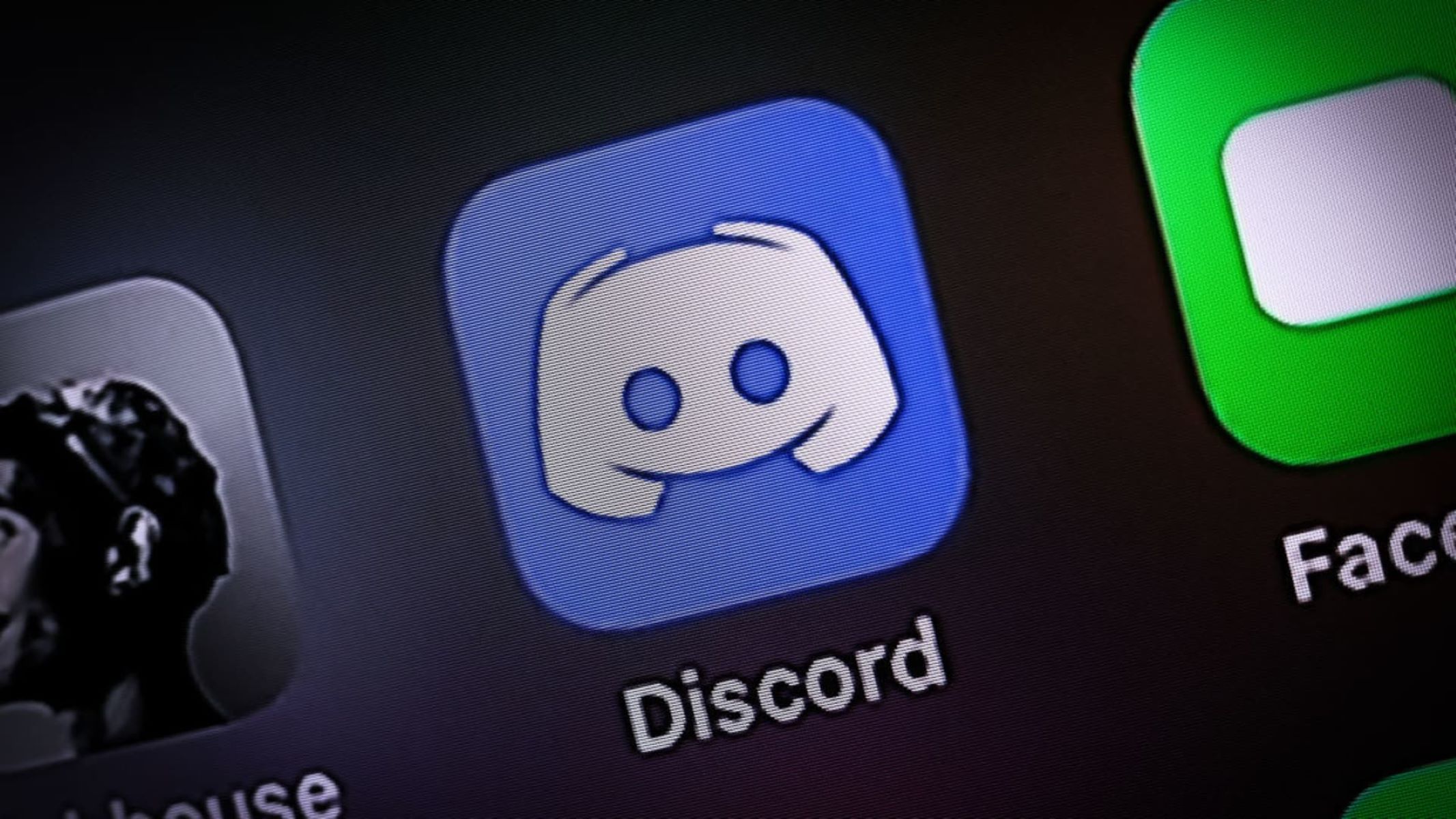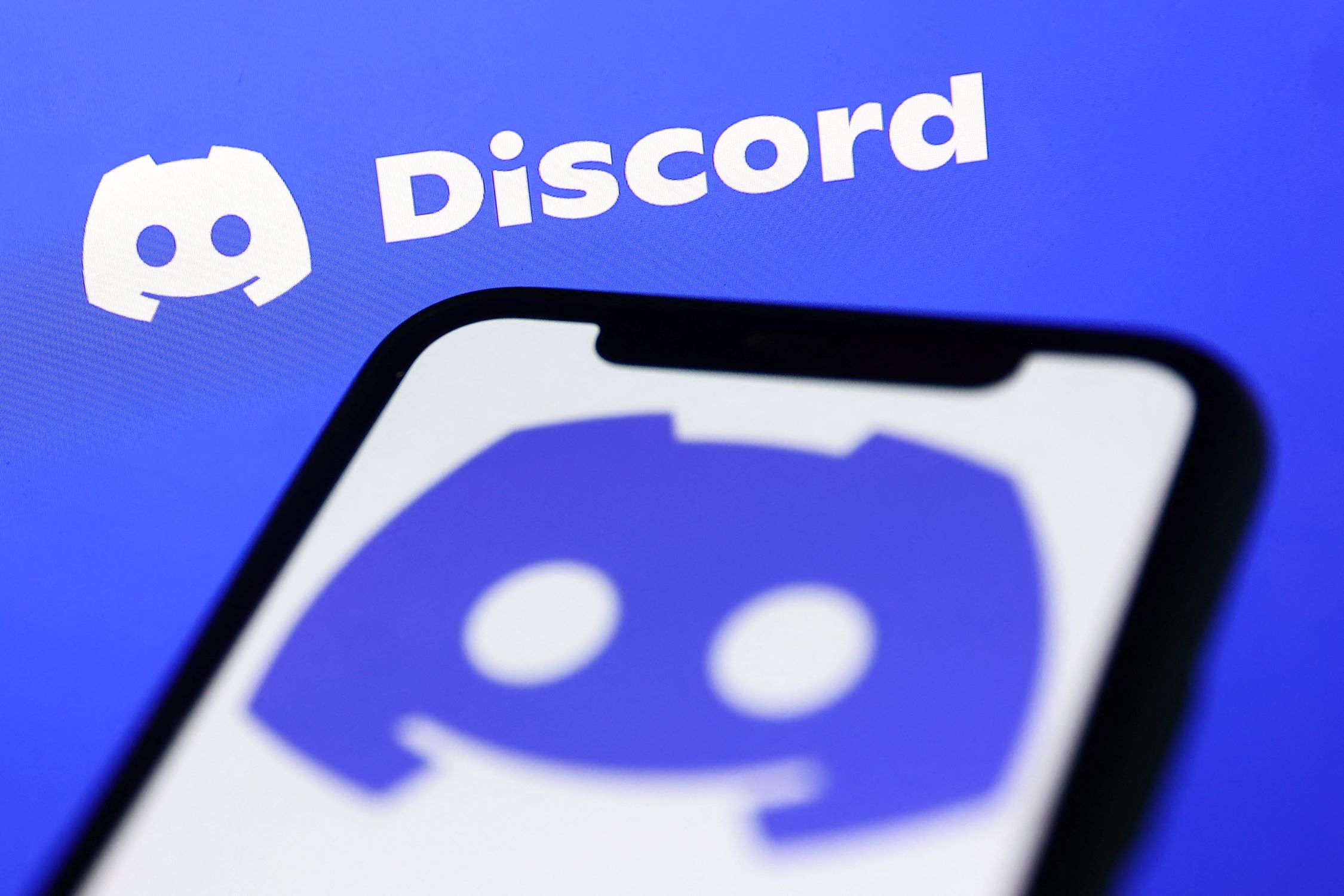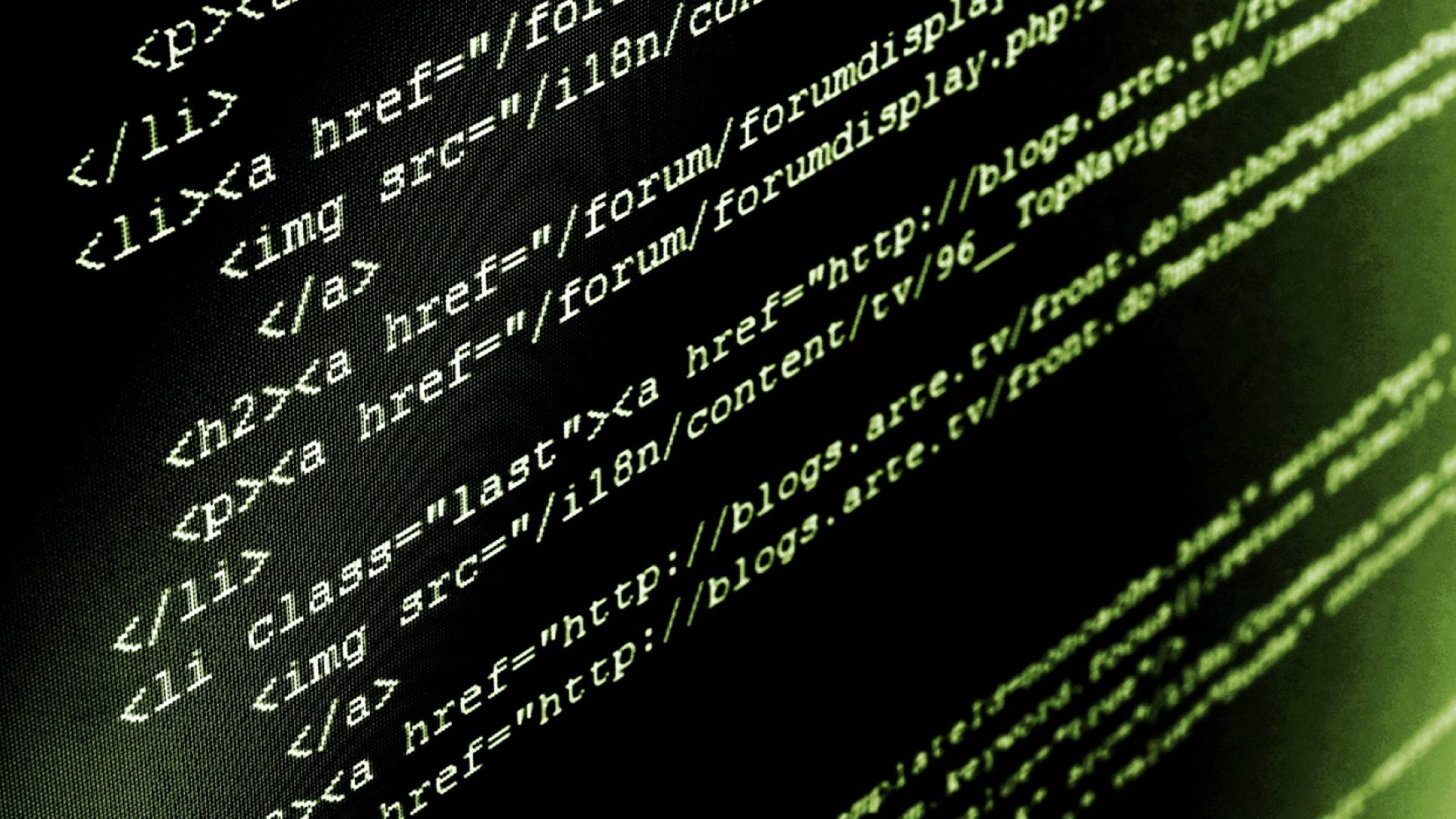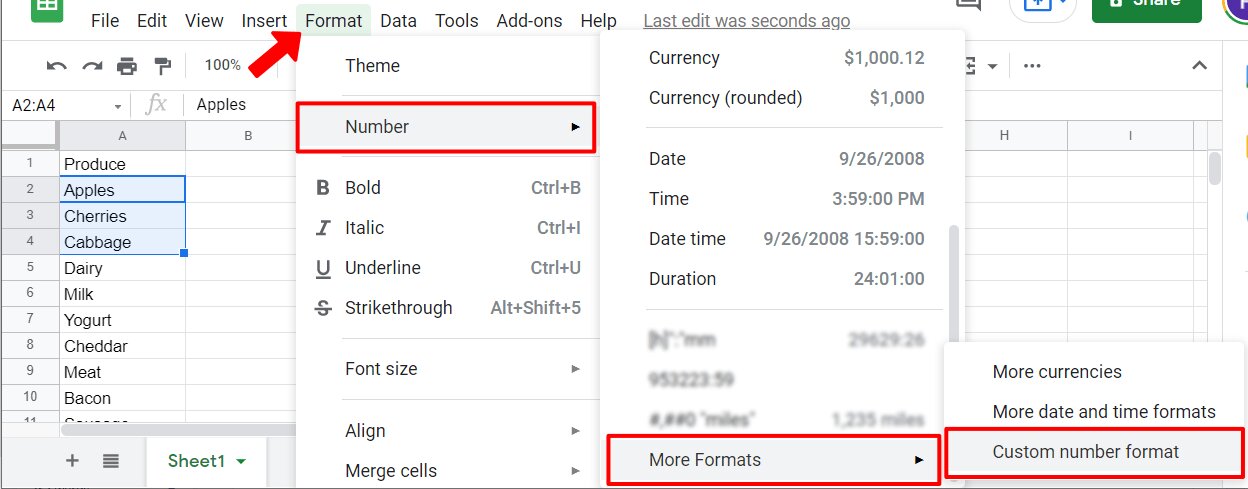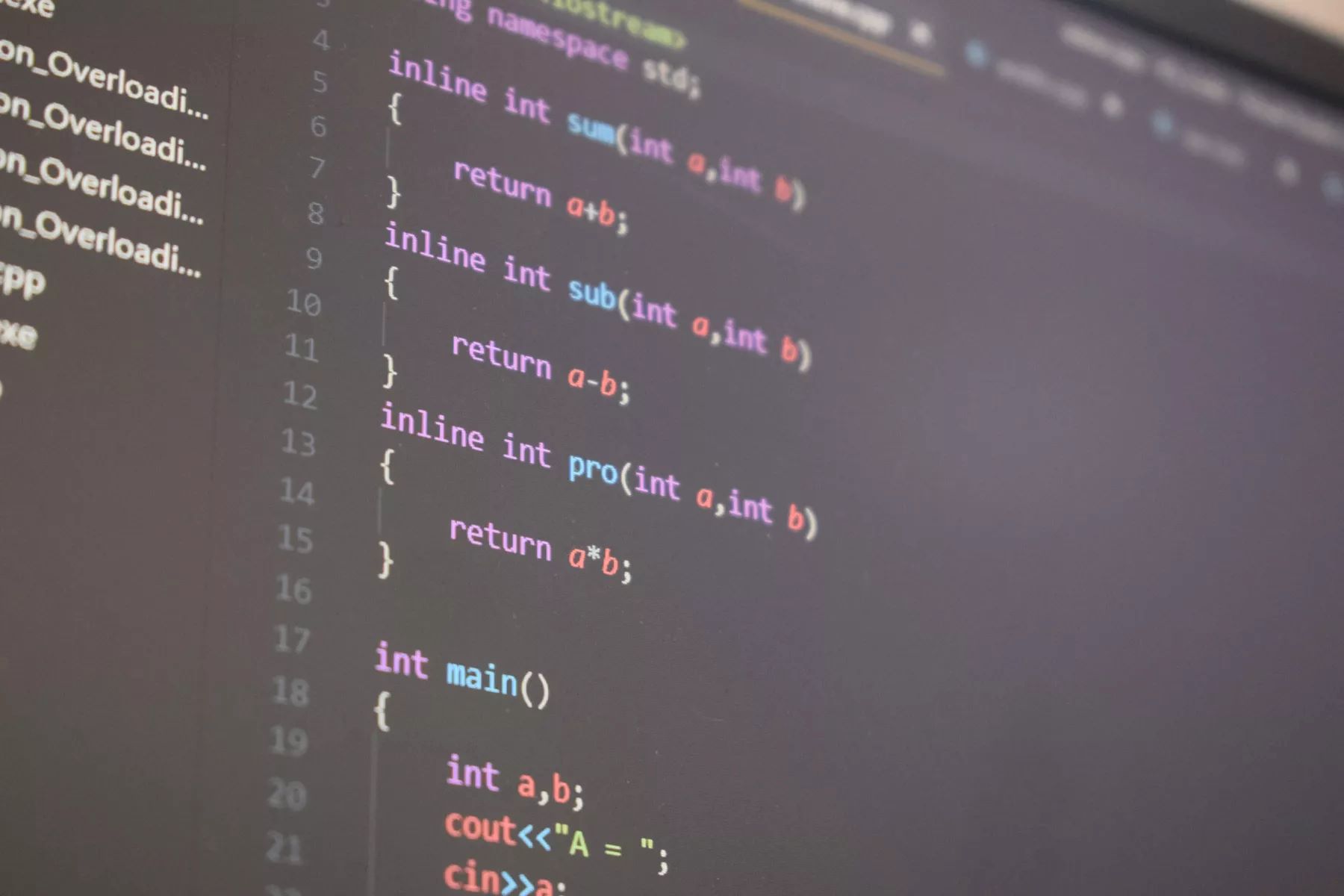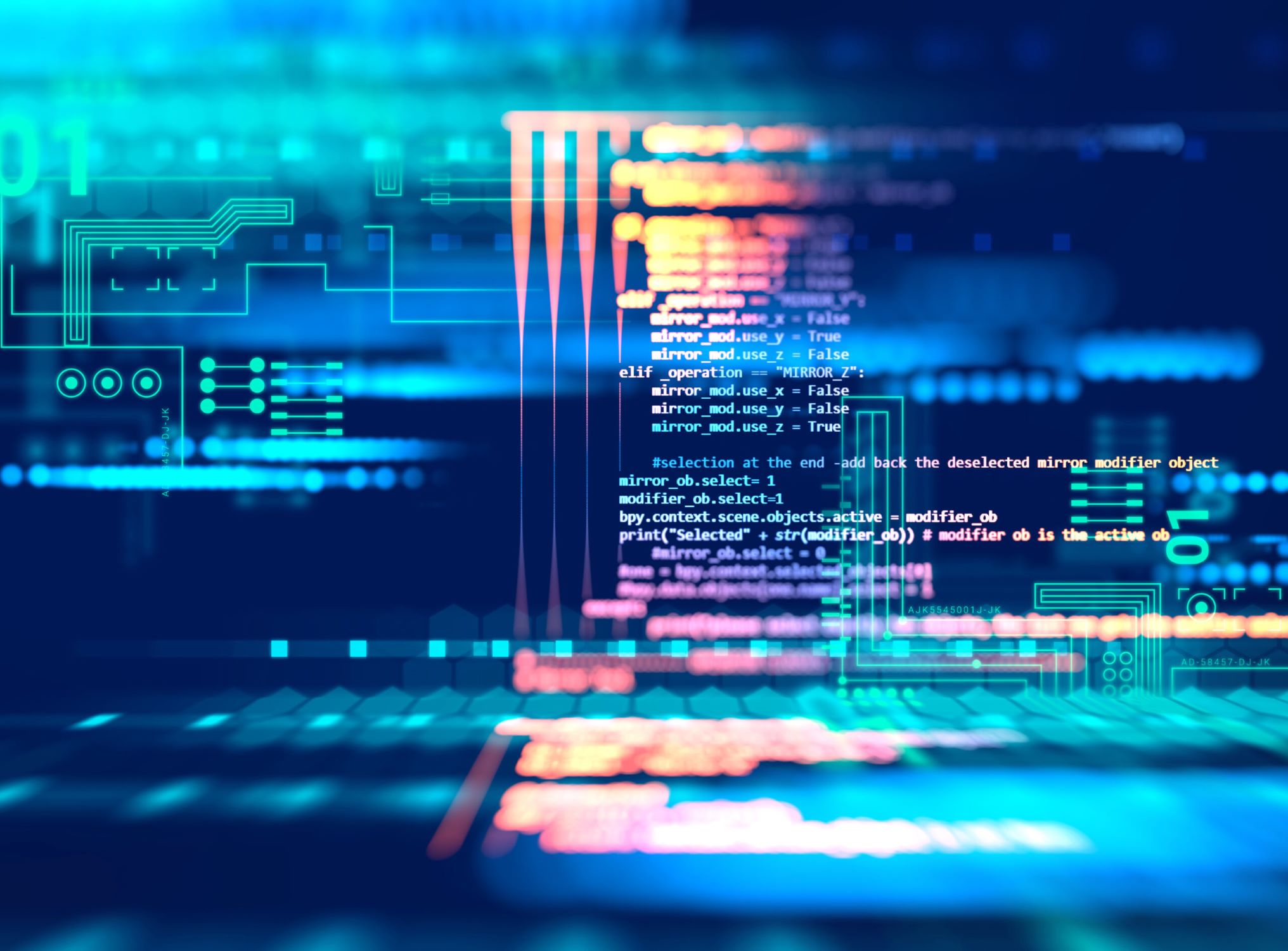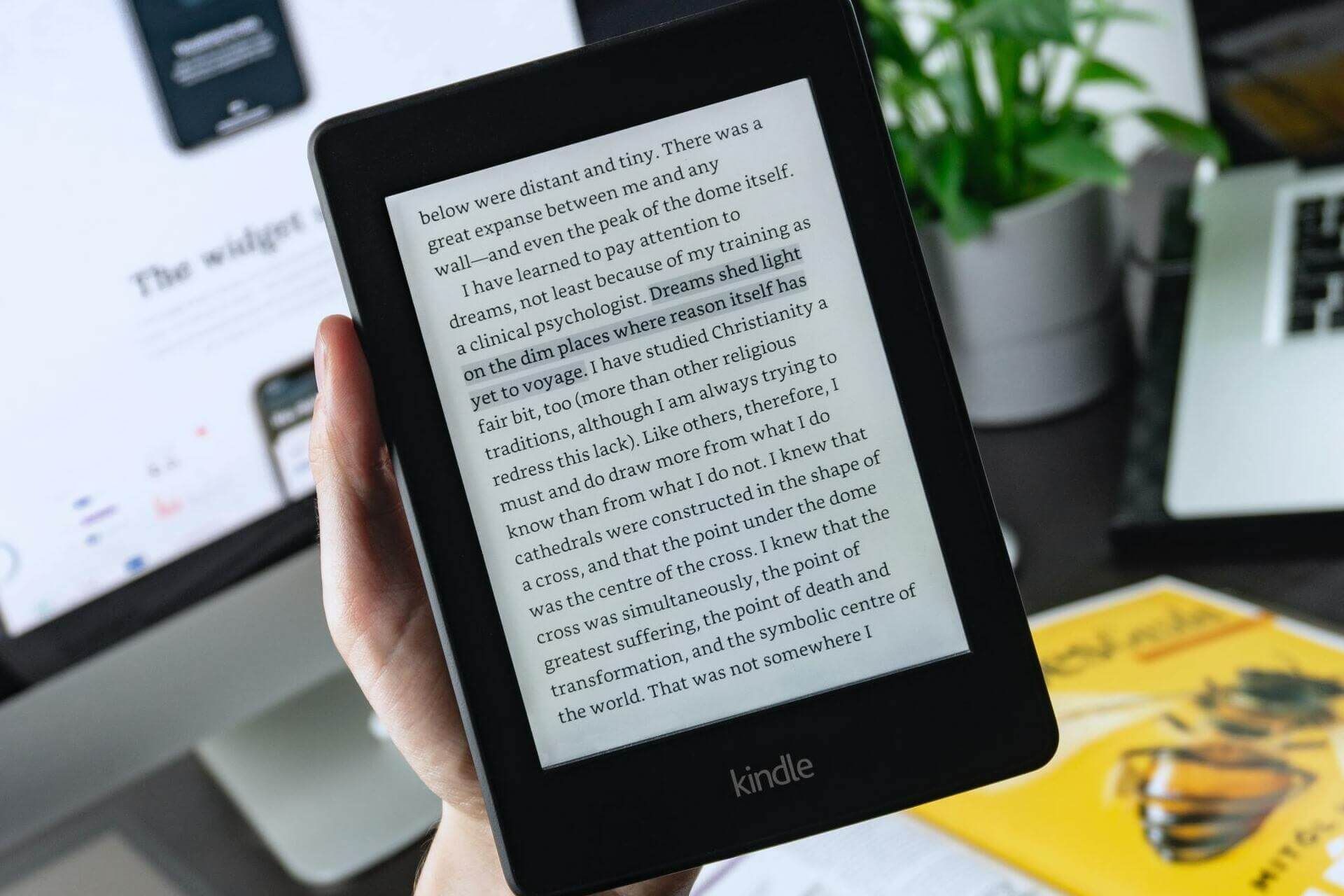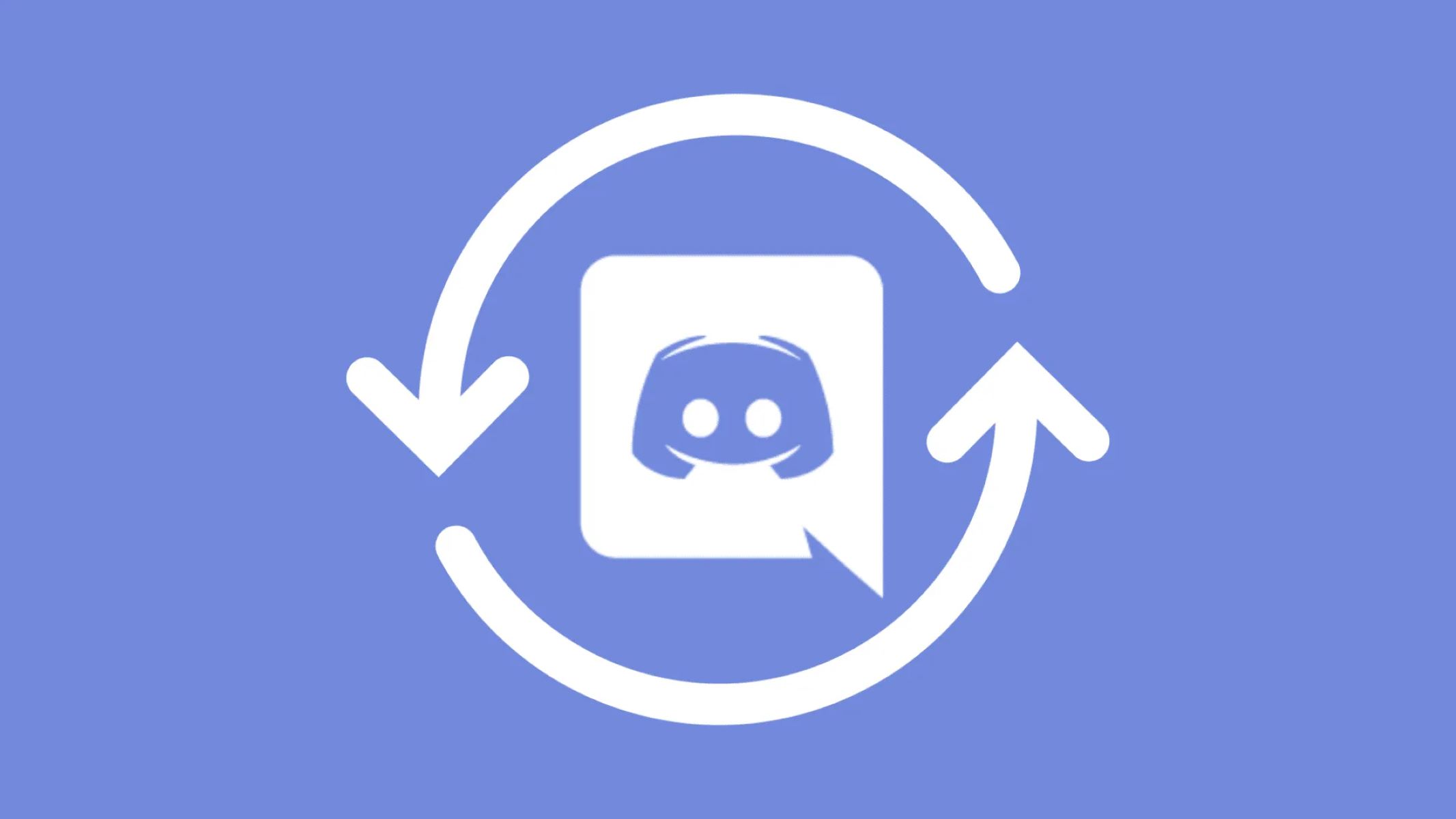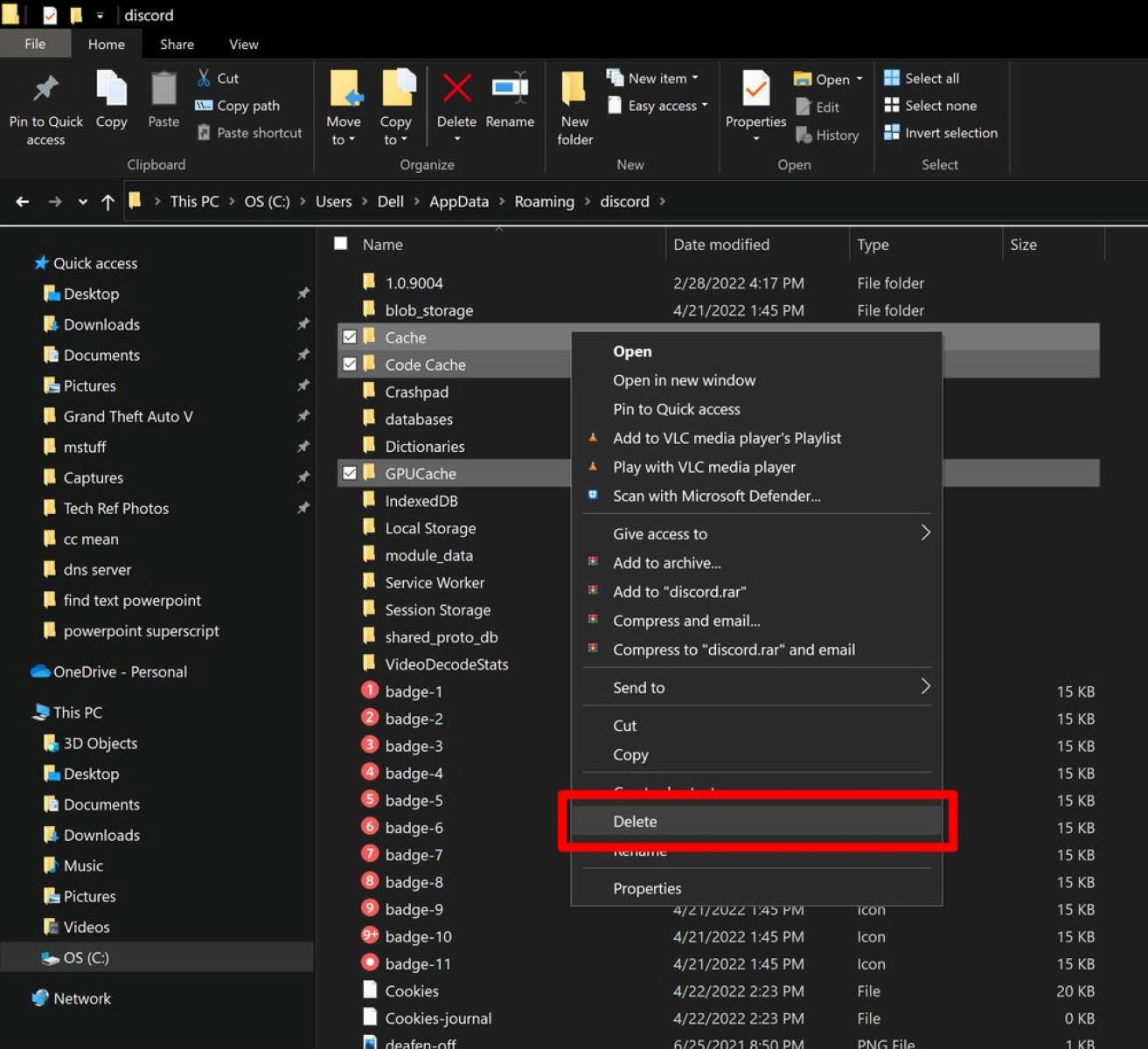Introduction
Discord, the popular messaging and communication platform used by gamers, has become an essential tool for communities to connect and socialize. Whether you’re looking to coordinate with teammates during a gaming session or engage in lively conversations with like-minded individuals, Discord provides a range of features to enhance your interactions.
One aspect of Discord’s functionality that users often appreciate is the ability to format their messages. By formatting messages, users can effectively convey their thoughts, organize information, and make their text more visually appealing. One common formatting technique that many users want to explore is how to indent text on Discord.
Indenting text can help differentiate certain elements, create hierarchical structures, or simply make your messages easier to read. In this article, we will explore various methods to indent text on Discord, allowing you to customize your messages and ensure that they are presented in the most effective way possible.
Whether you’re a Discord beginner or an experienced user, this guide will walk you through different techniques to achieve indented text in your messages. So, let’s dive in and discover how to make your Discord messages stand out!
Method 1: Using the Tab Key
One simple method to indent text on Discord is by using the Tab key on your keyboard. The Tab key is commonly used to create an indentation in various text editors and word processors, and it can be utilized in Discord as well.
To indent text using the Tab key, follow these steps:
- Open Discord and navigate to the text channel or direct message where you want to send your indented message.
- Type your desired text as you normally would.
- Place your cursor at the beginning of the line(s) you want to indent.
- Press the Tab key on your keyboard. Each press of the Tab key will add one level of indentation.
- Continue typing your message, and you will notice that the indented lines are visually separated from the rest of the text.
Using the Tab key is a quick and straightforward way to achieve indentation. However, it’s important to note that the indentation created using the Tab key is not fixed and may vary depending on the user’s screen resolution and font settings. Thus, if you want to ensure consistent indentation across different devices and platforms, you may want to explore alternative methods.
Now that you’ve learned how to indent text using the Tab key, let’s move on to explore another method to achieve indentation on Discord.
Method 2: Using Three Backticks
Another method to achieve indentation on Discord is by utilizing three backticks (\`\`\`). Backticks are often used in Markdown syntax to create code blocks, but they can also be used to create an indented text format.
To indent text using three backticks, follow these steps:
- Open Discord and go to the text channel or DM where you want to send your indented message.
- Type three backticks (\`\`\`) at the beginning of the line where you want to start the indented text.
- Write your desired text immediately after the three backticks.
- Press Enter to create a new line if you want to add more indented text.
- End your indented text block by typing three backticks (\`\`\`) on a new line.
By enclosing your text within the three backticks, Discord will recognize it as an indented block and visually distinguish it from the rest of your message. This method provides a fixed and consistent indentation regardless of screen resolution or font settings, making it ideal for creating well-structured messages.
Remember that you can use multiple three-backtick blocks to create nested indentations or different levels of indentations within your messages.
Now that you know how to use three backticks to create indented text, let’s explore another method that can be used for indentation on Discord.
Method 3: Using Code Blocks
Discord provides a feature called code blocks that can be utilized for indentation purposes. Code blocks are commonly used to display code snippets, but they can also serve as an effective way to create indented text on Discord.
To achieve indentation using code blocks, follow these steps:
- Open Discord and navigate to the text channel or DM where you want to send your indented message.
- Type a backtick (\`) three times at the beginning of the line where you want to start the indented text.
- Write your desired text immediately after the three backticks.
- Press Enter to create a new line if you want to add more indented text.
- End your indented text block by typing three backticks (\`) on a new line.
By enclosing your text within the code block delimiters (\`\`\`), Discord will format it as an indented block similar to how it displays code snippets. This method provides a clear visual distinction for your indented text, maintaining readability and organization within your messages.
Additionally, code blocks in Discord support syntax highlighting for various programming languages. While it may not have a functional impact on indentation, syntax highlighting can add an aesthetically pleasing touch to your indented text.
Now that you’ve learned how to use code blocks for indentation on Discord, let’s explore another method that you can use to achieve indented text.
Method 4: Using a Hyphen
Indenting text on Discord can also be achieved by utilizing a simple hyphen (-) at the beginning of each indented line. This method allows for quick and easy indentation without the need for any special characters or formatting techniques.
To indent text using a hyphen, follow these steps:
- Open Discord and go to the text channel or DM where you want to send your indented message.
- Type a hyphen (-) at the beginning of the line where you want to start the indented text.
- Write your desired text after the hyphen.
- Press Enter to create a new line if you want to add more indented text.
- Repeat the process for each line you want to indent using a hyphen.
By starting each indented line with a hyphen, Discord will visually distinguish it from the rest of the text, creating an indented effect. This method is particularly useful for creating bulleted lists or organizing information in a structured manner.
Keep in mind that the indentation created using a hyphen is not as prominent as other methods, and it may vary depending on the font size and style applied by the Discord client or the user’s device. However, it still provides a clear separation between indented and non-indented text.
Now that you’ve learned how to use a hyphen for indentation on Discord, let’s explore another method that can be used to achieve indented text.
Method 5: Using a Greater Than Sign
Another straightforward method to indent text on Discord is by using a greater than sign (>) at the beginning of each indented line. This method creates a visual distinction between the indented text and the rest of your message, allowing for easy organization and readability.
To indent text using a greater than sign, follow these steps:
- Open Discord and navigate to the text channel or DM where you want to send your indented message.
- Type a greater than sign (>) at the beginning of the line where you want to start the indented text.
- Write your desired text after the greater than sign.
- Press Enter to create a new line if you want to add more indented text.
- Repeat the process for each line you want to indent using a greater than sign.
By starting each indented line with a greater than sign, Discord will visually distinguish the text and create an indented effect. This method is commonly used to denote quoted text or conversations, but it can also be used to achieve simple indentation.
It’s worth noting that the indentation created using a greater than sign is not as prominent as other methods and may vary in appearance depending on the Discord client or the user’s device. However, it still provides a clear visual separation between the indented text and the rest of your message.
Now that you’ve learned how to use a greater than sign for indentation on Discord, let’s explore another method that can be utilized to achieve indented text.
Method 6: Using a Bullet Point
If you want to create a visually appealing and organized indented text on Discord, using a bullet point is a fantastic option. This method not only adds indentation but also creates a clear visual hierarchy by utilizing bullet points to separate and highlight your text.
To indent text using a bullet point, follow these steps:
- Open Discord and go to the text channel or DM where you want to send your indented message.
- Type an asterisk (*) or a hyphen (-) at the beginning of the line where you want to start the indented text.
- Write your desired text immediately after the asterisk or hyphen.
- Press Enter to create a new line if you want to add more indented text.
- Repeat the process for each line you want to indent using a bullet point.
By starting each indented line with a bullet point, Discord will visually emphasize your text and create an indented effect. This method is particularly useful for creating lists, highlighting key points, or organizing information in a structured and easy-to-read manner.
Using a bullet point for indentation not only provides a clear visual separation between the indented text and the rest of your message but also adds a professional touch to your content, making it more visually appealing and engaging for your viewers.
Now that you’ve learned how to use a bullet point for indentation on Discord, you have a variety of methods to choose from when customizing and enhancing your messages.
Conclusion
Indenting text on Discord is a handy way to organize your messages, create visual hierarchy, and enhance readability. Throughout this article, we have explored several methods to achieve indented text on Discord, each offering its own unique approach and visual effect.
From using the Tab key to create quick and simple indentation, to employing three backticks, code blocks, hyphens, greater than signs, and bullet points for more structured and visually appealing indentation, you now have a range of techniques at your disposal.
Whether you’re looking to format your messages for gaming strategies, sharing code snippets, or presenting information in an organized manner, these methods allow you to customize your text to meet your specific needs.
As you experiment with these different indentation methods, remember to strike a balance between readability and visual appeal. Avoid overusing indentation, as too much of it can make your messages cluttered and difficult to read. Instead, use indentation selectively to highlight important points or create logical divisions within your text.
So go ahead and try out these methods for indenting text on Discord. Get creative, have fun, and make your messages stand out with well-organized and visually appealing content.
Happy chatting on Discord!