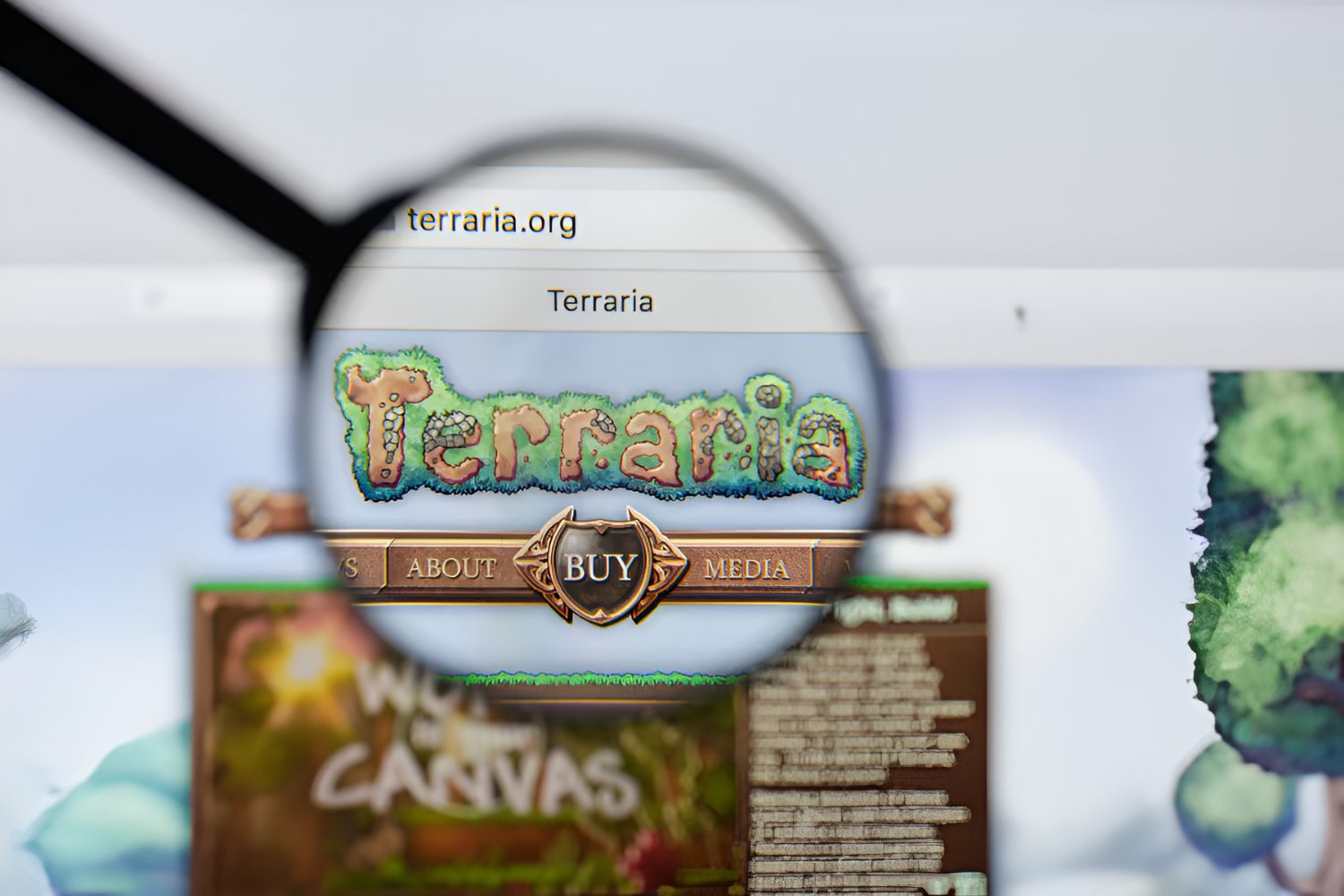Introduction
Welcome to our guide on how to give a program more RAM. If you’re a computer user tired of your programs running slowly or crashing due to insufficient memory, you’re in the right place. In this article, we will explore various methods to address this issue and enhance the performance of your program.
Random Access Memory (RAM) is a critical component of any computer system. It acts as a temporary storage space that allows the computer to quickly access and manipulate data while running programs. However, if your program requires more memory than what is currently available, it can lead to sluggish performance and even system crashes.
In this guide, we’ll first gain a better understanding of RAM and why your program may need more of it. Then, we’ll explore three effective methods to address this issue. These methods include allocating more RAM from your computer’s settings, optimizing your program’s code to use less RAM, and upgrading your computer’s RAM hardware.
Allocating more RAM from your computer’s settings can provide a quick and easy solution, but it may not always be available or feasible. In such cases, optimizing your program’s code to use less RAM can be a viable alternative. Finally, if you find that your program consistently requires more memory than your computer can handle, upgrading your computer’s RAM hardware can provide a long-term solution.
Whether you’re a casual computer user or a software developer, this guide will provide you with practical tips and insights to effectively allocate more RAM to your program. By the end of this article, you’ll be equipped with the knowledge to optimize your computer’s memory usage and improve the performance of your programs. So let’s dive in and make your programs run smoother and more efficiently!
Understanding RAM
Before we delve into the methods of allocating more RAM to a program, it’s essential to have a basic understanding of what RAM is and how it works.
RAM, or Random Access Memory, is a type of computer memory that serves as a temporary storage space for data that a computer is actively using. Unlike the computer’s hard drive, which provides long-term storage, RAM provides fast and temporary storage for the data that the computer needs to access quickly. When you launch a program, its data and instructions are loaded into RAM, allowing the processor to quickly access and manipulate the information.
RAM is crucial for the smooth operation of computer programs. It determines the overall performance and speed of your computer. The more RAM your computer has, the more data it can store for quick access, resulting in better multitasking capabilities and a more responsive computing experience.
RAM is divided into small units called memory cells, each capable of storing a single piece of data. These cells can be accessed randomly, hence the name Random Access Memory. Each memory cell has a unique address, allowing the processor to locate and retrieve data without reading through all the other cells.
RAM operates on the principle of volatile memory, meaning that it stores data only as long as the computer is powered on. When you shut down your computer, everything stored in RAM is lost. This is why it’s essential to save your work before powering off your computer to avoid losing any unsaved data.
The amount of RAM a computer has can vary based on its model and specifications. Older computers may have as little as 2 or 4 GB of RAM, while modern systems can pack 8, 16, or even 32 GB or more. The amount of RAM you need depends on the specific requirements of the programs you use. Resource-intensive tasks such as video editing or gaming require more RAM compared to basic web browsing and word processing.
Understanding the role and importance of RAM is crucial when it comes to optimizing its usage for specific programs. In the following sections, we will explore various methods to allocate more RAM to programs that require extra memory, improving their performance and overall user experience.
Why Your Program May Need More RAM
As programs become increasingly complex and demanding, the need for more RAM becomes evident. Several factors contribute to why your program may require additional memory:
- Large Data Sets: Programs that work with large data sets, such as video editing software or data analysis tools, require a significant amount of RAM to store and process this data effectively. Insufficient memory can lead to slow performance or even crashes.
- Multi-Tasking: If you frequently run multiple programs simultaneously, each program requires its share of RAM. Insufficient memory can result in sluggish performance as the computer struggles to allocate resources efficiently.
- Resource-Intensive Tasks: Certain tasks, such as rendering high-resolution images or running complex simulations, can be resource-intensive and demand more RAM. Without enough memory, these tasks may be sluggish or fail altogether.
- Memory Leaks: Some programs have memory leaks, which occur when memory allocated by the program is not released properly. Over time, this can result in a gradual increase in memory usage, leading to potential performance issues and crashes.
- Inefficient Code: Poorly optimized code can consume excessive amounts of memory, even for relatively simple tasks. Identifying and optimizing such code can significantly reduce memory usage and improve program performance.
It’s crucial to monitor your program’s memory usage regularly to identify situations where additional RAM is needed. You can use task manager or specialized software to track how much memory your program is consuming and determine if it’s reaching the limit of available RAM.
By understanding the reasons behind the need for more RAM, you can take proactive steps to address the issue and optimize the memory usage of your program. In the following sections, we will explore three effective methods to allocate more RAM or optimize memory usage, ensuring your program runs smoothly and efficiently.
Method 1: Allocating More RAM from Your Computer’s Settings
One of the simplest ways to give a program more RAM is by allocating additional memory from your computer’s settings. Although the exact process may vary depending on your operating system, the following general steps should guide you:
- Open the Task Manager: On Windows, you can press
CTRL + SHIFT + ESCto open the Task Manager. On macOS, you can pressOption + Command + Escto open the Force Quit Applications window. - Navigate to the Processes or Applications Tab: In the Task Manager, locate the Processes or Applications tab, which displays the list of running programs.
- Identify the Program: Scroll through the list and identify the program for which you want to allocate more RAM. Click on the program to select it.
- Set the Priority or Memory Allocation: Right-click on the selected program and navigate to the Set Priority or Memory Allocation option (the name may differ depending on your operating system). From there, you can set a higher priority or allocate more memory to the program.
- Apply the Changes: Once you’ve made the necessary adjustments, save the changes and close the Task Manager. The selected program will now have access to a greater portion of your computer’s RAM.
Please note that this method depends on your operating system’s capabilities. Some systems may have limited options for allocating memory to specific programs. Additionally, allocating excessive memory to a single program may affect the overall performance of your computer and other running applications.
Allocating more RAM from your computer’s settings provides a quick and straightforward solution for programs that require extra memory. However, it’s worth noting that this method is temporary and can only allocate a portion of available RAM. If your program consistently requires more memory than what your computer can provide, you may need to consider alternative methods, such as optimizing your program’s code or upgrading your computer’s RAM hardware.
In the next section, we will explore the option of optimizing your program’s code to reduce memory usage and improve performance.
Method 2: Optimizing Your Program’s Code to Use Less RAM
If allocating more RAM from your computer’s settings is not an option or if you want a more permanent solution, optimizing your program’s code to use less memory can be a viable approach. By identifying and implementing memory-efficient practices, you can significantly reduce the memory footprint of your program without sacrificing functionality. Here are some strategies to consider:
- Minimize Object Creation: Creating new objects consumes memory. Aim to reuse objects or use object pooling techniques whenever possible to minimize unnecessary memory allocations.
- Avoid Memory Leaks: Ensure that you release any allocated resources, such as file handles or database connections, when they are no longer needed. Failure to do so can lead to memory leaks, where memory is not properly freed, resulting in increased memory usage over time.
- Use Efficient Data Structures: Choose appropriate data structures that optimize memory usage for your specific program’s needs. For example, using arrays instead of lists can reduce memory overhead.
- Implement Lazy Loading: Load data or resources only when they are required, rather than loading everything upfront. This can help conserve memory by only allocating resources when they are actually needed.
- Optimize Loops and Iterations: Carefully analyze loops and iterations in your code to minimize unnecessary processing and memory usage. Look for opportunities to break out of loops early or reduce the number of iterations needed.
- Dispose of Unused Objects: Release resources and memory occupied by objects that are no longer needed. Properly disposing of objects can help free up memory and prevent memory leaks.
- Enable Garbage Collection: Utilize the garbage collection mechanism provided by your programming language/platform. This automatic process helps reclaim memory occupied by objects that are no longer reachable, freeing up resources for use by other parts of your program.
- Profile and Test: Use profiling tools to identify memory-intensive sections of your code and gather insight into memory allocation patterns. By testing and analyzing memory usage, you can uncover potential optimizations and address any memory leaks or inefficiencies.
By following these memory optimization strategies, you can reduce your program’s memory consumption and improve overall performance. Remember that each program is unique, so it’s important to identify areas of improvement specific to your code. Additionally, regularly testing and profiling your program can help identify and address any memory-related issues that may arise.
If optimizing your program’s code is insufficient to meet your memory requirements, it may be necessary to consider upgrading your computer’s RAM hardware, which we will explore in the next section.
Method 3: Upgrading Your Computer’s RAM Hardware
If your program consistently requires more memory than what your computer can provide, upgrading your computer’s RAM hardware can be a feasible solution. Increasing the amount of RAM in your system can significantly improve performance and allow your program to run smoothly, even with memory-intensive tasks. Here’s how you can go about upgrading your computer’s RAM:
- Check Compatibility: Before purchasing new RAM modules, ensure that they are compatible with your computer. Check your computer’s technical specifications or consult the manufacturer’s website for guidelines on compatible RAM types and maximum supported capacity.
- Determine the Required RAM Capacity: Assess your program’s memory requirements and determine the amount of RAM you need to allocate. Consider factors such as the size of data sets, the complexity of tasks, and the number of concurrent programs you typically run.
- Purchase the Appropriate RAM Modules: Once you know the required RAM capacity and compatibility, purchase RAM modules suitable for your computer. It is generally recommended to buy RAM from reputable manufacturers to ensure quality and compatibility.
- Shut Down and Unplug Your Computer: Before installing the new RAM modules, make sure your computer is shut down and disconnected from any power source. This prevents any electrical damage during the installation process.
- Access the RAM Slots: Locate the RAM slots on your computer’s motherboard. Depending on your computer’s model, you may need to remove a panel or unscrew the casing to access the RAM slots.
- Install the New RAM Modules: Carefully insert the RAM modules into the available RAM slots, ensuring they are properly aligned. Apply gentle pressure until the modules are securely seated in the slots. Take caution not to touch the golden pins on the bottom of the RAM modules, as it may cause static damage.
- Secure the RAM Modules: Once the RAM modules are installed, gently press them downward until the securing clips on both sides lock into place. This ensures that the modules are firmly held in position.
- Reconnect Power and Start Up Your Computer: With the new RAM installed, reconnect the power source and start up your computer. The new RAM should now be recognized by your operating system.
Upgrading your computer’s RAM hardware provides a long-term solution to memory constraints. With the increased capacity, your program can access the necessary resources for efficient execution, resulting in improved performance and reduced program slowdowns.
Keep in mind that the RAM upgrade process may vary depending on your computer’s model and specifications. If you are unsure about the installation process or encounter any difficulties, it is advisable to consult the user manual or seek professional assistance to ensure a successful RAM upgrade.
Now that you’re aware of the various methods to allocate more RAM to your program, including optimizing code and upgrading RAM hardware, you can select the approach that best suits your needs. Each method has its advantages and considerations, so it’s essential to evaluate your program’s requirements and available resources.
Conclusion
Allocating more RAM to a program is essential for ensuring optimal performance and smooth execution. In this article, we explored three methods to address the need for more memory:
- Allocating more RAM from your computer’s settings: This method provides a quick and easy solution by adjusting the memory allocation settings for specific programs. It can be useful in situations where temporary or immediate memory boost is required.
- Optimizing your program’s code to use less RAM: By implementing memory-efficient practices, such as minimizing object creation, avoiding memory leaks, and using efficient data structures, you can significantly reduce the memory footprint of your program and improve its performance.
- Upgrading your computer’s RAM hardware: If your program consistently requires more memory than what your computer can provide, upgrading the RAM hardware can be a suitable long-term solution. Increasing the RAM capacity allows your program to access the necessary resources for efficient execution.
Remember, the most appropriate method depends on your specific needs, available resources, and the nature of your program. You may need to consider a combination of these methods or adjust them based on your unique circumstances.
Whether you choose to allocate more RAM from your computer settings, optimize your program’s code, or upgrade your computer’s RAM hardware, it’s crucial to regularly monitor your program’s memory usage and performance. This helps identify any potential issues or areas for improvement.
By implementing these methods and maintaining a balance between memory allocation and efficient code, you can enhance the performance of your program and provide a seamless user experience.
So, go ahead and allocate those extra RAM resources to your program, optimize your code, or upgrade your computer’s hardware. With a little effort and the right approach, you can give your program the memory it needs to perform at its best!