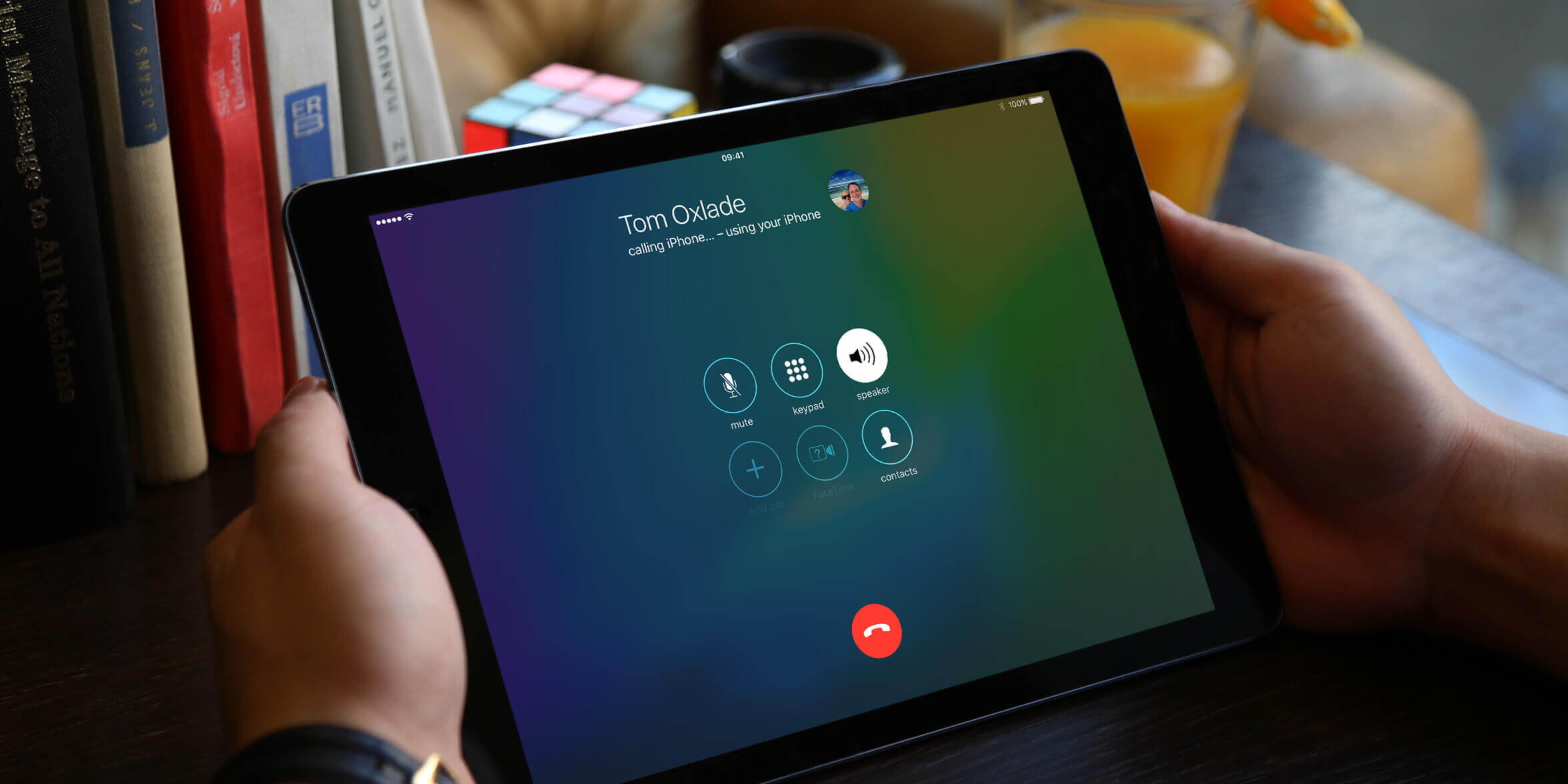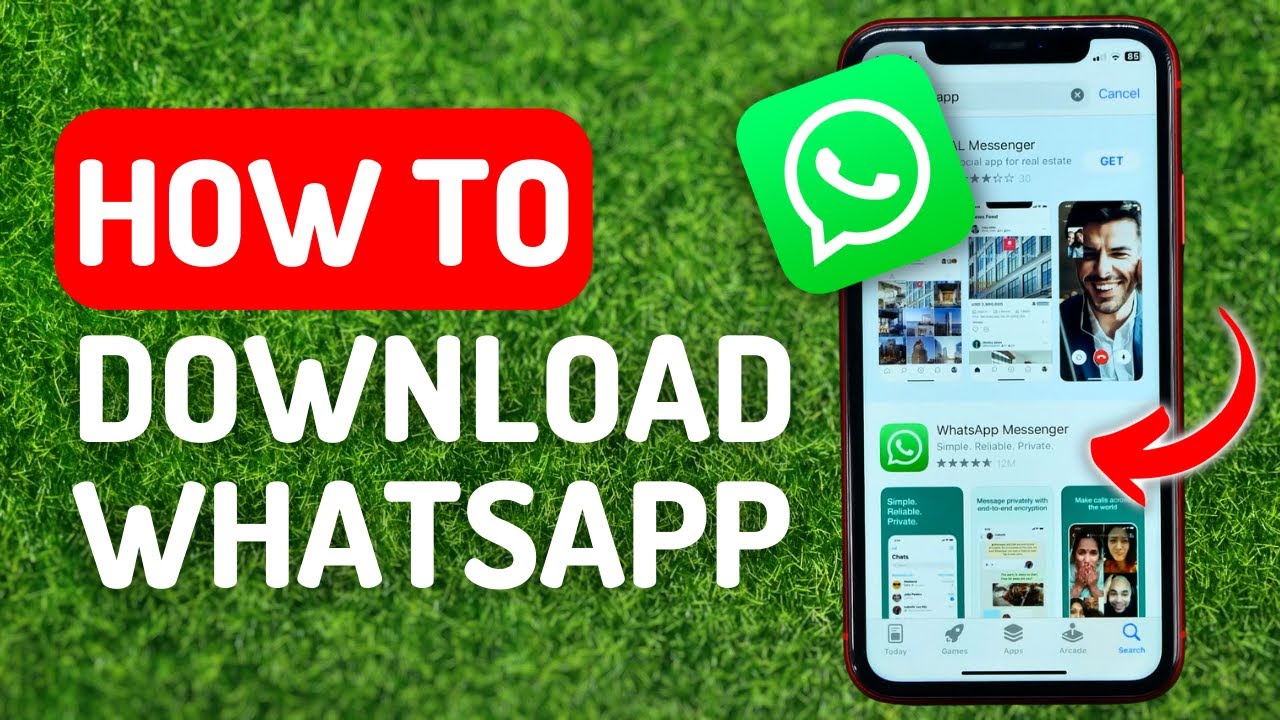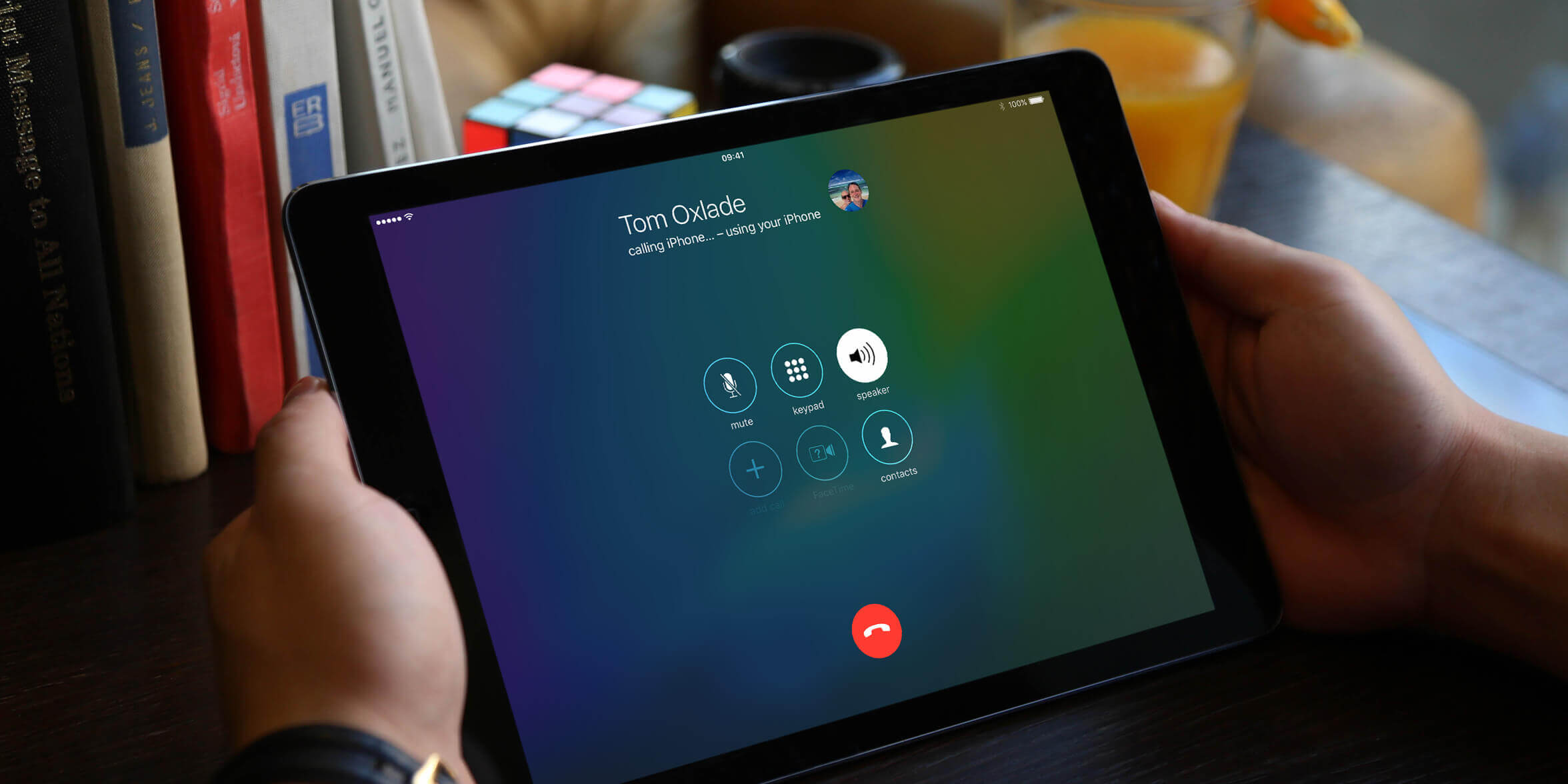Introduction
With its unparalleled popularity and widespread use, WhatsApp has become a favored messaging platform for people all around the world. However, WhatsApp was primarily designed for smartphones, leaving tablet users wondering if they can enjoy the same convenience on their larger devices. The good news is that it is indeed possible to get WhatsApp on your tablet and stay connected with your friends and family.
In this article, we will explore different methods to help you install WhatsApp on your tablet. Whether you have an Android tablet or an iPad, there are ways to enjoy the functionality of WhatsApp on your device. From using WhatsApp Web to installing the APK file or utilizing a third-party messaging app, we will cover all the options available to get WhatsApp up and running on your tablet.
Before proceeding, it’s important to note that while these methods enable you to access WhatsApp on your tablet, they may require certain prerequisites. Additionally, it’s worth mentioning that these methods are not officially supported by WhatsApp, so there might be limitations or potential risks involved. With that being said, let’s dive into the methods and explore how to get WhatsApp on your tablet.
Prerequisites for Installing WhatsApp on a Tablet
Before you proceed with installing WhatsApp on your tablet, there are a few prerequisites to keep in mind. These requirements ensure a smooth installation process and seamless usage of WhatsApp on your tablet. Here are the prerequisites you need to consider:
- Operating System Compatibility: Check if your tablet’s operating system is compatible with WhatsApp. WhatsApp is available for both iOS and Android devices, so make sure your tablet runs on either of these operating systems.
- Internet Connection: Ensure that your tablet is connected to a reliable and stable internet connection. WhatsApp requires an internet connection to send and receive messages, make voice and video calls, and synchronize data.
- Storage Space: Verify that your tablet has sufficient storage space to accommodate the installation of WhatsApp. Since WhatsApp allows you to send and receive media files, including photos, videos, and documents, it’s crucial to have ample space to store these files.
- Tablet Compatibility: Some tablets may have specific hardware or software limitations that prevent the installation or smooth functioning of WhatsApp. Ensure that your tablet meets the minimum requirements specified by WhatsApp or the method you choose.
- Google Play Store or App Store Account: Depending on your tablet’s operating system, you will need a Google Play Store or App Store account to download and install WhatsApp. Ensure that you have an active account for the respective app store.
- Backup of Data: It’s always a good practice to back up your tablet’s data before installing WhatsApp or making any significant changes. This ensures that your important files and information are safe in case of any unexpected issues or data loss.
By ensuring that these prerequisites are met, you can proceed with confidence and install WhatsApp on your tablet without any hiccups. Now that we’ve covered the prerequisites, let’s move on to the methods you can use to install WhatsApp on your tablet.
Method 1: Using WhatsApp Web on your Tablet
WhatsApp Web is a convenient way to access your WhatsApp account on a tablet without the need for additional installations. This method allows you to mirror your WhatsApp account from your smartphone onto your tablet. Here’s how you can use WhatsApp Web on your tablet:
- Step 1: Ensure that you have WhatsApp installed and set up on your smartphone. This method requires an active WhatsApp account on your phone.
- Step 2: Open a browser on your tablet and visit the WhatsApp Web website at https://web.whatsapp.com.
- Step 3: On your smartphone, open WhatsApp and tap on the three-dot menu or settings icon, and select “WhatsApp Web” from the menu.
- Step 4: Scan the QR code displayed on your tablet’s browser using the WhatsApp scanner on your phone. This will link your WhatsApp account to your tablet.
- Step 5: Once the QR code is scanned successfully, your WhatsApp account will be mirrored on your tablet. You can now send and receive messages, view and download media files, and access your WhatsApp contacts on your tablet.
Please note that to use WhatsApp Web, your smartphone needs to be connected to the internet and in close proximity to your tablet. Additionally, your tablet should remain connected to the internet for continued access to WhatsApp Web. If your smartphone loses internet connectivity or the WhatsApp application is closed, you will no longer be able to use WhatsApp on your tablet until the connection is reestablished.
Using WhatsApp Web is a convenient option if you already have a smartphone with WhatsApp installed. It allows you to seamlessly access your WhatsApp account on your tablet and stay connected wherever you are. However, if you prefer a standalone installation of WhatsApp on your tablet, you can explore the next method.
Method 2: Installing WhatsApp via APK file on your Tablet
If your tablet doesn’t have access to the Google Play Store or the App Store, or if you prefer a standalone installation of WhatsApp, you can install it using the APK (Android Application Package) file. Here’s how you can install WhatsApp via APK on your tablet:
- Step 1: Open a browser on your tablet and visit the official WhatsApp website at https://www.whatsapp.com/download.
- Step 2: Select the option to download the APK file for Android or iOS, depending on your tablet’s operating system.
- Step 3: Before proceeding with the download, enable the option to install apps from unknown sources in your tablet’s settings. This option is usually found under the “Security” or “Privacy” settings.
- Step 4: Once the APK file is downloaded, locate it in your tablet’s file manager or notification panel and tap on it to initiate the installation process.
- Step 5: Follow the on-screen instructions to complete the installation. You may need to grant certain permissions during the installation process.
- Step 6: Once the installation is complete, open WhatsApp and follow the setup process. You will need to verify your phone number and restore any previous chats if applicable.
After completing these steps, you will have WhatsApp installed on your tablet, allowing you to use it independently. You can now send and receive messages, make voice and video calls, share media files, and enjoy all the features offered by WhatsApp.
It’s important to note that installing WhatsApp via the APK file might have some limitations or risks. Since this method bypasses the official app distribution channels, you could potentially encounter compatibility issues or security risks. Make sure to download the APK file from a trusted source and exercise caution while installing apps from unknown sources.
Moving on, if you are unable to use the previous methods or want to try an alternative messaging app for your tablet, we have another method for you to explore.
Method 3: Using a Third-Party Messaging App for Tablet
If the previous methods didn’t work for your tablet or if you’re looking for an alternative to WhatsApp, you can consider using a third-party messaging app specifically designed for tablets. These apps offer similar functionalities to WhatsApp and provide a seamless messaging experience on your tablet. Here’s how you can use a third-party messaging app on your tablet:
- Step 1: Visit the app store on your tablet, such as the Google Play Store for Android tablets or the App Store for iPads.
- Step 2: Search for third-party messaging apps compatible with your tablet’s operating system. Some popular options include Telegram, Signal, and Skype.
- Step 3: Select the messaging app of your choice and download it onto your tablet.
- Step 4: Once the app is installed, open it and follow the setup process. This usually involves creating an account and verifying your phone number or email address.
- Step 5: Customize the app’s settings according to your preferences, such as notification preferences, profile information, and privacy settings.
- Step 6: Start using the messaging app on your tablet. You can add contacts, send messages, make voice and video calls, and share media files, just like you would with WhatsApp.
Installing a third-party messaging app specifically designed for tablets can be a viable alternative to using WhatsApp. These apps often offer unique features and functionalities that cater to the larger screen size and tablet-specific capabilities. However, it’s important to note that the availability and features of these apps may vary based on your tablet’s operating system and region.
Before downloading and installing a third-party messaging app, make sure to read reviews, check the app’s ratings, and verify its security measures. It’s always recommended to download apps from reputable sources and exercise caution while sharing personal information or sensitive data.
By exploring these different methods, you can find a suitable way to use messaging apps on your tablet and stay connected with friends, family, and colleagues. Whether you choose to use WhatsApp Web, install WhatsApp via APK, or opt for a third-party messaging app, you’ll be able to enjoy messaging, calling, and sharing on your tablet with ease.
Conclusion
In this article, we have explored different methods to install WhatsApp on your tablet. Whether you prefer using WhatsApp Web, installing WhatsApp via APK file, or utilizing a third-party messaging app, there is a solution that can cater to your needs. While WhatsApp Web offers a convenient way to access your WhatsApp account on your tablet, installing WhatsApp via APK provides a standalone installation for tablets without access to official app stores. Alternatively, using a third-party messaging app designed for tablets allows you to enjoy similar functionalities as WhatsApp.
It’s crucial to note that while these methods enable you to use WhatsApp on your tablet, they might come with certain limitations, security risks, or compatibility issues. It’s recommended to ensure that your tablet meets the prerequisites we discussed earlier and to exercise caution while downloading apps from unknown sources. Additionally, staying updated with the latest versions of WhatsApp and your tablet’s operating system will ensure a smoother and more secure experience.
By following the methods outlined in this article and considering the prerequisites, you can successfully install WhatsApp on your tablet and enjoy the convenience of staying connected with your friends and family. Whether you use WhatsApp Web, install WhatsApp via APK, or opt for a third-party messaging app, the choice is yours based on your tablet’s specifications and personal preferences.
Remember to choose the method that suits your needs and always prioritize the security and privacy of your data. With WhatsApp installed on your tablet, you can seamlessly exchange messages, make calls, and share moments with your loved ones, no matter where you are. Stay connected and make the most out of your tablet’s capabilities!