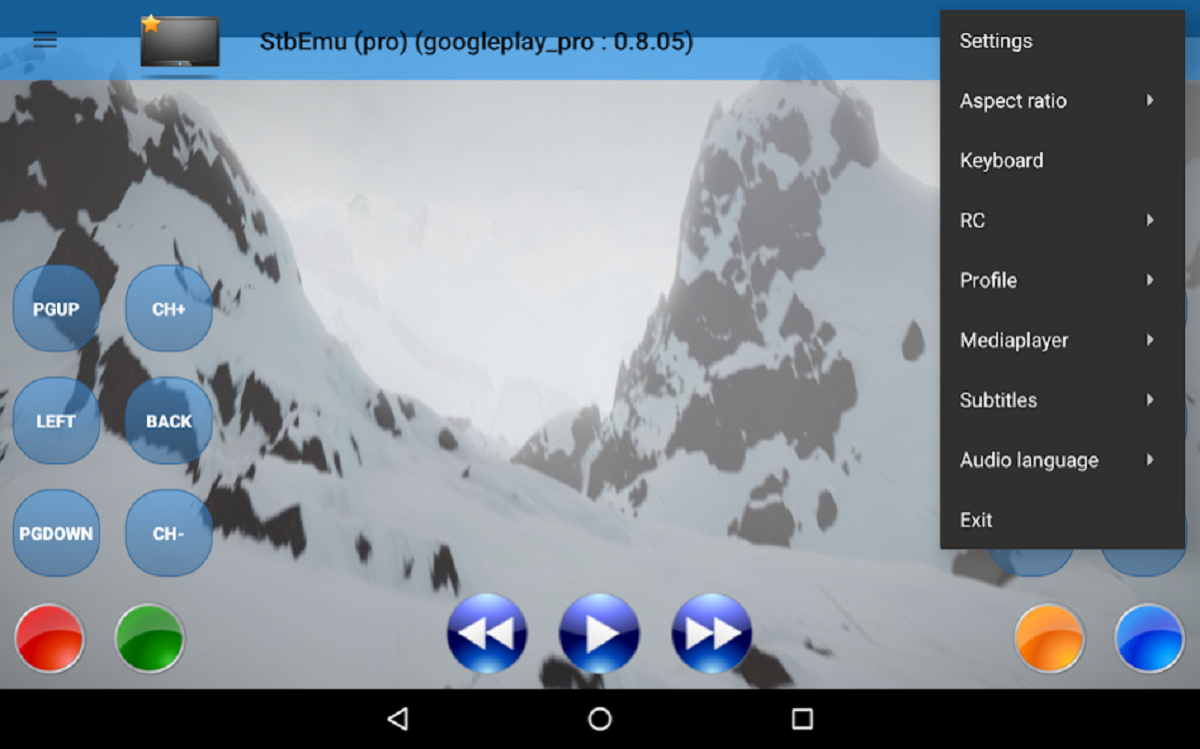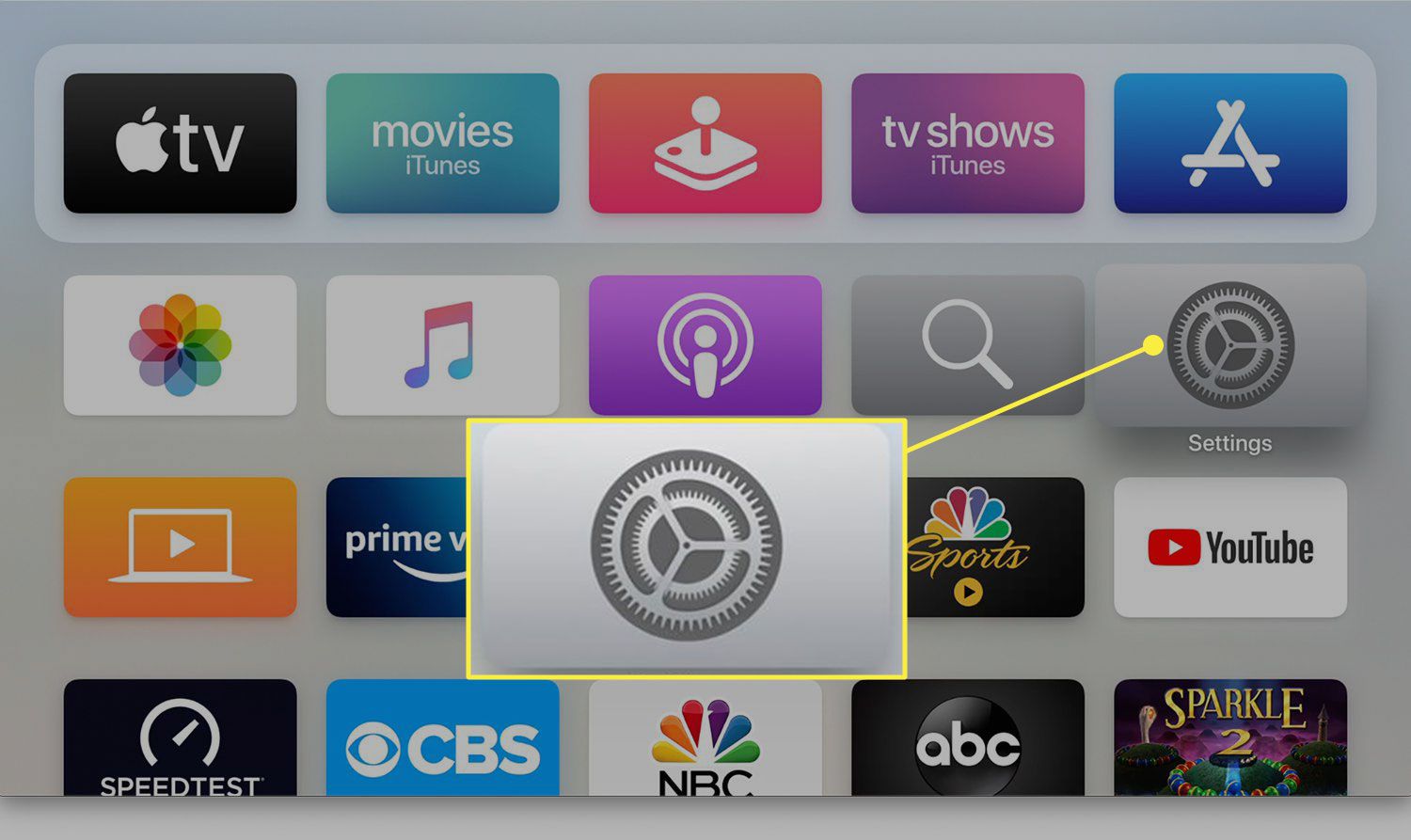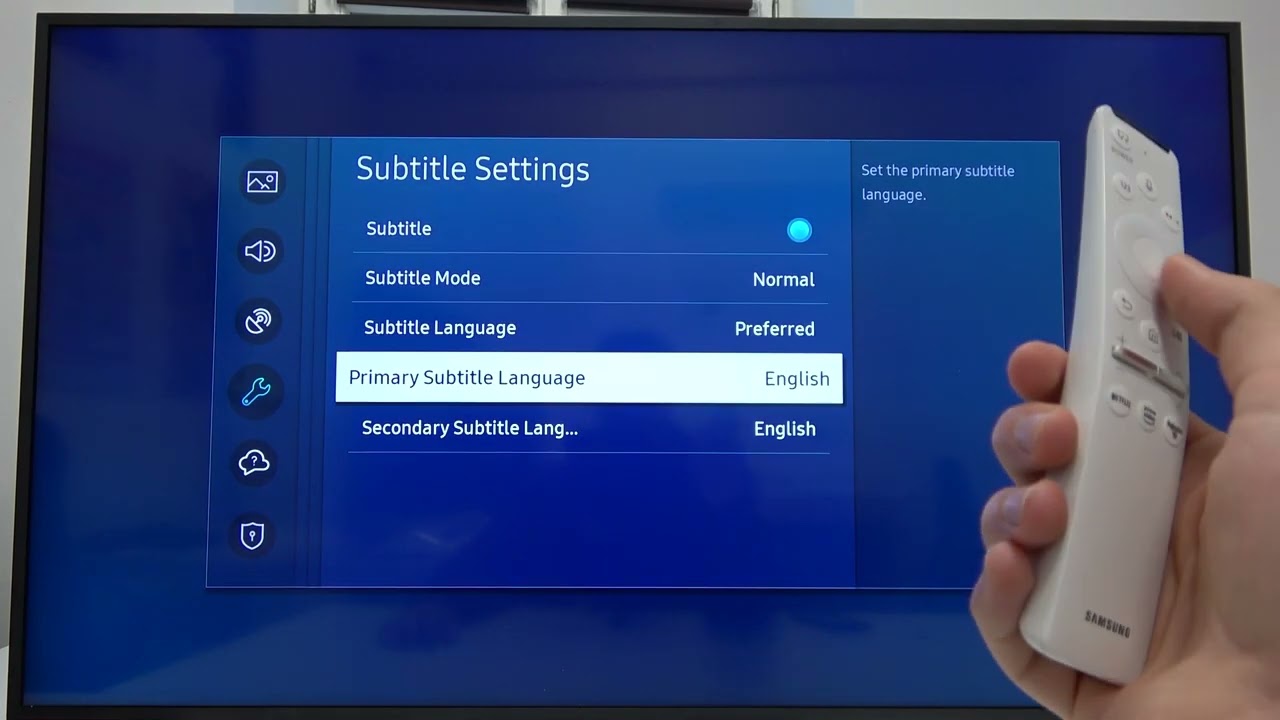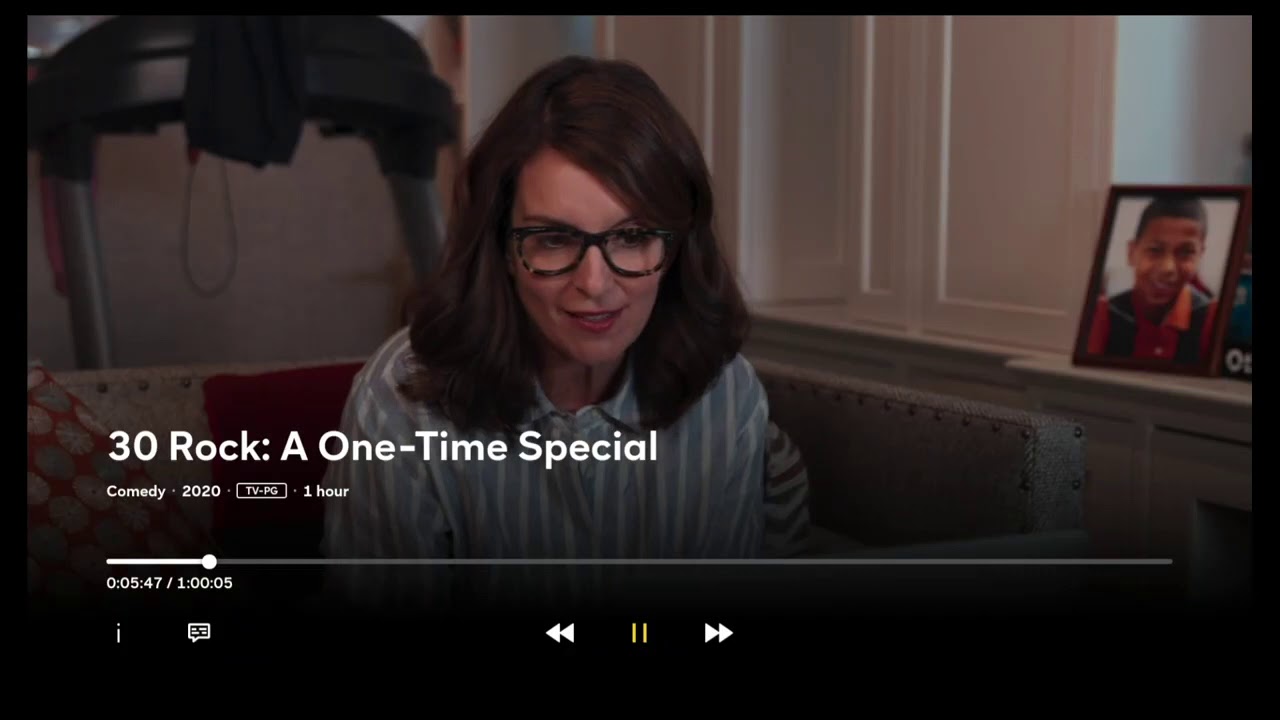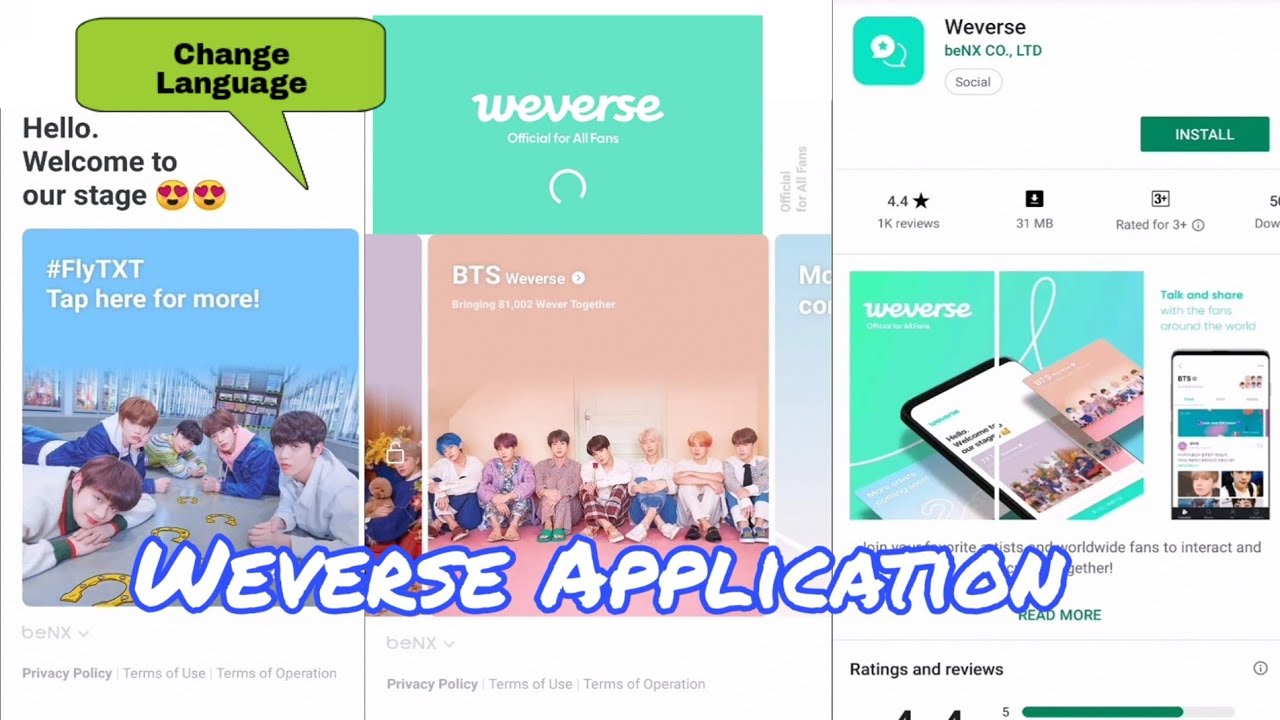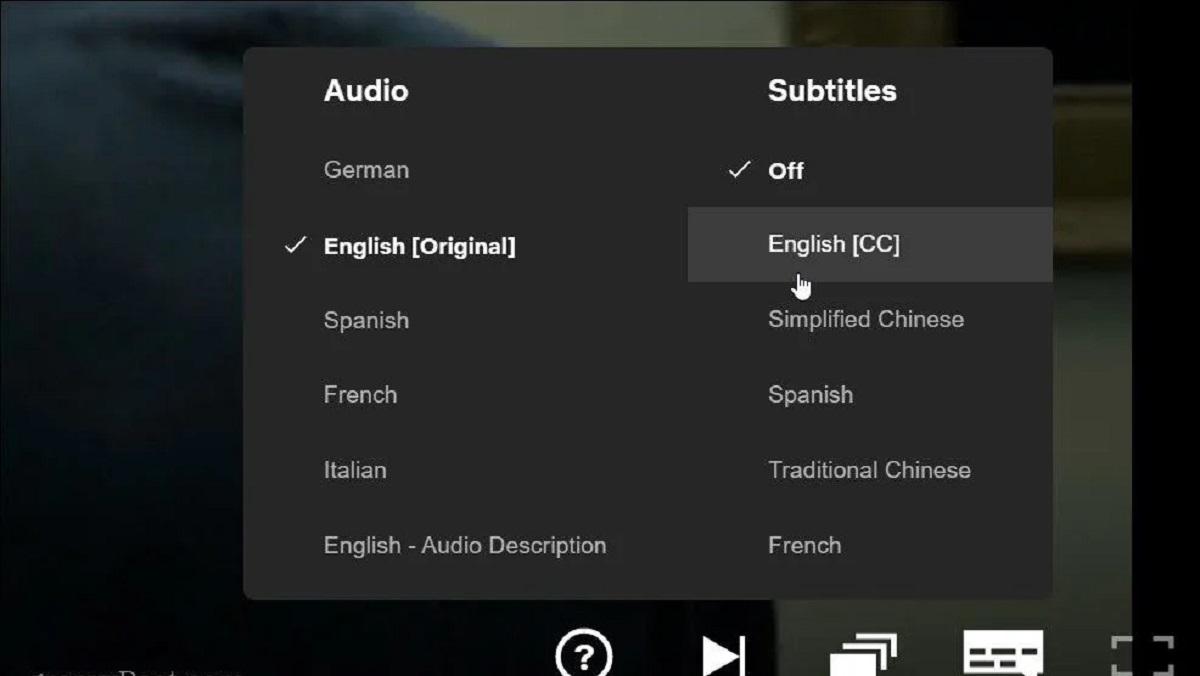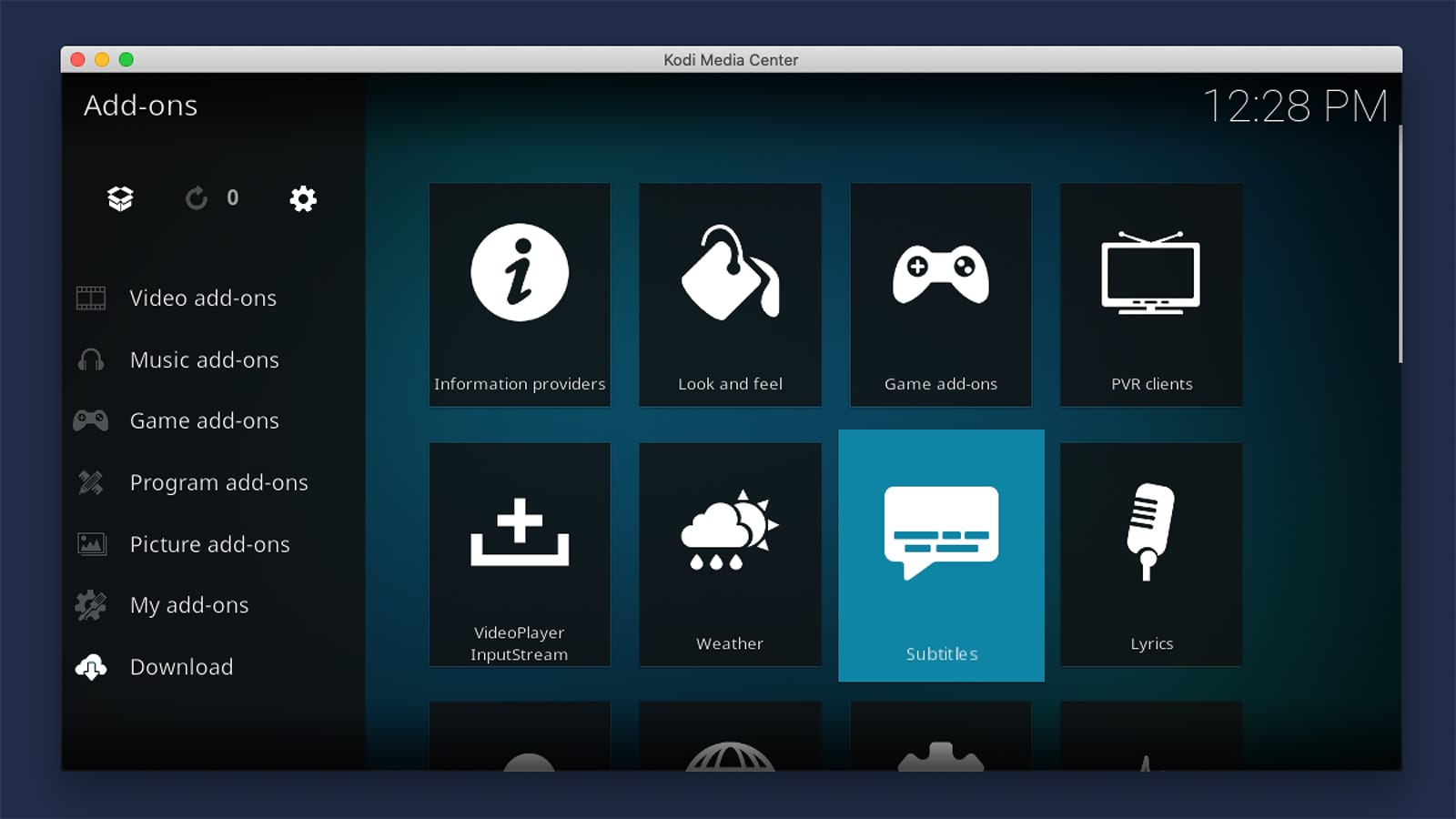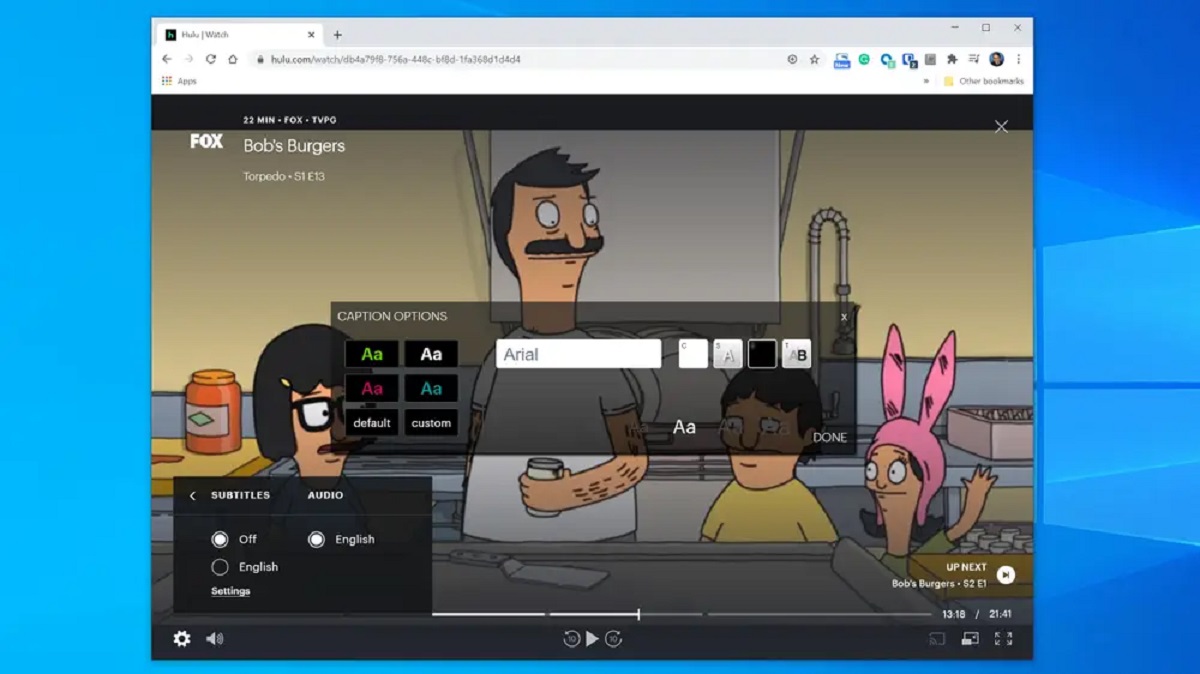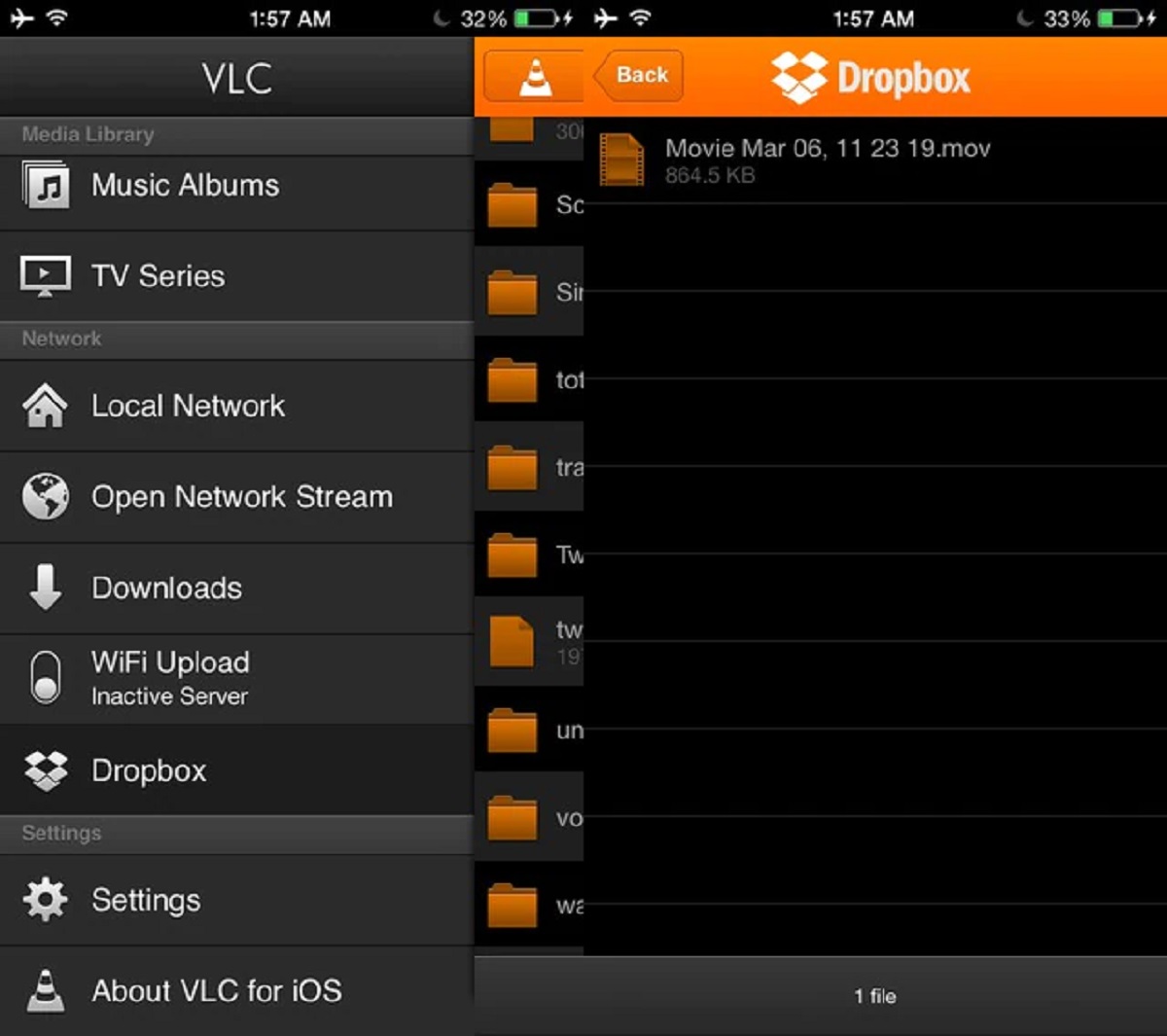Introduction
Welcome to the world of Stbemu, a powerful media player that allows you to stream your favorite content on various devices. Whether you’re watching movies, TV shows, or live sports events, Stbemu delivers a seamless entertainment experience. However, one feature that many users desire is the ability to have subtitles while watching their favorite content.
Subtitles can enhance your viewing experience by providing translations or text representation of the spoken dialogue in a video. They are especially useful for non-native speakers, those with hearing impairments, or even in noisy environments where it’s difficult to hear the dialogue clearly. With subtitles, you can fully immerse yourself in the world of your favorite shows and movies, without missing a single word.
In this article, we will guide you through the process of getting subtitles on Stbemu. We’ll cover everything you need to know, from installing Stbemu to finding suitable subtitle sources and adding subtitles to your content. By the end of this tutorial, you’ll be able to enjoy your favorite content on Stbemu with subtitles, ensuring a richer and more accessible viewing experience.
What is Stbemu?
Stbemu is a popular media player application that allows you to stream content on various devices, including Android smartphones, tablets, and smart TVs. It’s a versatile platform that supports a wide range of multimedia formats, such as video, audio, and even live television channels. Whether you’re a movie enthusiast, a sports fan, or a TV show addict, Stbemu provides a convenient and user-friendly way to access and enjoy your favorite content.
This powerful media player delivers a seamless streaming experience, allowing you to watch your desired content with ease. Its intuitive and user-friendly interface makes it easy to navigate through your media library and control playback. You can easily search for specific titles, create playlists, and even customize your viewing preferences.
One of the standout features of Stbemu is its ability to support external devices, such as USB flash drives or external hard drives, allowing you to access and play locally stored media files. This means that you can enjoy your own collection of movies, TV shows, or home videos, all within the Stbemu environment.
Furthermore, Stbemu offers seamless integration with various online streaming platforms, providing access to a vast library of movies, TV shows, and other video content. With just a few taps, you can dive into a world of endless entertainment options, from popular streaming services to free online channels.
Stbemu also supports various video resolutions, including standard definition (SD), high definition (HD), and even Ultra HD (4K). This ensures that you can enjoy your content in the best possible quality, as Stbemu optimizes playback based on your device’s capabilities.
Overall, Stbemu is a powerful and versatile media player that offers a convenient way to stream and enjoy your favorite content. Its extensive features, user-friendly interface, and seamless integration with various platforms make it a top choice for media enthusiasts around the world.
Why would you want subtitles on Stbemu?
Subtitles are not just an optional feature, but a valuable addition to your Stbemu streaming experience. Here are several reasons why you might want to consider incorporating subtitles into your media viewing on Stbemu:
1. Accessibility: Subtitles make content more accessible to a wider range of viewers, including those who are deaf or hard of hearing. By providing text representation of the dialogue and audio cues, subtitles ensure that everyone can follow along and fully understand the content being displayed.
2. Language Learning: Subtitles can be a valuable tool for language learners. By watching videos with subtitles in their target language, viewers can improve their vocabulary, listening comprehension, and overall language skills. Stbemu allows you to choose subtitles in different languages, making it a fantastic language learning resource.
3. Clarity of Dialogue: Sometimes, the audio in a video may be unclear due to background noise, accents, or fast-paced dialogue. Subtitles help to clarify the dialogue, ensuring that you catch every word and fully grasp the meaning of the content. This is particularly useful when watching movies or TV shows with intricate plotlines or complex dialogue.
4. Watching in Noise-Prone Environments: Watching content in noisy environments, such as on public transportation or in a crowded room, can make it difficult to hear the dialogue. Subtitles allow you to follow the story even in these challenging settings, ensuring that you don’t miss any important details.
5. Enjoying Foreign Content: If you enjoy watching foreign films or TV shows, subtitles are essential. They provide translations of the dialogue, allowing you to fully understand and appreciate the content. With Stbemu, you can easily add subtitles in different languages, allowing you to explore and enjoy content from all over the world.
6. Better Content Comprehension: Subtitles can enhance the overall viewing experience by providing additional context and information. They can clarify complex concepts, technical terms, or even provide captions for sound effects or non-verbal elements in the video. This improves content comprehension, ensuring that you fully understand and engage with what you’re watching on Stbemu.
By incorporating subtitles into your Stbemu experience, you can enhance accessibility, improve language skills, and ensure a better understanding of the content you’re watching. With the ability to choose from various languages and enjoy a range of multimedia content, Stbemu becomes even more versatile and inclusive for all users.
Step 1: Install Stbemu
The first step in getting subtitles on Stbemu is to install the Stbemu application on your device. Follow these simple instructions to get started:
1. Device Compatibility: Check if your device is compatible with the Stbemu application. Stbemu is available for Android devices, including smartphones, tablets, and Android TVs. Visit the Google Play Store on your device to determine if Stbemu is compatible with your specific device model.
2. Open Google Play Store: On your Android device, find and open the Google Play Store application. You can typically find its icon in your app drawer or on your home screen.
3. Search for Stbemu: In the search bar at the top of the screen, type “Stbemu” and tap the magnifying glass icon or press the Enter key on your device’s keyboard.
4. Select Stbemu: From the search results, find and select the Stbemu application. Look for the official Stbemu app developed by Infomir, as it is the most reliable and widely used version.
5. Install the App: On the Stbemu app page, tap the “Install” button. This will initiate the installation process, and the app will be downloaded and installed onto your device. The installation time may vary depending on your internet connection speed.
6. Launch Stbemu: Once the installation is complete, tap the “Open” button to launch the Stbemu application. You can also find the Stbemu app icon on your home screen or app drawer and tap on it to open the app.
7. Set Permissions (if prompted): During the first launch of Stbemu, you may be prompted to grant certain permissions to the app, such as access to your media files or network connections. Follow the on-screen instructions to grant the necessary permissions.
That’s it! You have successfully installed the Stbemu application on your Android device. Now, you’re ready to move on to the next step and set up Stbemu to start enjoying your favorite content with subtitles.
Step 2: Set up Stbemu
Now that you’ve installed the Stbemu application on your Android device, it’s time to set it up and configure the necessary settings to ensure a smooth and enjoyable streaming experience with subtitles. Follow these steps to set up Stbemu:
1. Launch Stbemu: Open the Stbemu application on your device. You can find the Stbemu icon on your home screen or in the app drawer, depending on your device’s interface.
2. Navigate to Settings: Once you’re in the Stbemu app, look for the settings or gear icon. It is usually located in the upper right or left corner of the application. Tap on it to access the settings menu.
3. Access General Settings: Within the settings menu, locate and select the “General” or “General Settings” option. This section allows you to configure basic settings related to your Stbemu experience.
4. Language Settings: In the General Settings menu, you will find the option to set your preferred language. This setting determines the language used for the user interface within the Stbemu application. Select your desired language from the available options or choose “Auto” for the app to use the default language based on your device’s settings.
5. Display Settings: Stbemu offers various display and video output options. In the General Settings menu, you may find options to adjust the display resolution, aspect ratio, and other visual settings. Configure these settings according to your device’s capabilities and personal preferences.
6. Audio Settings: Stbemu allows you to control the audio output settings. In the General Settings menu, you may find options to adjust the audio output format, volume, and other related settings. Customize these settings to ensure optimal audio playback based on your device and personal preferences.
7. Subtitle Settings: Look for the subtitle settings within the General Settings menu. Stbemu provides options to enable or disable subtitles, customize subtitle appearance, and select the default subtitle language. Enable the subtitle option and choose your preferred subtitle language or leave it set to “Auto” to automatically select the subtitle language based on the language of the content being played.
8. Save and Apply Changes: After configuring the desired settings, navigate to the “Save” or “Apply” button to save your changes and apply them to the Stbemu application. This ensures that your settings take effect and are ready for use during your streaming sessions.
With Stbemu now set up to your preferences, you’re one step closer to enjoying your favorite content with subtitles. In the next step, we’ll explore how to find a suitable source for subtitles to enhance your Stbemu experience.
Step 3: Find a Suitable Subtitle Source
Having set up Stbemu on your Android device, it’s time to find a suitable subtitle source to provide the subtitles for your content. Subtitles can be found from various online platforms and databases. Follow these steps to find a suitable subtitle source:
1. Official Subtitle Sources: Start by checking if the media you’re watching on Stbemu has official subtitle sources. Many popular streaming platforms, such as Netflix or Amazon Prime Video, provide their own built-in subtitle options. Look for the subtitle settings within the platform and enable them to display subtitles while streaming content.
2. Subtitle Websites: If the content you’re watching doesn’t have official subtitles, you can turn to subtitle websites. These websites host and provide subtitles for a wide range of movies and TV shows. Popular subtitle websites include OpenSubtitles, Subscene, and YIFY Subtitles. Visit these websites through your device’s web browser to search for the subtitle files corresponding to the content you’re watching.
3. Search by Title: On the subtitle websites, use the search function to look for subtitles by entering the title of the movie or TV show you’re watching. Make sure to enter the correct title and be specific if there are different versions or releases of the content.
4. Filter Language: Once you’ve searched for the title, you can filter the search results by language. Select the language you prefer for the subtitles. Remember to choose the language that matches the original audio of the content you’re watching for accurate translation.
5. Download Subtitles: After finding the suitable subtitle file, click on the download button or link provided. The subtitle file will be downloaded to your device. Pay attention to the file format, as Stbemu supports various subtitle formats, such as SRT, SUB, or ASS. If the subtitle file is in a different format, you may need to convert it using a subtitle converter tool before adding it to Stbemu.
6. Ensure Compatibility: Before proceeding to the next step, ensure that the subtitle file you downloaded is compatible with Stbemu. Stbemu supports external subtitle files and allows you to add them to your content for display. Most subtitle files you find on reputable subtitle websites will be compatible with Stbemu.
By exploring official subtitle sources and subtitle websites, you can find suitable subtitle files to enhance your Stbemu experience. In the next step, we’ll guide you through the process of adding subtitles to Stbemu for seamless viewing of your favorite content.
Step 4: Download Subtitles for Your Content
Now that you have found a suitable subtitle source in the previous step, it’s time to download the subtitle file for the specific content you’re watching on Stbemu. Follow these steps to download subtitles for your content:
1. Locate the Subtitle File: After searching for the title of the movie or TV show on the subtitle website, select the specific subtitle file that matches your content and preferred language. Look for the download link or button associated with the subtitle file.
2. Download the Subtitle File: Click on the download link or button to begin the subtitle file download. Depending on your device and web browser settings, the file may be automatically downloaded or prompt you to choose a download location.
3. Choose the Download Location: Select a suitable location on your device where you want to store the downloaded subtitle file. You may choose a dedicated folder or a location that is easily accessible for future use.
4. Check the Subtitle File Format: Make sure that the downloaded subtitle file is in a compatible format for Stbemu. Stbemu supports popular subtitle formats such as SRT, SUB, and ASS. If the file format is different, you may need to convert it using a subtitle converter tool before proceeding to the next step.
5. Verify the Subtitle File Quality: It’s important to ensure the quality and accuracy of the downloaded subtitle file. Open the subtitle file with a text editor or subtitle player to check if the subtitles align with the audio and video of your content. If any issues or inaccuracies are detected, you can search for an alternative subtitle file or make adjustments using subtitle editing software.
6. Repeat for Multiple Episodes or Content: If you’re downloading subtitles for a TV show with multiple episodes or different seasons, repeat the above steps for each specific episode or season. Make sure to download the corresponding subtitle files for each piece of content you plan to watch on Stbemu.
By following these steps, you can successfully download subtitles for your content and ensure that they are compatible and accurate for viewing on Stbemu. In the next step, we’ll show you how to add the downloaded subtitles to Stbemu for a seamless viewing experience.
Step 5: Add Subtitles to Stbemu
Now that you have downloaded the subtitles for your content, it’s time to add them to Stbemu. Follow these steps to incorporate the subtitles into your Stbemu viewing experience:
1. Open Stbemu: Launch the Stbemu application on your Android device. You can find the Stbemu icon on your home screen or in the app drawer.
2. Play Your Content: Navigate to your desired content within Stbemu and start playback. This can be a movie, TV show, or any other video content that you have on the application.
3. Access Subtitle Settings: While playing the content, look for the subtitle settings or options within the playback controls. This may be represented by a subtitle icon or a “CC” (Closed Caption) button. Tap on it to access the subtitle settings.
4. Choose External Subtitle: In the subtitle settings, select the option to add an external subtitle file. Stbemu allows you to browse your device’s storage and select the downloaded subtitle file that corresponds to your content. Use the file explorer to locate and select the subtitle file.
5. Adjust Subtitle Options: Stbemu offers various subtitle options to customize your viewing experience. Explore the subtitle settings to adjust the font size, font color, subtitle position, and other settings based on your preferences. These settings can help optimize the readability of the subtitles on your device’s screen.
6. Enable Subtitles: Once you have selected the subtitle file and adjusted the subtitle options, enable the subtitles within Stbemu. This will display the subtitles in sync with the audio and video of your content.
7. Verify and Fine-tune: As the subtitles appear on your screen, verify that they are synchronized correctly with the content. Check for accuracy and adjust the subtitle settings if needed to ensure optimal subtitle display and timing.
By following these steps, you can successfully add subtitles to your content on Stbemu. Enjoy your favorite movies, TV shows, and videos with the added benefit of subtitles, enhancing your viewing experience and accessibility.
Conclusion
Incorporating subtitles into your Stbemu streaming experience can greatly enhance the accessibility, comprehension, and overall enjoyment of your favorite content. By following the steps outlined in this guide, you can easily install Stbemu, set it up to your preferences, find suitable subtitle sources, download subtitles, and add them to your content within the Stbemu application.
With subtitles, you can overcome language barriers, improve your language skills, and fully understand the dialogue and context of the content you’re watching. Subtitles also make content more accessible for individuals with hearing impairments and enable a comfortable viewing experience in noisy environments.
Remember to explore the official subtitle options available within Stbemu, such as those provided by popular streaming platforms. Additionally, subtitle websites offer a vast collection of subtitles for various movies and TV shows. Choose reputable subtitle sources and ensure the quality and accuracy of the downloaded subtitle files before adding them to Stbemu.
By following these step-by-step instructions, you can seamlessly enjoy your favorite movies, TV shows, and videos on Stbemu with the added benefit of subtitles. Whether you’re learning a new language, watching foreign content, or simply want to fully comprehend the dialogue, subtitles enhance your Stbemu experience and ensure you don’t miss a single word.
So, go ahead and dive into the world of Stbemu with subtitles. Immerse yourself in captivating storylines, follow complex dialogues, and enjoy a richer and more accessible viewing experience. Happy streaming!