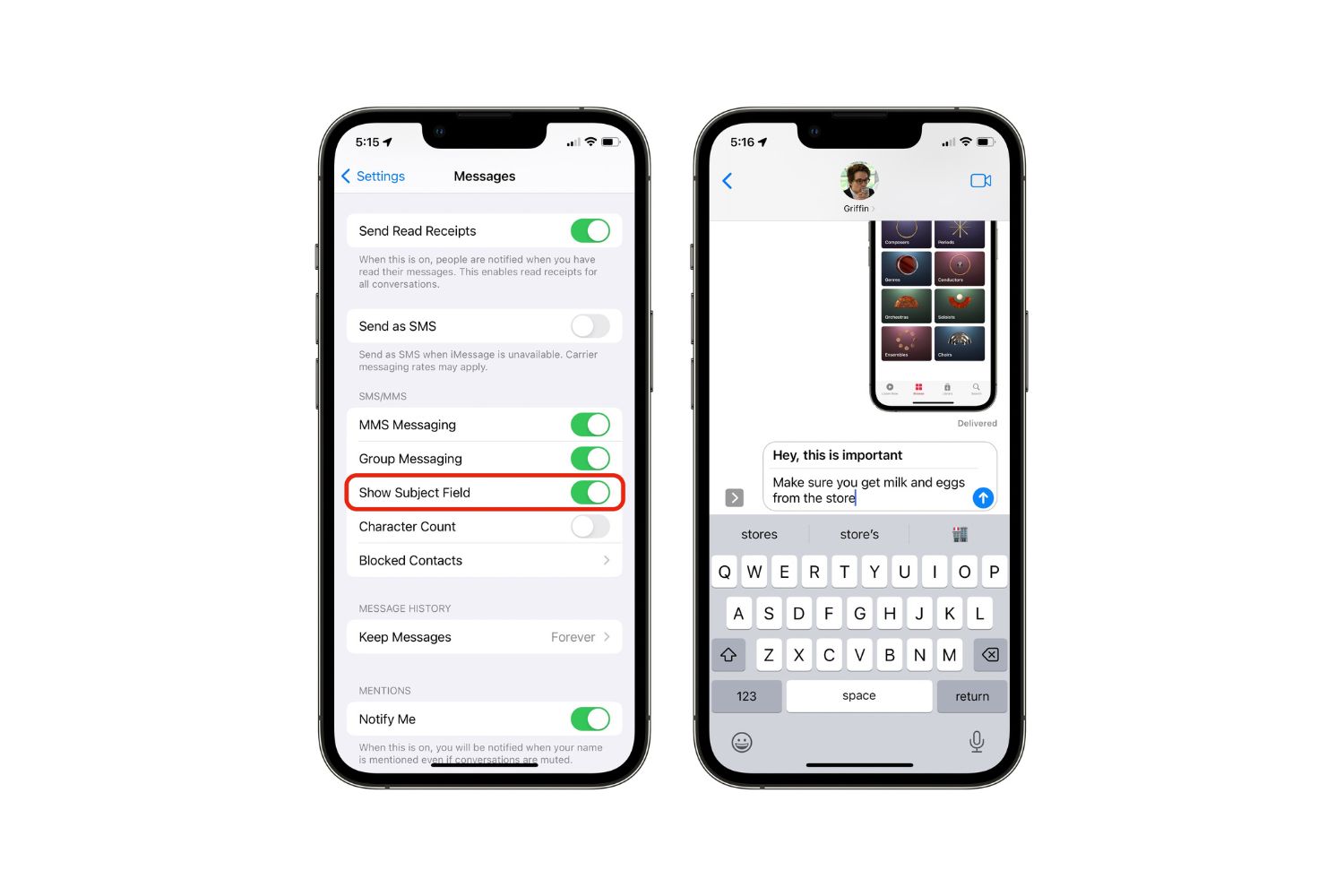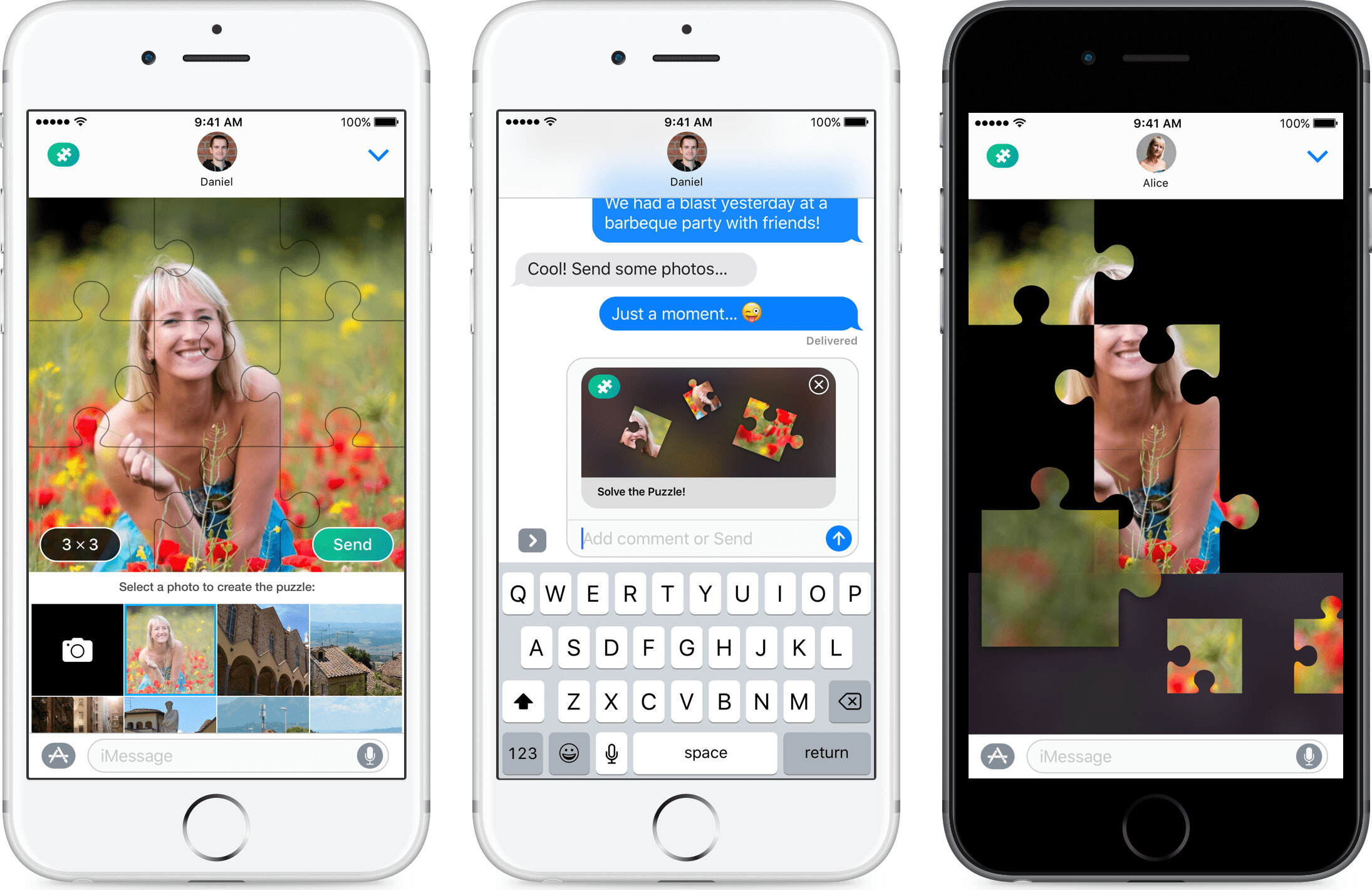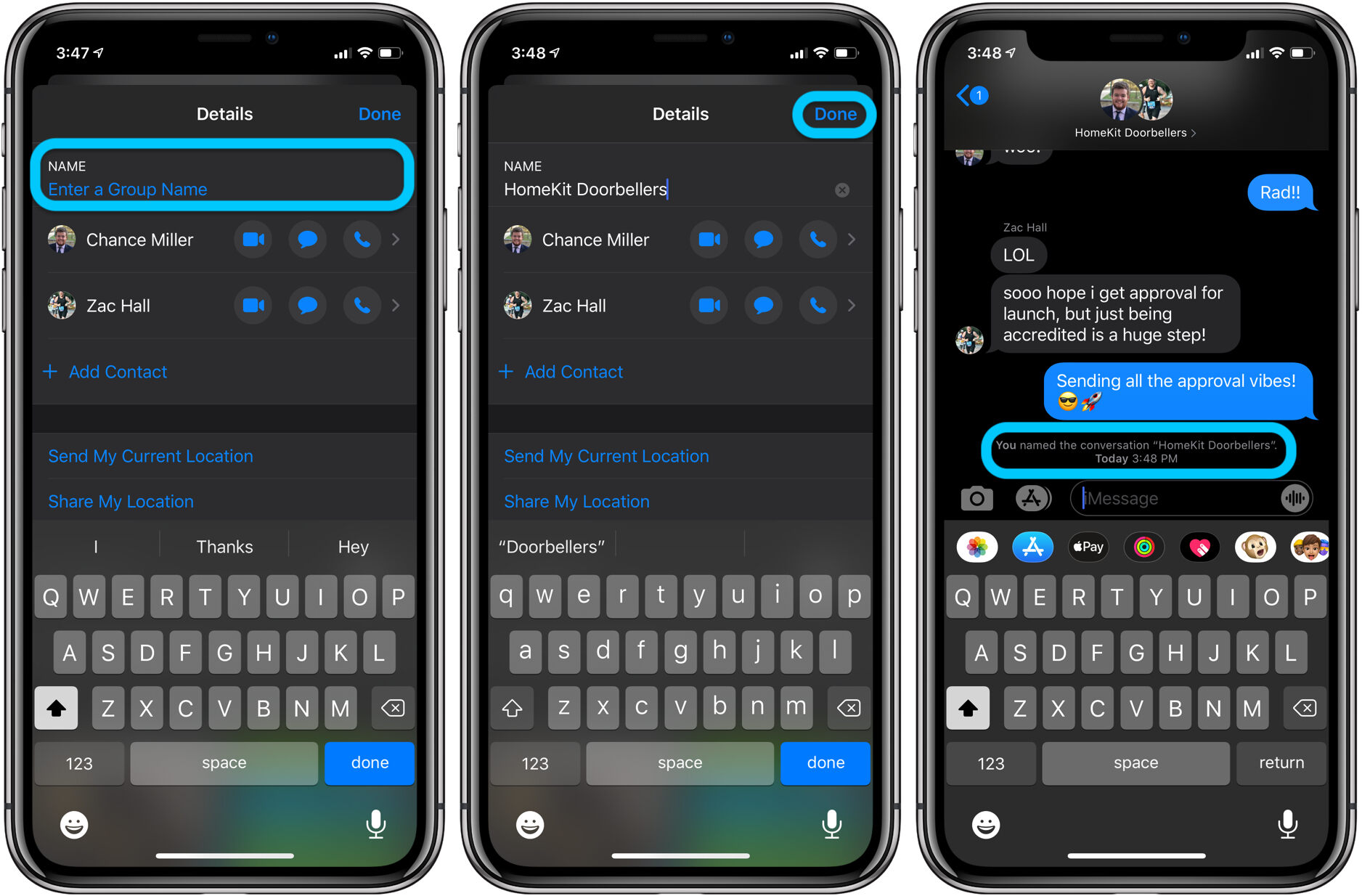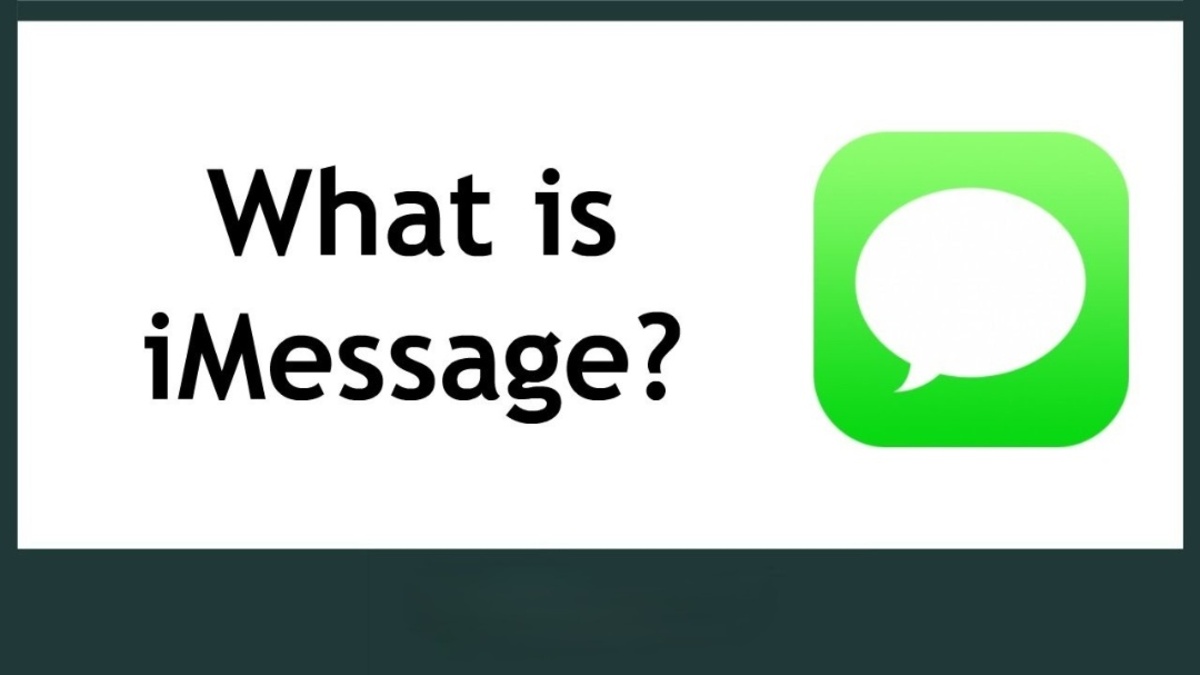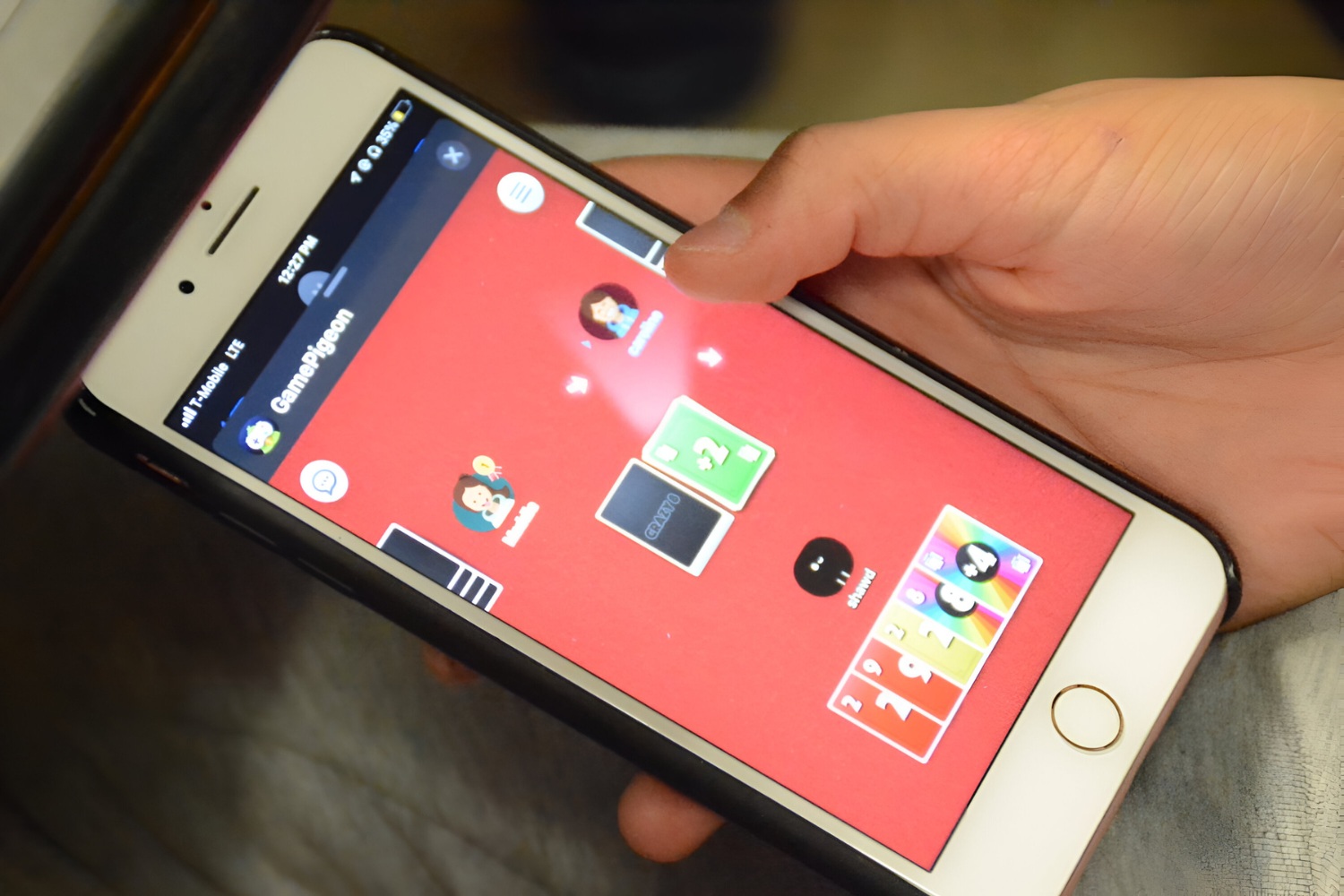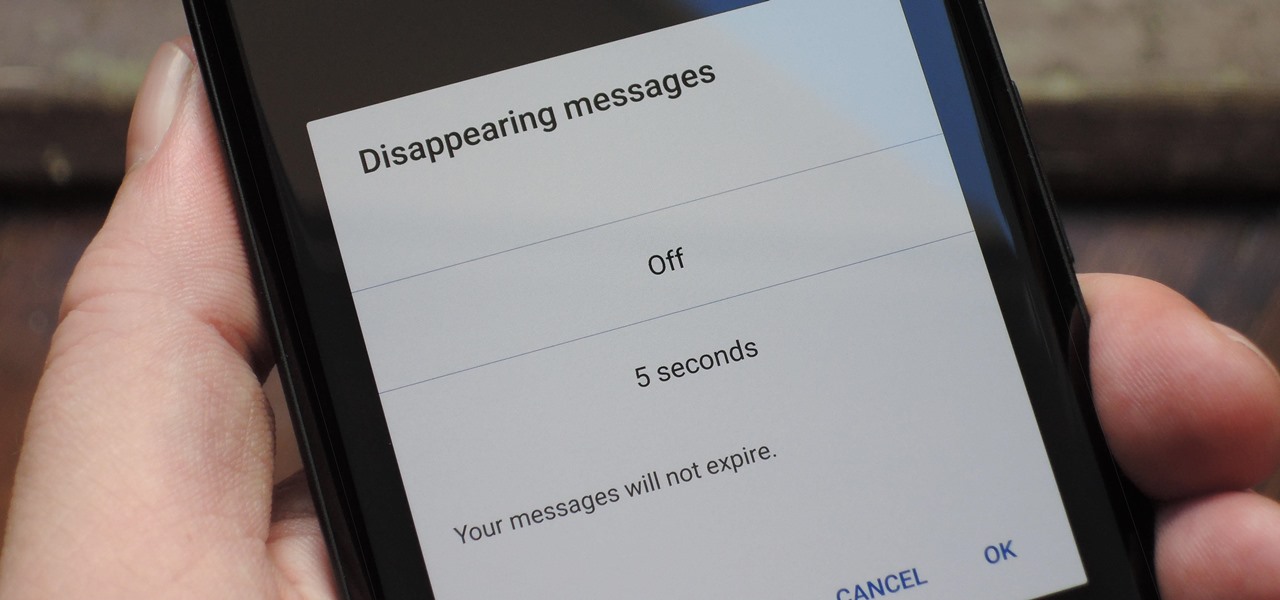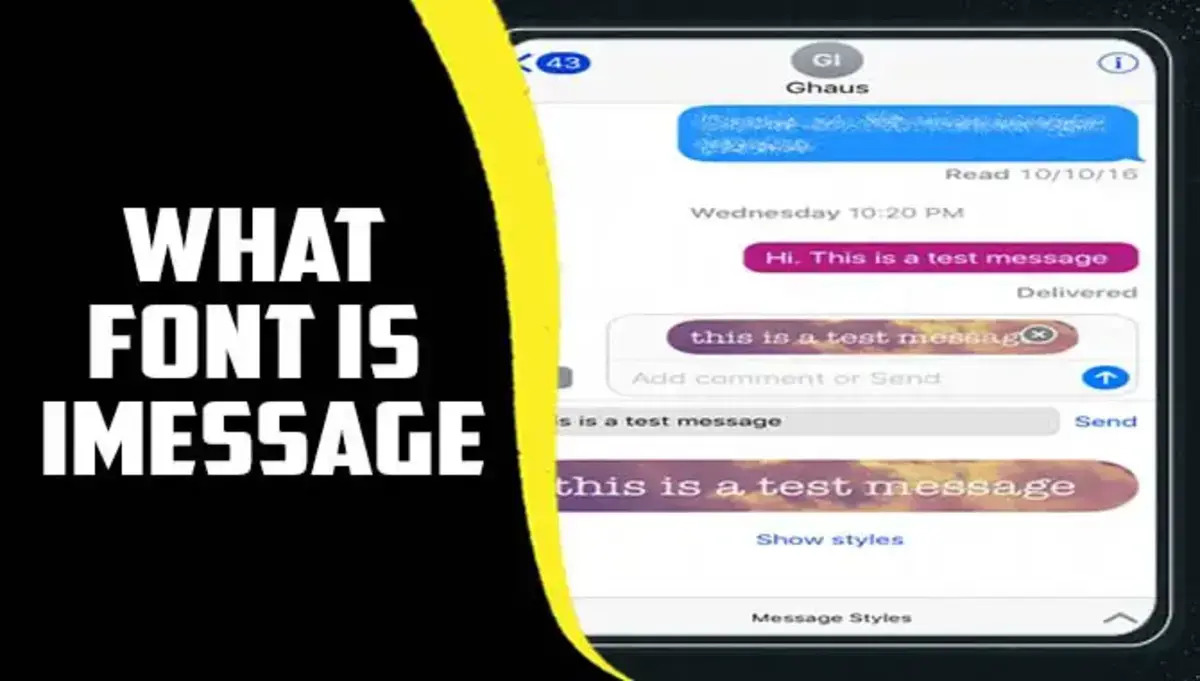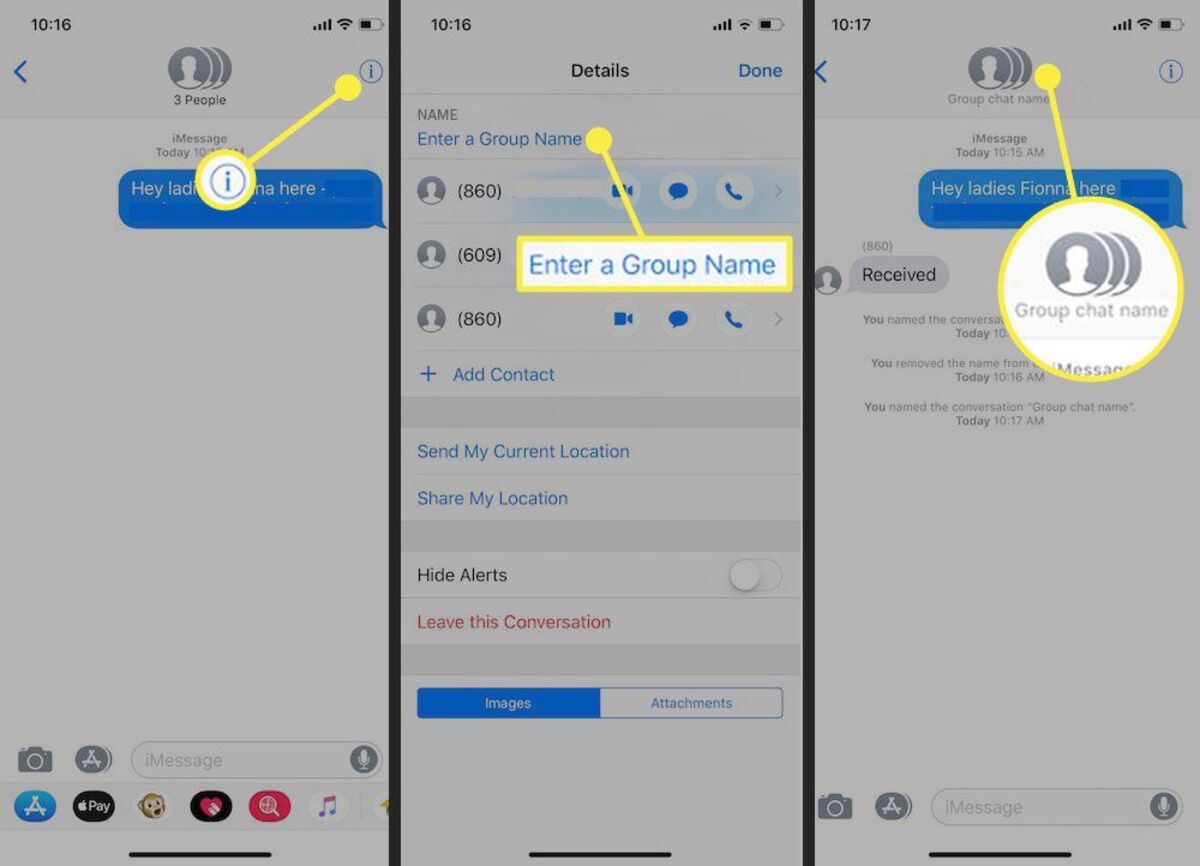Introduction
Have you ever wanted to add a subject line to your iMessages, just like you can with emails? Well, you’re in luck! With the latest updates to iOS, Apple has introduced a new feature that allows you to add a subject to your iMessages. This small but significant addition can bring organization and clarity to your conversations, making it easier to find specific messages and understand the purpose of each discussion.
The subject line feature on iMessage serves a similar purpose as it does in emails. It allows you to quickly identify the topic or theme of a conversation, making it more convenient to scroll through your message history and locate specific discussions. Whether you’re texting with friends, family, or colleagues, having a subject line can streamline communication and prevent confusion.
Enabling the subject field on iMessage opens up a world of possibilities for how you can use this feature. It provides an opportunity to set the tone or context of a conversation before even sending the first message. You can use it to indicate the urgency of a message, mention the main topic of discussion, or simply make your message stand out in a crowded inbox.
In this article, we’ll guide you through the process of enabling and using the subject field on iMessage. You’ll learn step-by-step instructions on adding a subject to your messages and discover some best practices for crafting effective subject lines. So, let’s dive in and take your iMessage conversations to the next level!
Why is it Important to Get the Subject on iMessage?
Adding a subject to your iMessages may seem like a small detail, but it brings several benefits to your communication. Let’s explore why it is important to get the subject on iMessage:
1. Organization: Having a subject line in your iMessages helps to keep your conversations organized. It allows you to categorize and easily locate specific discussions, especially when you have a long history of messages with someone. Instead of scrolling through endless messages, you can quickly find the conversation topic by glancing at the subject line.
2. Clarity: With a subject line, you can provide a concise summary of the message content or the topic being discussed. This clarity helps recipients to understand the purpose of the message before opening it. It also allows them to prioritize and respond to messages more efficiently, especially when dealing with a busy inbox.
3. Context: The subject line on iMessage offers valuable context for the recipient. It sets the tone and expectations for the conversation, making it easier for them to engage and respond appropriately. Whether it’s a casual conversation or a more formal discussion, the subject line provides the necessary context upfront.
4. Findability: In a sea of messages, finding a specific iMessage can be challenging without a subject line. However, with a subject, you can search for specific conversations by keywords, making it easier to locate messages from the past. This feature comes in handy when you need to reference previous discussions or gather information from specific conversations.
5. Differentiation: Adding a subject line to your iMessage sets it apart from the numerous other messages people receive daily. It catches the recipient’s attention and makes your message stand out, increasing the chances of it being read and responded to promptly.
Overall, the subject line on iMessage brings organization, clarity, context, findability, and differentiation to your conversations. It simplifies communication and enhances the overall messaging experience. So, next time you compose an iMessage, consider adding a subject to unlock these advantages.
How to Enable the Subject Field on iMessage
To start using the subject field on iMessage, you’ll need to ensure that you have the feature enabled on your device. Here’s a simple guide on how to enable the subject field on iMessage:
Step 1: Access Settings: Open the “Settings” app on your iPhone or iPad, and scroll down until you find the “Messages” option. Tap on it to proceed.
Step 2: Enable Subject Field: Within the “Messages” settings, look for the “Show Subject Field” option. Toggle the switch to enable it. When the switch turns green, the subject field will be enabled.
Step 3: Verify Activation: Now that you have enabled the subject field, go to the Messages app on your device and open a new conversation. You should see a new field labeled “Subject” above the message input box.
Step 4: Add a Subject: When composing a new message, tap on the “Subject” field and enter a relevant title or summary for your conversation. Keep it concise and descriptive, capturing the main idea or the purpose of the conversation.
Step 5: Send your Message: Once you have added a subject, compose your message as usual in the text input box below. When you’re ready, tap the send button to send your message with the subject line intact.
Note: It’s important to note that the subject field is only available for iMessages (blue bubbles) and not for regular SMS or text messages (green bubbles).
With these simple steps, you can easily enable the subject field on iMessage and start using it to organize and enhance your conversations.
Step-by-Step Instructions for Adding a Subject on iMessage
Now that you have enabled the subject field on iMessage, let’s walk through the steps to add a subject to your messages:
Step 1: Open iMessage: Launch the Messages app on your iPhone or iPad. You can find it on your device’s home screen.
Step 2: Start a New Conversation: Tap on the “Compose” button (pen icon) located at the top right corner of the screen to start a new conversation.
Step 3: Add a Recipient: In the “To:” field, enter the name, phone number, or email address of the person you want to message. You can add multiple recipients if needed.
Step 4: Tap on the Subject Field: Once you have added the recipient(s), you will see a new field labeled “Subject” above the message input box. Tap on this field to activate it.
Step 5: Enter a Subject: In the subject field, type a concise and descriptive title for your conversation. Try to capture the main idea or purpose of the conversation in a few words.
Step 6: Compose your Message: Once you have added the subject line, proceed to the message input box below it. Type your message as you normally would, expressing your thoughts or conveying the information you wish to share.
Step 7: Send your Message: When you’re ready to send your message, tap the send button (typically a paper airplane icon) to deliver it to the recipient(s). Your message, along with the subject line, will be sent.
Note: You can also add a subject line before replying to an existing message. Simply tap on the “Reply” button within the conversation, and the subject field will be available for you to enter a title.
By following these easy steps, you can add a subject line to your iMessage conversations and bring more clarity and organization to your communication.
Using Keywords and Emojis in the Subject Field
When adding a subject to your iMessage, you have the opportunity to make it more engaging and expressive by incorporating keywords and emojis. Here’s how you can make the most of the subject field:
Keywords: Choose your subject line carefully and include relevant keywords that succinctly describe the main topic or purpose of the conversation. This can help recipients quickly understand the essence of your message and prioritize their responses. For example, if you’re discussing a project, you might use keywords like “Project Update,” “Client Meeting,” or “Deadline Reminder” as your subject.
Emojis: Emojis can add personality and visual appeal to your subject line. They can also help convey emotions or emphasize certain aspects of your message. Use emojis sparingly and thoughtfully, opting for ones that align with the tone and context of your conversation. For instance, a thumbs-up emoji can indicate agreement or confirmation, while a smiley face can add a friendly touch to your subject line.
Combining Keywords and Emojis: To make your subject line even more impactful, consider combining keywords with relevant emojis. This can add visual interest while reinforcing the message you’re trying to convey. For example, if you’re organizing a team outing, your subject line could be “Team Outing ?” or “Let’s Celebrate! ?.”
Keep it Concise: While keywords and emojis can enhance your subject line, it’s important to keep it concise. Avoid making it too long or overwhelming, as this may detract from its effectiveness. Aim for brevity and clarity to capture the recipient’s attention quickly.
Consider the Recipient: When choosing keywords and emojis for your subject line, it’s helpful to consider the preferences and familiarity of the recipient. If you’re communicating with friends or family, you may opt for casual language and playful emojis. On the other hand, for professional or formal conversations, a more restrained and business-appropriate approach may be more suitable.
By utilizing keywords and emojis in the subject field, you can make your iMessage conversations more engaging, expressive, and memorable. Just remember to strike the right balance and tailor your approach to the specific audience and context.
Tips for Effective Subject Lines on iMessage
When it comes to creating effective subject lines on iMessage, there are a few key tips to keep in mind. By following these guidelines, you can make your subject lines more compelling and impactful:
Be Clear and Concise: Keep your subject line short and to the point. Use clear and concise language that accurately represents the main topic or purpose of the conversation. Avoid vague or ambiguous subject lines that may confuse the recipient.
Highlight the Most Important Information: If there is a specific piece of information or action point that you want to emphasize, include it in your subject line. This can help the recipient quickly understand the primary focus of the message.
Use Actionable Language: Make your subject line actionable by using verbs or strong language that prompts a response or action. This can encourage the recipient to open the message and engage with the content. For example, instead of “Meeting Reminder,” you could use “Don’t Forget: Meeting at 2 PM Today.”
Consider Urgency: If your message requires immediate attention or relates to time-sensitive matters, indicate this in the subject line. Words like “Urgent,” “Important,” or “Time-Sensitive” can convey the need for prompt action.
Personalize when Appropriate: Tailor your subject line to the recipient if it’s a one-on-one conversation. Using their name or referencing a specific detail relevant to them can grab their attention and make the message feel more personal.
Be Mindful of Tone: Remember that subject lines set the tone for the conversation. Consider the appropriate tone and formality based on the relationship with the recipients. A professional conversation may require a more formal subject line, while a casual conversation can have a relaxed and friendly tone.
Avoid Misleading Subject Lines: It’s important to be truthful and accurate in your subject lines. Avoid using clickbait-style headlines or misleading statements that may disappoint or frustrate the recipient. Transparency builds trust and ensures effective communication.
Test and Iterate: Experiment with different subject lines and analyze the responses you receive. Pay attention to which types of subject lines generate higher open rates or prompt quicker responses. Use these insights to refine your subject lines and improve their effectiveness over time.
By following these tips, you can craft subject lines on iMessage that capture attention, convey information effectively, and encourage the desired response from your recipients.
Final Thoughts
Adding a subject to your iMessages can significantly enhance your communication experience. It brings organization, clarity, and context to your conversations, making it easier to find specific messages and understand their purpose. By enabling the subject field on iMessage and utilizing effective subject lines, you can streamline your messaging and make it more efficient.
Remember to keep your subject lines clear, concise, and relevant. Incorporating keywords and emojis can add personality and visual appeal, but be mindful of the recipient and the desired tone of the conversation. Strive for brevity while conveying the essential information and, when appropriate, using actionable language or indicating urgency.
Don’t forget to experiment and iterate with your subject lines. Through testing and analyzing responses, you can refine your approach and discover what works best for your communication style and audience. Continuous improvement is key to maximizing the impact of your subject lines.
Whether you’re texting with friends, family, or colleagues, taking advantage of the subject field on iMessage can make your conversations more organized, efficient, and engaging. So, go ahead and start using the subject line feature on iMessage to take your messaging to the next level!