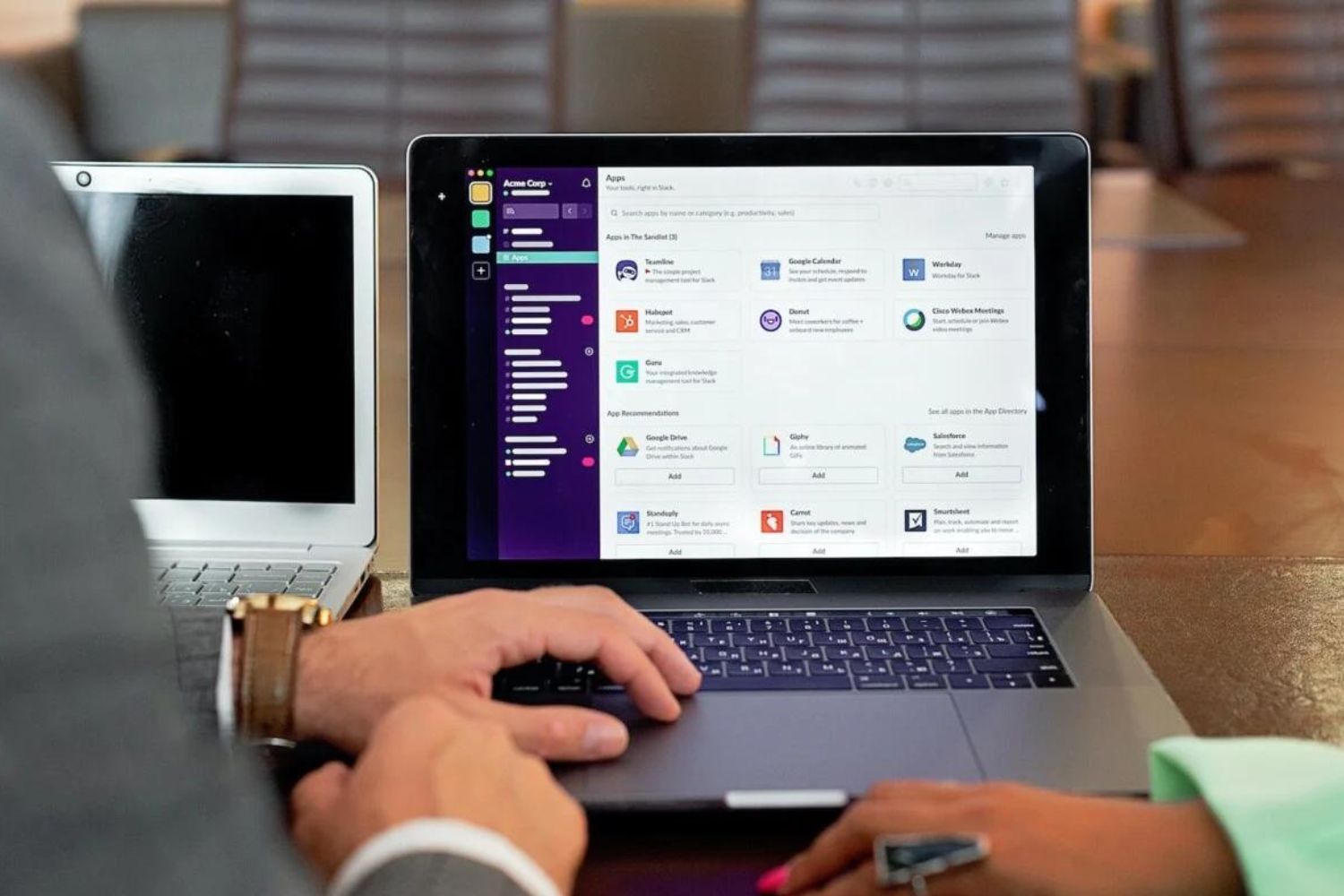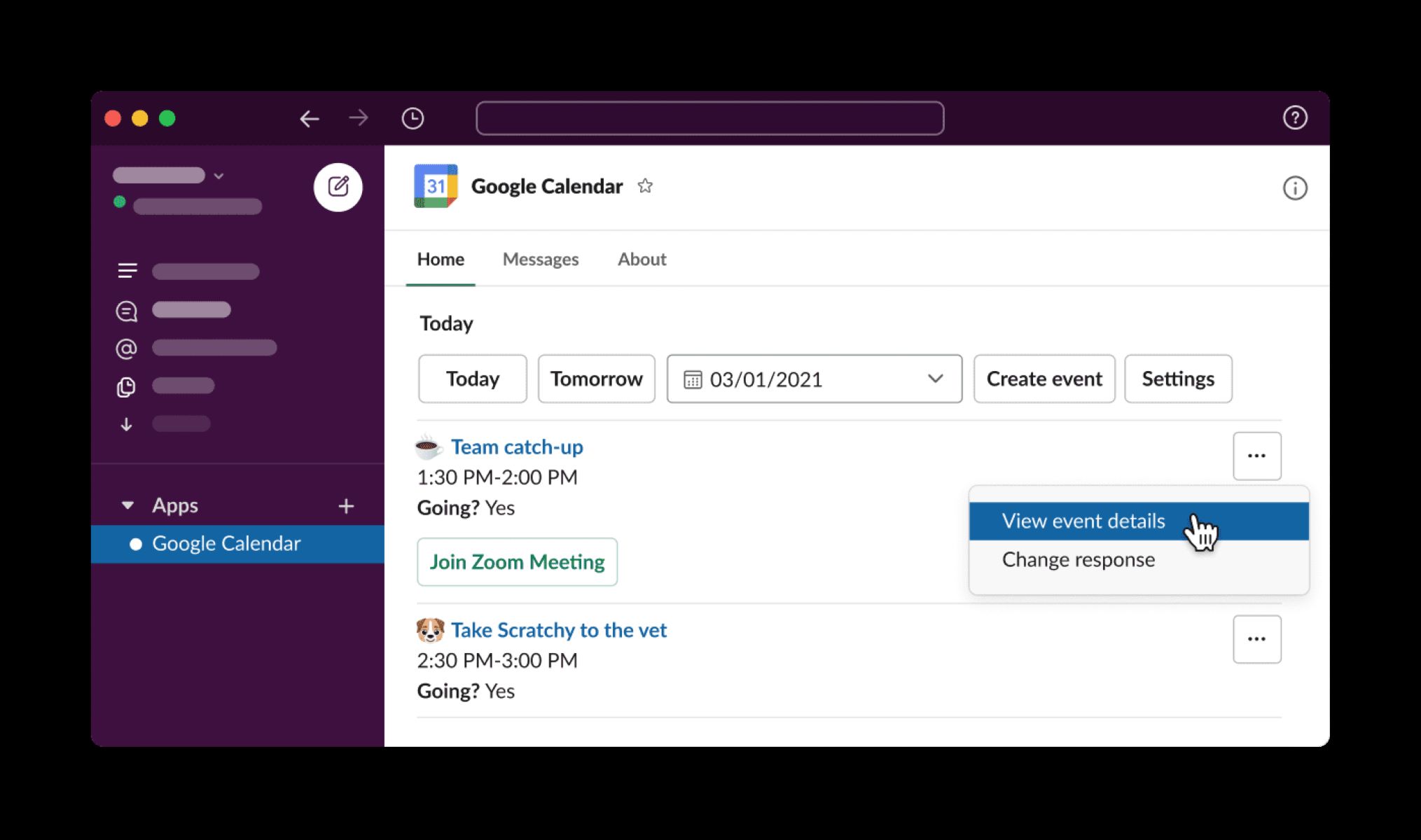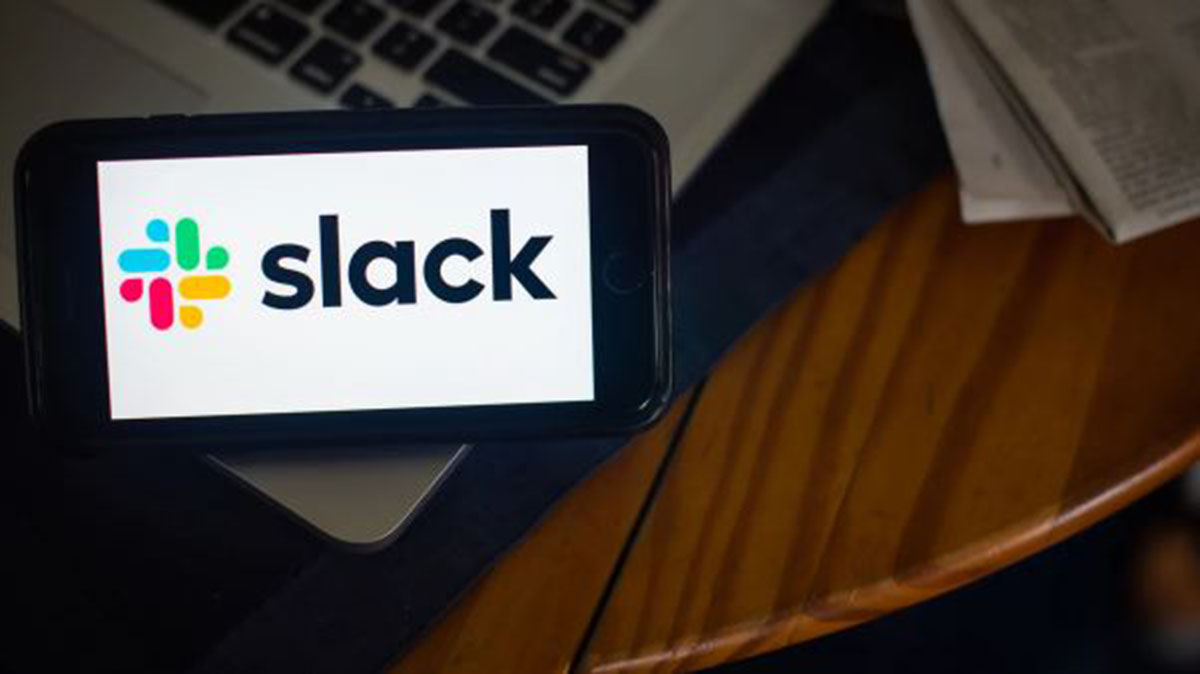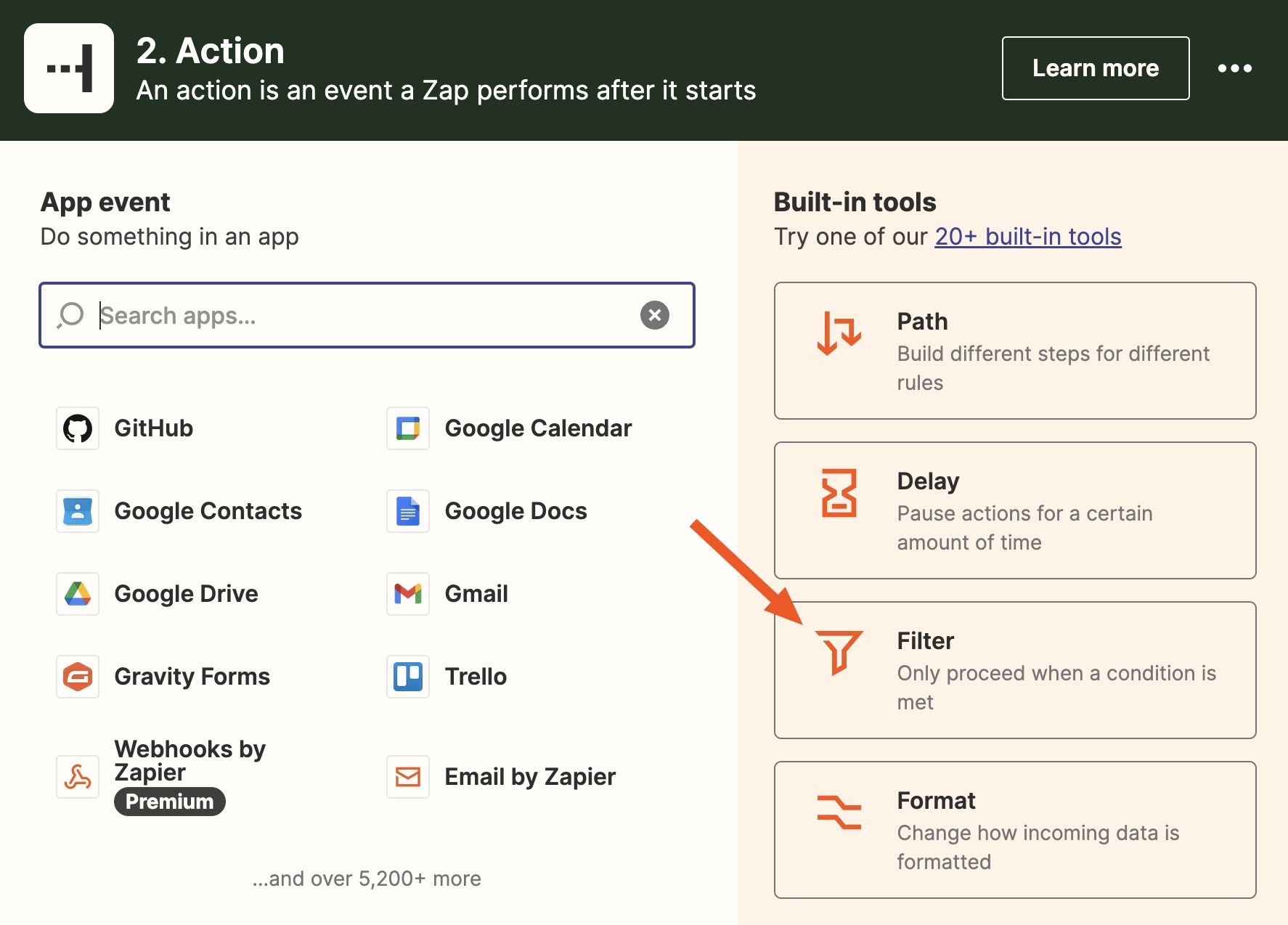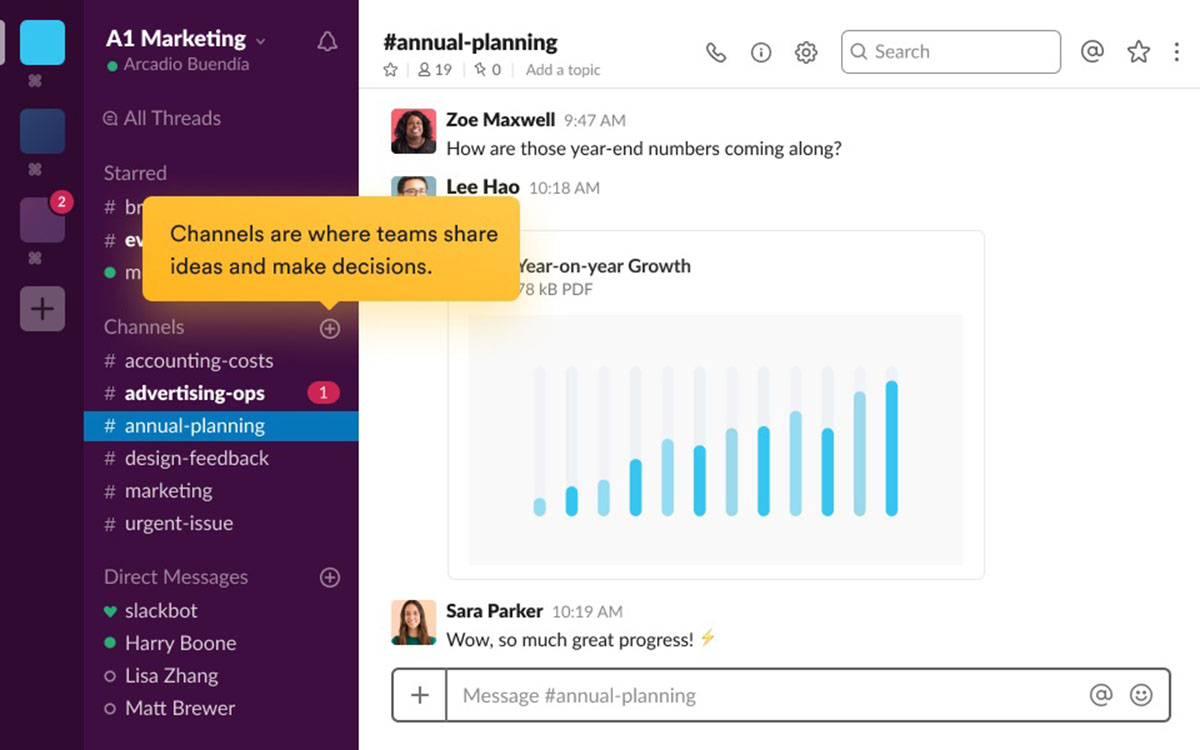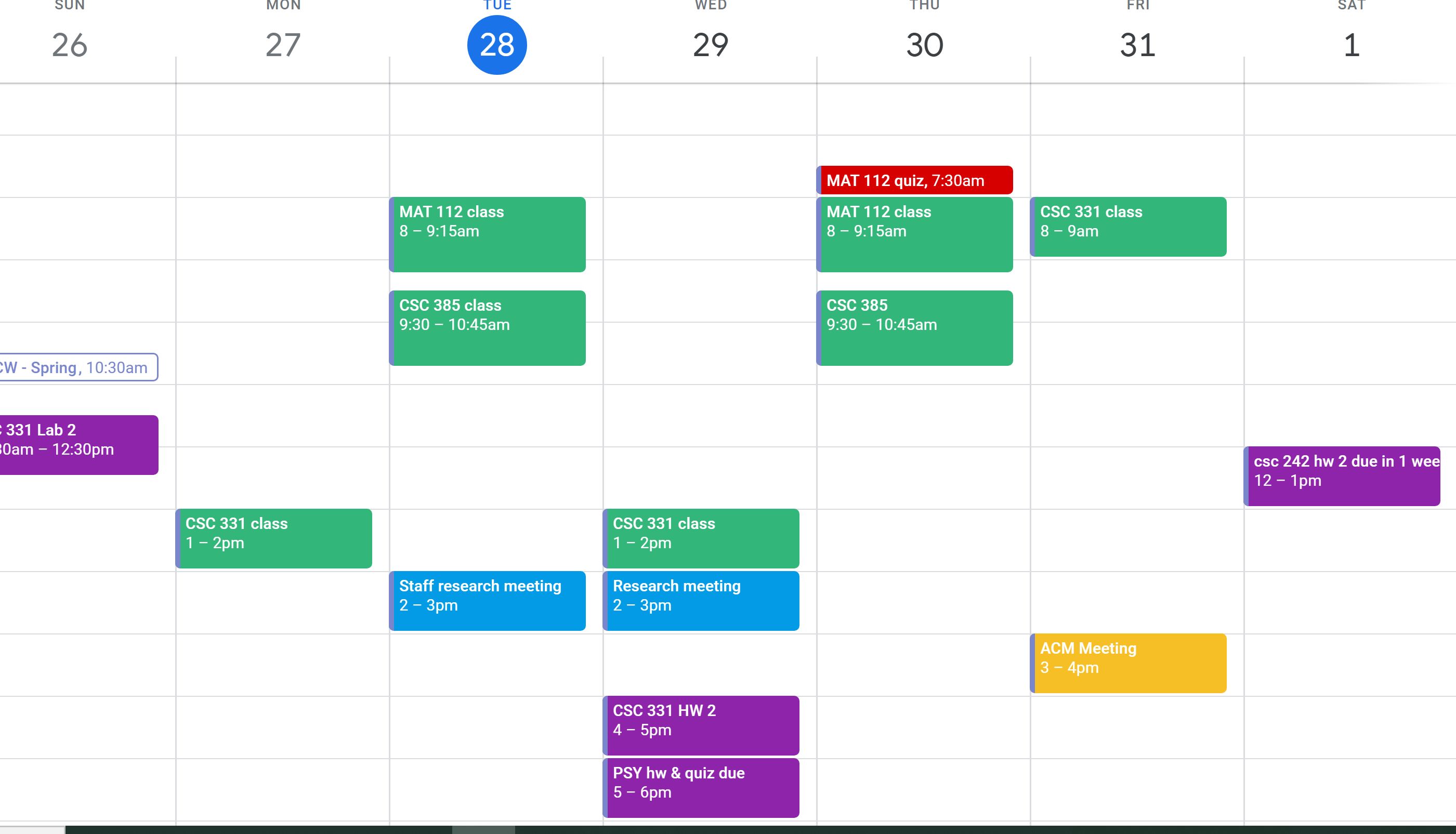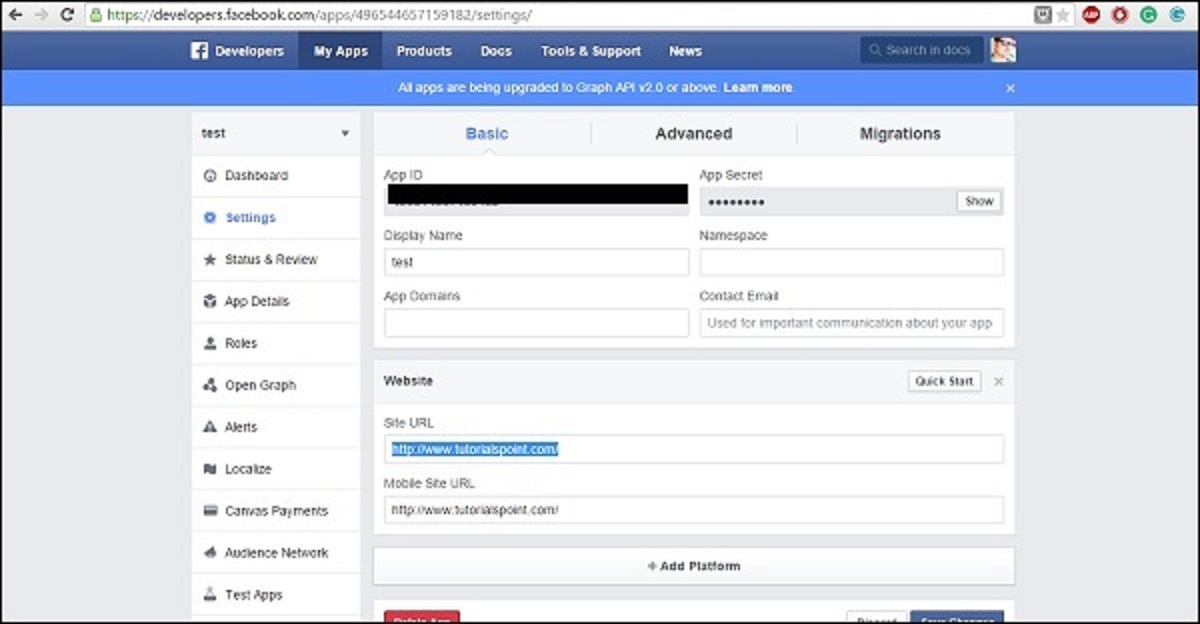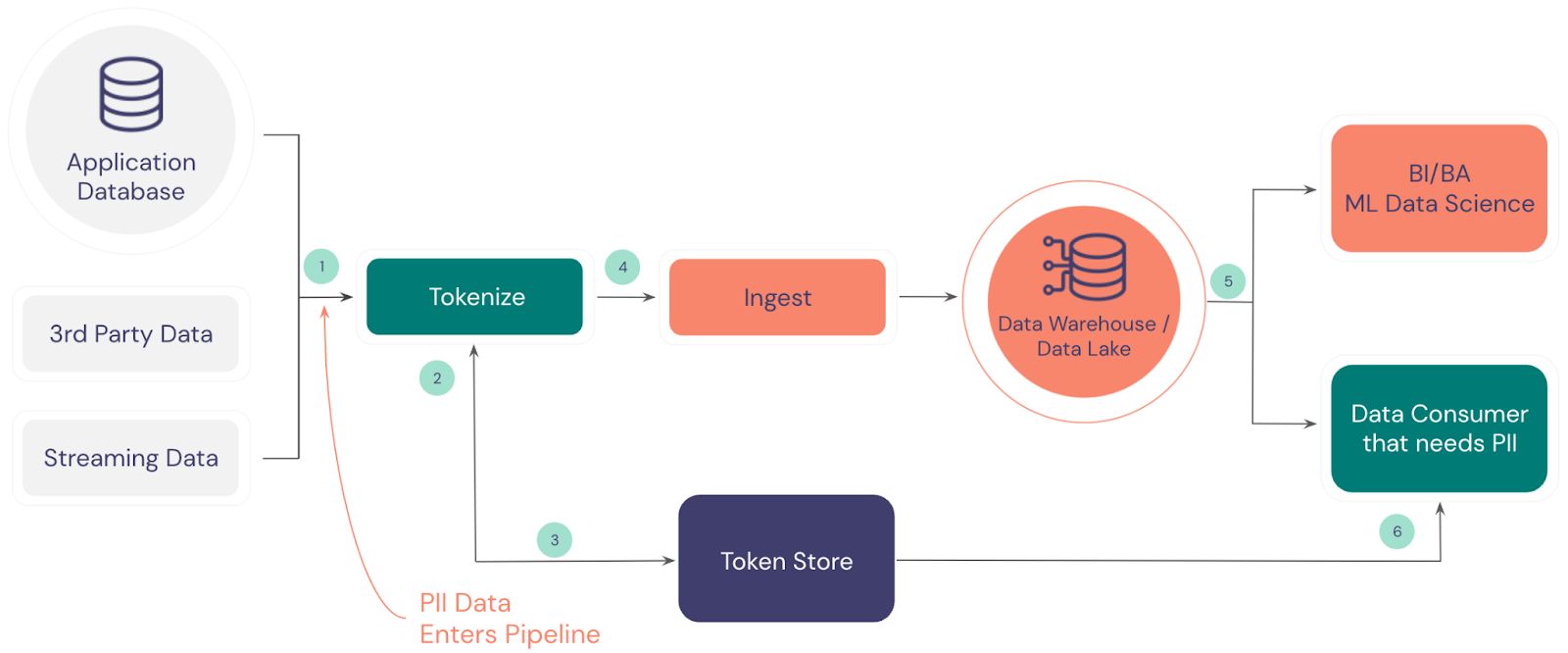Introduction
Slack has become an essential tool for communication and collaboration in modern workplaces. With its powerful API, developers can create custom integrations and perform a wide range of tasks programmatically. To access the Slack API, you need an API token, which serves as the authentication mechanism for making API requests.
In this article, we will explore how to obtain a Slack API token. Whether you’re a developer looking to build a Slack app or just want to use existing integrations, understanding how to get an API token is crucial. We will guide you through the process step by step, ensuring you have the necessary knowledge to start interacting with the Slack API.
Before we dive into the steps, it’s important to note that the process may vary depending on your use case. Slack provides different options for creating API tokens, and the specific steps you need to follow might differ slightly. However, the fundamental principles and concepts we’ll cover remain the same.
What is a Slack API Token?
A Slack API token is a unique identifier that allows you to authenticate and interact with the Slack API. It acts as your credentials when making requests to the Slack platform. Simply put, it’s like a secret key that grants you access to the functionality and data available through the API.
The API token serves two primary purposes: authentication and authorization. First, it verifies that you have the necessary permission to access and use the Slack API. Second, it determines the level of access you have, allowing you to perform specific actions based on the permissions associated with the token.
With a Slack API token, you can automate various tasks, create custom integrations, retrieve and send messages, manage channels and users, and much more. Essentially, it enables you to interact with Slack programmatically, opening up a world of possibilities for integrating Slack into your own applications and workflows.
It’s important to note that Slack provides different types of API tokens, each with its own scope and level of access. The most common types are bot tokens and user tokens. Bot tokens are typically used for building Slack apps and creating custom integrations, while user tokens allow individual users to authenticate and interact with the Slack API on their own behalf.
The security of your Slack API tokens is paramount. Treat them like passwords and keep them confidential. If an API token is compromised or falls into the wrong hands, unauthorized individuals may gain access to your Slack workspace and its associated data. Therefore, it’s crucial to store and handle API tokens securely, following best practices for secrets management.
Now that we have a basic understanding of what a Slack API token is and its significance, let’s explore the process of obtaining one in the next section.
Step 1: Create a Slack App
To obtain a Slack API token, you first need to create a Slack app. Creating an app provides you with a dedicated environment to build and manage your integrations. Follow these steps to create a Slack app:
- Visit the Slack API website and click on the “Create New App” button. You may need to sign in to your Slack account if you haven’t already.
- Choose a name for your app that reflects its purpose and functionality. This name will be visible to users when they interact with your integration.
- Select the Slack workspace where you want to install and test your app. You can choose an existing workspace or create a new one.
- Once you’ve completed the above steps, you’ll be redirected to the app’s configuration page. This is where you can customize various aspects of your app, such as its icon, description, permissions, and more.
- Take some time to explore the different options available on the configuration page. Depending on your specific requirements, you may want to set up event subscriptions, slash commands, or interactive components. These features allow your app to listen for specific events or respond to user commands within Slack.
- Once you’re satisfied with the configuration, save your changes and move on to the next step.
Creating a Slack app lays the foundation for obtaining an API token. It provides you with a platform where you can specify the functionalities and permissions your app requires. Remember to carefully review and select the necessary scopes and permissions to ensure your app has the appropriate access levels.
In the next step, we will explore how to configure your newly created Slack app to generate an API token.
Step 2: Configure the Slack App
After creating your Slack app, the next step is to configure it before you can generate an API token. The configuration process involves setting up various aspects of your app, such as permissions, event subscriptions, and interactive components. Follow these steps to configure your Slack app:
- Navigate to your app’s configuration page on the Slack API website.
- Click on the “Permissions” tab to specify the scopes and permissions your app requires. Scopes determine the level of access your app will have to different Slack features and data. Choose the appropriate scopes based on the functionality you intend to build.
- If your app needs to receive and respond to events in real-time, click on the “Event Subscriptions” tab. Enable event subscriptions and provide the necessary endpoint URL where Slack will send event notifications. You can define specific event types that your app should listen for.
- For interactive components, go to the “Interactivity & Shortcuts” tab. Enable interactivity and configure the request URL. This URL should handle interactive payloads sent by Slack when users interact with your app’s components, such as buttons or menus.
- Save your changes after configuring the permissions, event subscriptions, and interactive components.
By configuring your Slack app, you are specifying the behaviors and functionalities your app will have when interacting with Slack. Setting the permissions, event subscriptions, and interactive components enables your app to access and respond to specific events and user interactions within the Slack workspace.
Once you have completed the configuration, you are now ready to generate an API token, which we will cover in the next step.
Step 3: Generate an API Token
Now that you have configured your Slack app, it’s time to generate an API token. Follow these steps to obtain the token:
- Go to your app’s configuration page on the Slack API website.
- Click on the “OAuth & Permissions” tab.
- Scroll down to the “OAuth Tokens for Your Workspace” section.
- Under the “Bot Token” section, you should see a token labeled “Bot User OAuth Access Token.” This is the API token that will grant your app access to the Slack API.
- Copy the token to your clipboard.
Congratulations! You have successfully obtained an API token for your Slack app. This token will serve as the authentication mechanism when making requests to the Slack API, allowing your app to perform various actions and interact with the Slack platform programmatically.
It’s important to note that the API token associated with a Slack app can be used to access data and perform actions on behalf of the app and its associated bot. It’s recommended to keep the token secure and avoid sharing it publicly or storing it in insecure locations, as it grants access to your Slack workspace.
In the next step, we will learn how to test the API token and ensure that it is functioning correctly.
Step 4: Testing the API Token
Once you have generated your API token, it’s important to test it to ensure that it is functioning correctly. Testing the token will help verify that your app can successfully authenticate and interact with the Slack API. Follow these steps to test your API token:
- Create a simple API test script using your preferred programming language or API testing tool.
- Use the generated API token as the authentication mechanism in your script.
- Make a simple API request, such as retrieving the list of channels or sending a test message to a channel.
- Check the response from the API request to ensure it is successful and returns the expected data or performs the desired action.
- If the API request fails or does not produce the expected result, double-check your API token, permissions, and the code of your testing script for any potential errors or mistakes.
- Continue testing different API endpoints and functionalities to ensure that your API token is working as expected.
Testing the API token is crucial because it allows you to validate that your app has the necessary permissions to perform the desired actions and interact with the Slack platform effectively. It also helps identify any potential issues or errors early on, allowing you to troubleshoot and resolve them before deploying your app or integration in a production environment.
By successfully testing your API token, you can be confident that your app is authorized to access the Slack API and is capable of performing the necessary tasks and integrations within the Slack workspace.
Conclusion
In this article, we have explored the process of obtaining a Slack API token. We discussed the importance of API tokens in authenticating and authorizing access to the Slack API, enabling developers to build custom integrations and perform various tasks programmatically.
We began by understanding what a Slack API token is and its significance in interacting with the Slack platform. We then walked through the step-by-step process of obtaining an API token, starting with creating a Slack app, configuring it with the necessary permissions, and generating the token.
We also emphasized the importance of testing the API token to ensure that it functions correctly and grants the necessary access to the Slack API. Testing helps identify any potential issues or errors early on, allowing for timely troubleshooting and resolution.
By following the steps outlined in this article, you now have the knowledge and understanding to obtain a Slack API token for your app or integration. Whether you’re a developer looking to build custom integrations or a user who wants to use existing integrations, having an API token is essential for interacting with the Slack API.
Remember to handle your API token securely and follow best practices for secrets management. Treat it like a password and avoid sharing it publicly or storing it in insecure locations to protect the security and integrity of your Slack workspace.
With your newly acquired knowledge, you can confidently leverage the Slack API to create powerful integrations and automate tasks, enhancing communication and collaboration within your workplace.