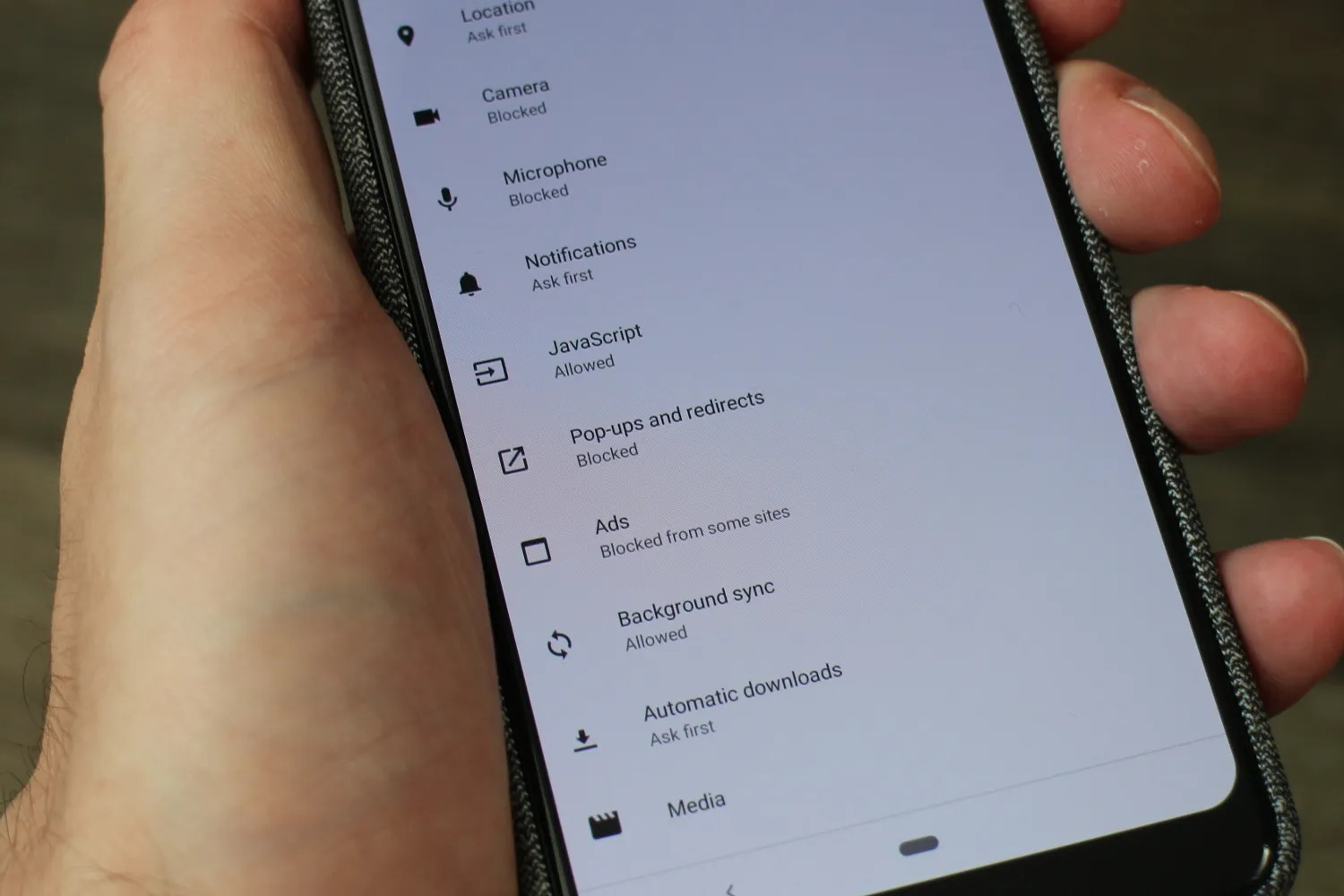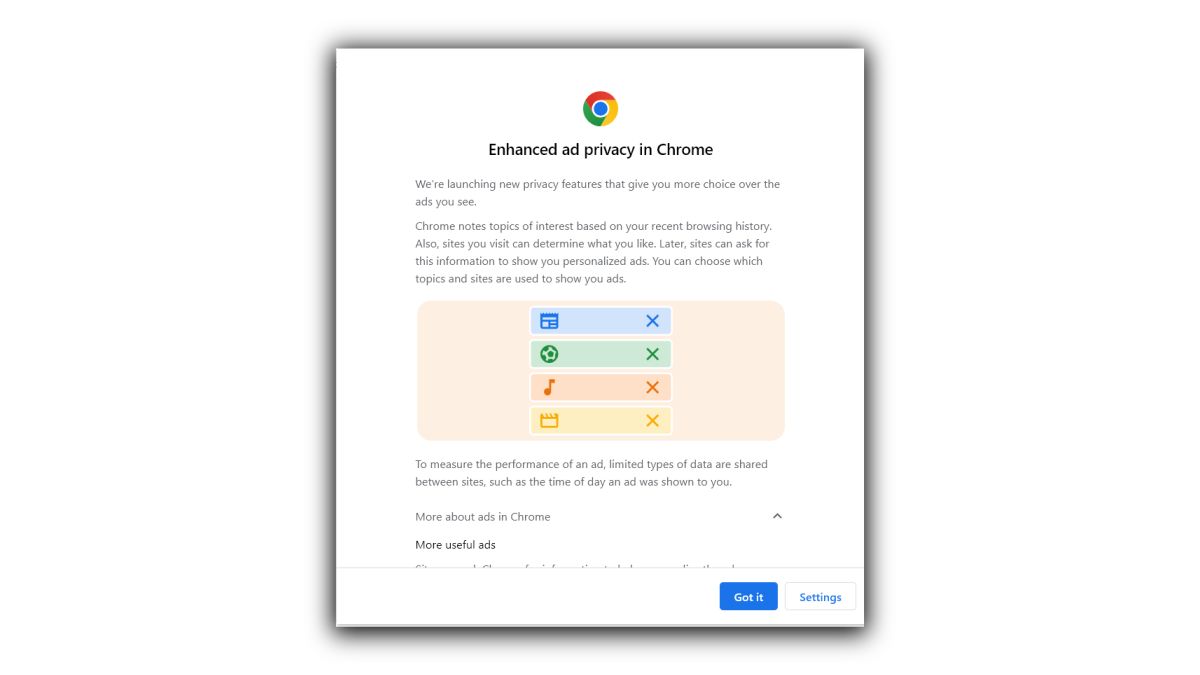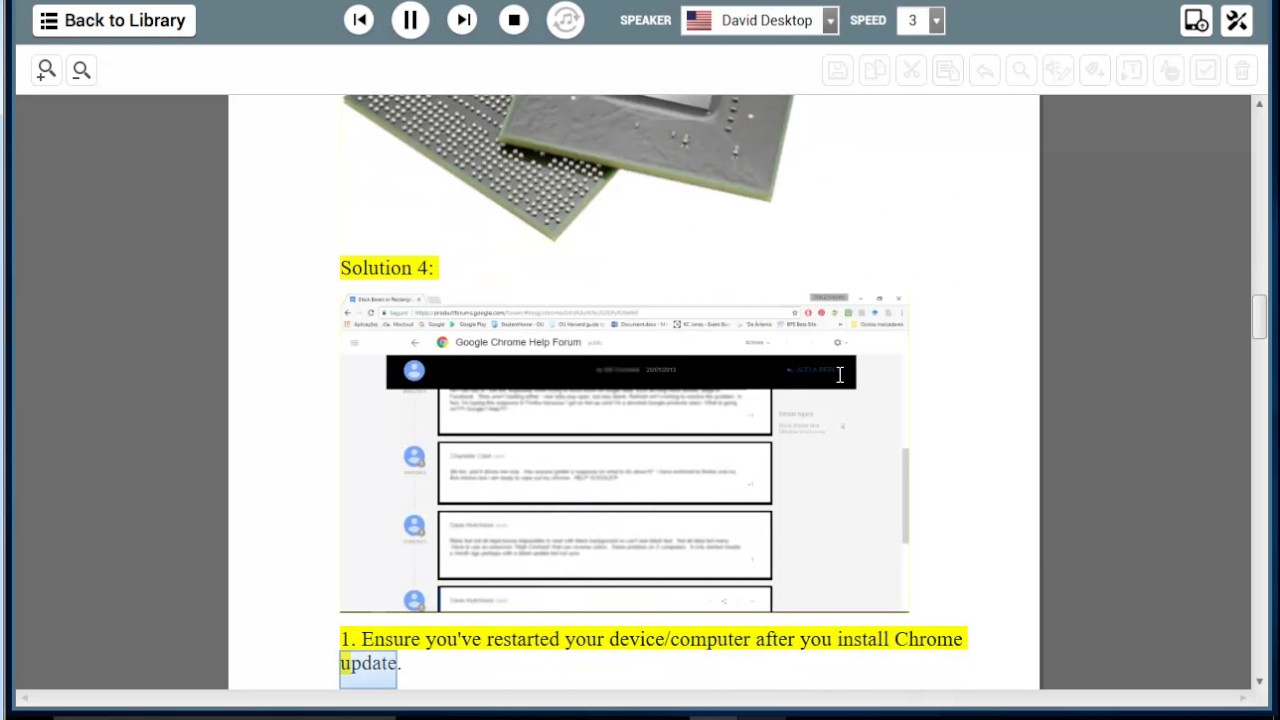Introduction
Pop up ads have become a common nuisance for smartphone users. These intrusive ads not only disrupt your browsing experience but can also slow down the performance of your device. They can appear out of nowhere, covering the entire screen or popping up at the most inconvenient times. Whether you’re playing a game, browsing the web, or even using a messaging app, these ads can be a major source of frustration.
Understanding the root causes of pop up ads is essential in order to effectively eliminate them from your smartphone. In this article, we will delve into the reasons behind the prevalence of pop up ads and the impact they can have on your device’s performance. We will also provide you with preventive measures to keep these ads at bay and steps to remove them if they have already invaded your smartphone.
Before we dive into the solutions, let’s take a closer look at how pop up ads can adversely affect your smartphone. These ads not only disrupt your user experience but can also consume valuable resources such as processing power and battery life. They can slow down the overall performance of your device, making it frustratingly sluggish and unresponsive.
Moreover, pop up ads can also compromise your privacy and security. Some of these ads may redirect you to malicious websites or prompt you to download suspicious apps, putting your personal information at risk. This is why it is crucial to understand the underlying causes of these ads and take appropriate measures to protect your smartphone.
Understanding Pop Up Ads
Pop up ads are a type of online advertising that appear suddenly on your smartphone screen without your consent. These ads can take many forms, including banners, overlays, interstitials, and new browser windows. They are designed to catch your attention and encourage you to click on them, often leading to the promotion of products, services, or even malware.
One of the reasons why pop up ads have become so prevalent is their effectiveness in capturing the user’s attention. By appearing abruptly and covering a significant portion of the screen, these ads can be hard to ignore. They are strategically placed to interrupt your browsing experience and force you to engage with them.
Pop up ads can be triggered by various factors, such as visiting certain websites, clicking on malicious links, or having installed certain apps that display these ads. Advertisers use sophisticated targeting techniques to deliver relevant ads based on your browsing habits, search history, and demographic information. This personalized approach makes it more likely for users to interact with the ads, resulting in higher conversion rates for advertisers.
However, pop up ads are often seen as intrusive and annoying. They disrupt the user experience by interrupting tasks, redirecting users to unwanted websites, and even slowing down the smartphone’s performance. Many users find these ads disruptive and intrusive, leading to a negative perception of the brands associated with them.
In some cases, pop up ads can also be malicious. They may contain harmful code or redirect users to phishing websites that aim to steal personal information. It’s crucial to be cautious and avoid clicking on suspicious pop up ads, especially if they promise unrealistic offers or prizes. Always ensure that your smartphone is protected by updated security software to prevent malware infections.
Overall, understanding the nature of pop up ads is essential for effectively dealing with them. By recognizing their intrusive and potentially harmful characteristics, you can take the necessary steps to prevent them from invading your smartphone and compromising your user experience.
How Pop Up Ads Affect Smartphone Performance
Pop up ads not only disrupt your browsing experience, but they can also have a significant impact on your smartphone’s performance. Here are some ways in which these ads can affect your device:
1. Increased Resource Consumption: Pop up ads require additional processing power and memory to display on your smartphone. This can lead to increased resource consumption, which in turn can slow down your device’s performance. You may notice slower app loading times, delays in switching between apps, and overall sluggishness.
2. Drained Battery: Pop up ads can also contribute to increased battery drain. The constant display of ads, especially those with animations or videos, can consume a significant amount of battery power. This means that your smartphone may run out of battery more quickly, requiring more frequent charging.
3. Internet Bandwidth Usage: Pop up ads often rely on internet connectivity to load content and display advertisements. This can result in increased internet bandwidth usage, especially if the ads contain multimedia elements. Excessive bandwidth consumption can slow down your internet speed and affect other online activities.
4. Interrupted Tasks: Pop up ads can appear at inconvenient times, interrupting your tasks and causing distractions. Whether you’re playing a game, reading an article, or sending a message, these intrusive ads can disrupt your flow and negatively impact your productivity.
5. Privacy and Security Risks: Some pop up ads may contain malicious content or redirect you to phishing websites. Clicking on these ads or providing personal information can put your privacy and security at risk. It’s important to be cautious and avoid interacting with suspicious pop up ads to protect your smartphone and personal data.
It’s evident that pop up ads not only frustrate users but also impose a tangible toll on smartphone performance. To ensure optimal performance and a seamless user experience, it’s crucial to address the issues caused by these ads and take necessary preventive measures.
Common Causes of Pop Up Ads
Pop up ads can manifest on your smartphone due to various underlying causes. By understanding these causes, you can take proactive steps to prevent the occurrence of pop up ads on your device. Here are some common reasons why you may encounter pop up ads:
1. Adware-infected Apps: One of the primary culprits of pop up ads is the presence of adware-infected apps on your smartphone. Adware is malicious software that displays advertisements without your consent. Some app developers incorporate adware into their products as a source of revenue, leading to the intrusive display of pop up ads.
2. Untrusted App Sources: Installing apps from untrusted sources can increase the likelihood of encountering pop up ads. Android devices, in particular, allow the installation of apps from third-party app stores or unknown sources. These sources often lack stringent security measures and may include apps that display pop up ads as a means of generating revenue.
3. Clicking on Malicious Links: Clicking on suspicious links, whether in emails, text messages, or websites, can expose your smartphone to pop up ads. Cybercriminals may use phishing techniques or malicious websites to redirect users to pages that display pop up ads. It’s crucial to be cautious and avoid clicking on unknown or suspicious links.
4. Browser-based Pop Ups: Some websites utilize code to generate pop up ads as you browse their content. These pop ups can be triggered by specific actions, such as clicking on links or attempting to exit the website. While many reputable websites use this technique for legitimate purposes, some malicious websites abuse it to display excessive and intrusive pop up ads.
5. Clickjacking: Clickjacking is a technique employed by cybercriminals to trick users into clicking on hidden buttons or links that are disguised as legitimate elements on a webpage. These deceptive clicks can trigger pop up ads, leading to a frustrating and intrusive user experience.
It’s important to be aware of these common causes to effectively address the issue of pop up ads on your smartphone. By implementing preventive measures and being cautious while installing apps or browsing the internet, you can minimize the occurrence of pop up ads and protect your device from potential security risks.
Preventive Measures
To prevent the intrusive nature of pop up ads on your smartphone, it’s important to implement certain preventive measures. By following these steps, you can minimize the occurrence of pop up ads and enhance your overall browsing experience. Here are some effective preventive measures to consider:
1. Keeping Your Smartphone Operating System Updated: Regularly updating your smartphone’s operating system is crucial to ensure that you have the latest security patches and bug fixes. These updates often address vulnerabilities that can be exploited by adware or malicious apps, reducing the chances of encountering pop up ads.
2. Installing Apps from Trusted Sources: Stick to downloading and installing apps from reputable app stores, such as the Google Play Store or Apple App Store. These platforms have stringent standards for app quality and security, reducing the risk of downloading apps that display pop up ads or contain adware.
3. Reviewing App Permissions: Before installing an app, carefully review the permissions it requires. Avoid apps that request unnecessary permissions, as they may be more likely to display pop up ads. If an app requests access to your camera, microphone, or contacts for no apparent reason, it should be treated with caution.
4. Enabling Pop Up Blockers: Most modern web browsers and some antivirus apps offer built-in pop up blockers. Enable these blockers to automatically prevent pop up ads from loading on your device. These blockers work by analyzing the content of web pages and preventing any elements that trigger pop up ads from displaying.
5. Clearing Cache and Data Regularly: Clearing your smartphone’s cache and data can help remove any stored information that may be associated with pop up ads. This can be done through the device’s settings or by using cleaning apps that free up storage space and help maintain optimal performance.
6. Avoiding Clicking on Suspicious Links: Be cautious while clicking on links, especially those received through emails, text messages, or social media platforms. If a link seems suspicious or comes from an unknown source, it’s best to avoid clicking on it to minimize the risk of encountering pop up ads or other security threats.
7. Disabling Notifications from Unknown Sources: Limit the notifications you receive from unknown or unfamiliar apps. Go through your notification settings and disable notifications from apps that you don’t recognize or that have been associated with the display of pop up ads.
By implementing these preventive measures, you can significantly reduce the chances of encountering pop up ads on your smartphone. Remember to stay vigilant and cautious while using your device to ensure a seamless and uninterrupted user experience.
Keeping Your Smartphone Operating System Updated
Keeping your smartphone’s operating system (OS) updated is crucial in the fight against pop up ads and other security threats. Regular OS updates provide important bug fixes, performance enhancements, and most importantly, patches for newly discovered security vulnerabilities. Here’s why staying up to date with your smartphone’s OS is essential:
Improved Security: OS updates often include security patches that address vulnerabilities that could allow adware or malware to infiltrate your device. By promptly installing these updates, you ensure that your smartphone is equipped with the latest security measures to prevent pop up ads and other potential security risks.
Increased Stability: OS updates also address stability issues that can impact the overall performance of your smartphone. By fixing bugs and optimizing processes, these updates can help minimize crashes and system slowdowns, ensuring a smoother and more responsive user experience.
New Features and Functionality: In addition to security and stability enhancements, OS updates often introduce new features and functionality to your smartphone. These updates can improve the user experience, offering new capabilities and optimizing existing ones. By keeping your OS updated, you can take advantage of these enhancements and make the most of your device.
Compatibility with New Software: As technology advances, new apps and software are developed to take advantage of the latest OS features. By keeping your smartphone’s OS updated, you ensure compatibility with the latest software releases. This allows you to access a wider range of apps and enjoy the latest features and improvements offered by developers.
Updating your smartphone’s OS is typically a straightforward process. Most devices provide a system update feature in the settings menu or have automatic update settings. It’s recommended to connect your smartphone to a stable Wi-Fi network and ensure that your device has sufficient battery charge before initiating the update process.
It’s worth noting that older smartphones may not receive OS updates indefinitely. Manufacturers and software developers typically support devices for a certain period of time before discontinuing software updates. Therefore, it’s important to consider upgrading to a newer smartphone if your current device is no longer receiving OS updates, as this helps ensure ongoing security and performance improvements.
By consistently updating your smartphone’s OS, you strengthen its defenses against pop up ads and other potential security threats. Stay vigilant and make it a habit to regularly check for and install OS updates to keep your device in optimal condition.
Installing Apps from Trusted Sources
When it comes to preventing pop up ads and ensuring the overall security of your smartphone, installing apps from trusted sources is paramount. By sticking to reliable app stores and reputable developers, you can significantly reduce the risk of encountering pop up ads and malicious software. Here’s why it’s important to install apps from trusted sources:
Stringent Security Standards: Trusted app stores, such as the Google Play Store for Android and the Apple App Store for iOS, have stringent security measures in place. They screen apps for malware, adware, and other security risks before making them available for download. This significantly reduces the chances of downloading apps that display pop up ads or compromise your smartphone’s security.
Verified Developer Identities: Reputable app stores verify the identities of developers and ensure they adhere to their guidelines and policies. This authentication process helps verify the legitimacy of the apps available for download. By downloading apps from trusted sources, you can have peace of mind knowing that they are developed by authentic and trusted sources.
User Reviews and Ratings: Trusted app stores allow users to leave reviews and ratings for apps they have downloaded. These reviews and ratings provide valuable insights into the app’s performance, user experience, and safety. By checking the reviews and ratings before downloading an app, you can assess its quality and gauge whether it is likely to display pop up ads.
Regular Updates: Apps downloaded from trusted sources are more likely to receive regular updates, which include security fixes and enhancements. Developers often prioritize the security and performance of their apps, providing ongoing support and improvements. By updating your apps regularly, you minimize the risk of encountering pop up ads and benefit from the latest features and security patches.
While trusted app stores provide a safer environment for downloading apps, it’s still essential to exercise caution. Pay attention to the permissions requested by apps and ensure they align with the app’s legitimate functionalities. Be wary of apps that ask for excessive permissions that are unrelated to their intended purpose, as they may be more likely to display pop up ads or compromise your privacy.
Furthermore, be cautious when downloading apps from third-party sources or unknown websites. These sources may not have the same level of security measures as reputable app stores, increasing the risk of downloading apps that contain adware or display pop up ads. It’s best to stick to official app stores to ensure your smartphone’s security.
By installing apps from trusted sources, you can significantly reduce the chances of encountering unwanted pop up ads. Stick to reputable app stores and be mindful of the permissions requested by apps to protect your smartphone and ensure a safe and enjoyable user experience.
Reviewing App Permissions
Reviewing app permissions is a crucial step in safeguarding your smartphone against pop up ads. When installing apps, it’s essential to thoroughly evaluate the permissions they request and ensure they align with the app’s legitimate functionality. By being mindful of app permissions, you can minimize the risk of downloading apps that display intrusive pop up ads. Here’s why reviewing app permissions is important:
Privacy Protection: App permissions provide insight into the data and resources an app can access on your smartphone. By carefully reviewing these permissions, you can protect your privacy and prevent apps from collecting and using personal information without your consent. App permissions often include access to the device’s camera, microphone, contacts, and other sensitive data, so it’s crucial to only grant permissions that are necessary for the app’s intended purpose.
Identifying Suspicious Behavior: Some apps may request unnecessary or excessive permissions unrelated to their functionality. This can be a red flag for potentially malicious behavior. For example, if a flashlight app requests access to your location or contacts, it may indicate that the app is designed to collect and misuse your personal information. By reviewing app permissions, you can identify and avoid downloading apps that may display pop up ads or compromise your smartphone’s security.
Preventing Intrusive Ads: Pop up ads often appear due to apps that have permission to display overlays or access the internet in the background. By reviewing app permissions, you can identify apps that are more likely to display pop up ads and make an informed decision about whether or not to install them. Apps that request permission to display over other apps or use system alerts may have a higher chance of showing intrusive ads.
Regularly Reviewing and Updating Permissions: It’s important to periodically review app permissions even after the initial installation. Some apps may request additional permissions through updates, potentially introducing new functionalities that could impact your smartphone’s performance or privacy. By regularly reviewing and updating app permissions, you maintain control over your device’s security and prevent unexpected pop up ads.
Reviewing app permissions is typically done during the installation process or through the app settings in your smartphone’s operating system. Take the time to read through the permissions requested by an app before granting access. If an app requests permissions that seem unnecessary or excessive for its intended functionality, it may be best to reconsider installing it.
It’s important to note that denying certain permissions may limit the app’s functionality or prevent it from working as intended. Use your judgment and be mindful of the potential risks associated with granting permissions to ensure a balance between functionality and security.
By reviewing app permissions, you empower yourself to make informed decisions about the apps you install. This not only helps prevent annoying pop up ads but also protects your privacy and maintains the security of your smartphone.
Enabling Pop Up Blockers
Enabling pop up blockers is an effective strategy to combat pop up ads and enhance your browsing experience on your smartphone. Pop up blockers are built-in features available in most modern web browsers and some antivirus apps. By enabling these blockers, you can automatically prevent pop up ads from appearing on your device. Here’s why enabling pop up blockers is important:
Minimizing Distractions: Pop up ads can be highly distracting, interrupting your tasks and impeding your browsing experience. With pop up blockers enabled, you can focus on the content you want to view without unwanted interruptions. This allows for a smoother and more enjoyable browsing session.
Enhancing Security: Some pop up ads may contain malicious content or trick you into visiting phishing websites. Enabling pop up blockers can help prevent these potentially harmful situations by blocking the display of such ads. This strengthens your smartphone’s security and reduces the risk of falling victim to scams or compromising your personal information.
Improved Performance: Pop up ads consume valuable resources, including processing power and network bandwidth. By blocking these ads, pop up blockers help optimize your smartphone’s performance, resulting in faster browsing speeds and reduced data usage. This allows you to make better use of your device’s resources.
Customization and Whitelisting: Many pop up blockers allow you to customize their settings to provide the level of control you desire. You can choose to block specific types of pop ups or allow pop ups from trusted websites that you frequent. This flexibility ensures that you have a tailored browsing experience while effectively blocking unwanted pop up ads.
Ease of Use: Enabling a pop up blocker is a straightforward process that usually requires just a few clicks. Most web browsers have built-in pop up blockers that can be enabled through their settings menu. Additionally, some antivirus apps offer pop up blockers as part of their security features. This ease of use makes it convenient to enable pop up blockers and improve your browsing experience quickly.
While pop up blockers are effective in preventing most pop up ads, it’s important to note that they may not catch every single one. Some ads may find ways to bypass blockers, especially those designed to mimic legitimate website features. Therefore, it’s still important to remain vigilant and avoid clicking on suspicious links or interacting with unknown sources.
Enabling pop up blockers is a simple and effective defense against intrusive pop up ads on your smartphone. Take advantage of the built-in blockers in your web browser or consider using security apps that offer this feature. By doing so, you can enjoy a more seamless and secure browsing experience on your smartphone.
Clearing Cache and Data Regularly
Regularly clearing the cache and data on your smartphone is an important preventive measure to combat pop up ads and maintain optimal performance. Cache and data accumulation can not only take up valuable storage space but also contribute to the display of intrusive pop up ads. By clearing cache and data regularly, you can enjoy a smoother and more streamlined user experience. Here’s why it’s important to clear cache and data:
Freeing Up Storage Space: Cache files and accumulated data take up storage space on your smartphone over time. By clearing cache and data, you can reclaim valuable storage space, allowing your device to function more efficiently. This prevents your smartphone from becoming cluttered and reduces the chances of encountering pop up ads related to cached content.
Improving Performance: Over time, cache and data accumulation can negatively impact your smartphone’s performance. Excessive cache files can slow down app launch times, increase loading times, and cause overall sluggishness. By clearing cache and data, you optimize your device’s performance and ensure a smoother user experience.
Resetting App Preferences: Clearing cache and data also resets app preferences, helping to resolve any unusual behavior or settings conflicts that may contribute to the display of pop up ads. This can be particularly beneficial if you have experienced pop up ads from specific apps or suspicious behavior from certain third-party services.
Protecting Privacy and Security: Cache files and accumulated data can contain personal information, such as login credentials, browsing history, and cached images. By clearing cache and data regularly, you reduce the risk of potential privacy breaches if your device falls into the wrong hands. Additionally, clearing cache and data can help remove any stored information that might facilitate the display of targeted pop up ads.
The process of clearing cache and data may vary slightly depending on your device’s operating system, but it is typically a straightforward procedure. You can usually find the option to clear cache and data within the settings menu, under the “Storage” or “Apps” section. Be sure to exercise caution and be mindful that clearing data will reset app preferences, so you may need to reconfigure certain settings after the process.
It’s recommended to clear cache and data periodically, especially if you notice decreased performance or encounter a higher number of pop up ads. Depending on your usage patterns, you may want to perform this task monthly or even more frequently. By making cache and data clearing a routine, you can maintain a clean and efficient smartphone and reduce the chances of encountering unwanted pop up ads.
Clearing cache and data on your smartphone has multiple benefits, including improved performance, enhanced privacy, and a reduced likelihood of encountering pop up ads. Invest a few minutes of your time regularly to clear cache and data, and enjoy a smoother and more secure user experience on your smartphone.
Avoiding Clicking on Suspicious Links
One of the most effective ways to prevent pop up ads and protect your smartphone from potential security threats is to avoid clicking on suspicious links. Cybercriminals often use deceptive tactics, such as phishing emails, text messages, or websites, to trick users into clicking on malicious links. By exercising caution and developing a habit of avoiding suspicious links, you can significantly reduce the risk of encountering pop up ads and other security issues. Here’s why it’s important to avoid clicking on suspicious links:
Preventing Malware Infections: Clicking on a suspicious link can redirect you to websites or initiate downloads that may contain malware. Malicious software can compromise the security of your smartphone and lead to several issues, including the display of intrusive pop up ads. By avoiding suspicious links, you protect your device from potential malware infections.
Reducing the Risk of Phishing Attacks: Phishing is a common technique employed by cybercriminals to trick users into providing sensitive information, such as passwords or credit card details. Suspicious links often lead to phishing websites that mimic legitimate platforms, such as banking or social media sites. By refraining from clicking on suspicious links, you minimize the risk of falling victim to these scams and protect your personal information.
Avoiding Unwanted Pop Up Ads: Clicking on suspicious links can trigger pop up ads or lead to websites that display intrusive advertisements. These pop up ads can disrupt your browsing experience, slow down your device, and potentially expose you to further security risks. By exercising caution and avoiding clicking on unknown or suspicious links, you can prevent the display of unwanted pop up ads on your smartphone.
Verifying the Source: Before clicking on a link, take a moment to verify the source. Be wary of links received via unsolicited emails, text messages, or social media messages, especially if the sender is unfamiliar or the message seems suspicious. When in doubt, avoid clicking on the link and instead manually type the website address into your browser or search for the desired information independently.
Double-Checking URLs: Cybercriminals often use techniques such as URL manipulation to deceive users into thinking they are accessing legitimate websites. Before clicking on a link, hover your cursor over it to display the full URL. Carefully examine the web address to ensure it matches the expected domain or website you intend to visit. Misspellings or inconsistencies can be indicators of malicious links.
Utilizing Browser Security Tools: Most modern web browsers offer security tools, such as anti-phishing and safe browsing features. Enable these tools to receive warnings and notifications when you visit suspicious or potentially harmful websites. These security features can help you identify and avoid clicking on links that could lead to pop up ads or compromise your smartphone’s security.
By adopting a cautious approach and avoiding clicking on suspicious links, you can minimize the risk of encountering pop up ads and protect your smartphone from potential security threats. Remember that it’s always better to err on the side of caution than to expose your device and personal information to unnecessary risks.
Disabling Notifications from Unknown Sources
Disabling notifications from unknown sources is an important step in preventing pop up ads and maintaining control over your smartphone’s user experience. Unknown sources refer to apps or services that are not trusted or recognized by your device’s operating system. These sources may send notifications that can include pop up ads or other unwanted content. By disabling notifications from unknown sources, you can reduce the likelihood of encountering intrusive pop up ads and maintain a streamlined notification experience. Here’s why it’s important to disable notifications from unknown sources:
Avoiding Intrusive Pop Up Ads: Notifications from unknown sources can include pop up ads that disrupt your workflow and browsing experience. These ads can appear at inconvenient times, covering your screen and requiring your attention. By disabling notifications from unknown sources, you can prevent the display of unwanted pop up ads and enjoy uninterrupted smartphone usage.
Minimizing Distractions: Unknown sources may send notifications that are unrelated to your interests or needs, causing unnecessary distractions. By disabling these notifications, you can regain control over your smartphone and focus on the notifications that are truly important to you. This allows for a more efficient and focused user experience.
Reducing Information Overload: Notifications from unknown sources can contribute to information overload, overwhelming you with unnecessary alerts and updates. By disabling notifications from these sources, you declutter your notification center and ensure that you only receive notifications from trusted and relevant apps. This helps you stay organized and avoid the frustration of managing an excessive number of notifications.
Improving Battery Life: Continuous notifications, especially those from unknown or unoptimized sources, can drain your smartphone’s battery. By disabling notifications from unknown sources, you limit the number of background processes and reduce battery consumption. This can enhance your device’s battery life, allowing you to use your smartphone for longer periods without the need for frequent charging.
Protecting Privacy: Notifications from unknown sources can sometimes be associated with apps that collect and use personal data without your consent. By disabling these notifications, you minimize the risk of exposing sensitive information to unknown entities. It’s essential to protect your privacy by ensuring that notifications only come from trusted and reputable sources.
Disabling notifications from unknown sources can typically be done through your smartphone’s settings. Exact steps may vary depending on your operating system, but generally, you can access the notification settings in the “Apps & Notifications” or “Notifications” section. Review the list of apps and services that are allowed to send notifications and disable the ones from unknown or untrusted sources.
It’s important to note that disabling notifications from unknown sources may require you to carefully evaluate each app’s trustworthiness. Be cautious when granting notification permissions to new apps or unfamiliar sources. Additionally, periodically review your notification settings to ensure that you maintain control over the notifications you receive.
By disabling notifications from unknown sources, you can take control of your smartphone’s notification experience, minimize distractions, and prevent the display of intrusive pop up ads. Prioritize notifications from trusted and relevant sources to optimize your user experience and maintain privacy and security.
Removing Pop Up Ads
Dealing with pop up ads can be frustrating and intrusive. If you’re already facing the issue, removing pop up ads from your smartphone is essential to restore a smooth and uninterrupted browsing experience. Here are several steps you can take to eliminate pop up ads effectively:
1. Identifying the Culprit App: Start by identifying the app that is responsible for the pop up ads. Pay attention to when and where the ads appear and consider any recently installed apps that may be the culprit.
2. Uninstalling Suspicious Apps: Once you’ve identified the problem app, uninstall it from your smartphone. Go to your device’s settings, locate the “Apps” or “Applications” section, and select the app you want to remove. Tap on “Uninstall” to permanently remove the app from your device.
3. Running a System Scan with Antivirus: Run a thorough system scan with a reputable antivirus app to ensure that your device is free from malware or adware infections. These scans can detect and remove any harmful software that may be causing the pop up ads.
4. Clearing Browser Data: Clearing your browser’s cache, cookies, and browsing data can help eliminate any stored information that could be contributing to the appearance of pop up ads. Navigate to the browser settings and look for options such as “Privacy” or “Clear Browsing Data” to clear the necessary data.
5. Resetting Your Smartphone to Factory Settings: If the pop up ads persist even after uninstalling suspicious apps and running antivirus scans, you may need to resort to a factory reset. This option should be used as a last resort, as it erases all data and settings on your device. Make sure to back up your important data before performing a factory reset.
By following these steps, you should be able to remove pop up ads from your smartphone effectively. However, it’s important to note that prevention is always better than cure. Taking preventive measures, such as installing apps from trusted sources, reviewing app permissions, and enabling pop up blockers, can help minimize the chances of encountering pop up ads in the first place.
Additionally, maintaining good browsing habits, such as avoiding clicking on suspicious links and regularly clearing cache and data, can further enhance your defenses against pop up ads. Remember to stay vigilant and keep your smartphone’s operating system and apps up to date to ensure optimal performance and security.
If you continue to experience persistent pop up ads even after following these steps, it may be helpful to seek assistance from a professional or contact your device manufacturer for further support in resolving the issue.
Identifying the Culprit App
If you’re plagued by pop up ads on your smartphone, the first step in getting rid of them is to identify the app responsible for their appearance. Pinpointing the culprit app is crucial to effectively remove the pop up ads and restore a pleasant browsing experience. Here’s how you can identify the app causing the issue:
Observe Pop Up Ad Timings and Context: Pay close attention to when and where the pop up ads appear on your smartphone. Take note of the specific apps you were using or the websites you were visiting when the ads appeared. Identifying any patterns or commonalities among the occurrences can help you narrow down the possibilities of which app might be responsible.
Check Recently Installed Apps: If you’ve recently downloaded and installed new apps on your smartphone, they could be the source of the pop up ads. Review the list of recently installed apps and consider uninstalling those that you suspect may be causing the issue. Look for any apps that exhibit suspicious behavior or have low ratings or negative reviews related to pop up ads.
Research App Behavior and Reviews: Conduct some research on the apps installed on your device to learn more about their behavior and whether they have been associated with pop up ads. Reading user reviews and checking app forums or community discussions can provide valuable insights. Look for mentions of pop up ads or any reports of intrusive ad behavior within the app.
Use Anti-adware Apps or Scanners: There are dedicated anti-adware apps or scanners available on app stores that can help you identify apps on your smartphone that display pop up ads. These apps can scan your device, detect adware-infected apps, and provide you with a list of potential culprits. Consider using well-known, reputable anti-adware apps from trusted developers to assist in this process.
Disable Apps Temporarily: If you’re unable to identify the exact app causing the pop up ads, you can disable apps one by one temporarily to see if the ads stop appearing. Start with apps that you suspect might be the culprit based on the timing or context of the pop ups. If the ads cease after disabling a specific app, it indicates that particular app is likely responsible for the pop up ads.
It’s important to note that identifying the culprit app may require some patience and perseverance. Eliminating pop up ads often involves a process of elimination to determine which app is causing the issue. It may also be helpful to seek assistance from online forums or communities where others might have encountered similar problems and can provide guidance.
Once you have successfully identified the app responsible for the pop up ads, you can take the necessary steps to uninstall or disable it from your device, ensuring a pop-up-free smartphone experience.
Uninstalling Suspicious Apps
Once you have identified the app responsible for the pop up ads on your smartphone, the next step is to uninstall it. Uninstalling suspicious apps is crucial in eliminating the source of the intrusive ads and restoring a smooth browsing experience. Here’s how you can remove these apps from your device:
Navigate to App Settings: Go to your smartphone’s settings menu and look for the “Apps” or “Applications” section. The location of this section may vary depending on your device’s operating system.
Identify the Suspicious App: Scroll through the list of installed apps and locate the app that you suspect is causing the pop up ads. Keep an eye out for any apps with suspicious names, unfamiliar developers, or that have negative reviews related to intrusive ads.
Access App Details: Tap on the app to access its details page. Here, you will find information about the app, such as its size, version, and permissions.
Uninstall the App: On the app details page, look for the “Uninstall” button and tap on it. You will be prompted to confirm the uninstallation. Once confirmed, the app will be removed from your device.
Consider Disabling Instead: If the suspicious app came pre-installed on your device and cannot be uninstalled, you may have the option to disable it. Disabling the app will prevent it from running in the background and displaying pop up ads.
Review Other Installed Apps: While you’re in the app settings, take the opportunity to review other installed apps as well. Look for any unfamiliar or poorly reviewed apps that may also be potential sources of pop up ads. Uninstall or disable any apps that you don’t recognize or that seem suspicious.
Reboot Your Device: After uninstalling or disabling the suspicious app, it’s recommended to reboot your device. This helps ensure that any background processes associated with the app are terminated, preventing it from causing any further irritation.
Removing suspicious apps is vital in eliminating pop up ads and maintaining a smooth and secure smartphone experience. However, it’s important to note that not all pop up ads are caused by installed apps. Some ads may arise from websites or ad networks. If you continue to encounter pop up ads after removing suspicious apps, consider using a reputable ad blocker or implementing further preventive measures such as enabling pop up blockers in your browser settings.
Regularly reviewing your installed apps, being cautious of the permissions requested by apps, and sticking to trusted sources when downloading new apps can help reduce the likelihood of encountering future pop up ads on your smartphone. By staying proactive, you can protect your device and enjoy a seamless and ad-free browsing experience.
Running a System Scan with Antivirus
If you’re still experiencing pop up ads on your smartphone after uninstalling suspicious apps, running a thorough system scan with antivirus software is the next step to take. Antivirus scans can help detect and remove any lingering malware or adware infections that might be causing the intrusive ads. Here’s how to run a system scan with antivirus software:
Choose a Reputable Antivirus App: Ensure that you have a trustworthy and up-to-date antivirus app installed on your device. There are several reputable options available in app stores, and it’s crucial to select one from a reliable developer with positive reviews and a good track record in protecting against malware and adware.
Launch the Antivirus App: Open the antivirus app on your smartphone and navigate to the scanning or security section. The location of this section may vary depending on the specific app you are using.
Select a Full System Scan: Choose the option for a full system scan to thoroughly examine your smartphone’s files, apps, and system processes. Full scans are more comprehensive and have a higher chance of detecting any hidden malware or adware that might be responsible for the pop up ads.
Start the Scan: Initiate the system scan by tapping on the “Start” or “Scan” button within the antivirus app. The scan may take some time, during which the antivirus app will analyze your device for any potential threats or malicious activities.
Review the Scan Results: Once the scan is complete, the antivirus app will display the results. Carefully review the scan report to see if any malware or adware infections have been detected. The app may provide options to quarantine or remove any detected threats.
Take Actions as Recommended: If the antivirus app identifies any threats related to the pop up ads, follow the recommended actions suggested by the app. This may involve quarantining or removing the detected malware or adware from your device to eliminate the source of the intrusive ads.
Enable Real-Time Protection: To prevent future infections, ensure that your antivirus app’s real-time protection feature is enabled. This proactive measure monitors your device in real-time, preventing malicious files or adware from being downloaded or installed on your smartphone.
It’s important to keep your antivirus app and its virus definition database up to date to ensure optimum protection against the latest threats. Regularly check for updates within the antivirus app or enable automatic updates to stay protected from evolving security risks.
Running a system scan with antivirus software helps in identifying and removing any malware or adware that may be causing the pop up ads. However, bear in mind that not all antivirus apps are 100% effective, and some threats may go undetected. If the intrusive pop up ads persist after running a scan, consider seeking assistance from a professional or reaching out to the antivirus app’s support team for additional guidance.
By maintaining a robust antivirus solution and regularly scanning your device, you can keep your smartphone protected from malware and adware, ensuring a hassle-free and secure browsing experience.
Clearing Browser Data
If you’re still encountering pop up ads on your smartphone, clearing your browser data can help eliminate any stored information that might be contributing to the display of these intrusive ads. Browser data includes cache files, cookies, and browsing history, which can accumulate over time and potentially affect your browsing experience. Here’s how you can clear your browser data to get rid of pop up ads:
Access Browser Settings: Open your web browser app on your smartphone and navigate to its settings. The location of the settings may vary depending on the specific browser you are using, but it is typically found in the menu or three-dot icon in the top-right or bottom-right corner of the screen.
Find Clear Browsing Data Option: Once you’re in the browser settings, look for the “Privacy” or “Clear Browsing Data” option. This option enables you to manage and clear different types of browser data, including cache, cookies, and browsing history.
Select Data to Clear: Tap on the “Clear Browsing Data” option to access the data management screen. Here, you can choose the specific types of data you want to clear. To eliminate pop up ads effectively, select options such as “Cache,” “Cookies,” and “Browsing History.” You may also want to consider clearing other types of data, such as stored passwords or form data, if necessary.
Choose Time Range: Depending on your browser, you may have the option to select a specific time range for clearing the data. If you want to remove only the data that has accumulated since the appearance of the pop up ads, choose an appropriate time range. However, clearing all data or selecting “All Time” is generally recommended for more thorough results.
Clear Data: Once you have chosen the data types and time range, tap on the “Clear” or “Delete” button to initiate the clearing process. The browser will then remove the selected data from your device, which may take a few moments depending on the amount of data being cleared.
Restart Your Browser: After clearing the browser data, close and restart your web browser app. This ensures that any remaining temporary files or processes related to the pop up ads are terminated.
It’s worth noting that clearing your browser data will log you out of websites and remove stored information, such as login credentials and saved form data. Make sure you have the necessary credentials on hand to log back into your accounts after clearing the data.
Regularly clearing your browser data can help prevent the accumulation of unnecessary files and reduce the chances of encountering pop up ads. Consider making it a routine practice to clear your browser data every few weeks or as needed to maintain optimal performance and a clutter-free browsing experience.
If the pop up ads persist even after clearing your browser data, it may be helpful to enable pop up blockers in your browser settings or consider using a different web browser that provides stronger ad-blocking features.
By clearing your browser data, you take a proactive step in eliminating any stored information that might contribute to the appearance of pop up ads. This helps ensure a clean and uninterrupted browsing experience on your smartphone.
Resetting Your Smartphone to Factory Settings
If you have tried other methods to remove pop up ads from your smartphone without success, resetting your device to factory settings can be a viable solution. Resetting restores your smartphone to its original state when it was first purchased, eliminating any unwanted software, including adware or persistent pop up ads. Here’s how you can reset your smartphone to factory settings:
Create Backups: Before proceeding with a factory reset, it is crucial to back up your important data such as contacts, photos, videos, and any other files you want to keep. Use cloud storage, an external storage device, or transfer data to your computer through USB.
Navigate to Settings: Open the settings on your smartphone and scroll down to find the “System” or “General Management” option. Tap on it to proceed.
Find Reset Options: Look for the “Reset” or “Backup & Reset” option and tap on it. This section may be named differently depending on the device and operating system.
Select Factory Data Reset: In the reset options, choose “Factory Data Reset” or similar wording to begin the process of resetting your smartphone to its original factory settings.
Confirm the Reset: You will be presented with a warning stating that all data on your smartphone will be erased. Read the warning carefully and ensure you have backed up your essential data. Once you are ready, confirm the reset by tapping on “Reset” or “Erase Everything.” The device will begin the factory reset process.
Follow the On-screen Instructions: Your smartphone will guide you through the reset process, which might involve entering your device’s lock screen PIN or password, confirming your decision again, and waiting for the reset to complete. The duration of the reset can vary depending on the device.
Set Up Your Device: Once the factory reset is complete, your smartphone will restart. Follow the initial setup process by selecting your language, connecting to Wi-Fi, and signing in with your Google or Apple ID. Restore your backed-up data and reinstall your essential apps from trusted sources.
By resetting your smartphone to factory settings, you eliminate any lingering adware or unwanted software that could be causing the pop up ads. However, bear in mind that a factory reset will erase all data on your device, including apps, settings, and personal files. It’s important to make sure you have backed up all necessary data before proceeding with the reset.
Resorting to a factory reset should be considered a last resort if other methods have failed to resolve the pop up ad issue. If the pop up ads persist even after the reset, it may be beneficial to seek professional assistance or contact your smartphone manufacturer’s support for further guidance in resolving the problem.
Resetting your smartphone to factory settings can help ensure a clean slate, eliminating the source of persistent pop up ads and restoring your device to its original performance. Proceed with caution and always safeguard your important data through regular backups.
Conclusion
Dealing with pop up ads on your smartphone can be a frustrating experience, but with the right preventive measures and troubleshooting steps, you can regain control over your browsing experience. From identifying the culprit app to uninstalling suspicious apps, running antivirus scans, clearing browser data, and potentially performing a factory reset, there are several effective methods to eliminate pop up ads and restore a smooth and uninterrupted user experience.
Prevention is key when it comes to handling pop up ads. Keeping your smartphone’s operating system updated, installing apps from trusted sources, reviewing app permissions, and enabling pop up blockers are proactive measures that can significantly reduce the risk of encountering these intrusive ads. Clearing cache and data regularly, avoiding clicking on suspicious links, and disabling notifications from unknown sources also contribute to a safer and more enjoyable browsing experience.
However, if the pop up ads persist despite your efforts, identifying the culprit app and removing or disabling it can effectively eliminate the source of the problem. Running a system scan with antivirus software is another important step in ensuring that your device is free from malware or adware infections that may be causing the ads. Clearing browser data can help remove stored information that contributes to the display of pop up ads.
In some cases, if all else fails, resetting your smartphone to factory settings can provide a clean slate, eradicating any lingering adware or unwanted software that may be responsible for the pop up ads. It’s important to note that this step should be taken as a last resort, as it will erase all data on your device.
Remember, prevention, vigilance, and regular maintenance are essential in the fight against pop up ads. By following the preventive measures outlined in this article and taking prompt action to remove the source of the ads, you can enjoy a safer, smoother, and more enjoyable browsing experience on your smartphone.