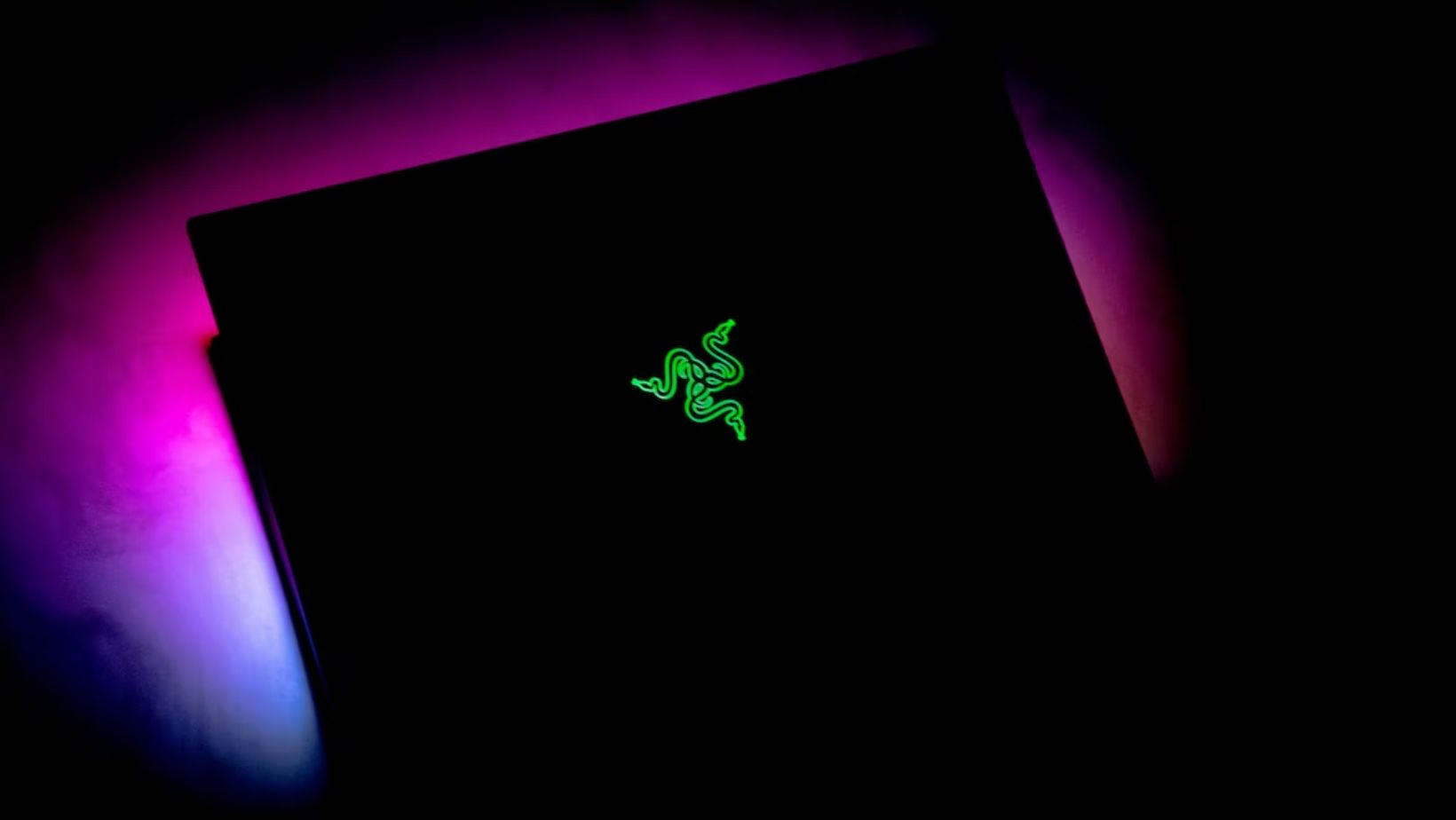Introduction
Welcome to the world of gaming laptops, where immersive gameplay and stunning graphics come together to create a truly remarkable gaming experience. However, as any avid gamer knows, the quest for storage space on a gaming laptop can be a never-ending challenge.
With the increasing size of modern games and the growing demand for digital downloads and updates, having enough storage space on your gaming laptop is crucial. Running out of storage can not only slow down your system but also prevent you from installing and enjoying new games. Thankfully, there are several options available to help you get more storage on your gaming laptop and ensure a smooth gaming journey.
In this article, we will explore various methods to expand your laptop’s storage capacity, from upgrading your internal hard drive to utilizing external storage solutions. We will also provide insights on optimizing your internal storage and utilizing cloud storage options specifically tailored for gamers.
So, whether you have already run out of space or are preemptively planning ahead, read on to discover practical solutions that will enhance your gaming experience and keep you in the game without any storage limitations.
Assessing Your Storage Needs
Before diving into the various options for increasing storage on your gaming laptop, it’s essential to assess your storage needs. Understanding your requirements will help you determine the most suitable solution and avoid unnecessary expenses or complications.
The first step is to evaluate the current storage capacity of your laptop. Check the specifications or consult the manufacturer’s website to determine the amount of storage space available. Keep in mind that a portion of the storage might already be occupied by the operating system and pre-installed software.
Next, consider your gaming habits and preferences. How many games do you typically have installed at once? Are you someone who likes to have a vast collection of games or prefers a more streamlined library? Are you a fan of massive multiplayer online games with frequent updates or do you mainly play single-player titles?
Take into account the average file size of the games you play, as well as any additional software, such as video editing programs or game development tools, that you may use. This will give you an idea of the overall storage capacity required to accommodate your gaming and computing needs.
Moreover, consider how much storage space you need for non-gaming purposes, such as documents, photos, videos, and other personal files. It’s important to strike a balance between gaming and general storage requirements to ensure the longevity and versatility of your laptop.
Finally, factor in your budget and future needs. While it’s essential to address your immediate storage needs, it’s also wise to plan for future expansion. Games will continue to increase in size, and you may find yourself needing more storage in the years to come. Investing in a solution that allows for future upgrades or expansions can save you time and money down the line.
By carefully evaluating your storage needs, you can make an informed decision about which method(s) to pursue for increasing your gaming laptop’s storage capacity. Now let’s explore some options for expanding your storage and unleashing the full potential of your gaming experience.
Upgrading Your Laptop’s Hard Drive
One of the most effective ways to get more storage on your gaming laptop is by upgrading its internal hard drive. Most laptops come with a standard hard drive, often referred to as a Hard Disk Drive (HDD), which provides ample storage space but may lack in terms of speed. By replacing your HDD with a Solid State Drive (SSD), you can not only increase the storage capacity but also enjoy faster data access and improved overall system performance.
To upgrade your laptop’s hard drive, you will need to consider a few factors. First, determine the type of hard drive your laptop currently has and the compatibility of your laptop with different types of drives. Research the specifications of your laptop model or consult the manufacturer’s website for this information.
Next, select an SSD that meets your storage requirements and budget. SSDs are available in various capacities, ranging from 256GB to multiple terabytes. Consider your gaming library and other storage needs to determine the appropriate size for your upgrade. It’s recommended to go for a drive with slightly more storage capacity than you currently need to allow room for future game installations and updates.
Once you have selected the SSD, it’s time to install it in your laptop. Ensure that you have the necessary tools, including screwdrivers, to safely open your laptop and access the hard drive. Before proceeding, make sure to back up all your important data to an external storage device to prevent any data loss during the process.
Follow the manufacturer’s instructions or search for online tutorials specific to your laptop model to guide you through the installation process. It typically involves removing the old hard drive, connecting the new SSD, and securing it in place. Once installed, you will need to reinstall your operating system and transfer the data from your backup to the new drive.
While upgrading your laptop’s hard drive may require some technical knowledge and effort, it is a cost-effective and reliable solution for increasing storage capacity and improving overall performance. With a faster and more spacious storage solution, you can store and run more games seamlessly, ensuring an uninterrupted and immersive gaming experience.
Installing a Secondary Hard Drive or SSD
If you’re looking for even more storage space on your gaming laptop, installing a secondary hard drive or Solid State Drive (SSD) is a viable option. This allows you to have multiple storage drives, thereby expanding your overall storage capacity without replacing your primary drive.
Before proceeding with this option, verify if your laptop has an available slot for an additional drive. Some laptops come with dedicated slots for secondary drives, while others may require replacing the optical drive or utilizing external enclosures for installation. It’s important to check your laptop’s specifications or consult the manufacturer’s website for compatibility and installation instructions.
Once you have confirmed compatibility, decide whether you want to install a traditional Hard Disk Drive (HDD) or opt for a faster SSD. HDDs provide larger storage capacities at a lower cost, making them suitable for storing data-heavy files and less demanding games. On the other hand, SSDs offer faster data access and better performance, which is beneficial for storing and running more demanding games.
When installing the secondary drive, ensure that you have the necessary tools and components. You will need a drive caddy or enclosure to securely mount the drive into the laptop. In some cases, you may need additional cables or adapters to connect the drive to your laptop’s motherboard. Refer to your laptop’s documentation or search for online tutorials specific to your model for detailed installation instructions.
After physically installing the secondary drive, you will need to format and partition it. This can be done through your laptop’s operating system or using third-party disk management software. Format the drive to a compatible file system and create partitions based on your storage needs. This allows you to organize your files and games efficiently.
Once the secondary drive is installed, you can start using it to store games, software, and other files. Take advantage of your operating system’s features to customize the storage locations for different applications. Some games and software allow you to choose the installation directory during setup, ensuring that specific games or programs are installed on the secondary drive.
Installing a secondary hard drive or SSD provides a convenient and cost-effective solution for increasing storage capacity on your gaming laptop. By having multiple drives, you can keep your primary drive for the operating system and essential software, while dedicating the secondary drive for storing a vast game library and other files. This not only expands your storage options but also helps maintain optimal performance for your gaming sessions.
Utilizing External Storage Options
When it comes to expanding storage on your gaming laptop, external storage options offer flexibility and convenience. External storage devices allow you to store and access your games, files, and media without sacrificing internal storage space. Here are a few external storage options to consider:
1. External Hard Drives: External hard drives are portable storage solutions that connect to your laptop via USB. They come in various storage capacities, from a few hundred gigabytes to multiple terabytes. External hard drives are ideal for storing large game libraries, backup files, and multimedia content. Simply plug in the external hard drive to your laptop, and you can access your files without taking up valuable internal storage space.
2. Portable Solid State Drives (SSDs): Portable SSDs are similar to external hard drives but offer faster data transfer speeds due to their solid-state technology. They are compact, lightweight, and more durable than traditional hard drives. Portable SSDs are an excellent option for gamers who need quick access to their games and want to take their gaming library on the go.
3. Network Attached Storage (NAS): NAS devices are external storage solutions that connect to your home network, allowing multiple devices, including your gaming laptop, to access the stored data. This is particularly useful if you have multiple devices that need to share files and games. NAS devices can be customized with multiple hard drives and offer advanced features such as data redundancy and media streaming capabilities.
4. Cloud Storage: Cloud storage services, such as Dropbox, Google Drive, or Microsoft OneDrive, provide online storage accessible from any device with an internet connection. Cloud storage is ideal for storing documents, photos, and smaller game files. Some cloud storage providers also offer gaming-specific plans that provide additional storage space and faster data transfer speeds optimized for gaming.
When utilizing external storage options, it’s essential to consider factors such as compatibility, data transfer speeds, and security. Choose a storage device that is compatible with your laptop and offers fast transfer speeds to ensure smooth gaming experiences. Additionally, consider using encryption and backup features to protect your data from loss or unauthorized access.
By utilizing external storage options, you can significantly expand your gaming laptop’s storage capacity while maintaining the flexibility to take your games and files wherever you go. Whether you opt for an external hard drive, portable SSD, NAS device, or cloud storage, these solutions provide convenient and scalable options for storing your gaming library and ensuring you never run out of space.
Optimizing Internal Storage Usage
Optimizing the usage of internal storage on your gaming laptop is a practical approach to make the most out of the available space. By implementing some storage management strategies and decluttering your system, you can free up space for new games and ensure a smooth gaming experience. Here are some tips for optimizing internal storage usage:
1. Uninstall Unnecessary Programs: Take inventory of the programs installed on your laptop and uninstall any that you no longer use or need. This includes old games, software trials, or bloatware that may have come pre-installed. Removing unnecessary programs frees up valuable storage space and can improve system performance.
2. Clean Up Temporary Files: Over time, temporary files can accumulate on your laptop, taking up valuable storage space. Use built-in system tools or third-party software to clean up temporary files, including cache, browser history, and system logs.
3. Organize Your Game Library: If you have a large game library, organizing it can help optimize storage usage. Consider removing games that you no longer play or have completed to free up space. Additionally, you can move less frequently played games to external storage devices or cloud storage and only keep your favorite games on the internal storage.
4. Use Compression Techniques: Consider compressing files and folders to reduce their size without losing data. This can be particularly useful for large files or archives that you don’t frequently access. Compressed files take up less space, freeing up storage for other purposes.
5. Utilize Storage Optimization Software: There are various storage optimization software tools available that can help you identify and delete duplicate files, remove unnecessary system files, and clean up junk files. These tools streamline the storage optimization process and save you time.
6. Regularly Backup and Delete Old Files: Transfer older or infrequently accessed files, such as videos, photos, or documents, to external storage devices or cloud storage and then remove them from your laptop’s internal storage. Having regular backups ensures you have access to important files while freeing up space on your gaming laptop.
By implementing these optimization techniques, you can maximize the storage space on your gaming laptop, ensuring that you have enough room for new games and software. Regular maintenance and storage management practices will not only enhance your gaming experience but also contribute to the smooth functioning of your laptop overall.
Cloud Storage Solutions for Gamers
Cloud storage solutions offer a convenient and flexible option for gamers to store their game libraries, backups, and other files. With the ability to access your data from any device with an internet connection, cloud storage ensures that your games and important files are always available, even if your gaming laptop is not. Here are some reasons why cloud storage is a valuable option for gamers:
1. Accessibility: Cloud storage allows you to access your games and files from any device with an internet connection. Whether you’re gaming on your laptop, desktop, or even a mobile device, you can easily sync and access your gaming library and progress from anywhere.
2. Convenience: With cloud storage, there’s no need to carry around external storage devices or worry about losing them. You can simply log in to your cloud storage account and access your games and files whenever and wherever you want.
3. Scalability: Cloud storage providers offer various storage plans to accommodate your needs. You can choose the amount of storage that suits your gaming library and upgrade or downgrade as needed. This provides flexibility as your storage requirements change over time.
4. Backup and Sync: Storing your games and files in the cloud offers an added layer of protection. In the event of a hardware failure or laptop theft, your game progress and important files will remain safe in the cloud. Many cloud storage services also offer automatic syncing, ensuring that your data is always up to date across all your devices.
5. Shareability: Cloud storage allows you to easily share your game saves, screenshots, and gameplay videos with others. Whether it’s collaborating with friends or showcasing your gaming achievements, cloud storage makes sharing your gaming experiences effortless.
When choosing a cloud storage solution for gaming, consider factors such as cost, storage capacity, data transfer speeds, and security. Popular cloud storage providers like Dropbox, Google Drive, and Microsoft OneDrive offer gaming-specific plans with added benefits optimized for gamers.
It’s important to note that while cloud storage is a convenient option, it does rely on a stable internet connection for access. Keep this in mind, especially if you frequently game in areas with limited or unreliable internet connectivity.
By utilizing cloud storage solutions for your gaming needs, you can ensure that your game library and progress are safe, easily accessible, and available across multiple devices. It’s an excellent way to create a seamless gaming experience and ensure that your gaming adventures are not limited by the storage capacity of your laptop.
Conclusion
In the world of gaming laptops, having enough storage is essential to enjoy a seamless gaming experience. From upgrading your laptop’s hard drive to utilizing external storage options and leveraging cloud storage solutions, there are various methods to increase your storage capacity and accommodate your ever-growing game library.
Assessing your storage needs and understanding your gaming habits is the first step towards finding the right storage solution. Upgrading your laptop’s hard drive to a faster Solid State Drive (SSD) can significantly improve storage capacity and overall system performance. Installing a secondary hard drive or SSD can provide even more storage space without replacing the primary drive.
External storage options such as external hard drives, portable SSDs, network-attached storage (NAS) devices, and cloud storage offer flexibility and convenience for gamers. They allow you to store and access your games and files from any device with an internet connection, providing a seamless gaming experience and ensuring that your data is always available.
Optimizing internal storage usage through techniques such as uninstalling unnecessary programs, cleaning up temporary files, and organizing your game library can help maximize the available space on your gaming laptop. Regular backups and utilization of compression techniques can also enhance storage management and ensure a clutter-free system.
In conclusion, by evaluating your storage needs and implementing appropriate storage solutions and strategies, you can overcome the storage limitations of your gaming laptop. Whether you choose to upgrade internal storage, utilize external storage options, or leverage cloud storage solutions, expanding your storage capacity will enable you to fully immerse yourself in the gaming world without worrying about running out of space.