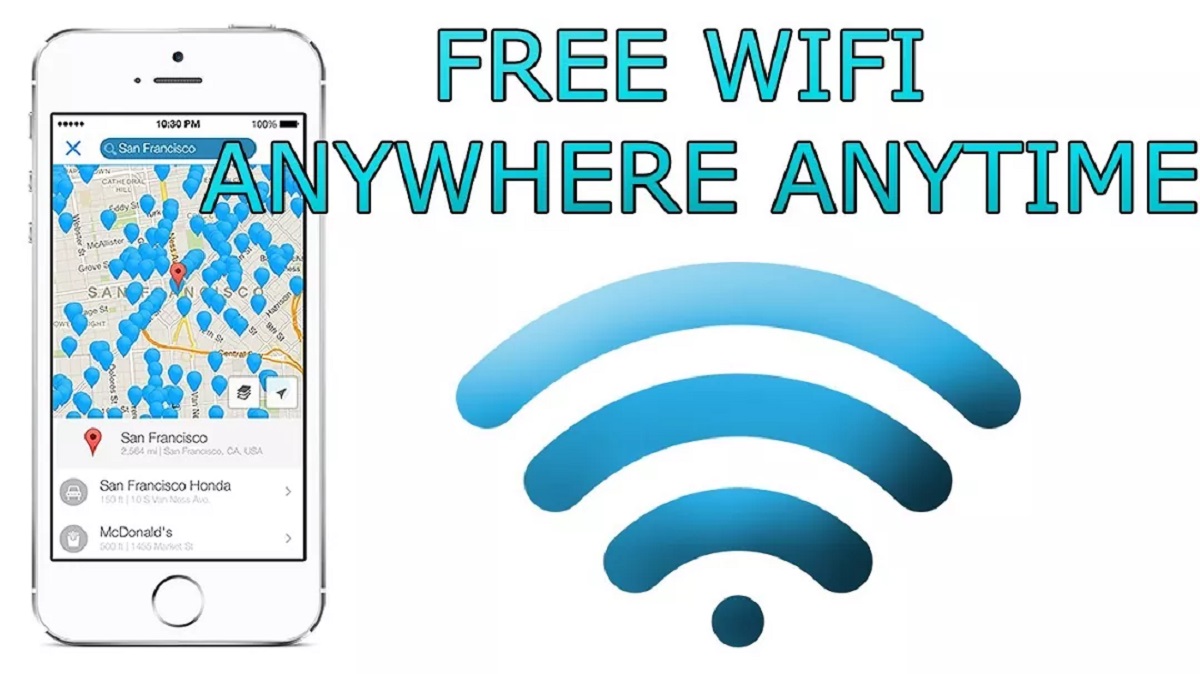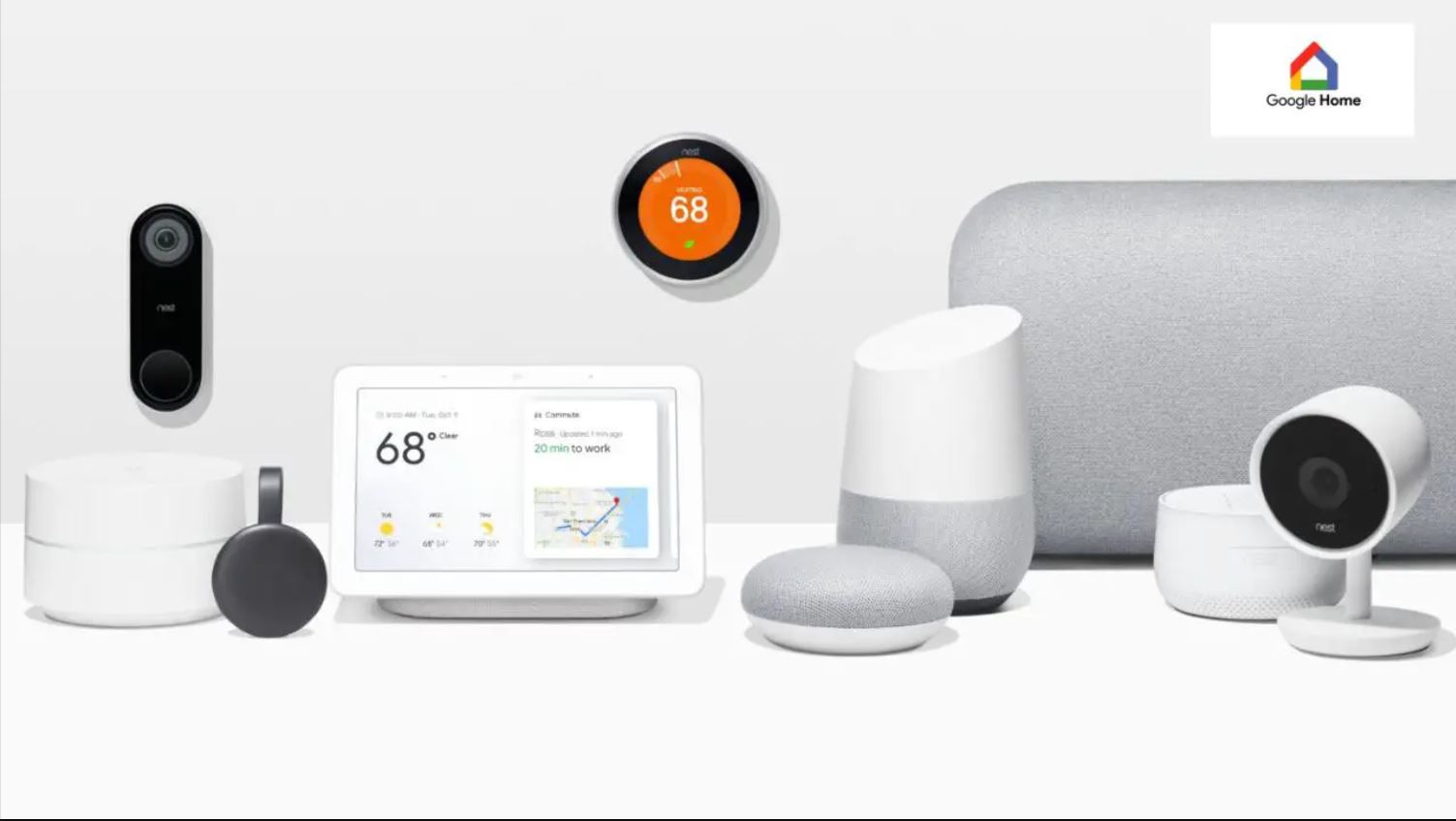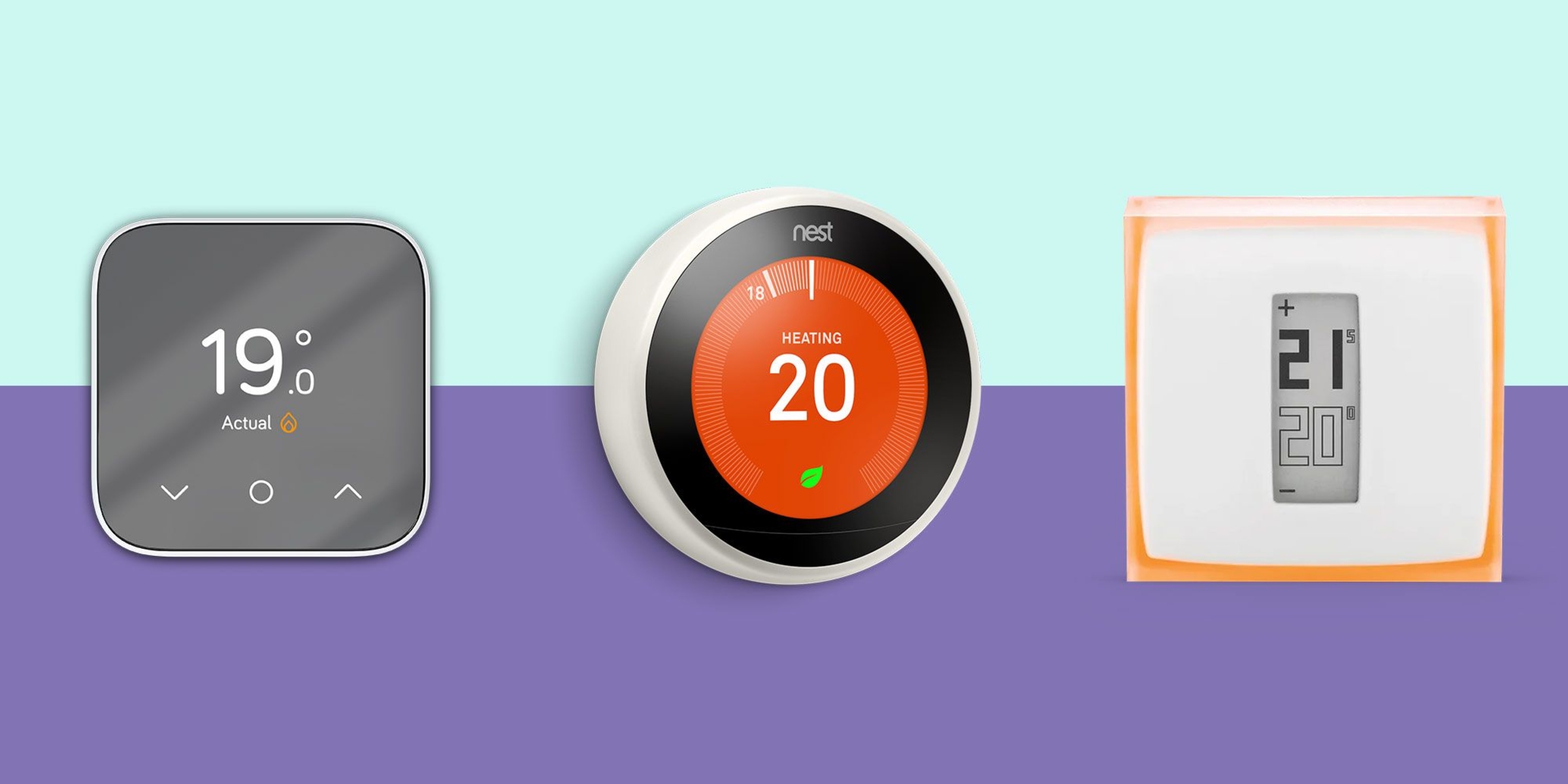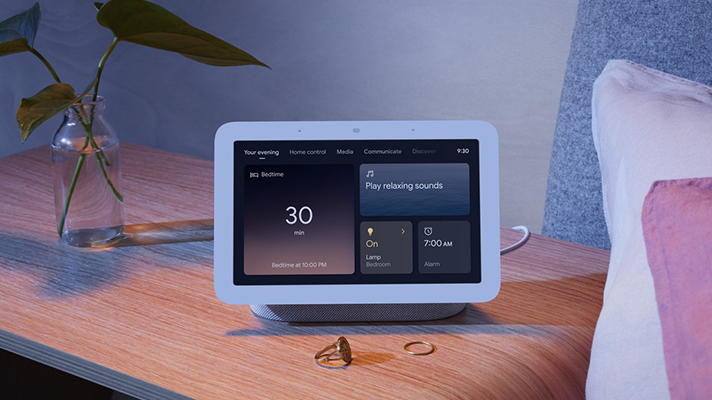Introduction
Welcome to the digital age, where staying connected is essential, even when we’re on the go. Whether you’re a student, a professional, or simply someone who loves to stay connected, having access to free Wi-Fi can be a game-changer. With the increasing number of Wi-Fi hotspots popping up everywhere, it’s easier than ever to find a free internet connection on your Android phone.
In this article, we’ll explore various methods that will help you get free Wi-Fi on your Android phone, no matter where you are. From finding nearby Wi-Fi networks to utilizing Wi-Fi sharing and using Wi-Fi map apps, we’ve got you covered.
Before we proceed, it’s important to note that while these methods will help you access free Wi-Fi, it’s crucial to respect other users and the network providers by using these services responsibly and legally. Now, let’s dive in and discover how you can enjoy free Wi-Fi on your Android phone!
Here’s a quick overview of the methods we’ll be discussing:
Method 1: Find Wi-Fi Networks Nearby
One of the simplest ways to get free Wi-Fi on your Android phone is by finding nearby Wi-Fi networks. Many public places, such as cafes, libraries, and airports, offer free Wi-Fi access to their customers. Here’s how you can find and connect to these networks:
- Check for Wi-Fi signals: Open the Wi-Fi settings on your Android phone and wait for the list of available networks to populate. Look for networks with the “open” or “public” label, as they usually indicate that the network doesn’t require a password.
- Explore your surroundings: If you’re in a public place, such as a coffee shop or library, look around and ask staff members if they offer free Wi-Fi. They may provide you with the network name and password to connect.
- Use Wi-Fi signal apps: There are several apps available on the Google Play Store that can help you locate nearby Wi-Fi networks. These apps use crowd-sourced data and user feedback to provide accurate information about Wi-Fi hotspots in your area. Some popular apps include Wi-Fi Finder, Free Wi-Fi Map, and OpenSignal.
- Connect with your network provider: If you’re a subscriber to a mobile network service, check if they offer any Wi-Fi hotspots for their customers. Many providers have partnerships with Wi-Fi networks and offer free access to their customers at specific locations.
It’s important to note that while connecting to public Wi-Fi networks is convenient, it’s essential to take precautions to protect your sensitive information. Avoid accessing personal accounts or conducting sensitive transactions when connected to public networks. If possible, consider using a virtual private network (VPN) to encrypt your data and ensure your online privacy.
By utilizing the above methods, you can easily find and connect to nearby Wi-Fi networks, allowing you to access the internet without worrying about data usage or mobile network coverage.
Method 2: Utilize Wi-Fi Sharing
If you’re in a situation where you don’t have access to Wi-Fi but someone else does, you can take advantage of Wi-Fi sharing to get free Wi-Fi on your Android phone. This method involves connecting to another device’s Wi-Fi hotspot or using Wi-Fi tethering to share their internet connection. Here’s how you can utilize Wi-Fi sharing:
- Connect to a hotspot: If someone you know has a Wi-Fi hotspot enabled on their device, ask them for the network name and password. Open the Wi-Fi settings on your Android phone, locate the network, and enter the password to connect.
- Utilize Wi-Fi tethering: If you have a mobile data plan with hotspot capabilities, you can use Wi-Fi tethering to share your phone’s internet connection with other devices. Enable Wi-Fi tethering on your Android phone by going to the settings and selecting the “Tethering & portable hotspot” option. Other devices can connect to your hotspot by searching for the network name and entering the password.
- Share with Bluetooth tethering: Additionally, you can share your internet connection with other devices using Bluetooth tethering. Simply enable Bluetooth tethering on your Android phone and pair it with the device you want to share the connection with.
It’s important to note that when utilizing Wi-Fi sharing, you may need the consent of the device owner or the appropriate data plan to avoid any legal or usage restrictions. Additionally, keep in mind that sharing Wi-Fi may result in reduced internet speeds for all connected devices, depending on bandwidth limitations.
By taking advantage of Wi-Fi sharing, you can piggyback on someone else’s internet connection or share your own connection with others, providing you with free access to Wi-Fi even when you’re not within range of a public network.
Method 3: Use WiFi Map Apps
WiFi map apps are powerful tools that can help you find and access free Wi-Fi networks around you. These apps rely on crowdsourced data and user contributions to provide an extensive database of Wi-Fi hotspots. Here’s how you can use WiFi map apps to get free Wi-Fi on your Android phone:
- Download a WiFi map app: Head to the Google Play Store and search for WiFi map apps such as Wi-Fi Map, Instabridge, or WiFi Finder. Install the app that suits your preferences.
- Allow location access: Once you launch the app, grant it permission to access your location. This will enable the app to show you nearby Wi-Fi hotspots accurately.
- Explore available Wi-Fi networks: Open the WiFi map app and browse through the list of Wi-Fi networks available in your area. The app will provide information such as network names, user ratings, and whether a password is required.
- Connect to the Wi-Fi network: Select a Wi-Fi network from the list, and if it’s password-protected, the app may provide you with the password or instructions on how to connect. Open your Android phone’s Wi-Fi settings, find the network, and enter the password (if necessary) to connect.
WiFi map apps are continuously updated by users, ensuring that you have access to the latest information and newly added Wi-Fi hotspots. However, it’s essential to keep in mind that the accuracy and reliability of the information may vary, as it relies on user contributions. It’s always recommended to verify network details and exercise caution when connecting to unknown or unsecured networks.
By utilizing WiFi map apps, you can tap into a vast network of Wi-Fi hotspots, allowing you to stay connected and access the internet for free while on the go.
Method 4: Get Wi-Fi Passwords with Wi-Fi WPS WPA Tester
If you’re looking to access Wi-Fi networks that are password-protected, you can use the Wi-Fi WPS WPA Tester app to test the security of these networks and potentially retrieve passwords. Here’s how you can use the Wi-Fi WPS WPA Tester app to get Wi-Fi passwords on your Android phone:
- Download and install the app: Search for “Wi-Fi WPS WPA Tester” in the Google Play Store and download the app. Once installed, open the app to begin using it.
- Enable Wi-Fi: Before starting the app, ensure that your Wi-Fi is turned on and that your Android phone is connected to a network.
- Scan for Wi-Fi networks: In the Wi-Fi WPS WPA Tester app, tap the refresh button to scan for available Wi-Fi networks in your vicinity. The app will display a list of networks along with their security status.
- Test network security: Choose a network from the list that shows a green lock icon, as it indicates that the network has the WPS protocol enabled. Tap on the network’s name to perform a security test.
- Retrieve the password: The app will attempt to connect to the network and retrieve the password. If successful, the password will be displayed on your screen. You can then use this password to connect to the Wi-Fi network.
It’s important to note that using this app to retrieve Wi-Fi passwords is dependent on the vulnerability of the network and the security protocol it uses. The success rate may vary depending on various factors, including the network’s encryption strength and security measures implemented by the router.
Additionally, it’s crucial to respect the privacy and security of others when using this method. Only use the Wi-Fi WPS WPA Tester app on your own networks or with explicit permission from the network owner.
By using the Wi-Fi WPS WPA Tester app, you can potentially retrieve Wi-Fi passwords for password-protected networks, giving you access to free Wi-Fi even in situations where the network requires a password.
Method 5: Connect to Public Wi-Fi Networks
Public Wi-Fi networks are widespread in many locations, including cafes, restaurants, airports, and shopping malls. These networks are often free to use and provide a convenient way to access the internet on your Android phone. Here’s how you can connect to public Wi-Fi networks:
- Identify public Wi-Fi networks: Look for signs or ask the staff in cafes, restaurants, or other public places if they offer free Wi-Fi. These establishments often display the network name and password for customers to connect.
- Accept terms and conditions: Some public Wi-Fi networks require you to accept terms and conditions before gaining access. When you connect to the network, a browser may open, prompting you to agree to the terms and conditions.
- Open Wi-Fi settings: Go to the Wi-Fi settings on your Android phone and enable Wi-Fi if it’s not already turned on. You should see a list of available networks, including the public network you want to connect to.
- Select the public Wi-Fi network: Tap on the name of the public network from the list and enter the password if required. The password is usually provided by the establishment.
- Connect and enjoy: Once you’ve entered the password (if applicable), your Android phone will connect to the public Wi-Fi network. You can now enjoy free internet access while using the network.
It’s important to be cautious when connecting to public Wi-Fi networks as they are often unsecured. Avoid logging into sensitive accounts or conducting financial transactions unless you’re using a secure connection, such as a VPN. You can also enhance your security by keeping your device’s software up to date, turning off automatic connection to open networks, and disabling file sharing.
By connecting to public Wi-Fi networks, you can save your mobile data and enjoy free internet access when you’re in public places that offer these networks.
Method 6: Use Tethering and Hotspot
If you have a mobile data plan on your Android phone, you can use the tethering and hotspot feature to share your phone’s internet connection with other devices. This method allows you to create a personal Wi-Fi hotspot, enabling you to connect your other devices to the internet. Here’s how you can use tethering and hotspot:
- Enable tethering: Go to the settings on your Android phone and locate the “Tethering & portable hotspot” option. Tap on it to access the tethering options.
- Select Wi-Fi hotspot: Choose the option for Wi-Fi hotspot to enable this feature. You may be prompted to set up your hotspot by entering a network name and password.
- Connect devices: Once the hotspot is activated, other devices such as laptops, tablets, or other smartphones can search for the network name you set up and connect to it by entering the password.
It’s important to note that using tethering and hotspot functions can consume a significant amount of your mobile data. Ensure that you have a sufficient data plan and monitor your data usage to avoid unexpected charges. Also, keep in mind that the hotspot feature may drain your phone’s battery more quickly, so it’s advisable to have your phone connected to a power source if possible.
Tethering and hotspot is a convenient option if you don’t have access to Wi-Fi but have a reliable mobile data connection. It allows you to share your phone’s internet connection with other devices, giving you the flexibility to stay connected wherever you are.
Method 7: Wi-Fi Hacking (Only for educational purposes)
Note: The following method refers to Wi-Fi hacking, which is illegal and unethical. This method should only be used for educational purposes and to understand the vulnerabilities in Wi-Fi networks. It is crucial to respect privacy and abide by the law when it comes to Wi-Fi security.
Wi-Fi hacking refers to the act of gaining unauthorized access to Wi-Fi networks by exploiting their vulnerabilities. While it is illegal to hack into other people’s Wi-Fi networks without permission, understanding the techniques involved can help you protect your own network from potential threats. Here are some commonly used methods for Wi-Fi hacking:
- Brute force attack: This method involves using automated tools to systematically guess the network password by trying all possible combinations. It relies on the assumption that the password is weak or easy to guess.
- Dictionary attack: In this method, hackers use a pre-generated list of common passwords, known as a dictionary, to test against the network. It attempts to match the network’s password with entries from the list.
- Phishing: Phishing involves tricking users into revealing their Wi-Fi network credentials by mimicking legitimate websites or sending deceptive emails or messages. It relies on social engineering to obtain sensitive information.
- Keylogging: Keyloggers are malicious software or hardware that record the keystrokes made on a device, including passwords. If an attacker gains access to your device and installs a keylogger, they can capture the Wi-Fi password when it is entered.
Again, it is essential to emphasize that Wi-Fi hacking is illegal and unethical. Unauthorized access to someone else’s network is a criminal offense and can lead to legal consequences. If you want to protect your own network, make sure to use strong and unique passwords, keep your router’s firmware up to date, and use encryption methods such as WPA2 for secure Wi-Fi connections.
By understanding the techniques involved in Wi-Fi hacking, you can gain knowledge about potential vulnerabilities and take appropriate measures to secure your own Wi-Fi network.
Conclusion
Having access to free Wi-Fi on your Android phone is a valuable convenience, allowing you to stay connected and save on data usage. In this article, we explored various methods to help you get free Wi-Fi on your Android phone, no matter where you are.
We began by discussing the importance of finding nearby Wi-Fi networks and utilizing Wi-Fi sharing. These methods enable you to connect to existing networks or share your own Wi-Fi connection with other devices, giving you convenient access to the internet.
We then explored the use of Wi-Fi map apps, which use crowd-sourced data to help you find and connect to free Wi-Fi networks in your area. Additionally, we discussed using the Wi-Fi WPS WPA Tester app, which allows you to test the security of Wi-Fi networks and retrieve passwords when applicable.
Connectivity options extend beyond private networks, as we discovered the benefits of connecting to public Wi-Fi networks available in cafes, libraries, and other public places. These networks provide a reliable source of free Wi-Fi, often equipped with decent internet speeds.
Lastly, we touched on the tethering and hotspot feature available on Android phones. This method allows you to share your phone’s internet connection with other devices, providing a personal Wi-Fi hotspot wherever you go.
It’s important to note that while some hacking methods were discussed, they should only be considered for educational purposes. Unauthorized access to Wi-Fi networks is illegal and unethical, and it’s crucial to respect the privacy and security of others.
By utilizing these methods responsibly, you can enjoy free Wi-Fi on your Android phone and expand your connectivity options. Remember to take necessary precautions when using public networks and protect your personal information by using secure connections and reliable Wi-Fi networks.