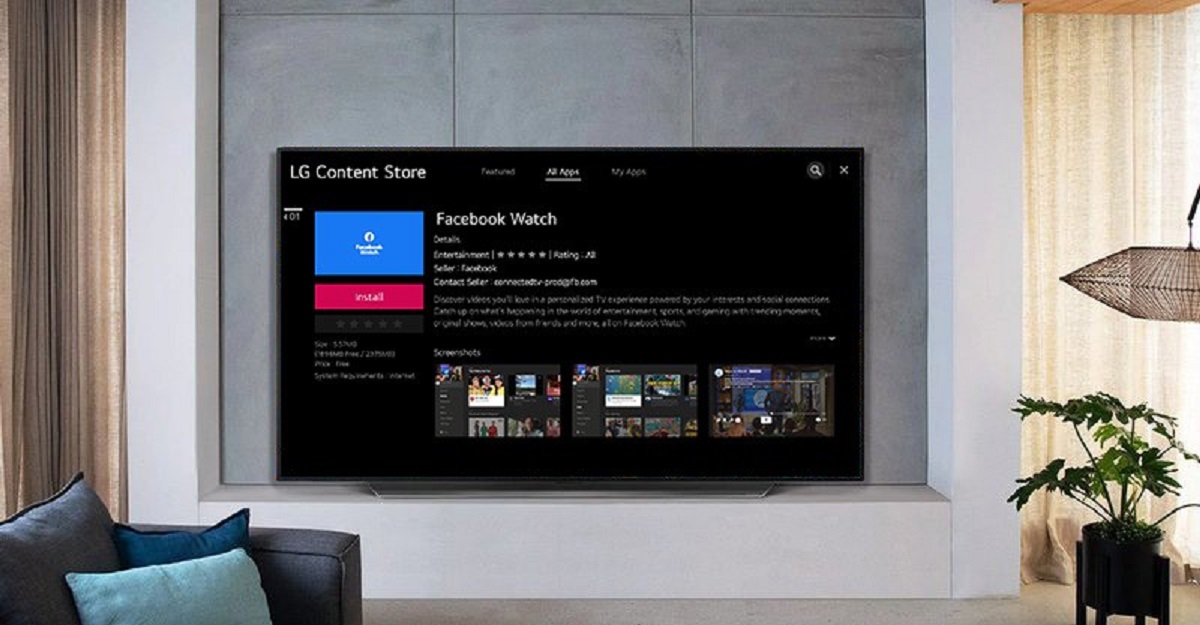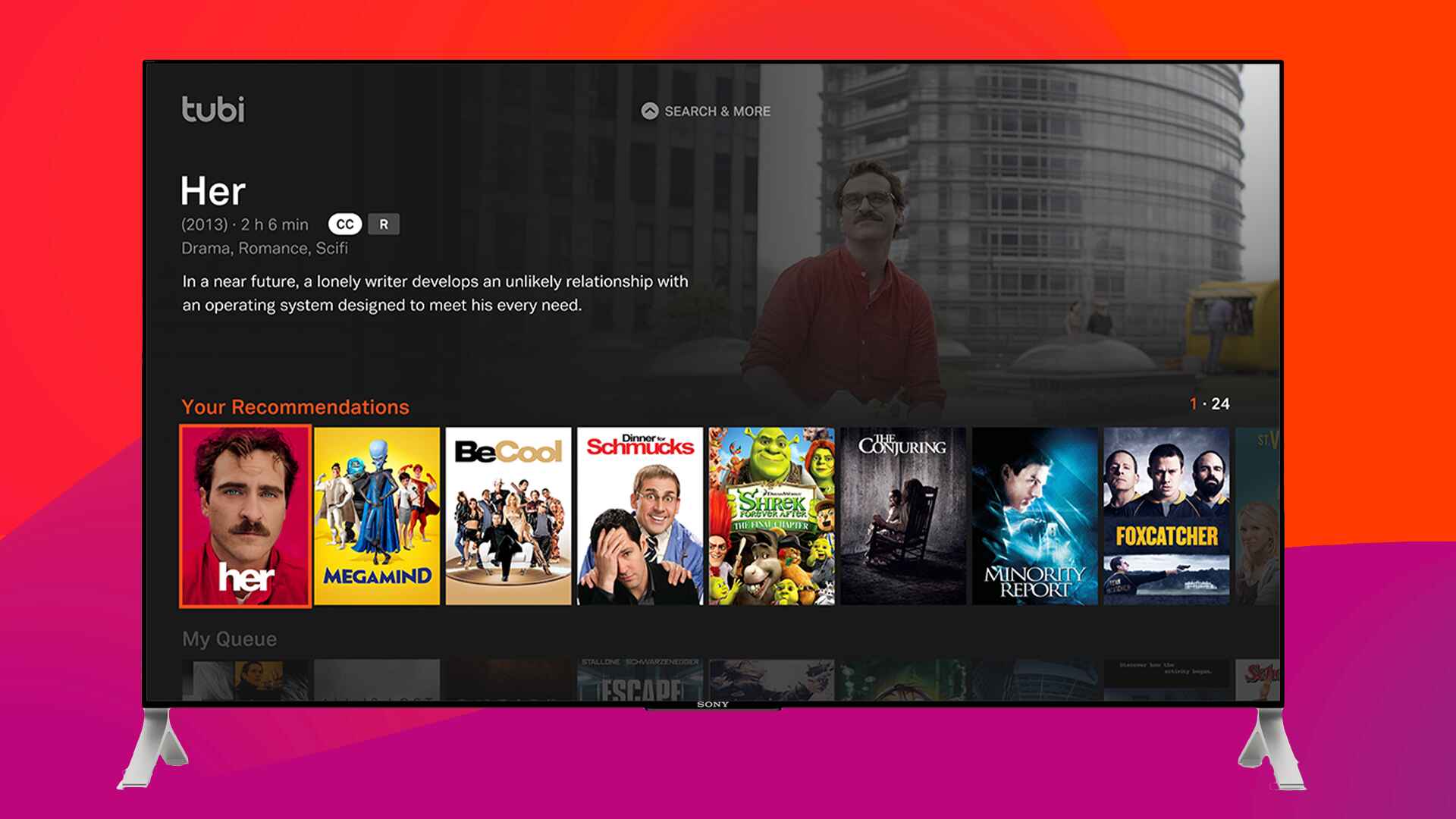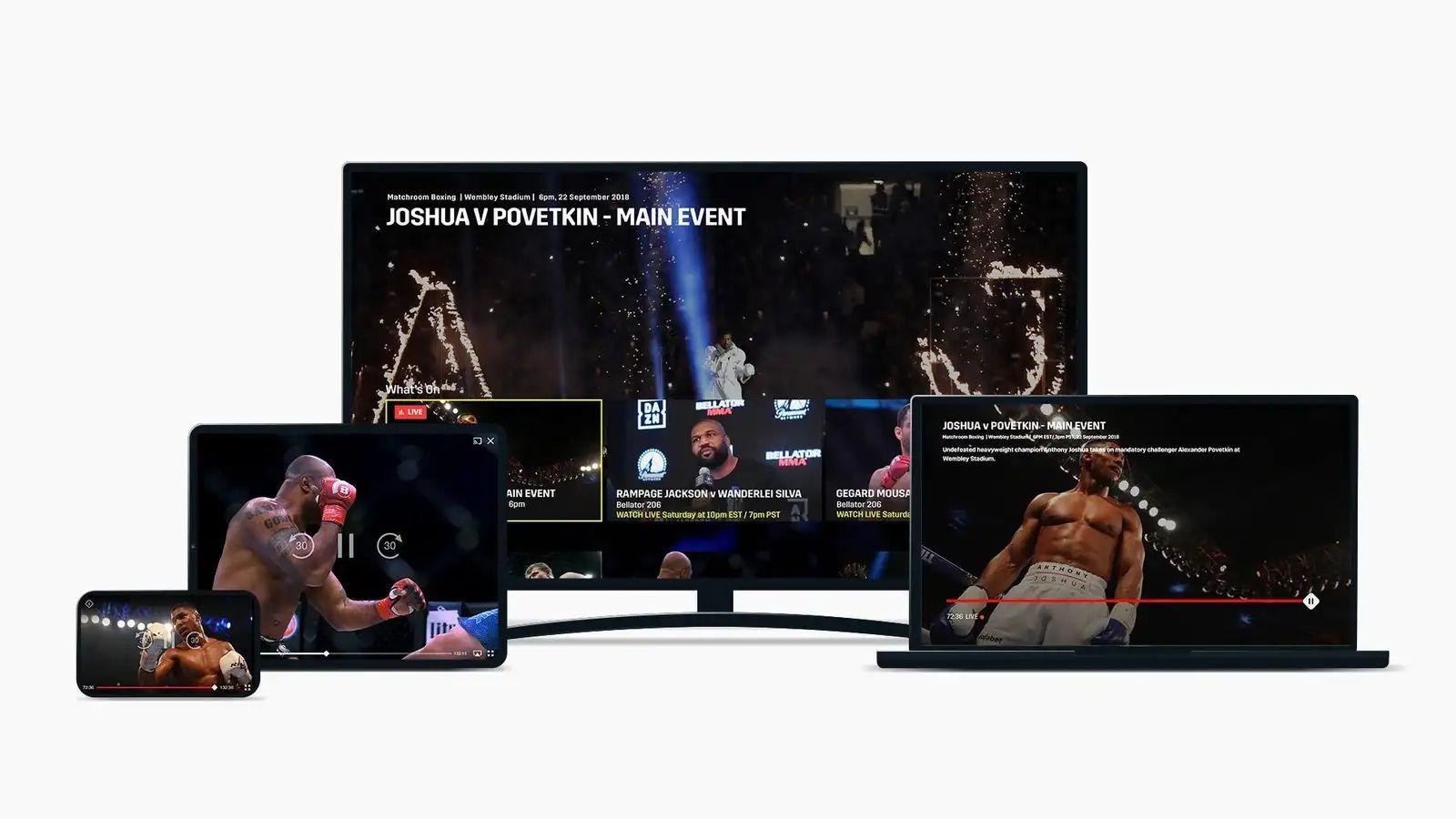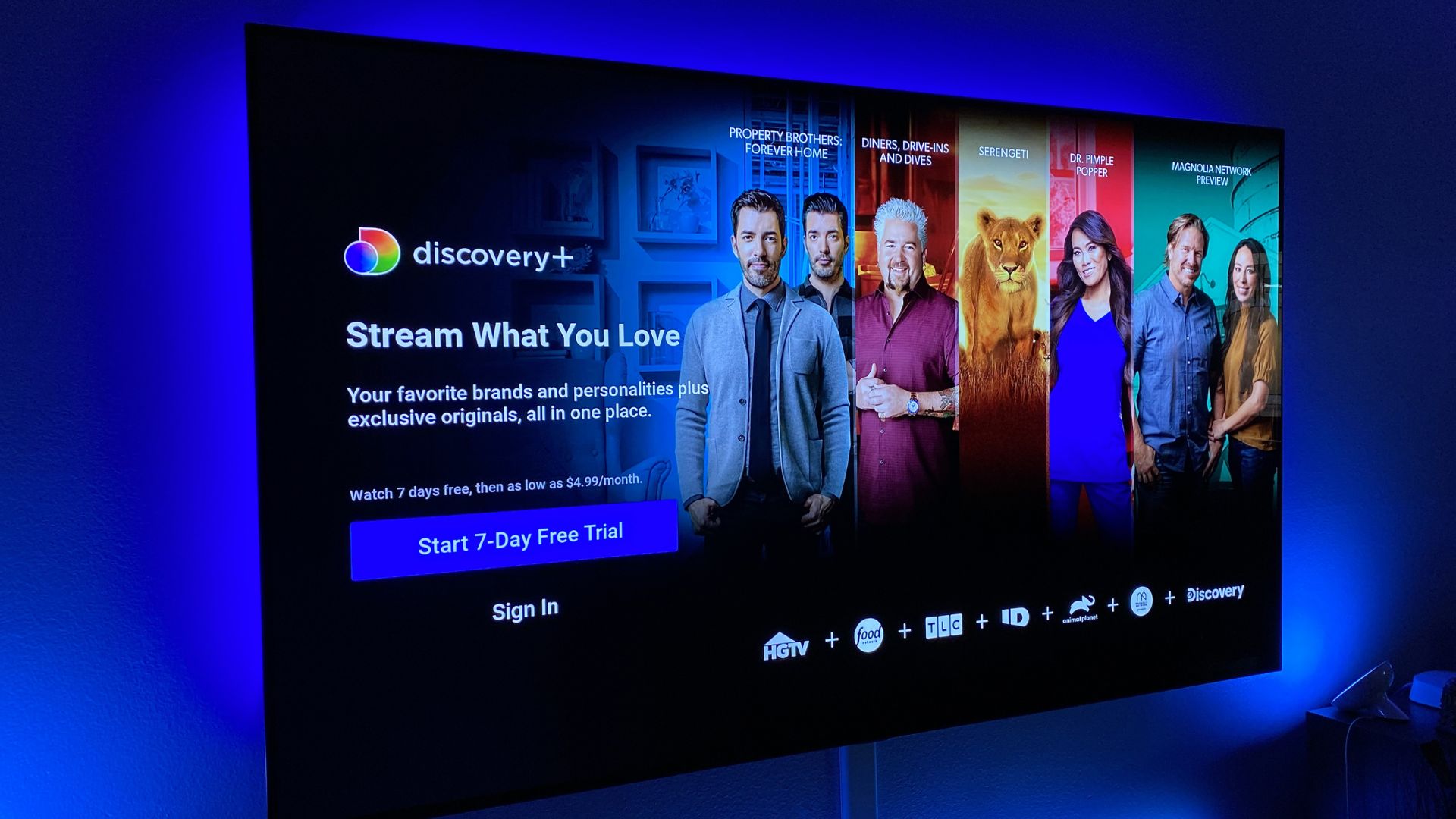Introduction
Welcome to the world of entertainment at your fingertips! With the rise of smart technology, accessing your favorite content has become more convenient than ever before. If you own an LG Smart TV and are an avid user of Facebook, you might be wondering how you can enjoy Facebook Watch on your television. In this guide, we will walk you through the step-by-step process of getting Facebook Watch on your LG Smart TV, so you can watch videos, shows, and live streams from the comfort of your living room.
Facebook Watch is a popular video-on-demand service that offers a wide range of content, including original series, documentaries, sports events, and more. With its user-friendly interface and personalized recommendations, Facebook Watch has gained popularity among millions of users worldwide. By following the instructions provided in this guide, you can easily bring Facebook Watch to your LG Smart TV and enjoy the endless stream of entertainment it has to offer.
Before we dive into the detailed steps, it’s important to ensure that your LG Smart TV meets the necessary requirements for accessing and installing the Facebook Watch app. Additionally, you’ll need a stable internet connection to stream videos seamlessly. So, let’s check the prerequisites and get started with the setup process for Facebook Watch on your LG Smart TV.
Prerequisites
Before you embark on the journey to install Facebook Watch on your LG Smart TV, there are a few things you need to check off your list. Here are the prerequisites to ensure a smooth setup process:
- A compatible LG Smart TV: Make sure that your LG Smart TV supports the installation of third-party apps. Not all LG Smart TVs have this capability, so it’s essential to check the specifications of your TV model. Additionally, ensure that your TV is running on the latest firmware to avoid any compatibility issues.
- Internet connection: A stable and reliable internet connection is essential for streaming videos on Facebook Watch. Connect your LG Smart TV to your home Wi-Fi network or use an Ethernet cable for a wired connection. Ensure that the internet connection is fast enough to handle streaming content without buffering.
- Familiarity with LG Content Store: LG Smart TVs come equipped with an app store called the LG Content Store. You should be familiar with navigating through the LG Content Store to search for and install new apps on your TV. If you haven’t used this feature before, don’t worry; we will guide you through the process.
- Active Facebook Account: To access Facebook Watch, you will need a Facebook account. Make sure you have an active account with your login credentials handy. If you don’t have a Facebook account, you can create one on the Facebook website or through the Facebook mobile app.
Once you have confirmed that you meet these prerequisites, you’re ready to move on to the next steps. In the upcoming sections, we will guide you through the process of updating your LG Smart TV firmware, connecting it to the internet, and installing the Facebook Watch app. So, let’s get started!
Step 1: Check Compatibility of LG Smart TV
The first step in getting Facebook Watch on your LG Smart TV is to ensure that your TV is compatible with the installation of third-party apps. Not all LG Smart TVs support this feature, so it’s important to check your TV’s specifications.
To check the compatibility of your LG Smart TV, follow these steps:
- Turn on your LG Smart TV and navigate to the main menu.
- Look for the “Settings” or “Options” tab. It is usually represented by a gear icon.
- Within the settings menu, locate and select the “General” or “All Settings” option.
- In the general settings, find and select the “About This TV” or “TV Information” option.
- Here, you will find detailed information about your LG Smart TV, including the model number and firmware version.
- Look for any information regarding the ability to install third-party apps. It might be mentioned as “App Installation” or something similar.
If your LG Smart TV supports the installation of third-party apps, you’re good to go. However, if this feature is not available on your TV, unfortunately, you won’t be able to proceed with installing Facebook Watch. In this case, you may consider alternative options, such as using a streaming device or connecting your computer to your TV to access Facebook Watch.
Once you have confirmed the compatibility of your LG Smart TV, it’s time to move on to the next step, which is updating the firmware of your TV. Updating the firmware ensures that your TV has the latest software and fixes any bugs or issues that may affect app installations and functionality. Let’s proceed to Step 2 to learn how to update your LG Smart TV firmware.
Step 2: Update LG Smart TV Firmware
Keeping your LG Smart TV’s firmware up to date is crucial to ensure optimal performance and compatibility with various apps, including Facebook Watch. In this step, we will guide you through the process of updating the firmware on your LG Smart TV.
To update the firmware on your LG Smart TV, follow these steps:
- Turn on your LG Smart TV and ensure that it is connected to the internet.
- Navigate to the main menu of your TV and look for the “Settings” or “Options” tab.
- Within the settings menu, find and select the “General” or “All Settings” option.
- In the general settings, locate and select the “About This TV” or “TV Information” option.
- Look for the “Software Update” or “Firmware Update” option. It might be under the “General” or “Support” section.
- Open the “Software Update” or “Firmware Update” option and select “Check for Updates.”
- Your LG Smart TV will now check for the latest firmware updates available.
- If there is a new firmware update available, follow the on-screen prompts to download and install it.
- Once the firmware update is complete, your LG Smart TV will restart.
It’s important to note that the firmware update process may vary slightly depending on the model and software version of your LG Smart TV. The menu options might be named differently, but the general steps remain the same.
Updating the firmware not only ensures compatibility with Facebook Watch but also improves overall performance and adds new features to your LG Smart TV. Once you have successfully updated the firmware, you’re ready to move on to the next step, which is connecting your LG Smart TV to the internet. Let’s proceed to Step 3 to learn how to do this.
Step 3: Connect Your LG Smart TV to the Internet
In order to access and stream content from Facebook Watch on your LG Smart TV, you need to ensure that it is connected to the internet. In this step, we will guide you through the process of connecting your LG Smart TV to the internet.
To connect your LG Smart TV to the internet, follow these steps:
- Ensure that your LG Smart TV is powered on and that you are on the main menu.
- Using your remote control, navigate to the “Settings” or “Options” tab. It is usually represented by a gear icon.
- Within the settings menu, find and select the “Network” or “Wi-Fi” option.
- Choose the Wi-Fi network you want to connect to from the list of available networks.
- If your chosen network is password-protected, enter the Wi-Fi password using the on-screen keyboard. Take care to enter the correct password to establish a successful connection.
- Once you have entered the password, select “Connect” or a similar option to initiate the connection process.
- Your LG Smart TV will now attempt to connect to the chosen Wi-Fi network. This may take a few moments.
- Once connected, you will see a confirmation message or an icon indicating a successful connection to the internet.
It’s important to have a stable internet connection to ensure smooth streaming and uninterrupted access to Facebook Watch. If you experience any connectivity issues, try moving your LG Smart TV closer to the Wi-Fi router or contact your internet service provider for assistance.
Once your LG Smart TV is successfully connected to the internet, you’re ready to move on to the next step, which involves accessing the LG Content Store to search for the Facebook Watch app. Let’s proceed to Step 4 to learn how to do this.
Step 4: Launch LG Content Store
Now that your LG Smart TV is connected to the internet, it’s time to access the LG Content Store. The LG Content Store is the official app store for LG Smart TVs, where you can find a variety of apps, including Facebook Watch. In this step, we will guide you through the process of launching the LG Content Store.
To launch the LG Content Store, follow these steps:
- Ensure that your LG Smart TV is turned on and connected to the internet.
- Using your remote control, navigate to the main menu of your TV.
- Look for the “LG Content Store” or “Apps” icon. It is usually represented by a shopping bag or a grid of squares.
- Once located, select the “LG Content Store” or “Apps” icon to open the app store.
After following these steps, the LG Content Store will open, providing you with access to a wide range of apps. Now that you have successfully launched the LG Content Store, let’s proceed to the next step, which involves searching for the Facebook Watch app. Continue to Step 5 to learn how to do this.
Step 5: Search for Facebook Watch App
Now that you have accessed the LG Content Store on your LG Smart TV, it’s time to search for the Facebook Watch app. The Facebook Watch app allows you to stream a wide variety of videos, shows, and live content directly on your TV. In this step, we will guide you through the process of searching for the Facebook Watch app in the LG Content Store.
To search for the Facebook Watch app, follow these steps:
- From the home page of the LG Content Store, navigate to the search bar, usually located at the top of the screen.
- Using your remote control, carefully type “Facebook Watch” into the search bar using the on-screen keyboard.
- Once you have entered the search term, select the “Search” or “Enter” button to initiate the search.
- The LG Content Store will display a list of search results related to “Facebook Watch.”
- Navigate through the search results and look for the official Facebook Watch app.
- Highlight the Facebook Watch app and select the “Install” or “Add” button to begin the installation process.
- Wait for the app to download and install on your LG Smart TV. This may take a few moments depending on your internet speed.
- Once the installation is complete, you will see a confirmation message, indicating that the Facebook Watch app has been successfully installed on your LG Smart TV.
Congratulations! You have successfully searched for and installed the Facebook Watch app on your LG Smart TV. Now, let’s move on to the next step, which involves signing in to Facebook Watch on your LG Smart TV. Continue to Step 6 for further instructions.
Step 6: Install Facebook Watch App
Now that you have found the Facebook Watch app in the LG Content Store, it’s time to install it on your LG Smart TV. In this step, we will guide you through the process of installing the Facebook Watch app.
To install the Facebook Watch app, follow these steps:
- From the search results in the LG Content Store, select the Facebook Watch app.
- Click on the “Install” or “Add” button to begin the installation process.
- Wait for the app to download and install on your LG Smart TV. The installation time may vary depending on your internet speed.
- Once the installation is complete, you will see a confirmation message indicating that the Facebook Watch app has been successfully installed.
With the Facebook Watch app installed on your LG Smart TV, you’re one step closer to enjoying a wide range of videos, shows, and live content. Now, let’s move on to the next step, which involves signing in to Facebook Watch on your LG Smart TV. Continue to Step 7 for further instructions.
Step 7: Sign In to Facebook Watch on LG Smart TV
Now that you have successfully installed the Facebook Watch app on your LG Smart TV, it’s time to sign in to your Facebook account to access all the great content. In this step, we will guide you through the process of signing in to Facebook Watch on your LG Smart TV.
To sign in to Facebook Watch, follow these steps:
- Open the Facebook Watch app on your LG Smart TV by navigating to the app icon.
- On the app’s login screen, you will be prompted to enter your Facebook login credentials.
- Using the on-screen keyboard, carefully enter your email address or phone number associated with your Facebook account.
- Move to the password field and enter your Facebook account password. Be sure to enter the correct characters to avoid any login issues.
- Once you have entered your login credentials, select the “Login” or “Sign In” button on the app.
- The Facebook Watch app will verify your login details and if correct, you will be logged in to your Facebook account on your LG Smart TV.
After successfully signing in, you will have access to your personalized video feed, recommendations, and the ability to explore a world of videos, shows, and live content available on Facebook Watch. Enjoy the immersive experience of watching your favorite content on the big screen!
Now that you are signed in to Facebook Watch on your LG Smart TV, you can explore and enjoy all the features provided by the app. Stay tuned for the next step, where we will guide you on how to make the most of Facebook Watch on your LG Smart TV.
Step 8: Explore and Enjoy Facebook Watch on LG Smart TV
Congratulations! You have successfully signed in to Facebook Watch on your LG Smart TV. Now it’s time to explore and enjoy all the amazing content available on the platform. In this step, we will guide you on how to make the most of Facebook Watch on your LG Smart TV.
Once you are logged in, you will have access to a personalized video feed that showcases content based on your interests. Scroll through the feed to discover videos, shows, and live streams that capture your attention. You can explore a wide range of categories, including entertainment, news, sports, lifestyle, and more.
To enhance your viewing experience and discover new content, Facebook Watch provides a variety of features:
- Save for Later: If you come across a video or show that you want to watch later, simply save it for easy access. From your saved collection, you can resume watching whenever you’re ready.
- Watchlist: Create a watchlist of your favorite shows and follow them for updates. This way, you won’t miss any new episodes or seasons.
- Discover More: Facebook Watch offers recommendations based on your viewing history and interests. Explore the “Discover” section to find new shows and content creators to follow.
- Interact and Engage: Facebook Watch allows you to like, comment, and share videos with your friends and family. You can also follow your favorite content creators to stay up to date with their latest releases.
With Facebook Watch on your LG Smart TV, you can have a truly immersive and engaging viewing experience. Enjoy watching trending videos, episodes of your favorite shows, and live events right from your living room.
Remember to use the LG Smart TV’s remote control to navigate through the Facebook Watch app and control your viewing experience. You can pause, rewind, and adjust the volume as needed.
Now that you are familiar with the features of Facebook Watch on your LG Smart TV, it’s time to sit back, relax, and enjoy hours of entertainment. Whether you’re in the mood for comedy, drama, sports, or documentaries, Facebook Watch has something for everyone.
That concludes our guide on how to get Facebook Watch on your LG Smart TV. We hope you found this step-by-step process helpful and that you have a fantastic time exploring and enjoying all the incredible content on Facebook Watch!
Troubleshooting Tips
While setting up Facebook Watch on your LG Smart TV is generally a smooth process, you may encounter some issues along the way. Here are some troubleshooting tips to help overcome common obstacles:
- Internet Connection: Ensure that your LG Smart TV is connected to a stable internet connection. If you encounter buffering or connectivity issues, try restarting your router or moving your TV closer to the Wi-Fi router for a stronger signal.
- Firmware Updates: If you’re unable to find or install the Facebook Watch app, it may be necessary to update your LG Smart TV’s firmware. Follow Step 2 of this guide to update the firmware, as an outdated software version could cause compatibility issues.
- App Compatibility: Double-check the compatibility of your LG Smart TV with third-party apps like Facebook Watch. Ensure that your TV model supports the installation and use of additional apps. If your TV does not support this feature, consider alternative methods such as using a streaming device or connecting your computer to the TV.
- Login Issues: If you are unable to sign in to your Facebook account on the Facebook Watch app, ensure that you are entering the correct login credentials. Double-check your email address or phone number and password. In case you have forgotten your password, use the “Forgot password” option to reset it.
- App Updates: Occasionally, app updates are released to improve performance and add new features. If you experience any difficulties while using the Facebook Watch app, check if there are any updates available in the LG Content Store. Install the latest updates to ensure the app functions smoothly.
If you encounter any persistent issues or have specific questions about setting up Facebook Watch on your LG Smart TV, consider reaching out to LG customer support or Facebook’s help center for further assistance. They can provide personalized guidance and troubleshooting specific to your device and account.
With these troubleshooting tips, you should be better equipped to resolve any hurdles you may face during the setup and usage of Facebook Watch on your LG Smart TV. Enjoy your favorite shows, videos, and live streams without interruptions!