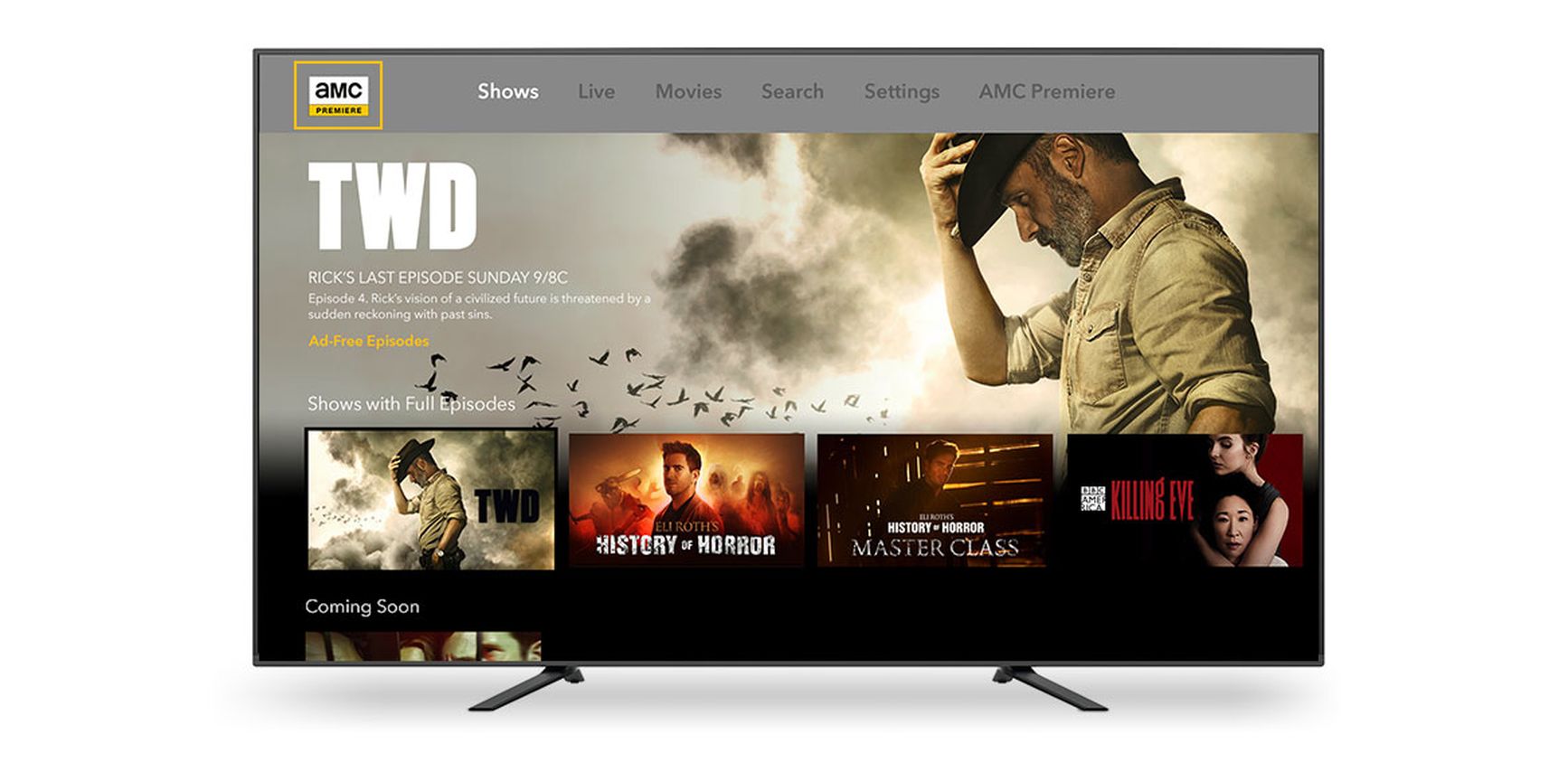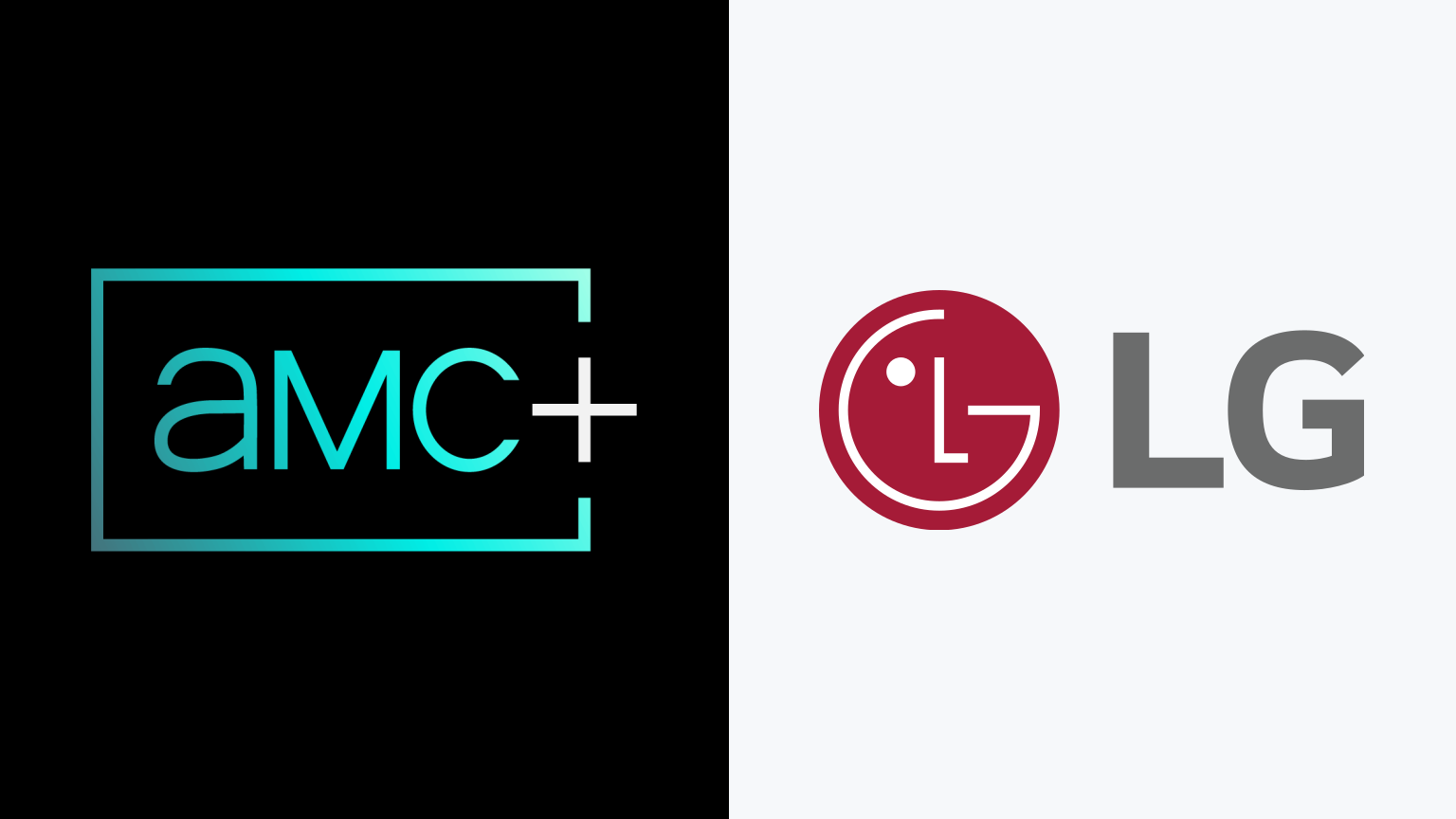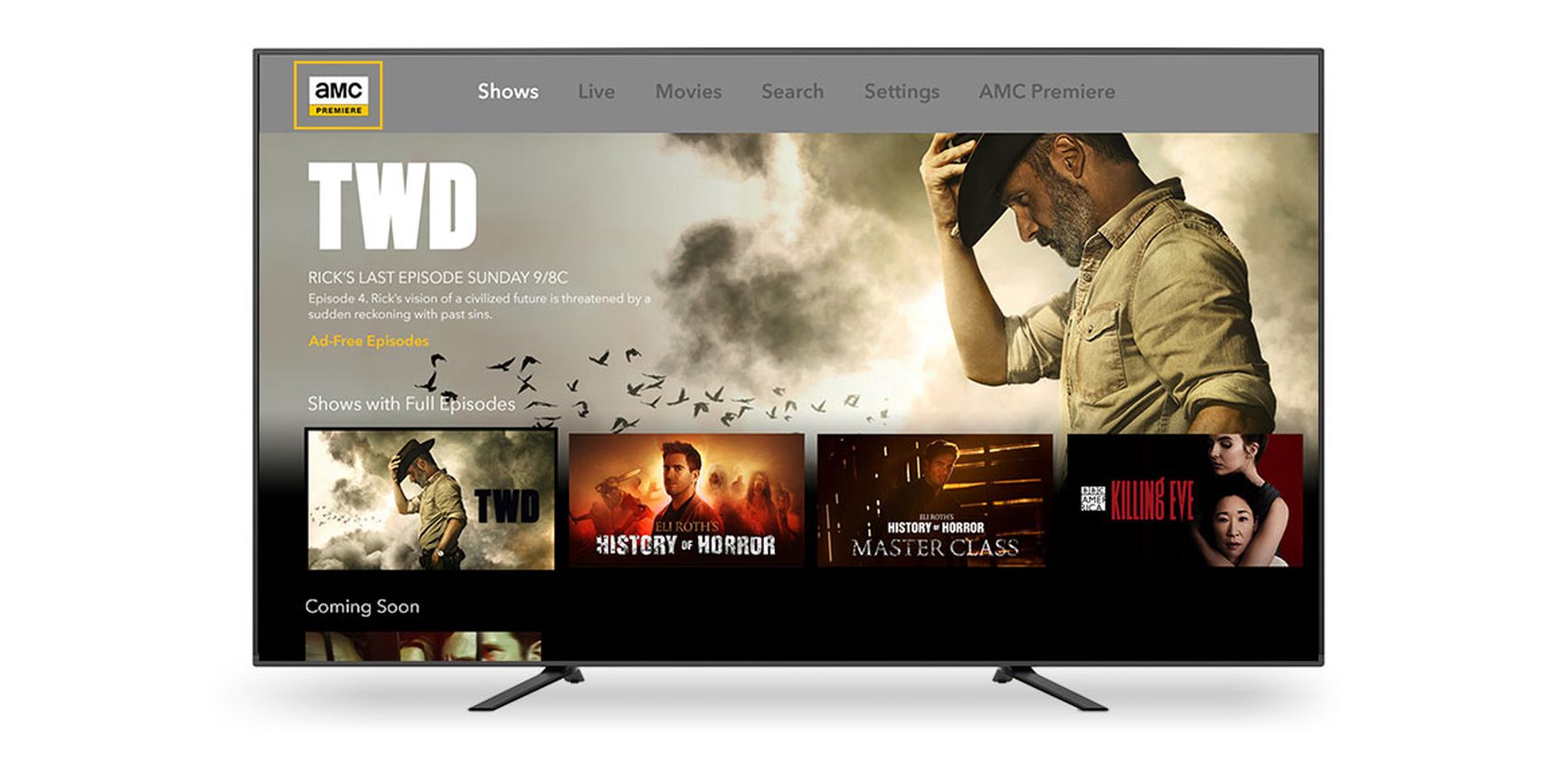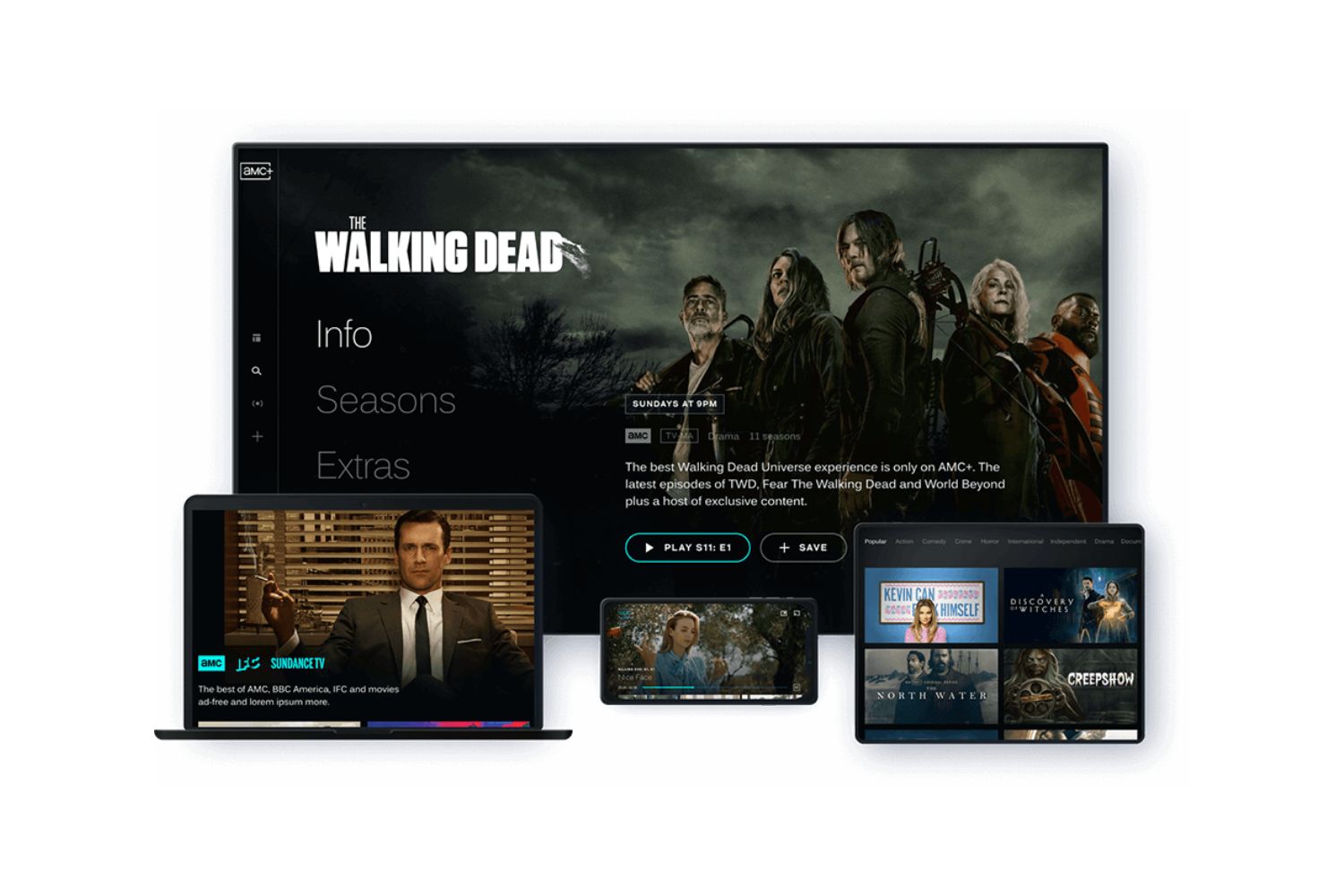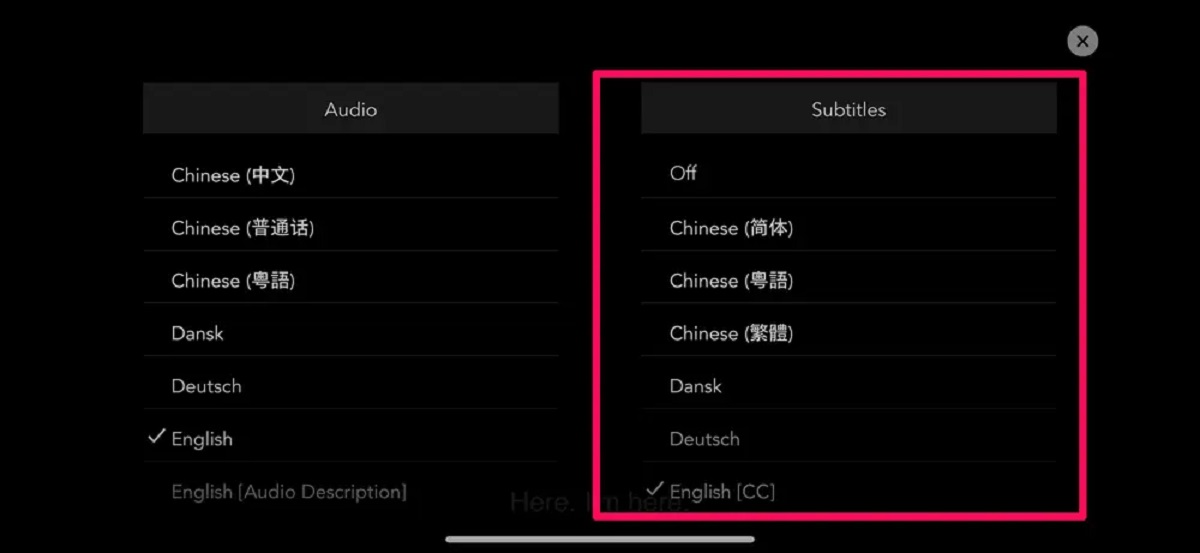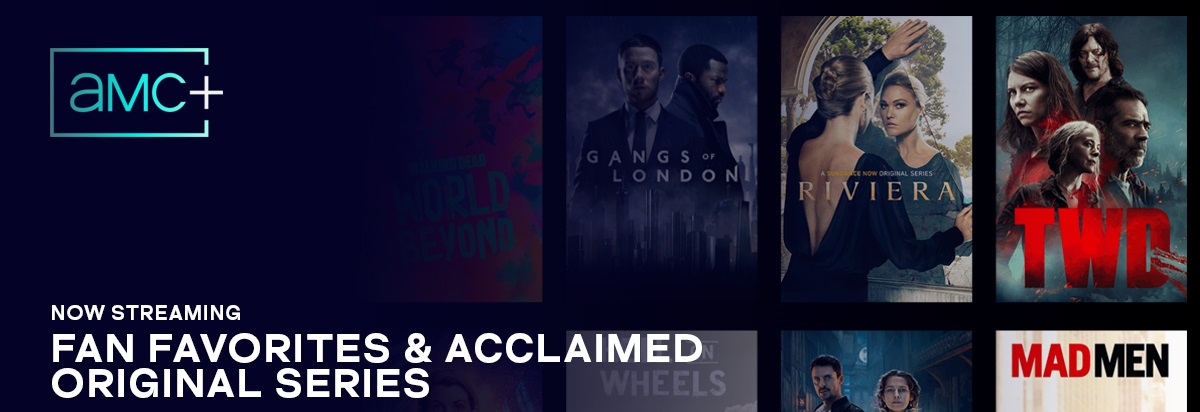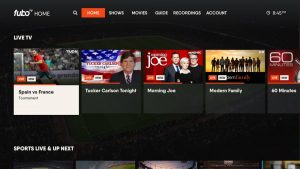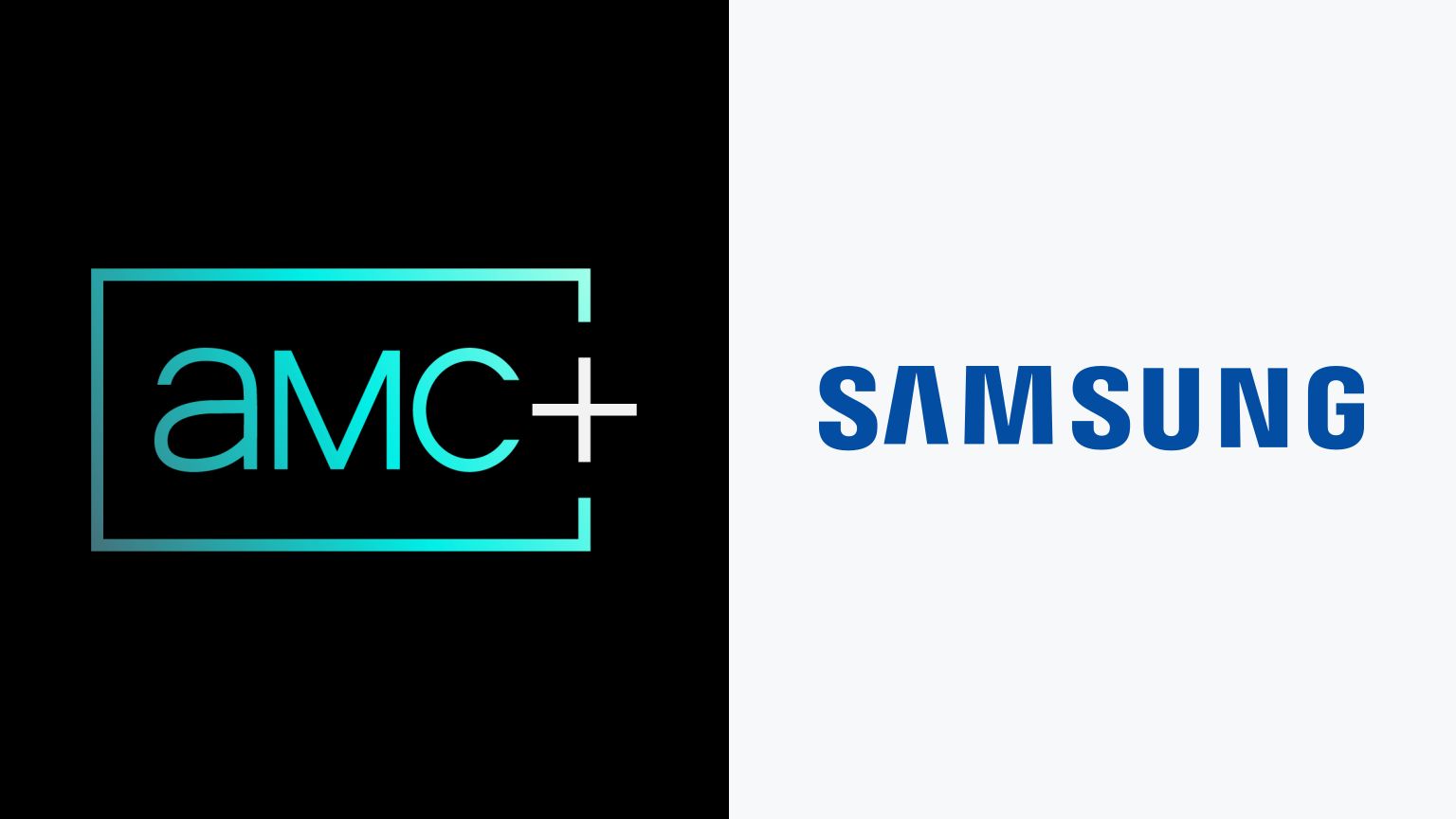Introduction
Welcome to the world of streaming entertainment! With the rise of Smart TVs, you now have access to a wide array of digital content right from the comfort of your living room. One such platform that offers an exciting lineup of shows and movies is AMC+. If you’re a fan of AMC’s original programming and want to enjoy it on your Smart TV, you’re in the right place.
In this article, we will walk you through the process of how to get AMC+ on your Smart TV. Whether you have just purchased a new Smart TV or have been using one for a while, we will provide you with a step-by-step guide to make sure you are able to successfully stream AMC+ and never miss out on your favorite shows.
Before we dive into the details, it’s important to note that the exact process may vary slightly depending on the make and model of your Smart TV. However, the general steps we outline here should work for most Smart TVs on the market.
So, let’s get started and bring the world of AMC+ entertainment to your Smart TV screen!
Step 1: Check if your Smart TV is compatible with AMC+
Before you begin the process of getting AMC+ on your Smart TV, you need to ensure that your TV is compatible with the streaming service. Here are a few steps to check the compatibility:
- Check the App Store: Start by navigating to the app store or the app hub on your Smart TV. Look for the AMC+ app in the available apps section. If you find the app listed, it means that your TV is compatible with AMC+.
- Research the TV’s Specifications: If you don’t find the AMC+ app in the app store, refer to the user manual or visit the manufacturer’s website to gather information about your TV’s operating system and app compatibility. Look for any mention of app support for AMC+.
- Online Search: Another way to determine compatibility is by conducting a quick online search. Enter your Smart TV’s make and model along with “AMC+ compatibility” into a search engine. This should provide you with information from user forums or official sources regarding compatibility.
Remember, not all Smart TVs support every streaming service. So, it’s essential to confirm the compatibility before moving forward to avoid any disappointment.
If your Smart TV is compatible with AMC+, congratulations! You can proceed to the next step. However, if your TV does not support AMC+, don’t worry. There might still be alternative methods to access AMC+ on your Smart TV, such as using external devices or streaming sticks. Stay tuned for our future articles where we will explore those options in detail.
Step 2: Set up your Smart TV
Now that you have confirmed that your Smart TV is compatible with AMC+, it’s time to set it up to ensure smooth streaming. Follow these steps to get your Smart TV ready:
- Connect to the Internet: Make sure your Smart TV is connected to a stable internet connection. Most Smart TVs offer both wired and wireless connectivity options. Choose the option that works best for your setup.
- Update Firmware: Check for any available firmware updates for your Smart TV. Updating the firmware ensures that your TV has the latest features, improvements, and bug fixes, enhancing your overall streaming experience.
- Calibrate Picture Settings: Take a moment to adjust the picture settings on your Smart TV to your liking. This includes brightness, contrast, color, and sharpness. Doing so will optimize the visual quality and enhance your AMC+ streaming experience.
- Configure Sound Settings: Similarly, ensure that the sound settings on your Smart TV are properly configured. Adjust the volume, equalizer settings, and any other sound-enhancing features to get the best audio experience while watching AMC+ content.
- Enable Parental Controls (optional): If you have children at home and want to restrict certain content, consider setting up parental controls on your Smart TV. This allows you to manage and filter the content your family can access.
Once you have completed these setup steps, your Smart TV is ready to go. It’s now time to proceed to the next step and download the AMC+ app onto your TV.
Step 3: Download and Install the AMC+ App on your Smart TV
Now that your Smart TV is set up, it’s time to download and install the AMC+ app. Follow these steps to get the app on your Smart TV:
- Navigate to the App Store: Using your Smart TV remote, go to the app store or the app hub on your TV. It may be labeled as “App Store,” “Google Play Store,” “LG Content Store,” or something similar, depending on your TV’s brand.
- Search for the AMC+ App: Once you are in the app store, use the search function to look for the AMC+ app. Type “AMC+” in the search bar and hit enter.
- Select and Download: From the search results, locate the official AMC+ app and select it. Click on the “Download” or “Install” button to begin the downloading process.
- Wait for the Installation: Depending on the speed of your internet connection, the download and installation process may take a few minutes. Be patient and let the TV complete the installation.
- Launch the AMC+ App: Once the app is installed, you can either find it on the home screen or navigate to the “Apps” section to locate the AMC+ app. Select it and launch the app.
Congratulations! You have successfully downloaded and installed the AMC+ app on your Smart TV. Now, it’s time to move on to the next step and sign up for an AMC+ subscription.
Step 4: Sign up for an AMC+ Subscription
Before you can start streaming AMC+ on your Smart TV, you need to sign up for a subscription. Follow these steps to get your AMC+ subscription:
- Open the AMC+ App: Using your Smart TV remote, navigate to the AMC+ app and open it.
- Select “Sign Up” or “Subscribe”: Once the app is open, you will be prompted to either sign up or subscribe. Look for the relevant option on the screen and select it.
- Provide Personal Information: Follow the on-screen instructions to provide the necessary personal information, such as your name, email address, and payment details. Ensure that you fill in the information accurately.
- Choose a Subscription Plan: AMC+ offers different subscription plans to choose from. Select the plan that suits your preferences and budget. Take note of any introductory offers or discounts that may be available at the time.
- Review and Confirm: Before finalizing your subscription, take a moment to review all the information you have entered. Double-check your personal details and the selected subscription plan. Once you are satisfied, confirm your subscription.
- Complete the Payment: If required, enter your payment information and complete the payment process. AMC+ accepts various payment methods, including credit cards, debit cards, and in some cases, digital wallets.
After completing these steps, you will have successfully signed up for an AMC+ subscription. Now, you can move on to the final step and start streaming AMC+ on your Smart TV.
Step 5: Log in to the AMC+ App on your Smart TV
Now that you have subscribed to AMC+, it’s time to log in to the app on your Smart TV. Follow these steps to access your AMC+ account:
- Open the AMC+ App: Using your Smart TV remote, navigate to the AMC+ app and open it.
- Select “Log In” or “Sign In”: Once the app is open, you will be prompted to log in or sign in. Look for the relevant option on the screen and select it.
- Enter Your Credentials: On the login screen, enter the email address and password associated with your AMC+ account. Take care while typing to avoid any errors.
- Authenticate (if necessary): Depending on your subscription, you may be required to perform an additional step to authenticate your account. This can include entering a code sent to your email or mobile number.
- Click “Log In” or “Sign In”: After entering your credentials and completing any necessary authentication, click on the “Log In” or “Sign In” button to access your AMC+ account.
Once you have successfully logged in, you will have full access to the AMC+ library of shows, movies, and original content on your Smart TV.
It’s important to note that if you encounter any issues during the login process, ensure that you have entered your credentials correctly. If the problem persists, you can reach out to AMC+ customer support for assistance.
Now that you are logged in, it’s time to move on to the final step and start enjoying AMC+ on your Smart TV.
Step 6: Start Streaming AMC+ on your Smart TV
You’re almost there! Now that you’re logged in to the AMC+ app on your Smart TV, it’s time to start streaming your favorite shows and movies. Follow these steps to begin your AMC+ streaming experience:
- Explore the Content: Once you’re in the AMC+ app, take some time to browse through the available content. You’ll find a wide range of genres, including thrilling dramas, captivating mysteries, and gripping documentaries.
- Select a Title: Find a show or movie that catches your interest. You can use the search function or browse through the categories to discover new content. Click on the title to access the details page.
- Play the Content: On the details page, you’ll find information about the title, including a short synopsis and user ratings. Click on the “Play” or “Watch” button to start streaming the selected show or movie.
- Enjoy the Show: Sit back, relax, and immerse yourself in the world of AMC+. Watch your chosen content on the big screen of your Smart TV and enjoy the high-quality visuals and immersive sound.
- Explore Additional Features: As you navigate through the app, you might come across additional features like personalized recommendations, curated collections, and a watchlist. Take advantage of these features to enhance your streaming experience.
- Manage Subtitles and Audio Settings: If desired, you can adjust the subtitle language and appearance settings as well as the audio settings of the content you’re watching. These options can usually be found in the playback settings or options menu of the app.
Now that you know how to stream AMC+ on your Smart TV, you can enjoy uninterrupted viewing of your favorite AMC shows and movies whenever you want.
Remember to keep your Smart TV’s firmware updated regularly and stay connected to the internet for the best streaming experience. Happy streaming!
Conclusion
Congratulations! You have successfully learned how to get AMC+ on your Smart TV and start streaming your favorite shows and movies. By following the six steps outlined in this guide, you have ensured compatibility, set up your Smart TV, downloaded and installed the AMC+ app, signed up for a subscription, logged in to the app, and started streaming AMC+ content. Now, you can enjoy hours of entertainment right from the comfort of your living room.
With AMC+ on your Smart TV, you have access to a vast library of captivating content, including AMC’s acclaimed original series, exclusive movies, and popular TV shows. Take advantage of the app’s features, such as personalized recommendations and curated collections, to discover new and exciting titles.
Remember, to make the most of your streaming experience, keep your Smart TV’s firmware updated, ensure a stable internet connection, and explore additional settings like subtitles and audio options. These steps will allow you to customize your viewing preferences and enhance your overall enjoyment of AMC+.
Whether you’re a fan of intense dramas, edge-of-your-seat thrillers, or thought-provoking documentaries, AMC+ has something for everyone. So grab some popcorn, settle into your favorite spot on the couch, and get ready to embark on an incredible streaming journey with AMC+ on your Smart TV.
Thank you for following this guide, and we hope you have a fantastic time streaming AMC+ on your Smart TV!