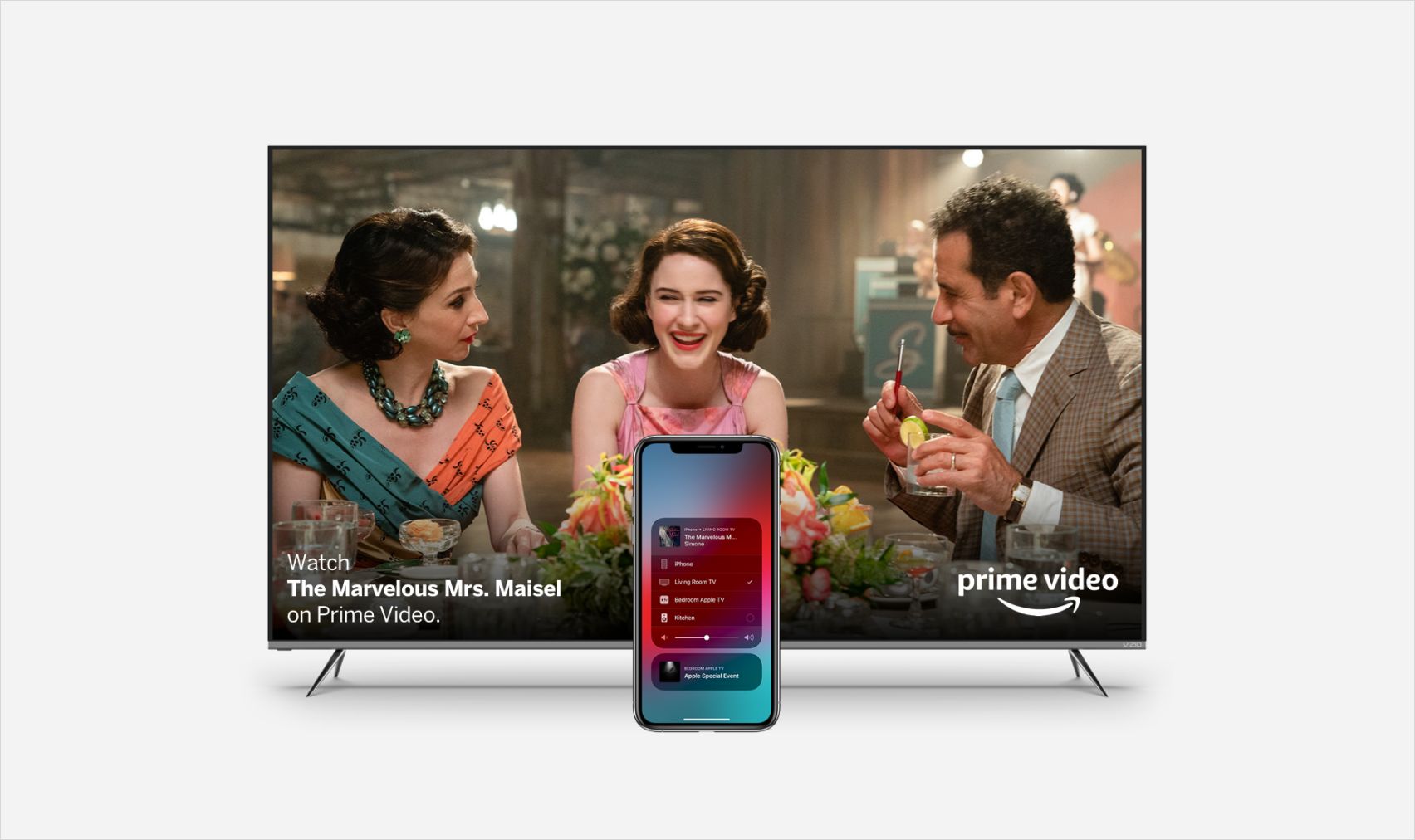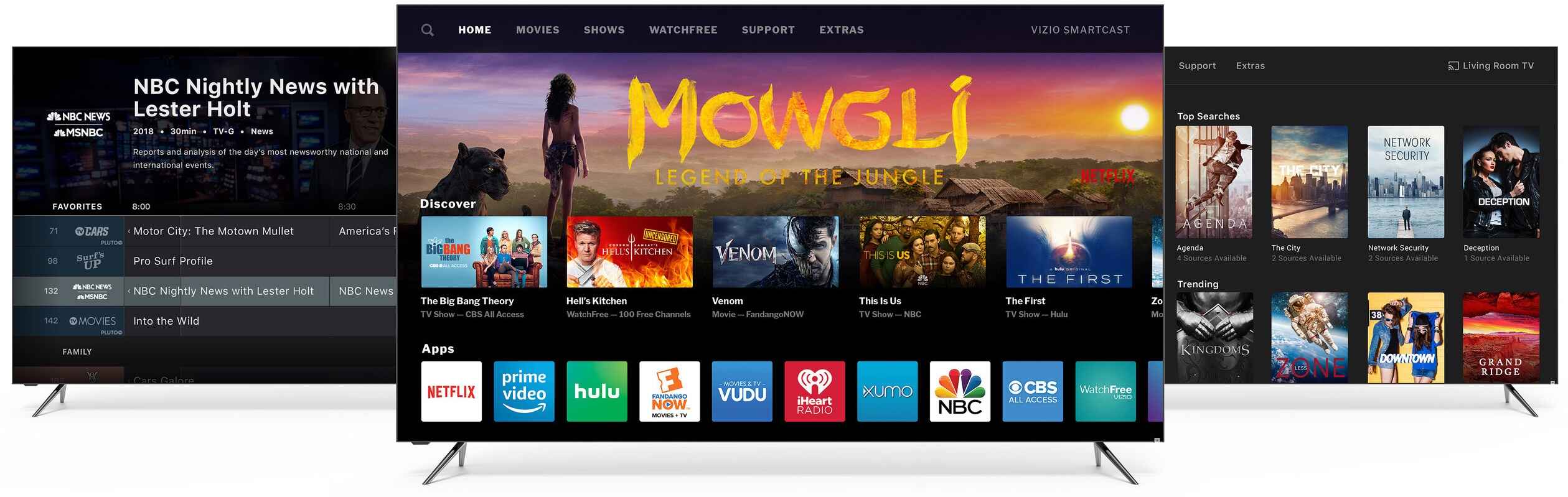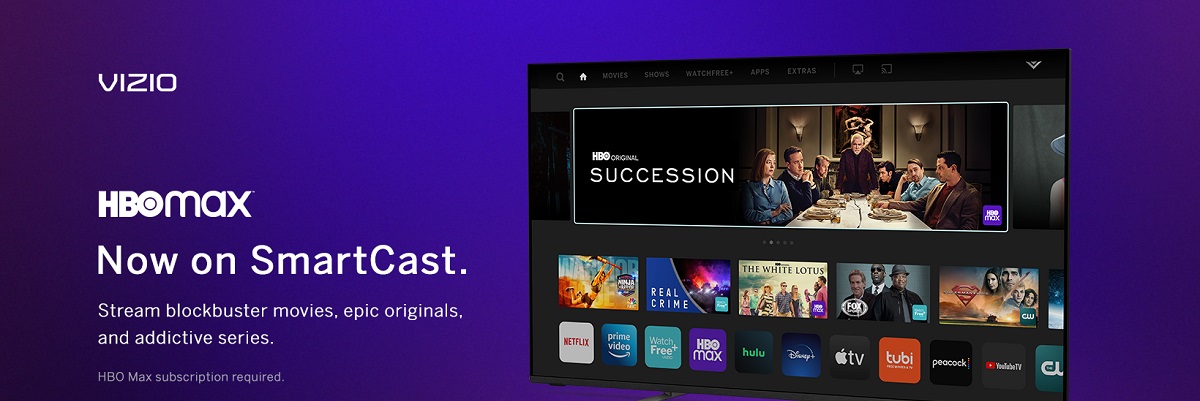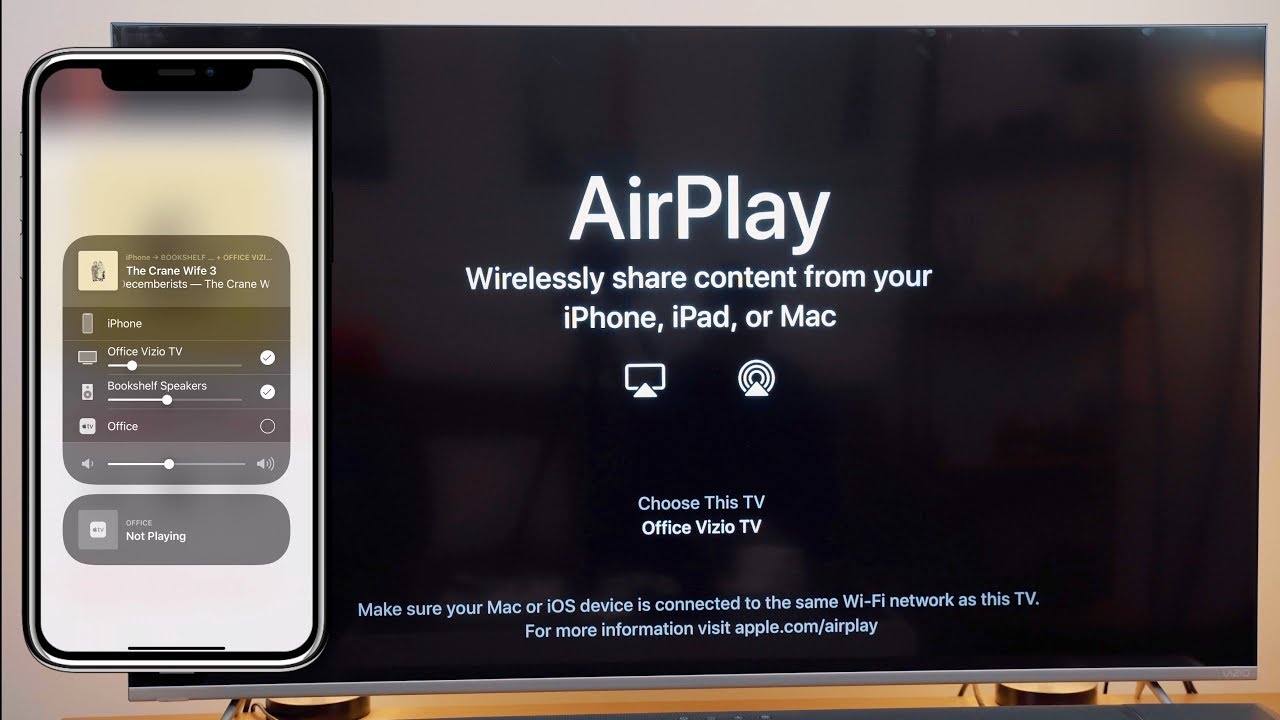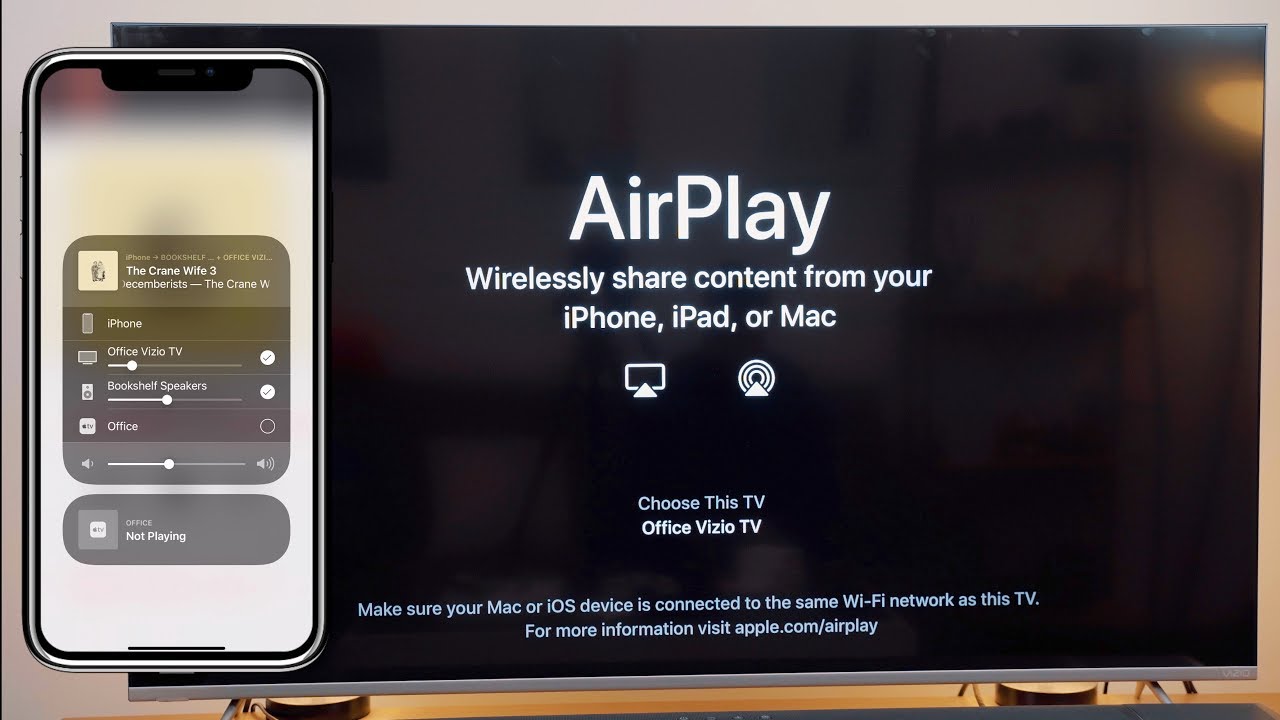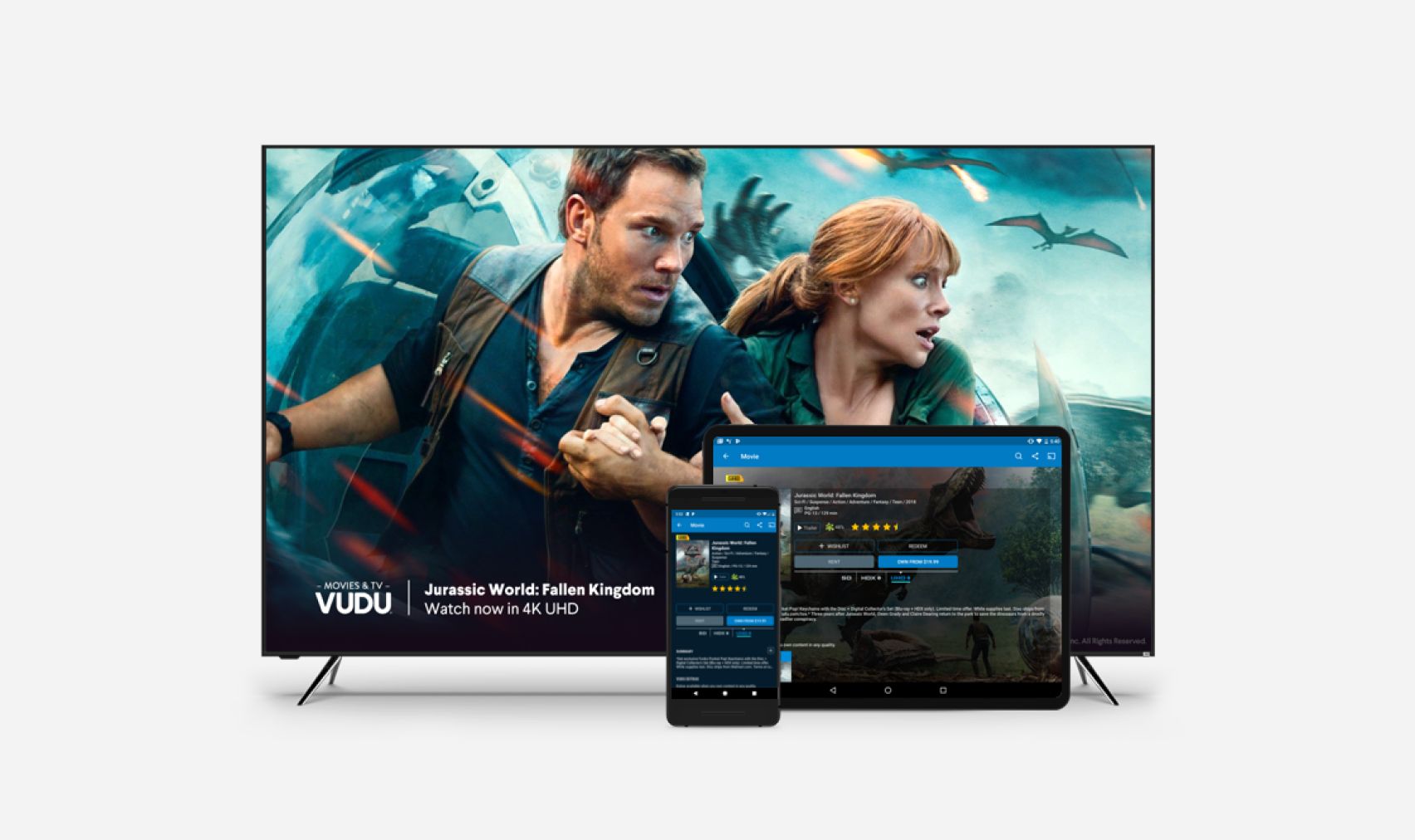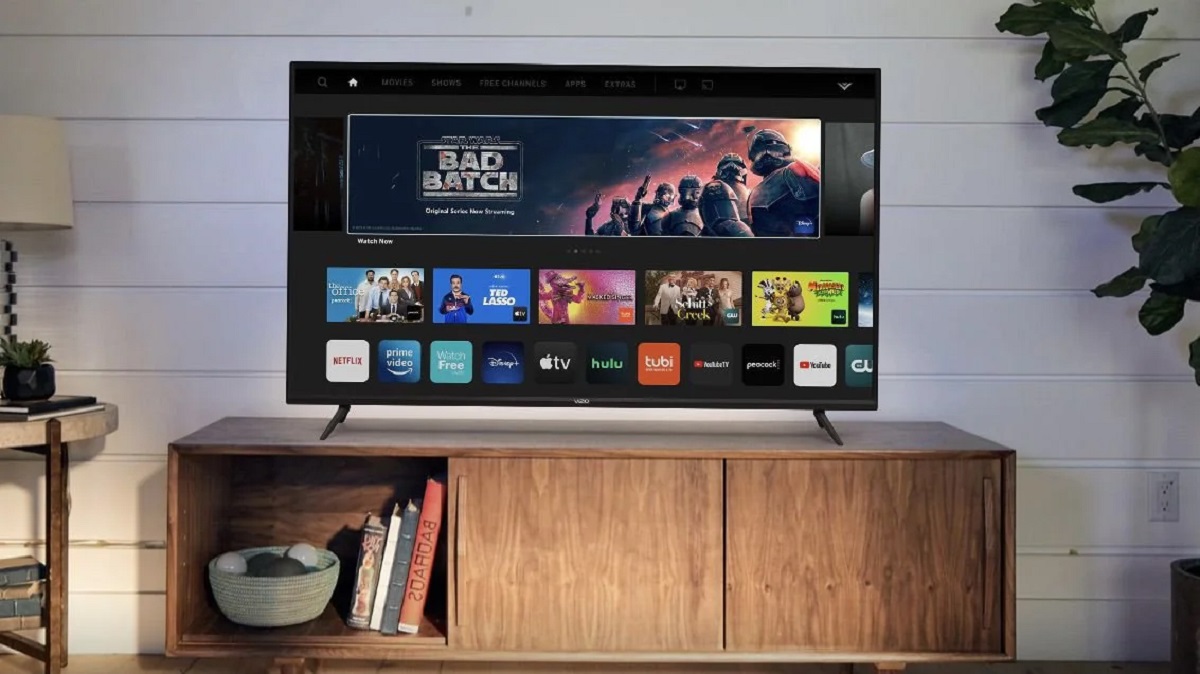Introduction
Streaming content from your mobile devices to your television has become a popular way to enjoy your favorite movies, shows, and music on a larger screen. With the growth of smart TVs, more and more manufacturers are incorporating features like Airplay to expand the possibilities of entertainment. In this article, we will explore how to get Airplay on Vizio Smart TV, one of the leading brands in the market.
If you’re not familiar with Airplay, let me give you a quick overview. Airplay is an Apple technology that allows you to wirelessly stream audio and video content from your iPhone, iPad, or Mac to compatible devices such as smart TVs. It eliminates the need for cables and provides a seamless connection between your Apple devices and your television.
So why would you want to have Airplay on your Vizio Smart TV? Well, one of the main reasons is the convenience it offers. Instead of crowding around a small screen or passing your device around, you can enjoy your content on a bigger and better display. Whether you’re streaming movies, playing games, or giving presentations, Airplay makes it easier to share and enjoy your multimedia content with friends, family, or colleagues.
To get Airplay on your Vizio Smart TV, there are a few requirements you need to meet. First, you’ll need a Vizio Smart TV with Airplay support. This feature is available on select models, so make sure to check if your TV is compatible. Next, you’ll need an Apple device running iOS 11.4 or later, or a Mac running macOS Sierra or later. Finally, you’ll need to ensure that both your Vizio Smart TV and your Apple device are connected to the same Wi-Fi network.
Now that we know why Airplay on Vizio Smart TV is beneficial and the requirements we need to meet, let’s dive into the step-by-step guide on how to get Airplay on your Vizio Smart TV.
What is Airplay?
Airplay is a proprietary wireless streaming technology developed by Apple. It allows users to wirelessly transmit audio, video, and other media content from their Apple devices to compatible devices, such as smart TVs. It provides a seamless and convenient way to enjoy your favorite content on a bigger screen without the need for cables or additional devices.
With Airplay, you can effortlessly stream videos, movies, music, and even mirror your device’s screen onto a larger display. This technology uses Wi-Fi network connectivity to establish a connection between your Apple device and the Airplay-enabled device, such as a Vizio Smart TV.
Airplay supports various media formats, including high-resolution videos and lossless audio. It also enables multi-room audio playback, allowing you to stream synchronized audio across multiple devices. For example, you can start playing a song on your iPhone and extend it to multiple Airplay-compatible speakers throughout your home.
One of the standout features of Airplay is its ability to mirror the entire screen of your Apple device. This means you can share presentations, photos, or any other content from your iPhone or iPad directly onto your Vizio Smart TV, providing a larger viewing experience for yourself and others.
Moreover, Airplay offers a user-friendly interface that allows you to control playback, adjust volume, and even switch between different Airplay-enabled devices from your Apple device. This adds convenience and flexibility to your streaming experience.
It’s important to note that Airplay is exclusively available for Apple devices running iOS, such as iPhones, iPads, and iPods, as well as Mac computers. While there are some third-party applications and devices that offer similar functionality, Airplay remains the most integrated and seamless solution for Apple users.
In the next section, we will discuss why getting Airplay on your Vizio Smart TV can greatly enhance your entertainment options and how to ensure that your Vizio Smart TV is compatible with Airplay.
Why Airplay on Vizio Smart TV?
Having Airplay on your Vizio Smart TV opens up a world of possibilities for your entertainment needs. Here are several reasons why you should consider getting Airplay on your Vizio Smart TV:
1. Seamless Integration: Vizio Smart TVs with Airplay support provide seamless integration with your Apple devices. This means you can easily connect your iPhone, iPad, or Mac to your TV and enjoy your favorite content without any hassle.
2. Bigger Screen, Better Experience: Watching movies, TV shows, and videos on a bigger screen enhances the viewing experience. Instead of squinting at a small smartphone or tablet screen, you can enjoy your media on a larger display with better visuals and audio quality.
3. Gaming on the Big Screen: If you’re a gamer, Airplay on your Vizio Smart TV allows you to mirror your gaming experience from your iPhone or iPad onto the TV’s larger screen. This means you can enjoy gaming with friends or family on a more immersive display.
4. Share Presentations and Photos: Airplay enables you to display presentations, slideshows, or photo albums from your Apple device directly on your Vizio Smart TV. Whether it’s for work or personal use, this feature is ideal for showcasing content to a larger audience.
5. Multi-Room Audio: If you have multiple Airplay-enabled devices, including speakers and Vizio Smart TVs in different rooms, you can create a multi-room audio setup. This allows you to play synchronized music throughout your home and easily control the playback from your Apple device.
6. Access to Apple Ecosystem: If you’re already invested in the Apple ecosystem with devices like iPhones, iPads, and Macs, having Airplay on your Vizio Smart TV seamlessly extends that ecosystem to your television. This means you can access your iTunes library, Apple Music, and other Apple services directly on the big screen.
With all these benefits, it’s clear why Airplay is a desirable feature to have on your Vizio Smart TV. In the next section, we will discuss the requirements you need to meet in order to enable Airplay on your Vizio Smart TV.
Requirements for Airplay on Vizio Smart TV
In order to enjoy Airplay on your Vizio Smart TV, you need to ensure that you meet a few requirements. Here’s what you’ll need:
1. Airplay-Compatible Vizio Smart TV: Not all Vizio Smart TVs support Airplay. You need to check if your specific model is Airplay-compatible. Vizio has introduced Airplay support on their newer models, so if you have a recently purchased smart TV, it’s more likely to have this feature.
2. Apple Device: To stream content via Airplay, you’ll need an Apple device. This includes iPhone, iPad, or Mac. Make sure your device is running iOS 11.4 or later for iPhones/iPads, or macOS Sierra or later for Macs.
3. Same Wi-Fi Network: Both your Vizio Smart TV and your Apple device need to be connected to the same Wi-Fi network. This ensures a stable connection and allows for seamless streaming between the two devices.
It is worth noting that Airplay is specifically designed for Apple devices, and therefore only Apple devices can be used as the source for streaming content to your Vizio Smart TV. If you have an Android or Windows device, you will not be able to use Airplay for streaming purposes.
Once you have confirmed that your Vizio Smart TV is Airplay-compatible, you have an Apple device running the required software version, and both devices are connected to the same Wi-Fi network, you are ready to set up Airplay and start enjoying the benefits of wireless streaming on your Vizio Smart TV.
In the next section, we will provide you with a step-by-step guide on how to get Airplay set up on your Vizio Smart TV, so you can start streaming your favorite content with ease.
Step-by-Step Guide to Getting Airplay on Vizio Smart TV
Setting up Airplay on your Vizio Smart TV is a straightforward process. Follow these step-by-step instructions to get started:
- Ensure your Vizio Smart TV is connected to the same Wi-Fi network as your Apple device.
- On your Vizio Smart TV, navigate to the input selection menu and choose the input source where your Apple device is connected. This could be an HDMI or USB port.
- On your Apple device, open the Control Center (for iPhones/iPads, swipe up from the bottom of the screen; for Macs, click on the Airplay icon in the menu bar).
- In the Control Center, tap on the “Screen Mirroring” or “Airplay” option.
- A list of available devices will appear. Select your Vizio Smart TV from the list.
- An Airplay passcode may appear on your TV screen. Verify that the passcode matches the one displayed on your Apple device, then enter the passcode if prompted.
- Once connected, your Apple device screen will be mirrored onto your Vizio Smart TV. You can now enjoy streaming videos, playing games, or sharing presentations on the larger TV screen.
- To stop screen mirroring, simply disconnect Airplay from your Apple device or turn off the Airplay function on your TV.
That’s it! By following these steps, you can easily enable Airplay on your Vizio Smart TV and enjoy seamless wireless streaming from your Apple devices.
Note that the steps may slightly vary depending on the specific model of your Vizio Smart TV and the version of the operating system on your Apple device. Make sure to refer to the user manual or the manufacturer’s website for detailed instructions if needed.
If you encounter any issues during the setup process or while using Airplay, refer to the troubleshooting section in the next part of this article for common solutions to resolve them.
Troubleshooting Airplay Issues on Vizio Smart TV
While Airplay on Vizio Smart TVs generally works smoothly, you may encounter some common issues. Here are some troubleshooting steps to help you resolve them:
1. Ensure Wi-Fi Connectivity: Make sure both your Vizio Smart TV and your Apple device are connected to the same Wi-Fi network. Check the Wi-Fi settings on both devices and reconnect if needed.
2. Restart Devices: Sometimes, a simple restart can resolve connectivity issues. Try restarting both your Vizio Smart TV and your Apple device and then attempt to use Airplay again.
3. Update Software: Make sure your Vizio Smart TV and your Apple device are running the latest software versions. Check for any available updates and install them if necessary. Outdated software can sometimes cause compatibility issues.
4. Check Airplay Settings: On your Vizio Smart TV, verify that the Airplay option is enabled. Go to the settings menu and look for the Airplay settings or Airplay enable/disable option. Ensure that it is turned on.
5. Verify Airplay Compatibility: Confirm that your Vizio Smart TV model is indeed Airplay-compatible. Check the manufacturer’s website or user manual to ensure that your specific model supports Airplay.
6. Use Stronger Wi-Fi Signal: If your Wi-Fi signal is weak, it may cause streaming issues. Try moving your router closer to your Vizio Smart TV or using a Wi-Fi range extender to improve the signal strength.
7. Reset Network Settings: On your Vizio Smart TV and/or your Apple device, you can try resetting the network settings to default. This can help clear any network configuration issues that may be affecting Airplay connectivity.
8. Contact Customer Support: If you have tried all the troubleshooting steps and are still experiencing issues, reach out to Vizio’s customer support or Apple’s support for further assistance. They can provide specific guidance based on your device models and software versions.
By following these troubleshooting steps, you should be able to resolve most common Airplay issues on your Vizio Smart TV and enjoy a seamless streaming experience.
In the next section, we will conclude our guide on getting Airplay on Vizio Smart TV and summarize the key points discussed throughout the article.
Conclusion
Having Airplay on your Vizio Smart TV opens up a whole new world of entertainment possibilities. With Airplay, you can seamlessly stream audio and video content from your Apple devices to your Vizio Smart TV, providing a larger and more immersive viewing experience.
In this article, we discussed what Airplay is and why it’s beneficial to have Airplay on your Vizio Smart TV. We explored the requirements for Airplay, including ensuring compatibility with an Airplay-enabled Vizio Smart TV and having an Apple device running the necessary software.
We also provided a step-by-step guide to help you set up Airplay on your Vizio Smart TV, allowing you to easily connect and mirror your Apple device’s screen onto the TV. Additionally, we shared troubleshooting steps to help you resolve common Airplay issues that you may encounter during the setup or usage process.
By following the instructions and troubleshooting tips outlined in this article, you should be able to enjoy the benefits of Airplay on your Vizio Smart TV without any major issues.
Remember to keep your devices updated with the latest software versions and ensure that both your Vizio Smart TV and Apple device are connected to the same Wi-Fi network for smooth Airplay functionality.
Now that you have the knowledge and tools to get Airplay on your Vizio Smart TV, seize the opportunity to enhance your entertainment experience. Stream your favorite movies, TV shows, music, and much more on the big screen with the convenience and versatility of Airplay.
Enjoy the freedom of wireless streaming and the joy of a larger display with Airplay on your Vizio Smart TV. Happy streaming!