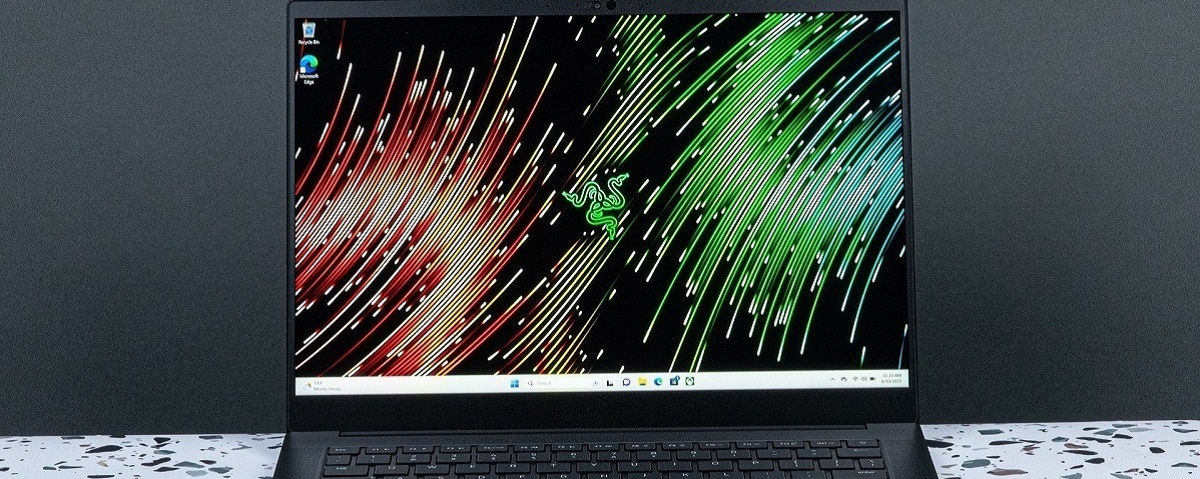Introduction
Welcome to our guide on how to get a keyboard driver for an MSI Gaming Laptop. If you own an MSI Gaming Laptop, you know that having a properly functioning keyboard is crucial for an optimal gaming experience. A keyboard driver is a software program that enables communication between your laptop’s operating system and the keyboard hardware. It ensures that all the keys on your keyboard work correctly and allows you to access advanced features and customization options.
When it comes to gaming, every millisecond counts. Having a responsive and reliable keyboard can give you the competitive edge you need. Whether you’re a casual gamer or a professional eSports player, it’s important to keep your keyboard drivers up to date to ensure smooth gameplay and prevent any compatibility issues.
In this guide, we will walk you through the process of determining which keyboard driver you need for your MSI Gaming Laptop, how to download it, and how to install it to optimize your gaming experience. We will also provide troubleshooting tips for common issues you may encounter with keyboard drivers.
Before we dive into the details, please note that the steps and instructions provided in this guide are specific to MSI Gaming Laptops. The process may vary slightly for other laptop brands. It’s always recommended to refer to the official MSI support website for the most accurate and up-to-date information.
Now, let’s get started by understanding why you need a keyboard driver for your MSI Gaming Laptop.
Why do you need a keyboard driver for an MSI Gaming Laptop?
Using the correct keyboard driver for your MSI Gaming Laptop is essential for several reasons. Here are the key reasons why you need a proper keyboard driver:
1. Functionality: The keyboard driver enables the proper functioning of all the keys on your laptop’s keyboard. Without the correct driver, certain keys may not work, or their functionality may be compromised. A reliable and updated keyboard driver ensures that all keys are recognized and responsive, allowing you to execute commands accurately during intense gaming sessions.
2. Compatibility: MSI Gaming Laptops often come with advanced features and customizable keyboard options. With the right keyboard driver, you can take full advantage of these features and customize your keyboard settings to suit your gaming preferences. This includes adjusting the backlighting, programming macros, and assigning specific functions to different keys.
3. Performance Optimization: Gaming requires precise and rapid keystrokes. A properly functioning keyboard driver can optimize the performance of your keyboard, reducing input lag and ensuring a seamless gaming experience. It helps to minimize delays between your keystrokes and the corresponding actions on your screen, enhancing your overall gaming performance.
4. Software Updates: MSI regularly releases driver updates that include bug fixes, performance improvements, and compatibility enhancements. By keeping your keyboard driver up to date, you can ensure that your laptop benefits from the latest optimizations and fixes, allowing for a smoother and more enjoyable gaming experience.
5. Driver Conflict Resolution: In some cases, conflicting drivers can cause issues with your MSI Gaming Laptop’s overall performance, including the keyboard. Installing the correct keyboard driver can help to resolve conflicts and ensure that your laptop functions seamlessly without any compatibility problems.
Now that you understand the importance of having a keyboard driver for your MSI Gaming Laptop, let’s move on to the next section and learn how to determine the specific driver you need.
How to determine the keyboard driver for your MSI Gaming Laptop?
Determining the correct keyboard driver for your MSI Gaming Laptop involves a few simple steps. Here’s how you can identify the specific driver you need:
1. Check your laptop model: Knowing the exact model of your MSI Gaming Laptop is crucial in finding the correct keyboard driver. The model number can usually be found on the bottom of your laptop or on the packaging. Once you have the model number, visit the official MSI website and navigate to the support section. Look for the drivers and downloads page specific to your laptop model.
2. Locate the keyboard driver: On the MSI support page for your laptop model, you will find a list of available drivers. Look for the keyboard driver or the keyboard section to find the appropriate download option. MSI typically provides the latest version of the keyboard driver for each supported laptop model.
3. Check compatibility and version: Before downloading the keyboard driver, make sure to check its compatibility with your specific MSI Gaming Laptop model and operating system. You may find this information listed alongside the driver details. Additionally, it’s essential to ensure that you are downloading the latest version of the driver to take advantage of any improvements or bug fixes.
4. Download the keyboard driver: Once you have confirmed the compatibility and version, click on the download button to initiate the download process. The keyboard driver file will typically be in an executable (.exe) format or a compressed (.zip) file. Save the file to a location on your computer that you can easily access.
5. Extract and install the driver: If the keyboard driver is in a compressed format, extract the files using a utility like WinRAR or 7-Zip. Once extracted, locate the setup file and double-click on it to start the installation process. Follow the on-screen instructions to complete the installation. It may require you to restart your laptop to apply the changes.
By following these steps, you can easily determine the correct keyboard driver for your MSI Gaming Laptop and ensure smooth functionality and optimal performance. In the next section, we will guide you through the process of downloading and installing the keyboard driver.
How to download and install the keyboard driver for your MSI Gaming Laptop?
Downloading and installing the keyboard driver for your MSI Gaming Laptop is a straightforward process. To get started, follow the steps below:
1. Visit the MSI support website: Open your web browser and go to the official MSI website. Navigate to the support section and find the drivers and downloads page for your laptop model. Make sure to select the correct operating system for accurate driver options.
2. Locate the keyboard driver: On the MSI support page, look for the keyboard driver or the keyboard section. Click on the appropriate download link to start the process.
3. Check compatibility and version: Before downloading the driver, verify its compatibility with your specific MSI Gaming Laptop model and operating system. Also, check if you are downloading the latest version of the driver for the optimal performance and bug fixes.
4. Download the driver: Click on the download button to initiate the download process. The driver file will typically be in an executable (.exe) format or a compressed (.zip) file. Save the file to a location on your computer that is easily accessible.
5. Extract the driver (if applicable): If you downloaded a .zip file, extract the contents using a file extraction utility such as WinRAR or 7-Zip. Right-click on the downloaded file and select “Extract here” or choose a destination folder to extract the files.
6. Install the driver: Once you have the driver file, double-click on it to start the installation process. Follow the on-screen instructions to complete the installation. It may prompt you to review and accept the license agreement before installing. Restart your laptop if required for the changes to take effect.
7. Update the driver (if necessary): After installing the keyboard driver, it’s recommended to periodically check for updates on the MSI website. Newer versions of the driver may provide performance improvements, bug fixes, and additional features. If an updated version is available, follow the same steps to download and install the latest driver.
By following these steps, you can easily download and install the correct keyboard driver for your MSI Gaming Laptop. Having the latest driver ensures that your keyboard functions optimally, allowing you to enjoy seamless gaming experiences. In the next section, we will address common issues that you may encounter with keyboard drivers and provide troubleshooting tips.
Troubleshooting common issues with keyboard drivers on MSI Gaming Laptops
While MSI Gaming Laptops are known for their quality and performance, there may be instances where you encounter issues with the keyboard driver. Here are some common problems and troubleshooting tips:
1. Non-responsive keys: If certain keys on your keyboard are not working, it could indicate a problem with the driver. First, check if the driver is installed correctly. If it is, try reinstalling the driver to ensure it is functioning properly. If the issue persists, you may need to contact MSI customer support for further assistance.
2. Keyboard lag or delay: If you are experiencing delays or lag when typing or gaming, it may be due to an outdated or incompatible keyboard driver. Ensure that you have installed the latest version of the keyboard driver from the MSI website. If the problem persists, consider adjusting keyboard settings, such as input repeat rate, in the Windows Control Panel or MSI Dragon Center.
3. Backlighting not working: If the backlighting on your keyboard is not functioning as expected, it may be a driver issue. Verify that the keyboard driver is correctly installed and up to date. Additionally, check if there is a keyboard backlight setting in the BIOS or keyboard software, and make sure it is enabled.
4. Macro keys not working: MSI Gaming Laptops often come with programmable macro keys. If these keys are not functioning, it could indicate an issue with the keyboard driver. Ensure that you have installed the appropriate software for programming macros, such as MSI Dragon Center or SteelSeries Engine, and that the driver is up to date.
5. Unrecognized keyboard: In some cases, your MSI Gaming Laptop may fail to recognize the keyboard or show it as an “unknown device” in the Device Manager. This issue can often be resolved by reinstalling the keyboard driver. Uninstall the current driver, restart your laptop, and then install the latest driver from the MSI website.
6. Keyboard driver conflicts: Conflicts between drivers can cause issues with the keyboard functionality. If you recently installed any new software or drivers, uninstall them and check if the keyboard starts working correctly. Updating other drivers on your laptop, particularly chipset and USB drivers, may also help resolve conflicts.
If you have tried the troubleshooting tips mentioned above and are still experiencing issues with your keyboard driver on your MSI Gaming Laptop, it is recommended to seek assistance from MSI’s customer support. They will provide you with specific guidance and additional troubleshooting steps based on your laptop model.
Now that we have addressed common keyboard driver issues, let’s wrap up this guide with a summary of the key points discussed.
Conclusion
In conclusion, obtaining and maintaining the correct keyboard driver for your MSI Gaming Laptop is essential for optimal performance and functionality. The keyboard driver ensures that all keys work correctly, allows for customization, and improves overall gaming experience.
By following the steps outlined in this guide, you can easily determine the appropriate keyboard driver for your MSI Gaming Laptop. Visit the official MSI support website, locate the correct driver for your laptop model, and ensure compatibility before downloading and installing the driver.
If you encounter any issues with your keyboard driver, try troubleshooting common problems such as non-responsive keys, keyboard lag, backlighting issues, and macro key malfunctions. Reinstalling the driver, updating software, and checking for conflicts can often resolve these issues. If necessary, reach out to MSI customer support for further assistance.
Remember to periodically check for driver updates on the MSI website to ensure you have the latest version installed. Updating the driver can provide bug fixes, performance enhancements, and additional features.
We hope this guide has provided you with the necessary information and steps to obtain and maintain a proper keyboard driver for your MSI Gaming Laptop. A well-functioning keyboard can significantly enhance your gaming experience and give you the competitive edge you need.
Now, go ahead and dive into your favorite games, confident in the knowledge that your keyboard driver is optimized for an immersive gaming session! Enjoy your gaming adventures with your MSI Gaming Laptop and its fully functional keyboard.