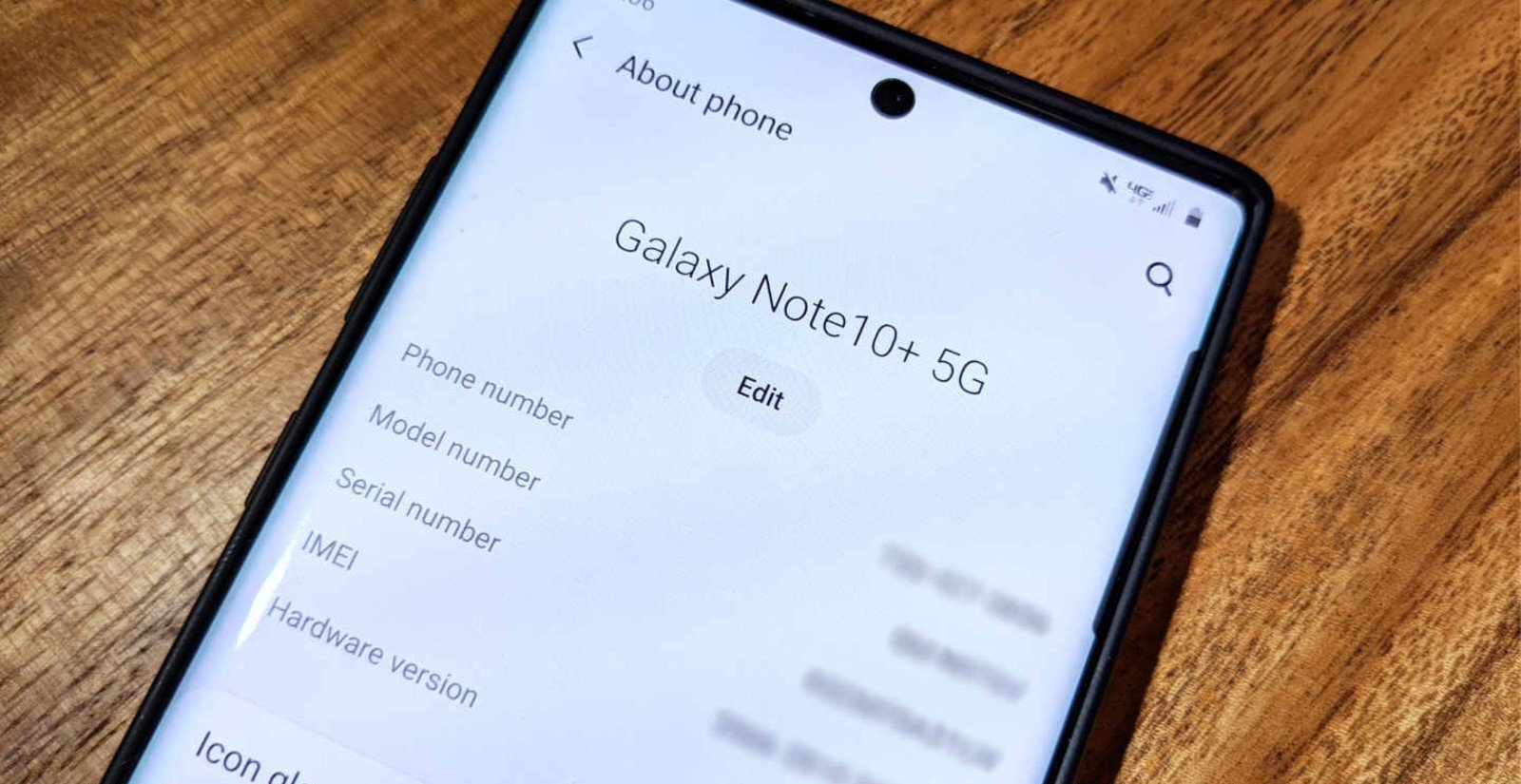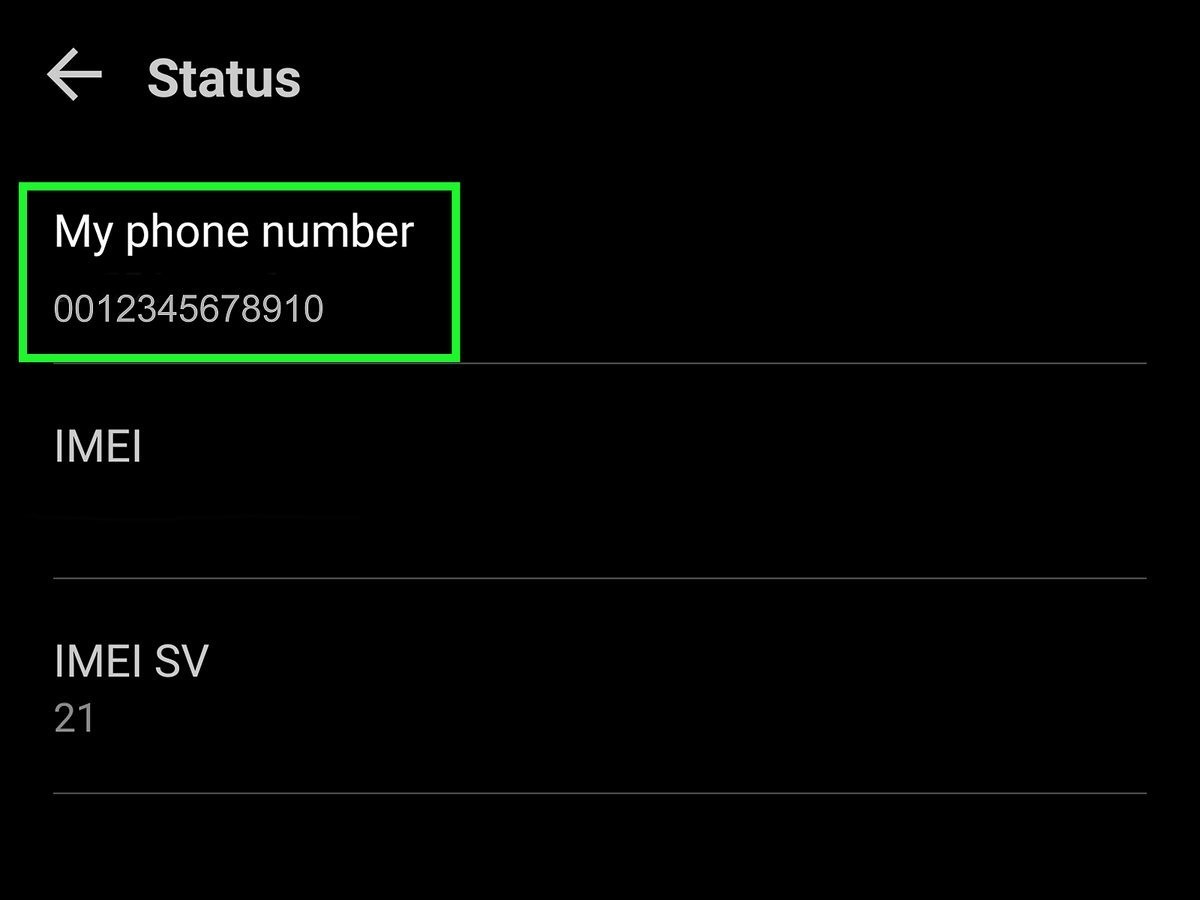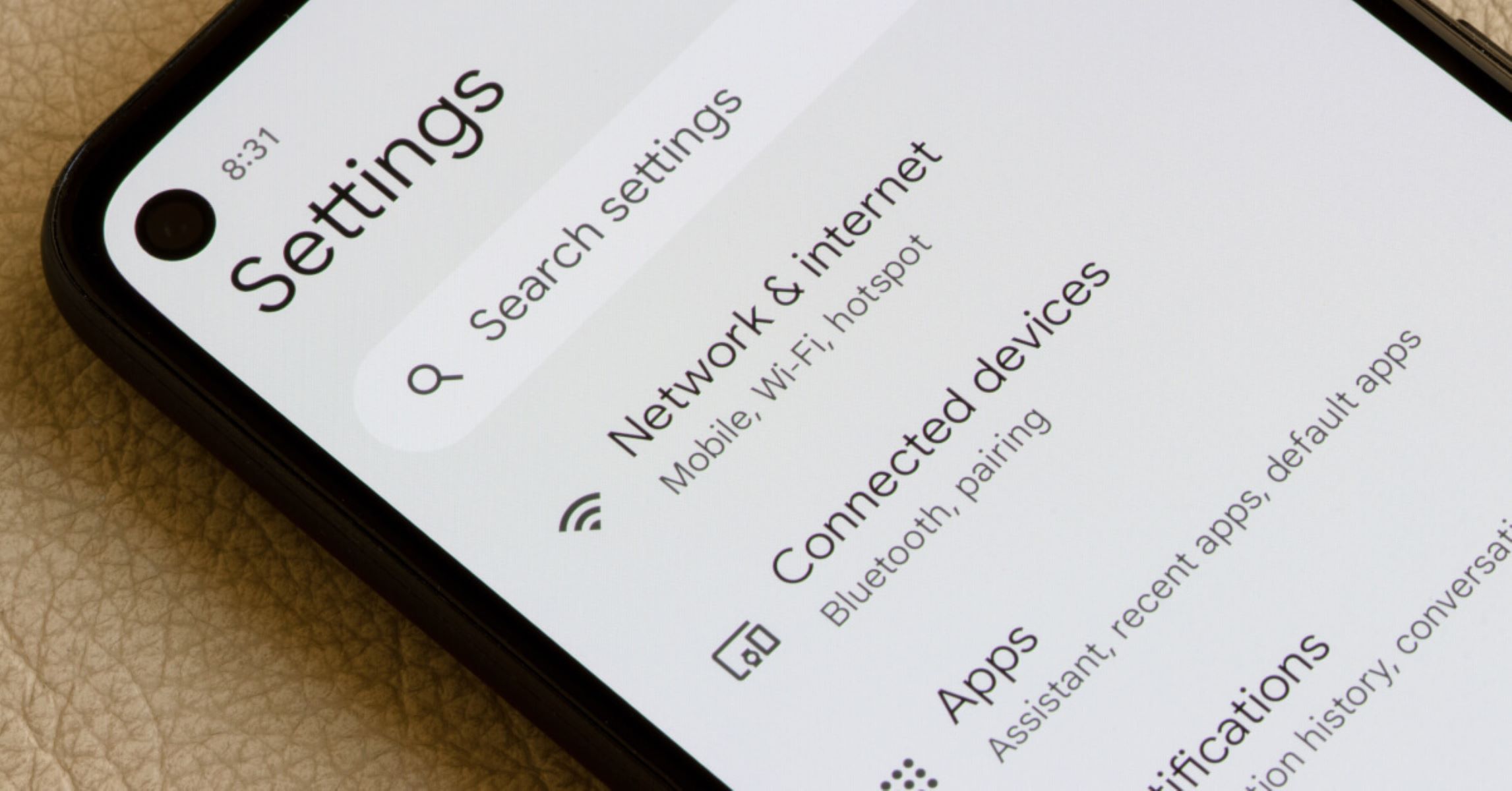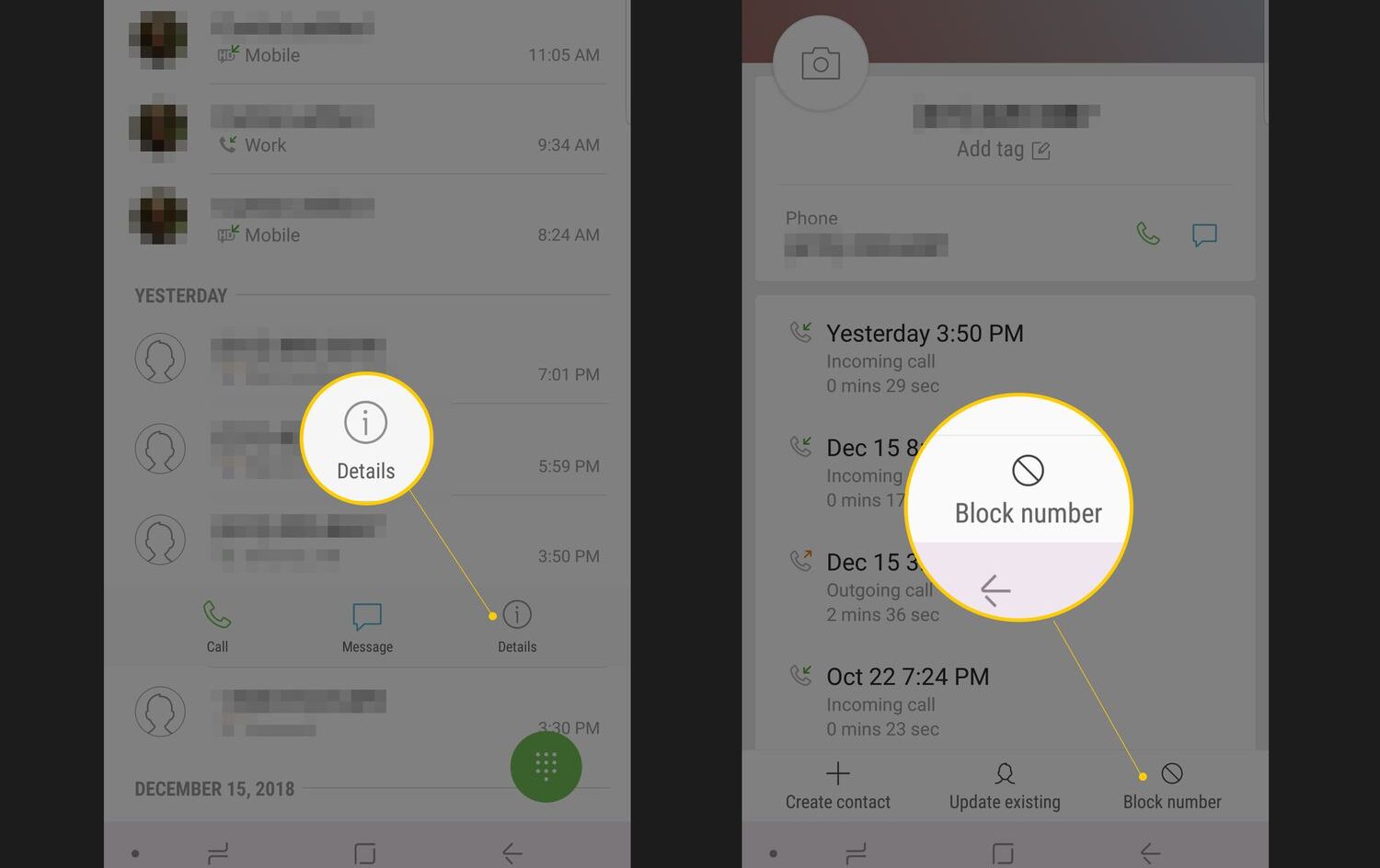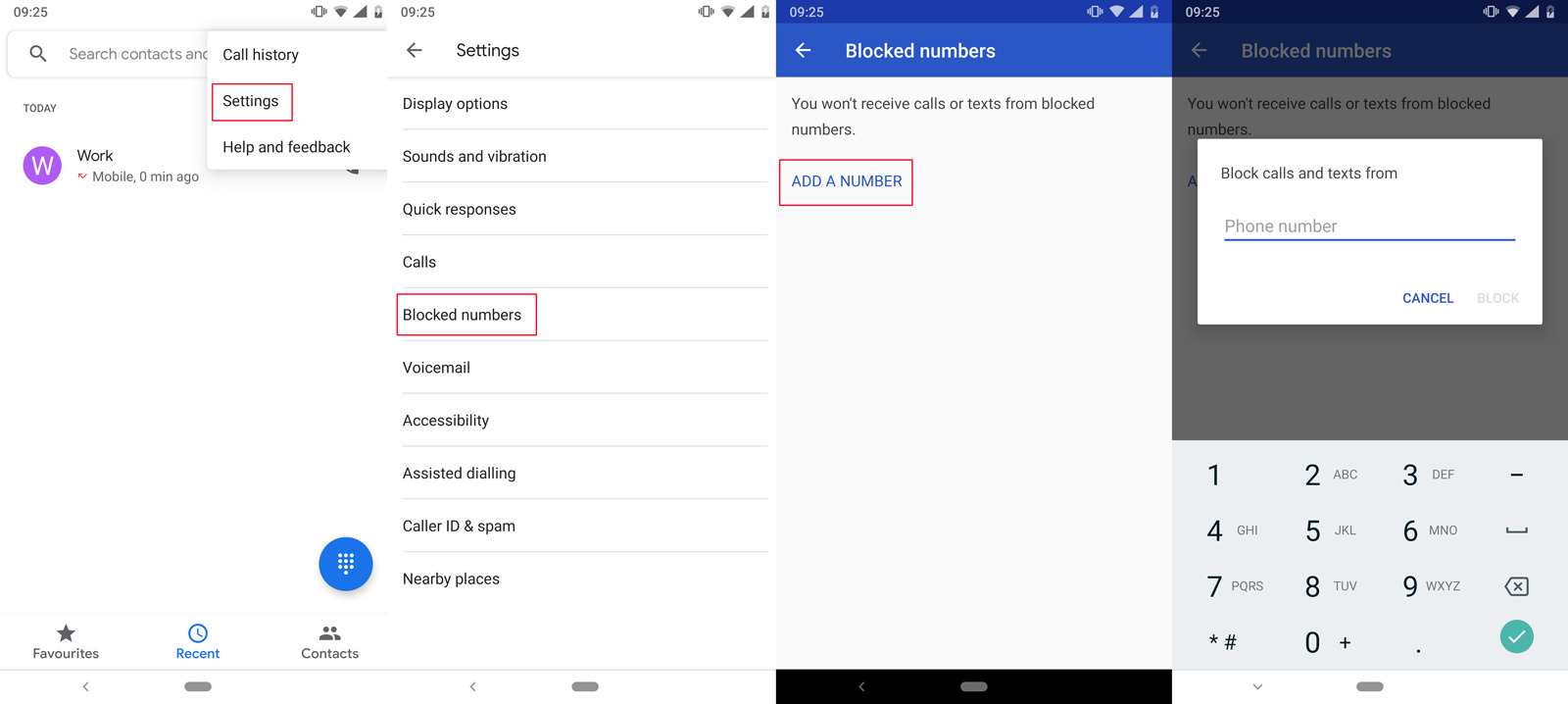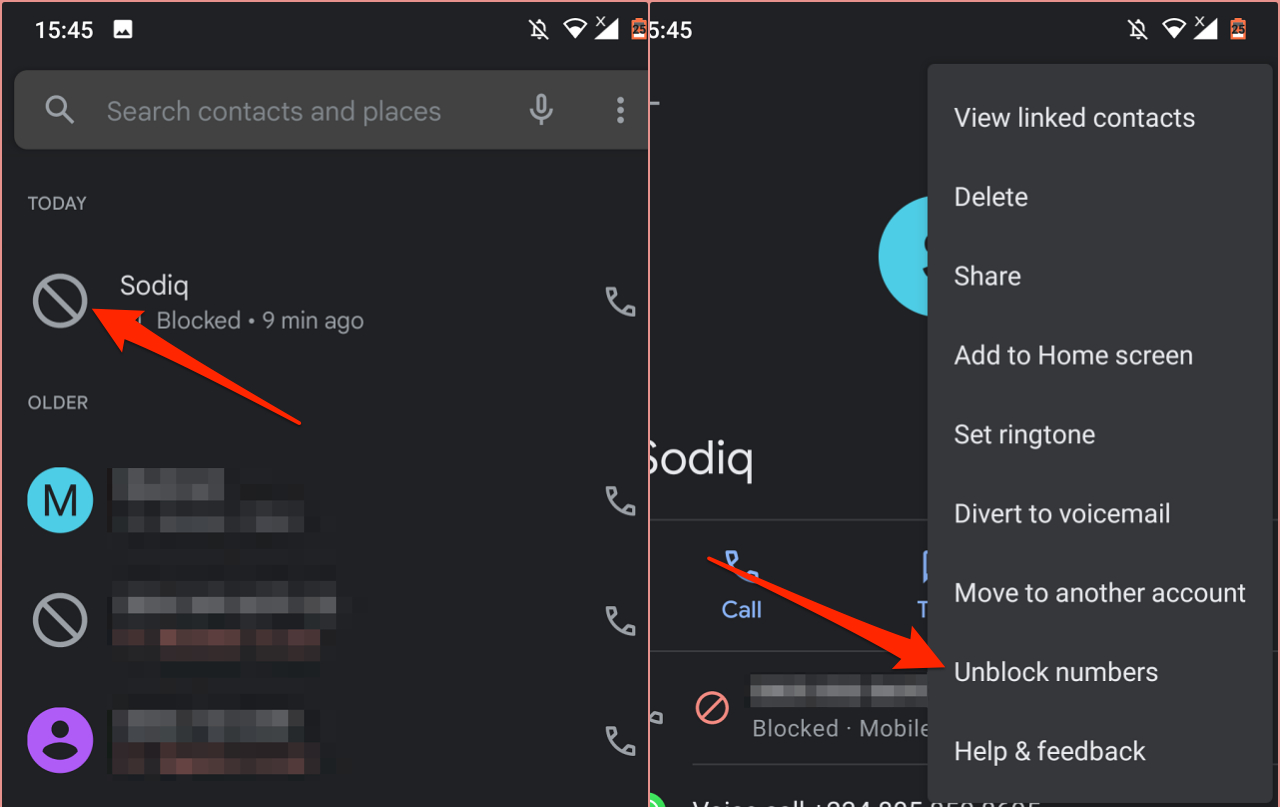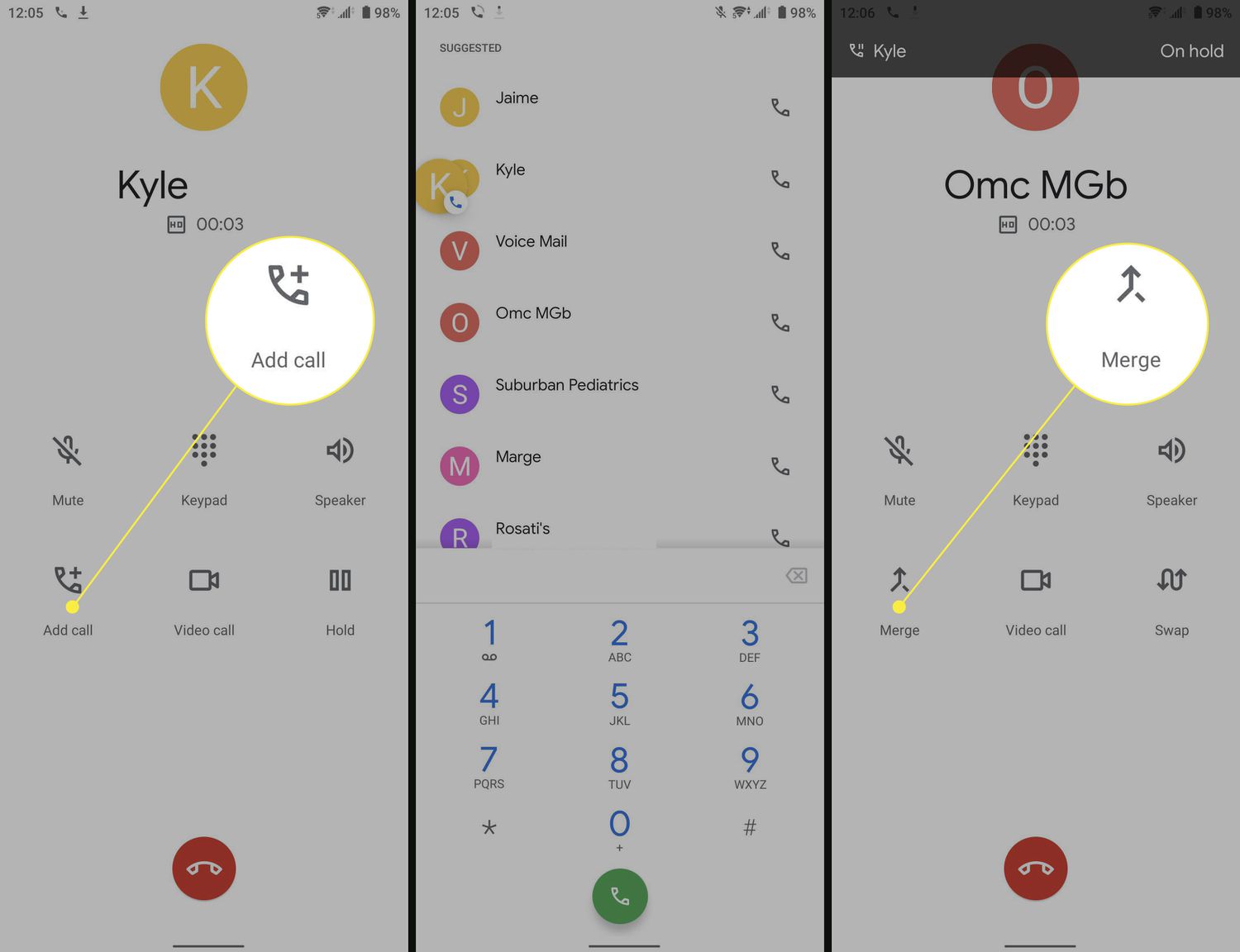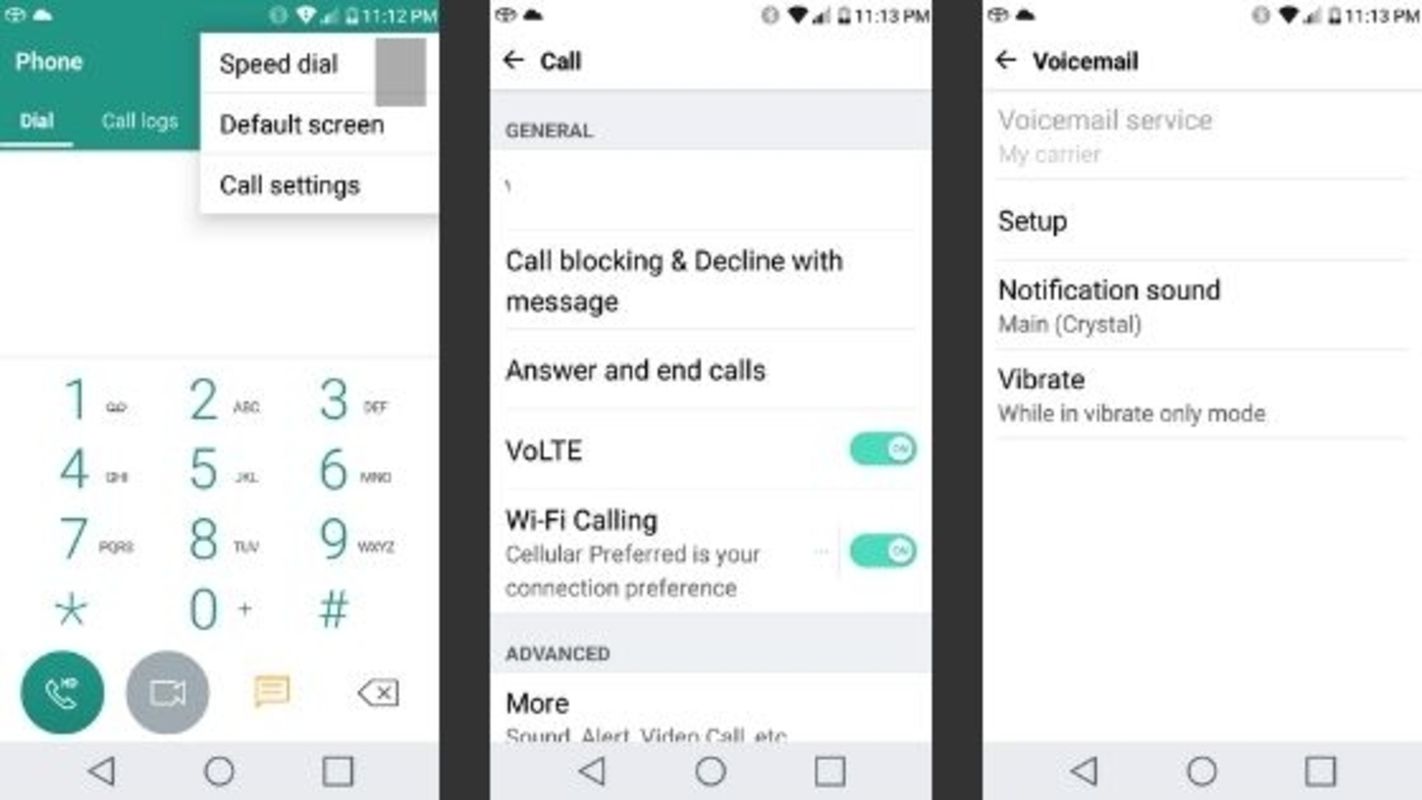Introduction
In today’s digital age, our smartphones have become an integral part of our lives. They hold a plethora of personal information, including our contacts. Whether you need to find a friend’s phone number or a business contact, knowing how to locate phone numbers on your Android device can be incredibly useful.
Fortunately, there are several methods you can use to find phone numbers on your Android phone. In this article, we will explore five different approaches that will help you effortlessly locate phone numbers, ensuring that you never have to struggle to find a contact again.
From using the pre-installed Phone app to digging into the Settings menu, or even relying on third-party apps, we’ve got you covered. So, let’s dive in and discover how you can easily find phone numbers on your Android device.
Note that the steps may vary slightly depending on the Android version and device you are using. However, the general guide should still apply. Now, without further ado, let’s explore the different methods you can use to find phone numbers on your Android!
Method 1: Using the Phone App
The easiest and most straightforward way to find a phone number on your Android device is by using the built-in Phone app. Here’s how you can do it:
- Open the Phone app on your Android device. It is typically represented by a phone icon on your home screen or in the app drawer.
- In the Phone app, you will usually find a tab labeled “Contacts” or an icon resembling a book or person. Tap on it to access your contacts.
- Once you’re in the Contacts section, you can scroll through your list of contacts alphabetically to find the particular phone number you’re looking for. You can use the search bar at the top of the screen to quickly search for a specific contact by name.
- When you locate the contact you want, tap on their name to expand their details. Here, you will find their phone number along with other information like their email address.
- Finally, if you wish to call or message the contact, you can simply tap on the corresponding icons next to their phone number.
Using the Phone app to find phone numbers is incredibly convenient, as it allows you to quickly access and view your contacts. This method is especially helpful if you are familiar with the name of the contact you’re looking for.
However, please note that if you have multiple accounts, such as Google, Samsung, or an Exchange account, your contacts may be stored separately. In such cases, you might need to switch between accounts within the Phone app to find the desired phone number.
Now that you know how to use the Phone app to locate phone numbers on your Android device, let’s explore another method that involves using the device’s Settings menu.
Method 2: Using Settings
If you prefer a different approach to find phone numbers on your Android device, you can make use of the Settings menu. Here’s how:
- Open the Settings app on your Android device. You can usually find it by swiping down from the top of the screen and tapping on the gear icon in the notification panel. Alternatively, you can locate it in your app drawer or on your home screen.
- Once you’re in the Settings menu, scroll down and look for the “Contacts” or “Contacts & Phone” option. Tap on it to proceed.
- Under the Contacts settings, you may find an option called “Import/Export” or “Manage Contacts.” Tap on it to access further options.
- Depending on your device and Android version, you may have various options available. Look for an option that allows you to view or export contacts. Tap on it to open the contacts interface.
- Here, you will likely find a list of your contacts. You can scroll through the list or use the search bar to quickly locate the contact whose phone number you’re searching for. Tap on the contact to view their phone number and other details.
- If you want, you can also export your contacts or back them up to a cloud service or SIM card using the options available in the settings menu.
Using the Settings menu to find phone numbers is a useful alternative, especially if you prefer navigating through the device settings or if you need to manage your contacts in bulk.
Keep in mind that the specific options and steps may vary slightly depending on the Android version and device you are using. If you can’t locate the Contacts settings or the Import/Export option, you can also try using the search bar or referring to your device’s user manual for more specific instructions.
Now that you’ve learned how to find phone numbers using the Settings menu, let’s move on to the next method: using the Contacts app.
Method 3: Using the Contacts App
If you prefer a dedicated app for managing your contacts, you can use the Contacts app on your Android device to find phone numbers. Here’s how:
- Locate and open the Contacts app on your Android device. The app may have an icon that resembles a person’s silhouette or an address book.
- In the Contacts app, you will typically see a list of your contacts organized alphabetically. Scroll through the list or use the search bar at the top to find the contact you’re looking for.
- Once you locate the contact, tap on their name to view their contact details.
- On the contact details page, you will find various pieces of information about the contact, including their phone number(s). Look for the phone number you need and take note of it.
- If you want to call or message the contact, you can tap on the phone or message icon next to their phone number to initiate the action.
The Contacts app provides a simple and intuitive way to find phone numbers on your Android device. It allows you to access and manage your contact list with ease.
Note that some Android devices may have a slightly different interface or app name for managing contacts. For example, Samsung devices have a Contacts app labeled as “People,” while Google Pixel devices have a “Contacts” app. However, the functionality is typically similar across different devices.
Now that you know how to find phone numbers using the Contacts app, let’s explore another method: dialing a code.
Method 4: Dialing a Code
If you’re looking for a quick way to find your own phone number or access specific information on your Android device, you can use a dial code to retrieve it. Here’s how:
- Open the Phone app on your Android device by tapping on its icon.
- Tap on the dial pad icon or locate the dial pad button within the Phone app.
- In the dial pad, enter the specific code associated with the information you’re seeking. For example, to view your own phone number, you can dial “*#06#” and then hit the call button.
- After dialing the code, your Android device will automatically process it and display the information you requested. In this case, it will reveal your phone number.
- Take note of the displayed phone number or use it accordingly for the desired purpose. You can write it down or save it to your contacts for future reference.
Dialing a code is a quick and convenient method to access specific information on your Android device. It allows you to retrieve your phone number, find system information, or perform other related tasks.
While the specific codes may vary depending on your device and Android version, there are numerous dial codes available that can provide you with access to various settings and information. If you’re interested, a quick online search or referring to your device’s user manual can help you discover more dial codes to explore.
Now that you’re familiar with dialing codes, let’s move on to the final method: using a third-party app to find phone numbers on your Android device.
Method 5: Using a Third-Party App
If you’re looking for more advanced features or additional functionality to manage your contacts and find phone numbers on your Android device, you can consider using a third-party app. Here’s how:
- Open the Google Play Store on your Android device by tapping on its icon.
- In the search bar at the top of the screen, type in keywords such as “contacts” or “phonebook” followed by your preferred app name or feature.
- From the search results, browse through the list of available apps and read the descriptions and user reviews to find a suitable app that meets your requirements.
- Select the desired app and tap on the “Install” button to download and install it on your Android device.
- Once the app is installed, open it and follow the on-screen instructions to grant any necessary permissions and set it up.
- Within the third-party app, you will typically find various features to manage your contacts, including searching for specific phone numbers. Explore the app’s interface and options to locate the contact and phone number you’re looking for.
- View the contact details within the app, including the phone number, and take any necessary actions, such as calling or messaging the contact.
Using a third-party app for managing contacts and finding phone numbers can provide you with additional features, customization options, and an enhanced user experience. These apps often offer advanced search capabilities, contact syncing across devices, and other handy tools to help you organize and access your contact information easily.
Remember to read the app’s reviews and ratings before installing it to ensure its reliability and compatibility with your Android device. Additionally, be mindful of any privacy and security concerns when granting permissions to third-party apps.
Now that you’re familiar with using a third-party app to find phone numbers on your Android device, let’s wrap up our discussion.
Conclusion
Searching for phone numbers on your Android device can be a breeze with the various methods available to you. Whether you prefer using the pre-installed Phone app, navigating through the Settings menu, utilizing the Contacts app, dialing codes, or relying on third-party apps, finding phone numbers has never been easier.
Using the Phone app allows you to conveniently access your contacts and find phone numbers with just a few taps. The Settings menu provides an alternative approach, giving you more control over managing your contacts and exporting them if needed.
The Contacts app offers a dedicated interface for managing your contacts while providing an intuitive way to find phone numbers. Alternatively, dialing specific codes can quickly retrieve information, including your own phone number.
If you’re looking for additional functionality and customization, using a third-party app can enhance your contact management experience. These apps often provide advanced search capabilities and other features to help you efficiently locate phone numbers.
Remember to consider your personal preferences, device compatibility, and security when choosing a method to find phone numbers on your Android device. Always be cautious and mindful of your privacy when using third-party apps.
Now that you’re equipped with multiple methods to find phone numbers, you can easily access your contacts and get in touch with people whenever you need to.
So, go ahead and explore these different methods to effortlessly find phone numbers on your Android device. Say goodbye to the hassle of searching through lengthy contact lists or struggling to remember phone numbers. With these methods at your disposal, you can quickly and efficiently connect with friends, family, and colleagues.