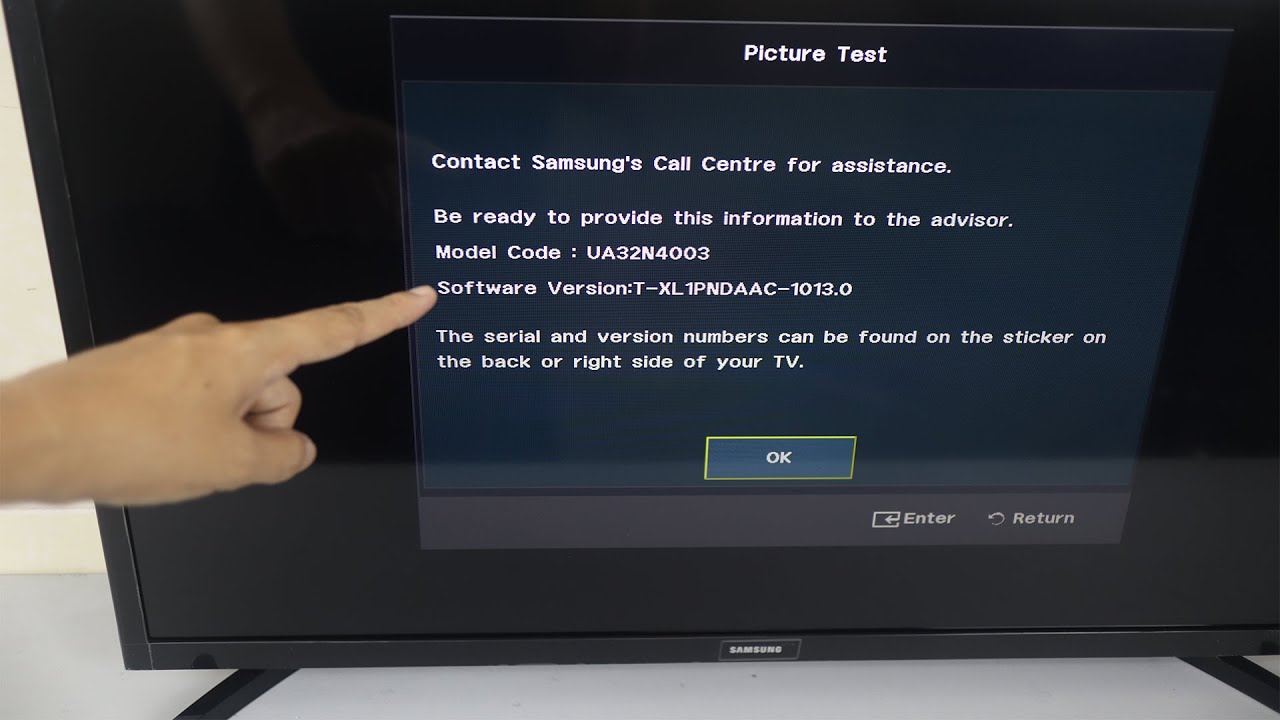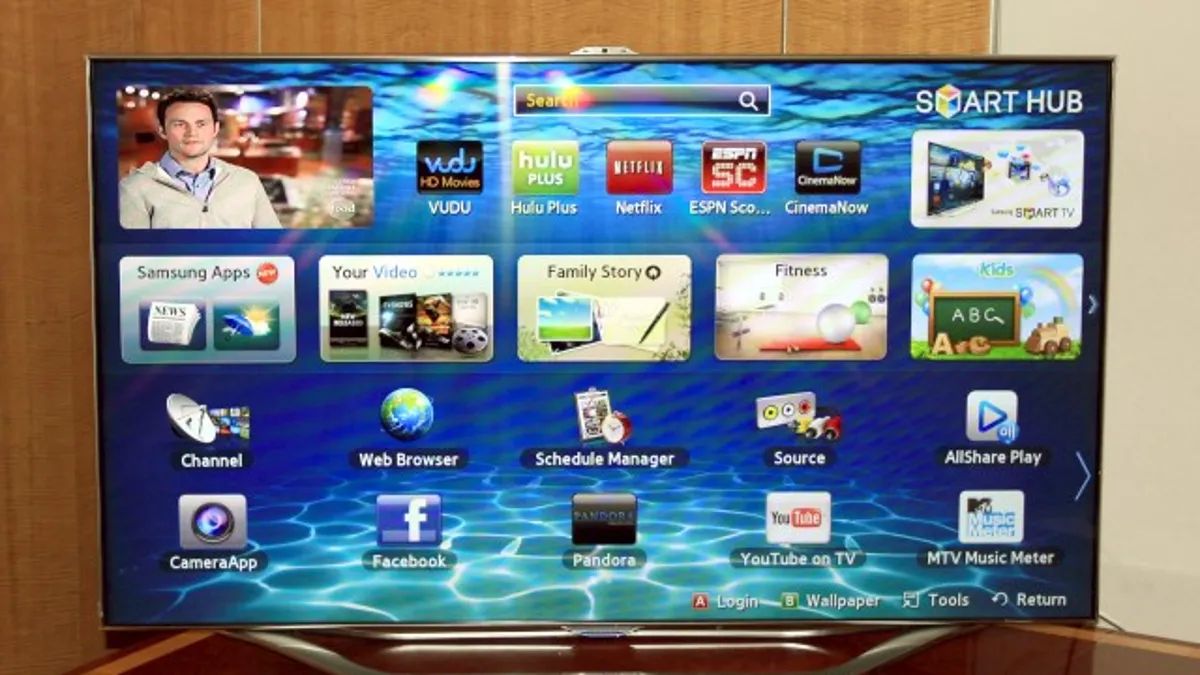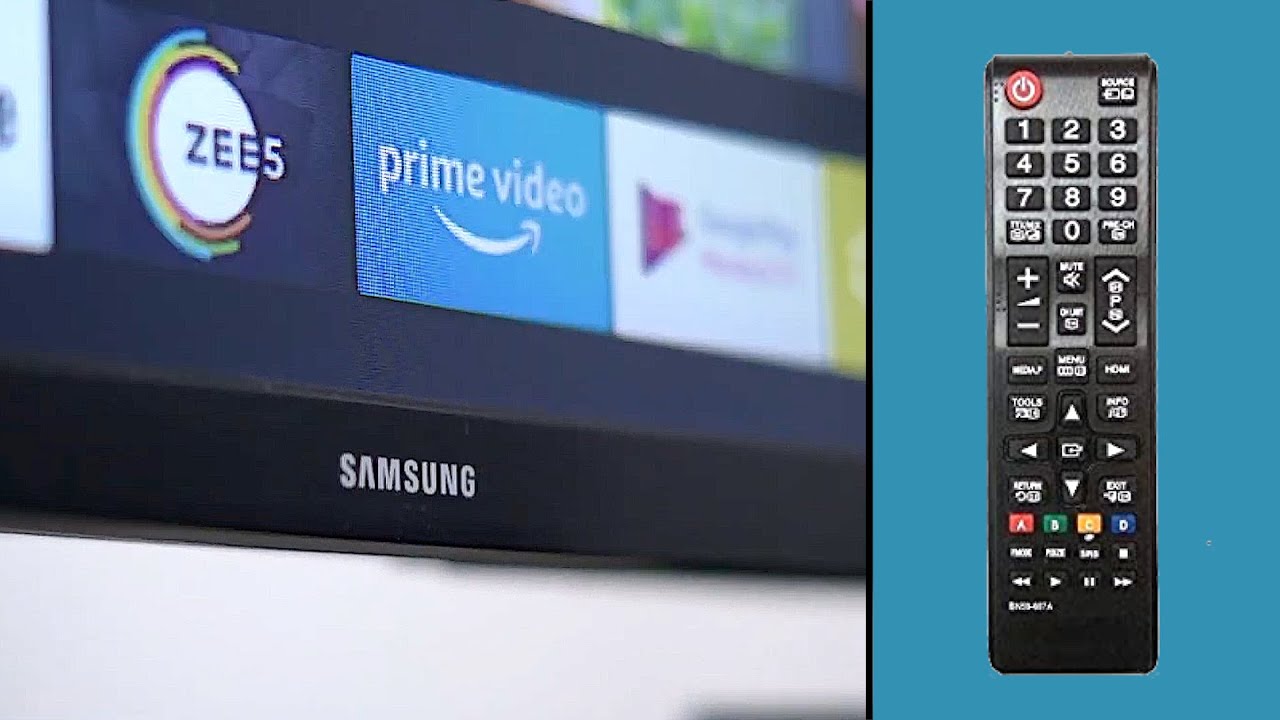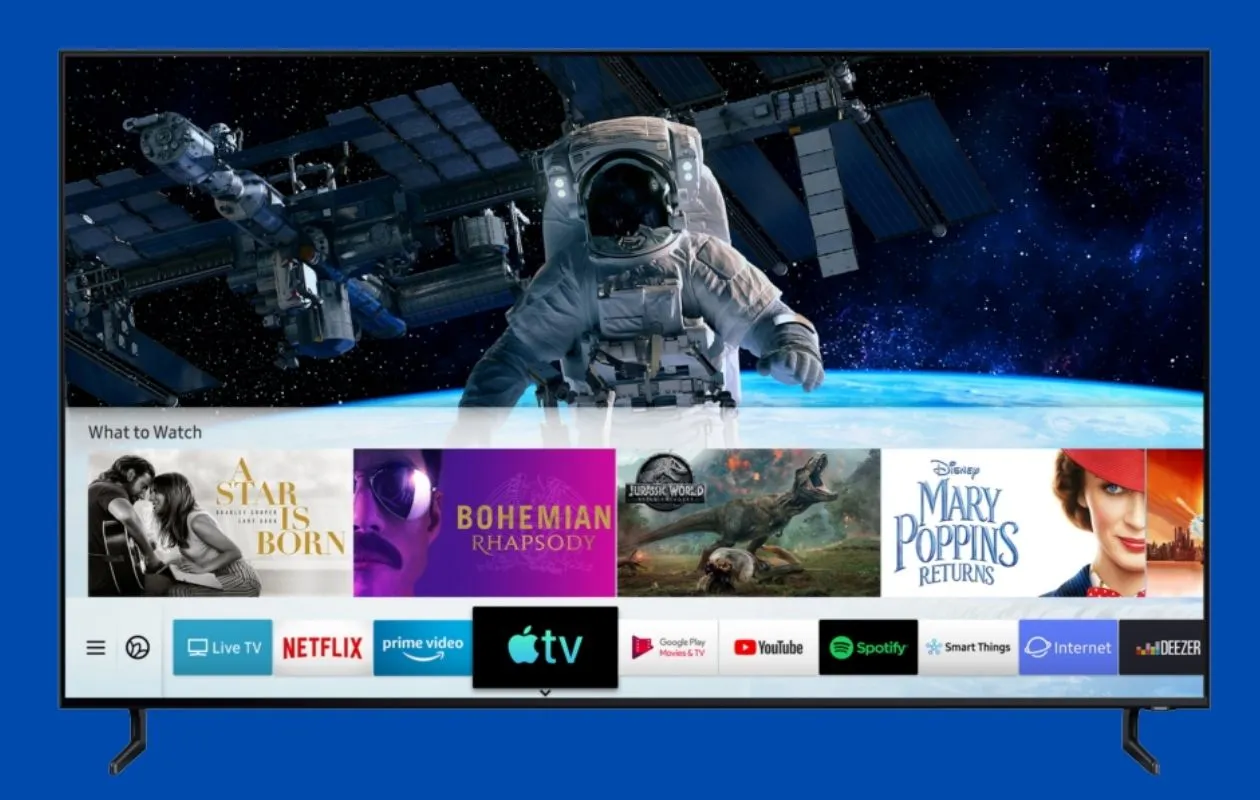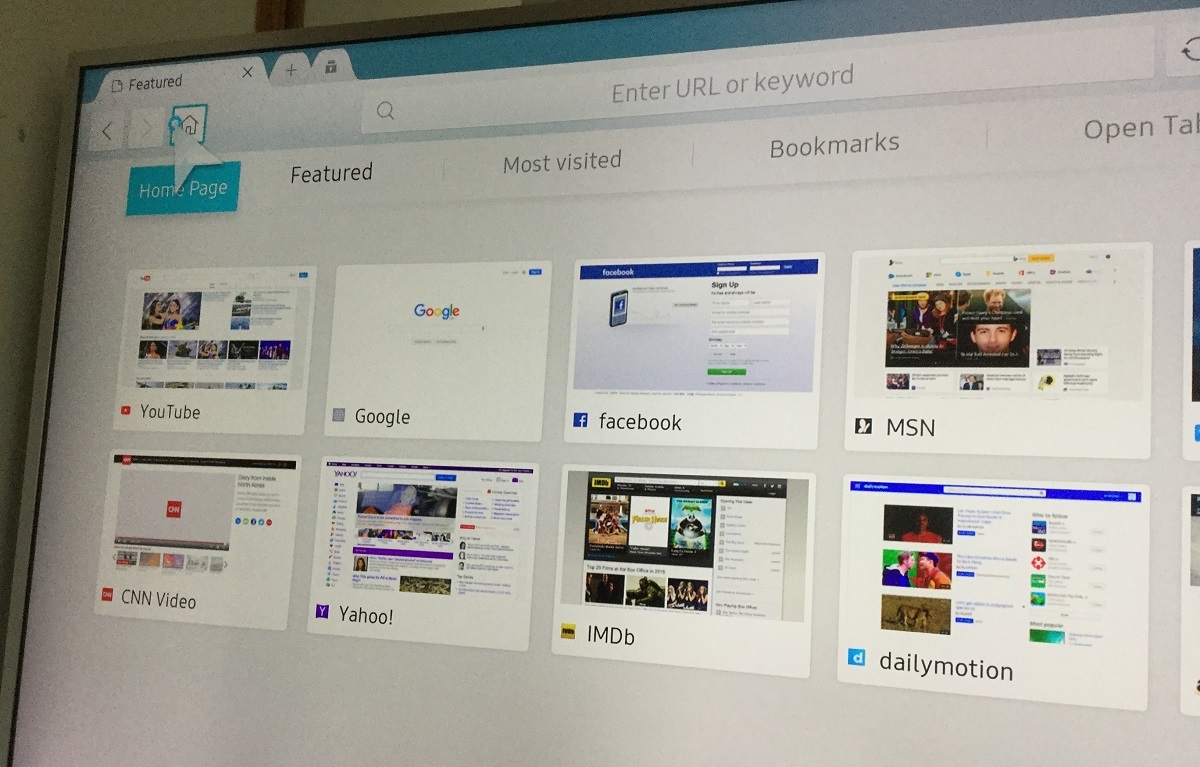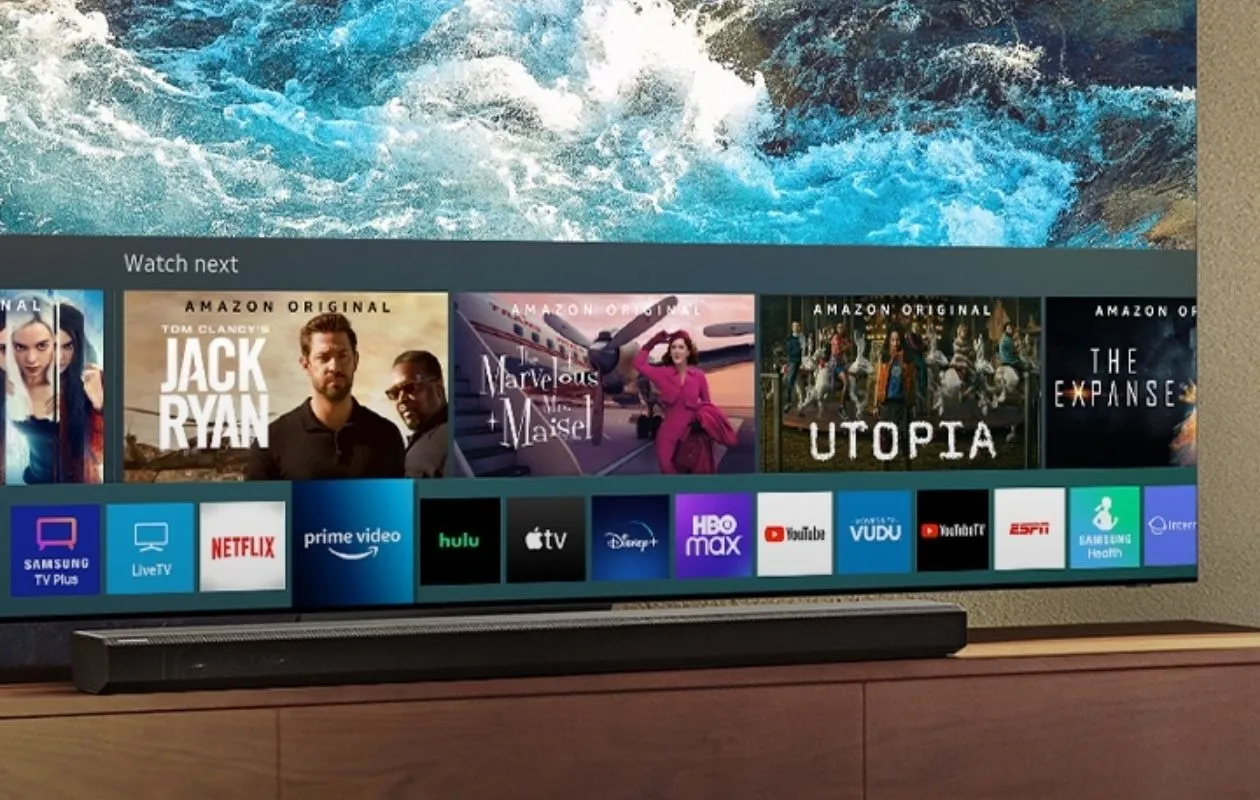Introduction
When it comes to troubleshooting issues, finding the model number of your Samsung Smart TV is an essential step. Whether you’re seeking support from Samsung’s customer service team or browsing for software updates specific to your TV model, knowing the model number is crucial. However, locating the model number can sometimes be a challenge, especially if you’re not familiar with the TV’s documentation or packaging.
In this guide, we will walk you through various methods to help you find the model number on your Samsung Smart TV. These methods are easy to follow and can be done without the need for any technical expertise. So, let’s dig in and find that model number!
While there are different methods to find the model number, it’s essential to have a general understanding of what a model number is and why it’s important. The model number typically consists of a combination of letters, numbers, and sometimes dashes or periods. This unique identifier helps Samsung and other service providers determine the specific version of your TV, including its features, dimensions, and specifications.
Knowing the model number is crucial because it helps in a variety of scenarios. It allows you to receive accurate support or troubleshooting instructions for your specific TV model. It also ensures that you download the correct software updates, apps, or firmware versions. Additionally, it can be helpful when purchasing accessories or searching for compatible devices to connect to your TV.
Now that we understand the significance of the model number, let’s dive into the various methods you can use to find it on your Samsung Smart TV.
Method 1: Using the TV Menu
One of the easiest ways to find the model number of your Samsung Smart TV is by using the TV menu. Follow these steps:
- Turn on your Samsung Smart TV and grab the remote control.
- Press the “Menu” button on the remote. This will open the TV menu on your screen.
- Navigate through the menu using the arrow keys until you find the “Support” or “Settings” option. The exact location may vary depending on your TV model.
- Select “About This TV” or a similar option that provides detailed information about your TV.
- Look for the “Model Number” or “Model Code” entry. This is where you can find the specific model number of your Samsung Smart TV.
Once you’ve located the model number, take note of it. You can either write it down or memorize it for future reference.
Using the TV menu to find the model number is a straightforward method that doesn’t require any additional tools or accessories. However, if you’re unable to navigate the menu or encounter any difficulties, don’t worry! There are alternative methods that can help you find the model number on your Samsung Smart TV.
Method 2: Using the TV Remote
If you can’t access the TV menu or prefer a quicker method, you can find the model number of your Samsung Smart TV using the TV remote control. Here’s how:
- Grab your Samsung TV remote and ensure it’s within your reach.
- Look for a button on the remote labeled “Info” or “Display”. The specific button name may vary depending on your TV model.
- Press the “Info” or “Display” button once. This will bring up the on-screen display information.
- Take a moment to review the information displayed on your TV screen. Look for the section that contains the model number or model code.
- Take note of the model number. You can either write it down or remember it for future use.
Using the TV remote to find the model number is a convenient option if you don’t have access to the TV menu or prefer a more direct approach. It allows you to quickly retrieve the necessary information without any extra steps. However, if this method didn’t work for you, don’t worry! There are additional methods you can try to locate the model number on your Samsung Smart TV.
Method 3: Using the TV’s User Manual
If you have kept the user manual that came with your Samsung Smart TV, you can find the model number by referring to it. Here’s how:
- Retrieve the user manual that was included with your TV. If you cannot locate the physical copy, check if it is available in electronic form on the manufacturer’s website.
- Open the user manual and navigate to the section that provides information about the TV specifications or troubleshooting.
- Look for a subsection with a title like “Product Information,” “Specifications,” or “TV Model Number.”
- In this section, you will find the model number or model code of your Samsung Smart TV.
- Note down the model number for future reference.
Using the TV’s user manual is a reliable way to find the model number, especially if you have kept the manual in a safe place. It ensures that you have access to the comprehensive specifications and details about your TV model. However, if you don’t have the user manual or prefer a different method, don’t worry. There are alternative ways to locate the model number on your Samsung Smart TV.
Method 4: Using the TV’s Packaging or Box
If you still have the original packaging or box that your Samsung Smart TV came in, you can find the model number printed on it. Follow these steps:
- Locate the box or packaging that your TV came in. If you’ve stored it away or discarded it, you may skip this method and proceed to the next one.
- Inspect the box for any labels or stickers that provide information about the TV.
- Look for a label or sticker that specifically mentions the model number or model code.
- Once you’ve located the label or sticker, take note of the model number written on it.
Using the TV’s packaging or box to find the model number is a method that guarantees accuracy since the packaging is directly associated with the specific TV unit. However, if you no longer have access to the packaging or prefer an alternative method, there are still other ways to find the model number on your Samsung Smart TV.
Method 5: Using the TV’s Product Label or Sticker
If you can’t find the model number using the TV menu, remote, user manual, or packaging, you can check the TV itself for a product label or sticker. This label is usually located on the back or bottom of the TV and contains important information, including the model number. Follow these steps:
- Make sure your Samsung Smart TV is turned off and unplugged from the power source for safety.
- Carefully inspect the back or bottom of your TV for a product label or sticker.
- Look for a section on the label that provides the model number or model code of the TV.
- Take note of the model number written on the label.
- If the label is difficult to read or is worn out, you can use a flashlight or magnifying glass to assist you in deciphering the information.
By checking the product label or sticker on your Samsung Smart TV, you can find the model number directly on the device itself. This method is useful when other methods are not accessible or feasible. However, if the label is missing or illegible, don’t worry. There is still one more method you can try to locate the model number on your Samsung Smart TV.
Method 6: Using the TV’s Online Support Page
If you are unable to find the model number through the previous methods or prefer an alternative digital approach, you can check the TV’s online support page provided by Samsung. Here’s how:
- Open a web browser on a computer, smartphone, or tablet.
- Go to Samsung’s official website (www.samsung.com).
- Navigate to the support or customer service section of the website.
- Look for a search bar or a section labeled “Find Your Model” or “Enter Model Number.”
- Enter the necessary information, such as the TV’s product category or series.
- Once entered, the website should display the available models within that category or series.
- Find and select the model that corresponds to your Samsung Smart TV.
- On the specific product page, you will find detailed information about the TV, including the model number or model code.
- Take note of the model number displayed on the website for future reference.
Utilizing the online support page on Samsung’s official website allows you to easily find the correct model number for your Samsung Smart TV. It provides specific details and comprehensive information about your TV model, ensuring accuracy. However, keep in mind that an internet connection is required to access the online support page.
By following these methods, you should be able to locate the model number on your Samsung Smart TV successfully. Remember, the model number is vital for troubleshooting, support, and compatibility purposes. Having this information at hand will help you make the most of your TV and ensure a smooth user experience.
Conclusion
Locating the model number of your Samsung Smart TV is essential for various reasons, including troubleshooting, support, and software updates. Throughout this guide, we have explored multiple methods to help you find the model number with ease.
We began by discussing the importance of the model number and its significance in obtaining accurate support or troubleshooting instructions. We then explored six different methods:
- Using the TV menu: Accessing the TV menu and navigating to the “Support” or “Settings” option to find the model number.
- Using the TV remote: Pressing the “Info” or “Display” button on your remote to display the model number on your TV screen.
- Using the TV’s user manual: Referring to the user manual that came with your TV to find the model number in the specifications section.
- Using the TV’s packaging or box: Checking the original packaging or box for a label or sticker displaying the model number.
- Using the TV’s product label or sticker: Inspecting the back or bottom of the TV for a label containing the model number.
- Using the TV’s online support page: Visiting Samsung’s official website and searching for your TV model to find the model number.
Each method provides a unique approach to finding the model number, ensuring flexibility in different scenarios. By following these methods, you can easily retrieve the model number of your Samsung Smart TV, regardless of your level of technical expertise or available resources.
Remember, the model number is crucial not only for support and troubleshooting but also for compatibility purposes when connecting other devices and downloading the correct software updates. Keep the model number in a safe place for future reference.
With the model number at your fingertips, you can now confidently seek assistance from support teams, download the appropriate updates for your TV, and enjoy a seamless experience with your Samsung Smart TV.