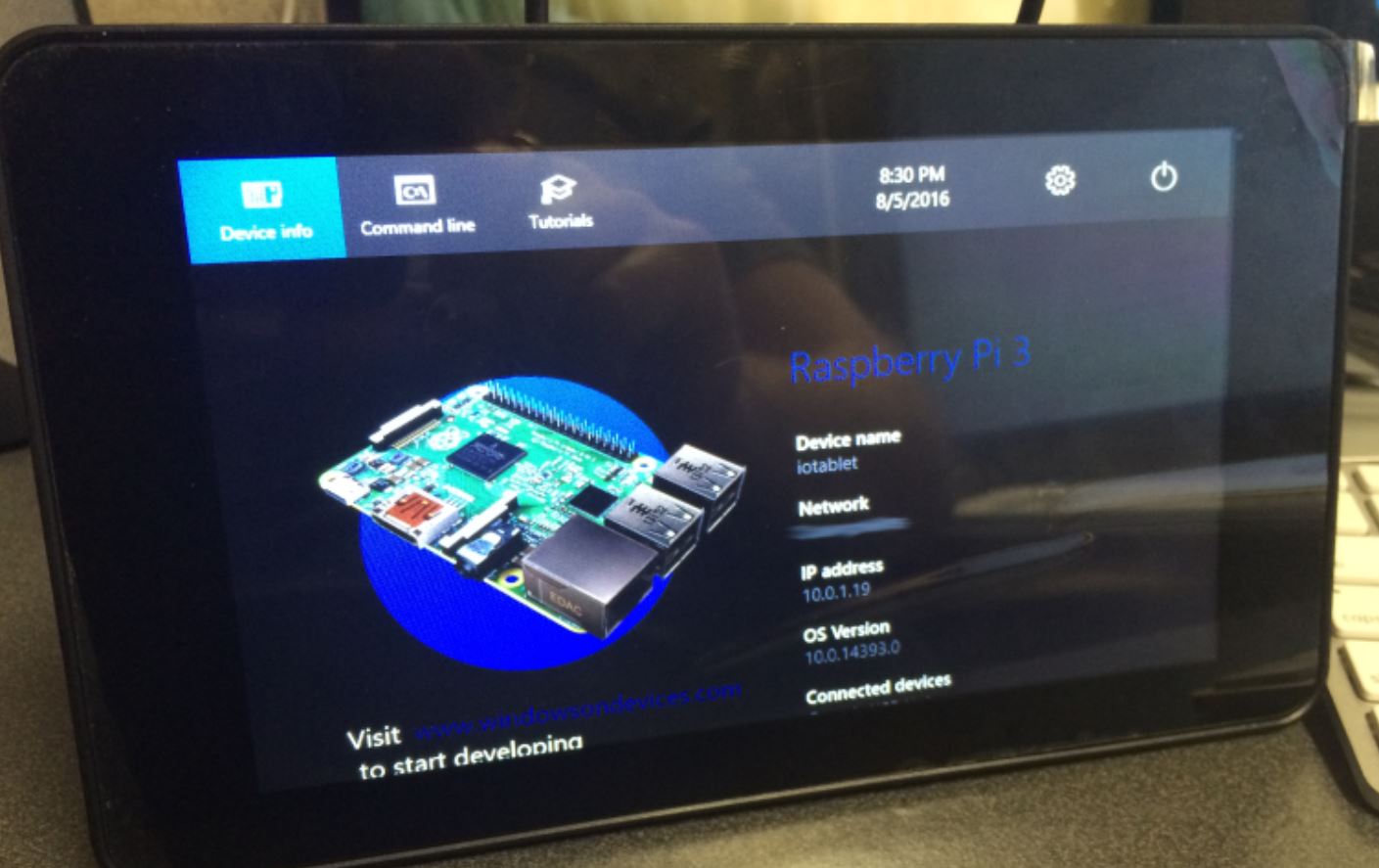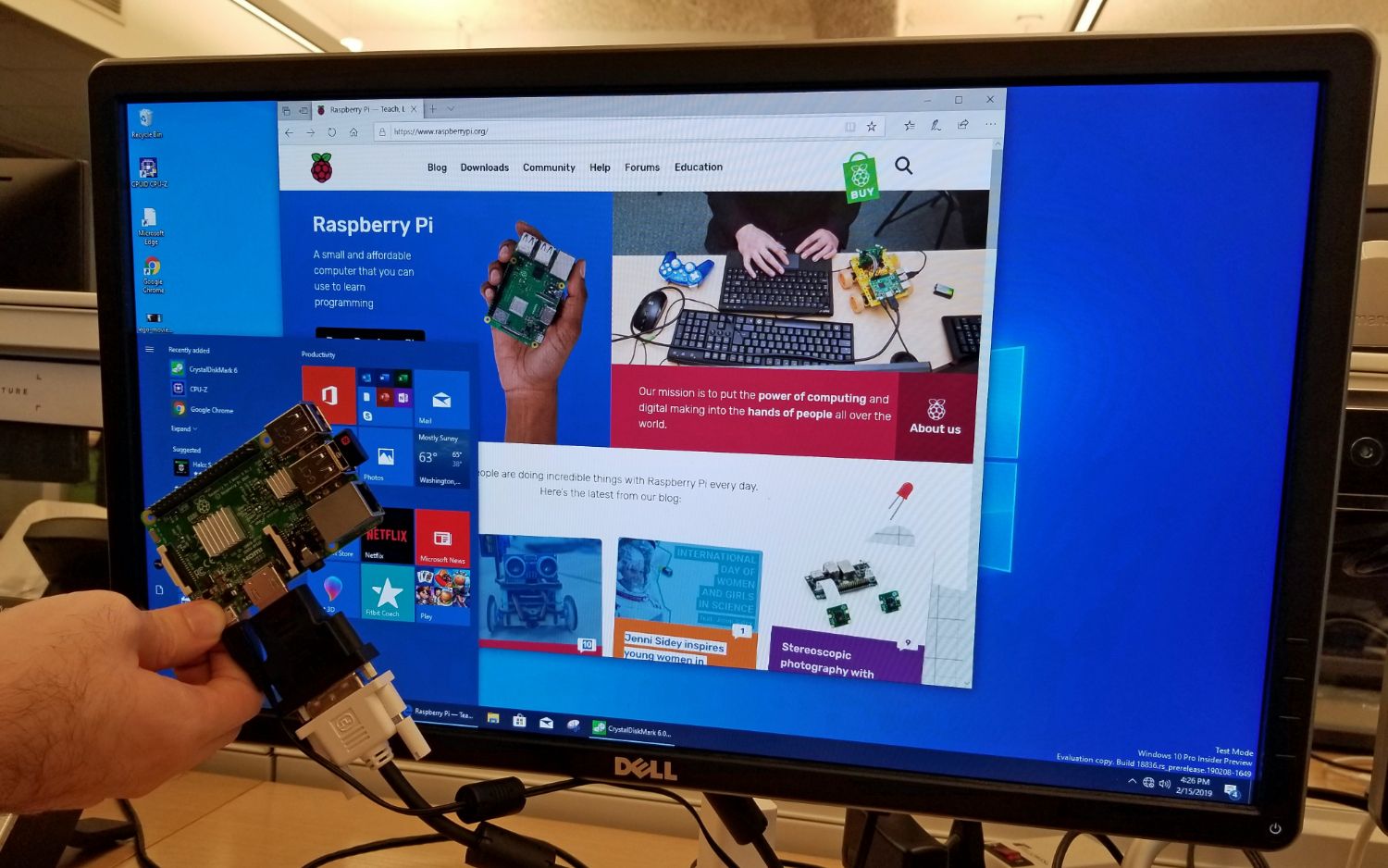Introduction
The Raspberry Pi is a popular and versatile single-board computer that can be used for a wide range of projects. Whether you are a hobbyist, a student, or a professional, at some point, you may find yourself needing to access your Raspberry Pi remotely. To do this, you will need to know the IP address of your Raspberry Pi.
The IP address is a unique identifier assigned to each device on a network. It allows devices to communicate with each other and exchange data. In the case of the Raspberry Pi, the IP address is essential for connecting to it remotely, accessing its services, or controlling it from a different device, such as your computer or smartphone.
Finding the IP address of your Raspberry Pi can be a bit tricky, especially if you are new to networking or the command line. However, there are several methods you can use to easily obtain the IP address and be on your way to accessing your Raspberry Pi.
In this article, we will explore five different methods that you can use to find the IP address of your Raspberry Pi. These methods range from using the router’s interface to using network scanning tools or the command line. We will also cover a method specifically for headless Raspberry Pis, which are Raspberry Pis without a monitor or keyboard connected to them.
By following the steps outlined in this article, you will be able to quickly and easily discover the IP address of your Raspberry Pi, enabling you to access it remotely and unleash its full potential.
Why do you need to find the IP address of Raspberry Pi?
Knowing the IP address of your Raspberry Pi is essential for various reasons. Here are a few scenarios where you may need to find the IP address:
- Remote Access: If you want to remotely connect and control your Raspberry Pi from another device, such as your computer or smartphone, you will need to know its IP address. This allows you to access its graphical user interface (GUI) or command line interface (CLI) and execute commands or interact with its services from a distance.
- File Sharing: When your Raspberry Pi is connected to the same network as other devices, you can use the IP address to share files between them. This is especially useful when you want to transfer files from your Raspberry Pi to your computer or vice versa.
- Streaming Media: If you have set up your Raspberry Pi as a media server, it’s important to know the IP address to access the media files stored on it. By using the IP address, you can stream media to your smart TV, laptop, or any other device compatible with media streaming.
- SSH Access: Secure Shell (SSH) is a protocol that allows secure remote access to your Raspberry Pi’s command line. With the IP address, you can establish an SSH connection and remotely execute commands, manage files, and perform administrative tasks on your Raspberry Pi.
- Web Server Hosting: If you have set up your Raspberry Pi as a web server, knowing its IP address is crucial for accessing the websites hosted on it. By typing the IP address in a web browser, you can view and test the websites you have developed or hosted on your Raspberry Pi.
In any of these situations, having access to the IP address of your Raspberry Pi is essential for seamless communication and control. It enables you to interact with the device and utilize its capabilities to the fullest. Without the IP address, establishing a connection or accessing the services and resources on your Raspberry Pi would be impossible.
Now that you understand the importance of finding the IP address of your Raspberry Pi, let’s explore several methods that can help you obtain this vital information and empower you to connect and utilize your Raspberry Pi more effectively.
Method 1: Using the Router’s Interface
One of the easiest ways to find the IP address of your Raspberry Pi is by accessing your router’s interface. Most routers provide a web-based administration panel that allows you to manage and configure your network settings. By logging into this interface, you can view a list of connected devices along with their corresponding IP addresses.
To find your Raspberry Pi’s IP address using the router’s interface, follow these steps:
- Open a web browser on a device connected to the same network as your Raspberry Pi.
- Type your router’s IP address in the browser’s address bar. The router’s IP address is usually printed on the router itself, or you can refer to the documentation provided by the manufacturer.
- Enter the login credentials for your router. Typically, the username and password are either printed on the router or mentioned in the user manual.
- Once you’re logged in, navigate to the “Connected Devices”, “Device List,” or a similar section in the router’s interface. This section may vary depending on the router model and firmware.
- Look for a device with a recognizable name or MAC address that corresponds to your Raspberry Pi. The IP address associated with the device is your Raspberry Pi’s IP address.
Once you have obtained the IP address, you can use it to remotely connect and manage your Raspberry Pi. You can access it via SSH, connect to its GUI interface, or interact with its services using other devices on the network.
Keep in mind that the steps to access the router’s interface may vary depending on the make and model of your router. If you are unsure, refer to the documentation provided by the manufacturer or seek assistance from their support team.
Method 2: Using a Network Scanning Tool
Another effective method to find the IP address of your Raspberry Pi is by using a network scanning tool. Network scanning tools are software applications that can scan your local network and detect all connected devices, including your Raspberry Pi.
Here’s how you can use a network scanning tool to find the IP address of your Raspberry Pi:
- Choose a network scanning tool that is compatible with your operating system. Some popular options include Advanced IP Scanner (Windows), nmap (cross-platform), or Fing (mobile app).
- Install and launch the network scanning tool on your device.
- Start the scan and wait for the tool to detect all devices on your local network.
- Look for a device with a recognizable name or manufacturer details that identify your Raspberry Pi. The tool will display the IP address associated with the device.
Once you have found the IP address of your Raspberry Pi, you can use it to connect and interact with the device remotely. Whether you want to access its command line interface, GUI interface, or any services running on it, the IP address will serve as your gateway.
Using a network scanning tool provides a convenient and efficient way to discover the IP address of your Raspberry Pi, especially if you have multiple devices connected to your network. It eliminates the need to access the router’s interface or rely on manual configurations.
Remember to regularly update your network scanning tool to ensure compatibility with the latest devices and security features. Additionally, familiarize yourself with the tool’s documentation to maximize its functionality and explore advanced features that may enhance your network scanning experience.
Method 3: Using the Command Line
If you are comfortable working with the command line interface, you can find the IP address of your Raspberry Pi directly through the command line. This method is especially useful if you are unable to access your router’s interface or prefer a more hands-on approach.
To find the IP address of your Raspberry Pi using the command line, follow these steps:
- Connect your Raspberry Pi to a display and keyboard or open an SSH connection to it.
- Open the terminal on your Raspberry Pi. If you are using the graphical interface, you can usually find the terminal application in the application menu or taskbar. If you are connected via SSH, you can use your preferred SSH client to access the command line.
- Type the following command and press Enter:
hostname -I - The command will display the IP addresses assigned to your Raspberry Pi. If your Raspberry Pi is connected to the network, you should see one or more IP addresses listed. The IP address typically appears as a series of four numbers separated by dots, such as “192.168.0.100”.
- Note down the IP address displayed, as this is the IP address of your Raspberry Pi.
Once you have obtained the IP address, you can use it to connect to your Raspberry Pi remotely, access its services, or configure any necessary settings.
Using the command line to find the IP address of your Raspberry Pi provides a direct and efficient method, and it doesn’t rely on external tools or interfaces. This method is particularly useful if you have advanced networking knowledge or prefer using the command line interface for your projects.
Remember to keep your Raspberry Pi up to date with the latest software updates and security patches. It’s also essential to secure your Raspberry Pi by using strong passwords, configuring firewall settings, and following recommended security practices, especially when accessing it remotely.
Method 4: Using the HDMI Output and Keyboard
If you have a display and keyboard connected to your Raspberry Pi, you can easily find its IP address by accessing the device directly. This method is particularly useful if you have physical access to your Raspberry Pi and prefer a straightforward approach.
To find the IP address of your Raspberry Pi using the HDMI output and keyboard, follow these steps:
- Connect your Raspberry Pi to a display using an HDMI cable.
- Connect a keyboard to your Raspberry Pi via a USB port.
- Power on your Raspberry Pi and wait for it to boot up.
- Once the Raspberry Pi has finished booting, you will see the command line interface or the desktop interface (if you have a GUI installed).
- If you are using the command line interface, type the following command and press Enter:
ifconfigIf you are using the desktop interface, you can open a terminal window and enter the same command.
- The command will display network configuration details, including the IP address of your Raspberry Pi. Look for the IP address associated with the network interface used to connect to your network.
- Note down the IP address displayed, as this is the IP address of your Raspberry Pi.
Once you have obtained the IP address, you can use it to access your Raspberry Pi remotely, connect to its graphical user interface, or perform any necessary configurations.
Using the HDMI output and keyboard to find the IP address of your Raspberry Pi provides a straightforward and direct method. It allows you to view the IP address directly from the device itself, without the need for additional tools or network configurations.
Remember to keep your Raspberry Pi in a secure environment, especially if you are using it in a public setting or shared network. It’s important to protect your Raspberry Pi from unauthorized access by using strong passwords, enabling firewalls, and implementing other security measures.
Method 5: Using a Headless Raspberry Pi
A headless Raspberry Pi refers to a setup where the device does not have a display or keyboard connected to it. This configuration is often used in projects where remote access is the primary means of controlling and managing the Raspberry Pi. Although a headless setup can be more challenging, there are specific methods you can employ to find the IP address of your headless Raspberry Pi.
To find the IP address of your headless Raspberry Pi, follow these steps:
- Power on your Raspberry Pi and ensure it is connected to the local network.
- Log in to your router’s interface using a web browser on a device connected to the same network.
- Navigate to the DHCP (Dynamic Host Configuration Protocol) or LAN settings section in the router’s interface.
- Look for a device with a unique MAC address that matches your Raspberry Pi’s hardware address. The MAC address of your Raspberry Pi is typically printed on the device or mentioned in the documentation.
- Take note of the IP address associated with the MAC address. This IP address is the assigned address for your headless Raspberry Pi.
Once you have obtained the IP address, you can use it to remotely connect and interact with your headless Raspberry Pi. You can establish a Secure Shell (SSH) connection, access its command line interface, or configure it to serve specific services or applications.
Alternatively, if you want to assign a static IP address to your headless Raspberry Pi, you can do so by configuring the router or manually setting it on the device itself. Assigning a static IP address ensures that the Raspberry Pi always has the same IP address, allowing for consistent remote access.
Using a headless Raspberry Pi allows flexibility and remote accessibility, but it requires careful consideration of security. Make sure to secure your headless Raspberry Pi by changing default passwords, disabling unnecessary services, and implementing firewall rules to protect against unauthorized access.
By following the steps outlined in this method, you can successfully find the IP address of your headless Raspberry Pi and make the most out of its capabilities without the need for a physical display or keyboard.
Conclusion
Finding the IP address of your Raspberry Pi is an essential step in accessing and managing your device remotely. Whether you are using it for home automation, media streaming, or as a web server, knowing the IP address allows you to connect to your Raspberry Pi from other devices on the same network.
In this article, we explored five different methods to find the IP address of your Raspberry Pi. We started with using the router’s interface, which provides an effortless way to view connected devices and their corresponding IP addresses. Next, we discussed using network scanning tools, which scan the local network and detect connected devices, including your Raspberry Pi. We also explored using the command line interface and accessing the device directly through the HDMI output and keyboard. Lastly, we covered the method for finding the IP address of a headless Raspberry Pi, where no display or keyboard is connected.
Each method offers a unique approach to finding the IP address, catering to different scenarios and preferences. Choose the method that suits your setup and level of comfort with networking and command line interfaces.
Remember to prioritize the security of your Raspberry Pi by implementing strong passwords, configuring firewalls, and applying necessary updates and patches. Regularly check and update the IP address if it changes, especially if you have a dynamic IP address assigned by your internet service provider.
With the IP address of your Raspberry Pi in hand, you can now access and control your device remotely, unleashing its full potential. Whether you are working on a personal project, educational endeavors, or professional applications, remote access to your Raspberry Pi opens up a world of possibilities.
Embrace the flexibility and convenience of remote connectivity and explore the endless opportunities that your Raspberry Pi has to offer. Enjoy the journey of discovering, experimenting, and creating with your Raspberry Pi and make the most out of this powerful single-board computer.