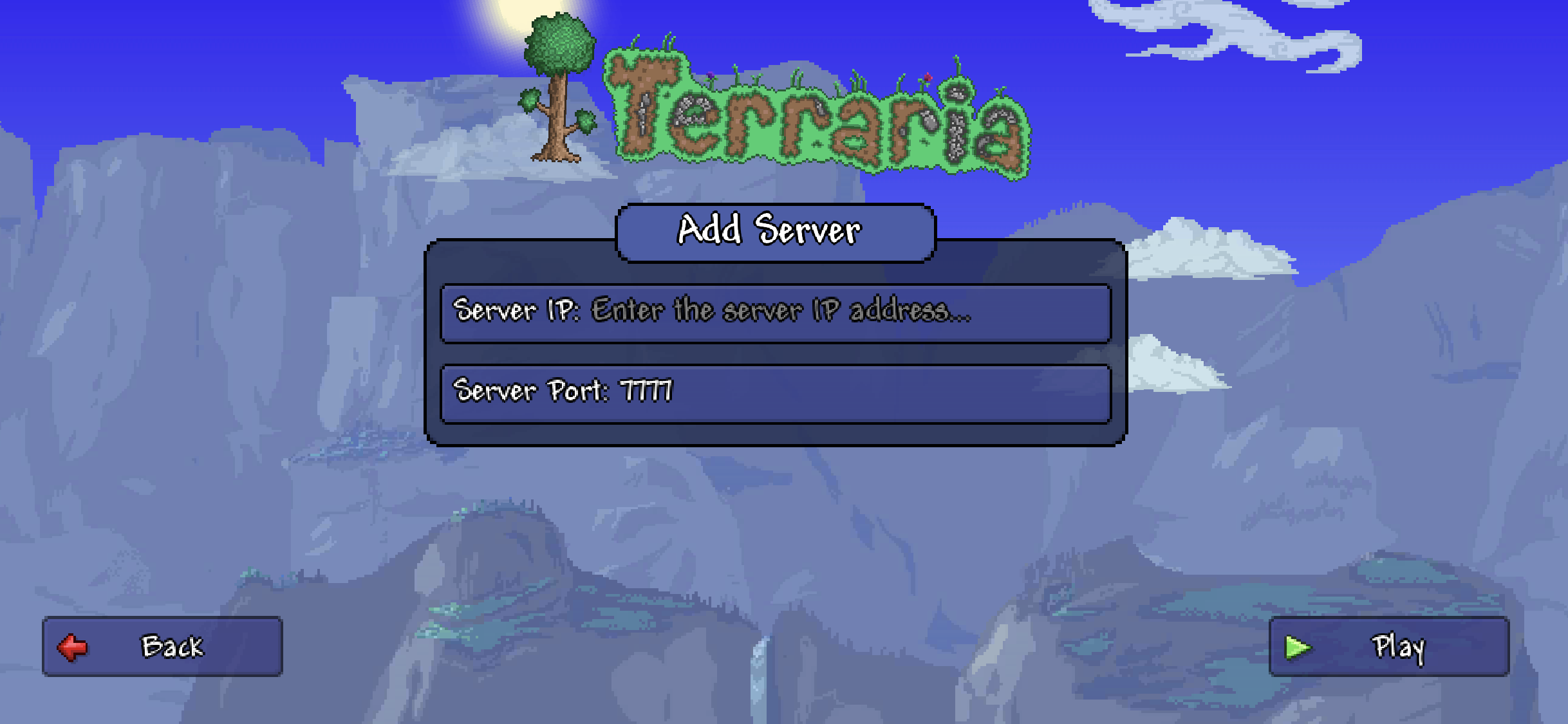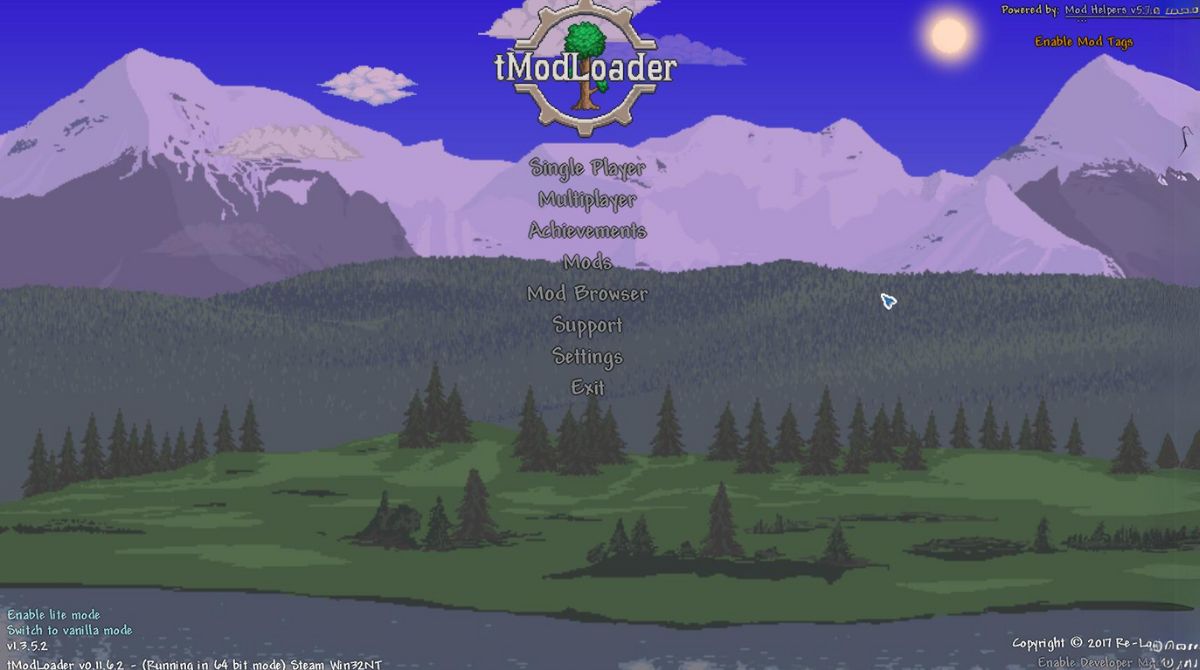Introduction
Are you an avid Terraria player looking to join a multiplayer server? Or perhaps you’re running your own server and need to find its IP address to share with your friends? Whatever the reason may be, knowing how to find the server IP in Terraria is essential for connecting with others and enjoying the multiplayer experience.
In the vast and imaginative world of Terraria, multiplayer gameplay allows you to collaborate, compete, and explore with friends and other players from around the globe. However, before you can embark on these adventures, you’ll need to know the IP address of the server you wish to connect to or share with others.
In this article, we will explore various methods to help you find the server IP in Terraria. Whether you prefer using in-game features, third-party tools, or even the command prompt, we’ve got you covered. Joining multiplayer servers or ensuring that your own server is easily accessible will become a breeze once you’ve mastered these techniques.
So, let’s dive in and discover the different methods that will help you find the server IP in Terraria!
Why Do You Need to Find the Server IP?
Before we delve into the methods of finding the server IP in Terraria, it’s important to understand why knowing this information is crucial. Here are a few reasons why you might need to find the server IP:
- Joining Multiplayer Servers: If you’re looking to join a specific multiplayer server in Terraria, knowing its IP address is essential. This allows you to connect directly to the server and start playing with other players.
- Sharing the IP Address: If you’re hosting your own Terraria server, you’ll need to share the server IP address with your friends or community members. This enables them to easily connect to your server and join in on the fun.
- Troubleshooting Connection Issues: In some cases, you might encounter connection problems while trying to join a Terraria server. Knowing the server IP can help you diagnose and troubleshoot these issues.
- Server Management: As a server administrator, being aware of the server IP is essential for managing and maintaining the server. You may need it to perform administrative tasks, implement security measures, or make changes to server settings.
By knowing the server IP, you gain control over your multiplayer experience in Terraria. Whether you want to join existing servers, build your own community, or simply troubleshoot connection problems, having access to the server IP is vital.
Now that we understand the importance of finding the server IP, let’s explore various methods that will help you obtain this information in Terraria.
Method 1: Using the In-Game Server List
Terraria provides a convenient in-game server list that allows you to easily find and join multiplayer servers. Here’s how you can use this method to find the server IP:
- Launch Terraria and navigate to the main menu.
- Select “Multiplayer” from the menu options.
- Choose the option “Join via IP.”
- A list of available servers will appear. Browse through the list to find the server you’re interested in joining.
- Click on the desired server to highlight it, and then select the “Join” button.
- The server IP address will be displayed on the top right corner of the screen, next to the server name.
Using the in-game server list is the most straightforward and user-friendly method for finding the server IP in Terraria. It eliminates the need for external tools or technical procedures, making it accessible to players of all skill levels.
However, keep in mind that this method is applicable only to servers that are publicly listed in the in-game server list. Private servers, which require a password to join, will not be displayed in the list.
Now that you’re familiar with using the in-game server list, let’s explore another method that involves using third-party tools to find the server IP in Terraria.
Method 2: Using Third-Party Tools
If you’re unable to find the server IP using the in-game server list or if you’re looking for more advanced features and options, using third-party tools can be a viable alternative. Here’s how you can use this method to find the server IP in Terraria:
- Search for Terraria server browser tools online that are designed specifically for finding Terraria servers.
- Choose a reputable and reliable third-party tool from the search results.
- Download and install the chosen tool onto your computer.
- Launch the tool and look for the option to search or browse for Terraria servers.
- Enter your desired search criteria, such as the server name, location, or any other relevant information.
- Click on the search button or perform the search action within the tool.
- A list of Terraria servers will be displayed along with their respective IP addresses.
- Select the server you’re interested in or write down the IP address for future use.
Using third-party tools can provide additional functionality and flexibility when it comes to finding Terraria server IPs. These tools often allow you to filter results, save favorite servers, view server details, and even connect to servers directly from the tool itself.
However, be cautious when downloading and using third-party tools. Ensure that you are using a trusted source and that the tool has positive feedback or reviews from the Terraria community. It’s important to prioritize your online security and avoid compromising your computer or personal information.
Now that you’ve learned about using third-party tools, let’s move on to another method that involves using the command prompt to find the server IP in Terraria.
Method 3: Using the Command Prompt
If you prefer a more technical approach or if the previous methods didn’t yield the desired results, using the command prompt can be an effective way to find the server IP in Terraria. Follow the steps below:
- Open the command prompt on your computer. On Windows, you can do this by pressing the Windows key + R, typing “cmd” into the Run dialog, and pressing Enter.
- Type “ping
” in the command prompt, replacing “ ” with the domain or website associated with the Terraria server you want to join. For example, if the server’s website is “example.com,” the command would be “ping example.com”. - Press Enter to execute the command.
- The command prompt will display information about the server, including the IP address. Look for the line that starts with “Reply from” or “PING” and locate the IP address next to it.
- Write down or copy the IP address for future use.
Using the command prompt provides a direct and technical way to find the server IP in Terraria. It bypasses the need for relying on in-game features or external tools, making it an alternative method for obtaining the necessary information.
Keep in mind that this method may not work for every server, especially if the server administrators have implemented specific security measures or restrictions. Additionally, if the server is using a complex network setup or proxy, the IP address displayed in the command prompt may not match the actual server IP.
With the command prompt method explained, let’s explore the final method in our arsenal, which involves contacting the server administrator directly.
Method 4: Contacting the Server Administrator
If all else fails or if you’re unable to find the server IP using the previous methods, reaching out to the server administrator directly can be a helpful approach. Here’s how you can use this method to find the server IP in Terraria:
- Identify the server you’re interested in joining or the server you’re hosting.
- Visit the server’s website or forum thread, if available, to find contact information for the server administrator.
- Send a polite and concise message to the server administrator, explaining your intention to join the server or requesting the server’s IP address.
- Be patient and wait for a response from the server administrator. They may be able to provide you with the server IP or further instructions on joining the server.
- Once you receive the server IP, follow the appropriate method mentioned earlier to join the server in Terraria.
Contacting the server administrator directly not only helps you find the server IP but also provides an opportunity to connect with the community and establish communication with the server’s administration team. This can be beneficial for addressing any concerns or queries you might have before joining the server.
Remember to be respectful and understanding when contacting the server administrator. They may receive numerous requests and inquiries, so it’s important to be patient and give them some time to respond.
Now that you’ve explored different methods to find the server IP in Terraria, let’s move on to some tips that will further assist you in this endeavor.
Tips for Finding the Server IP
When it comes to finding the server IP in Terraria, here are some tips that can help streamline the process and improve your chances of success:
- Check Official Server Lists: Aside from the in-game server list, check official Terraria forums or websites dedicated to Terraria servers. These platforms often provide a wealth of information about various servers, including their IP addresses.
- Join Terraria Communities: Joining Terraria communities, such as forums, Discord servers, or social media groups, can expose you to a network of players who frequently share information about their servers, including IP addresses.
- Ask Friends or Players: If you’ve played with friends or encountered other players on a server, don’t hesitate to ask them for the server’s IP address. They might be able to provide you with the information you need or point you in the right direction.
- Use Reliable Third-Party Tools: If you decide to use third-party tools, opt for reputable and trusted options. Research and read reviews from the Terraria community to ensure that the tool you choose is safe and reliable.
- Consider Server Passwords: Keep in mind that some servers may require a password to join. If you receive the server IP but are unable to connect, check with the server administrator to verify if a password is required.
- Double-Check IP Addresses: It’s crucial to write down or copy the IP address correctly to avoid any errors. Even a small typo can prevent you from connecting to the server, so double-check the IP address before attempting to join.
By following these tips, you’ll increase your chances of finding and connecting to the desired server in Terraria. Remember, the Terraria multiplayer community is vast and diverse, so don’t hesitate to explore different avenues and resources to find the server IP.
Now that you’ve gained valuable insights into finding the server IP in Terraria, you’re well-equipped to navigate the multiplayer realm and engage in exciting gameplay experiences with fellow adventurers.
Conclusion
Finding the server IP in Terraria is essential for anyone looking to dive into the thrilling world of multiplayer gameplay. Whether you’re joining existing servers or hosting your own, knowing the server IP allows you to connect with other players and embark on exciting adventures together.
In this article, we explored several methods to help you find the server IP in Terraria. We discussed using the in-game server list, utilizing third-party tools, accessing the command prompt, and contacting server administrators. Each method offers its own advantages and may be more suitable depending on your specific needs and circumstances.
The in-game server list provides a simple and user-friendly way to find server IPs, while third-party tools offer additional features and flexibility. Using the command prompt provides a technical approach, and contacting the server administrator allows for direct communication and assistance.
Additionally, we provided some helpful tips to enhance your success in finding server IPs. Checking official server lists, joining Terraria communities, and asking friends or players can be effective strategies to obtain IP information. It’s crucial to use reliable tools, consider server passwords, and be diligent in double-checking IP addresses to ensure successful connections.
By leveraging these methods and tips, you can seamlessly navigate the multiplayer world of Terraria and enjoy endless hours of gameplay with fellow adventurers from around the globe.
So, whether you’re embarking on epic quests, building monumental structures, or engaging in thrilling battles, may your journey in Terraria be filled with excitement, collaboration, and unforgettable memories.