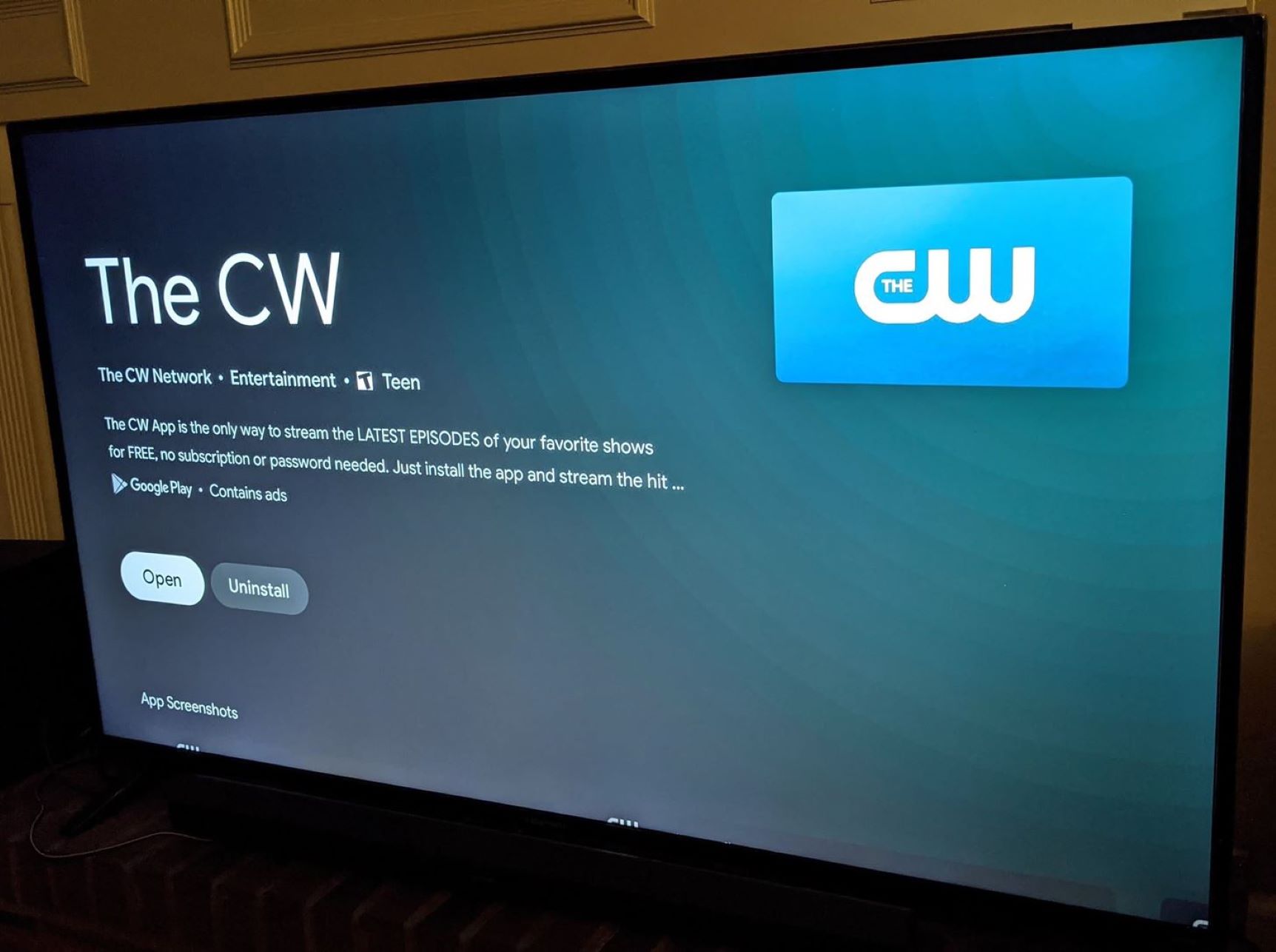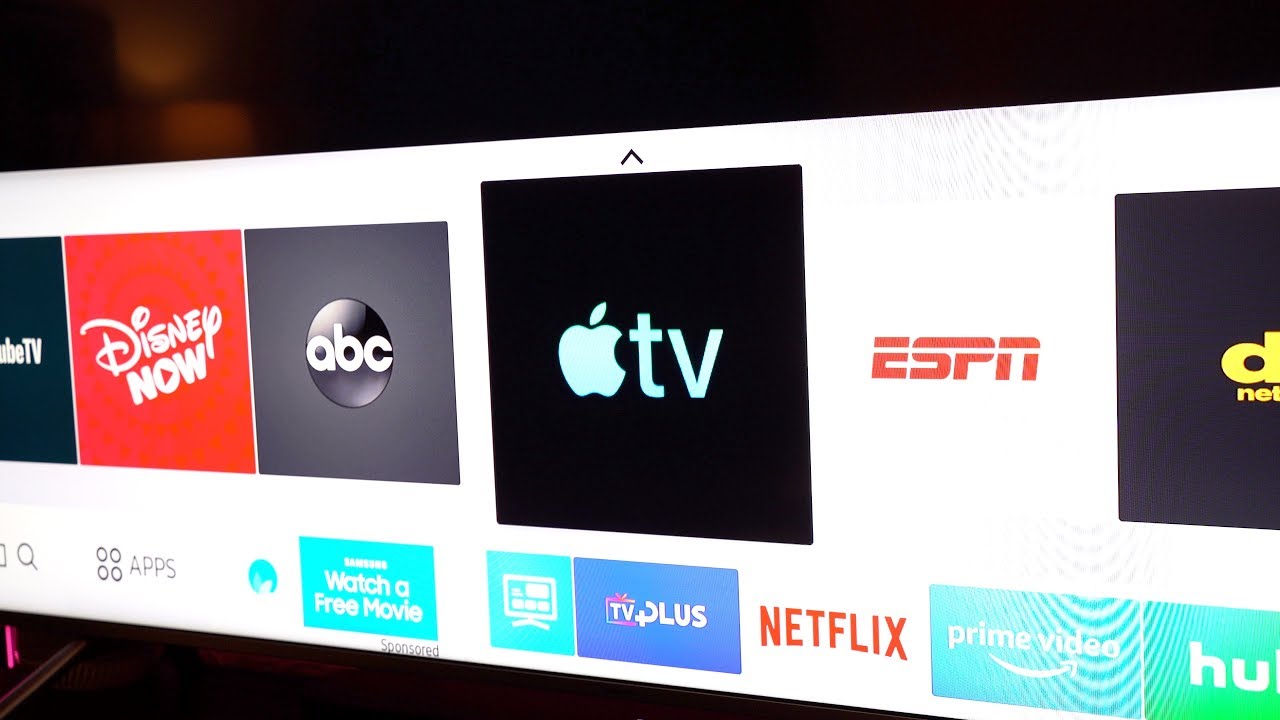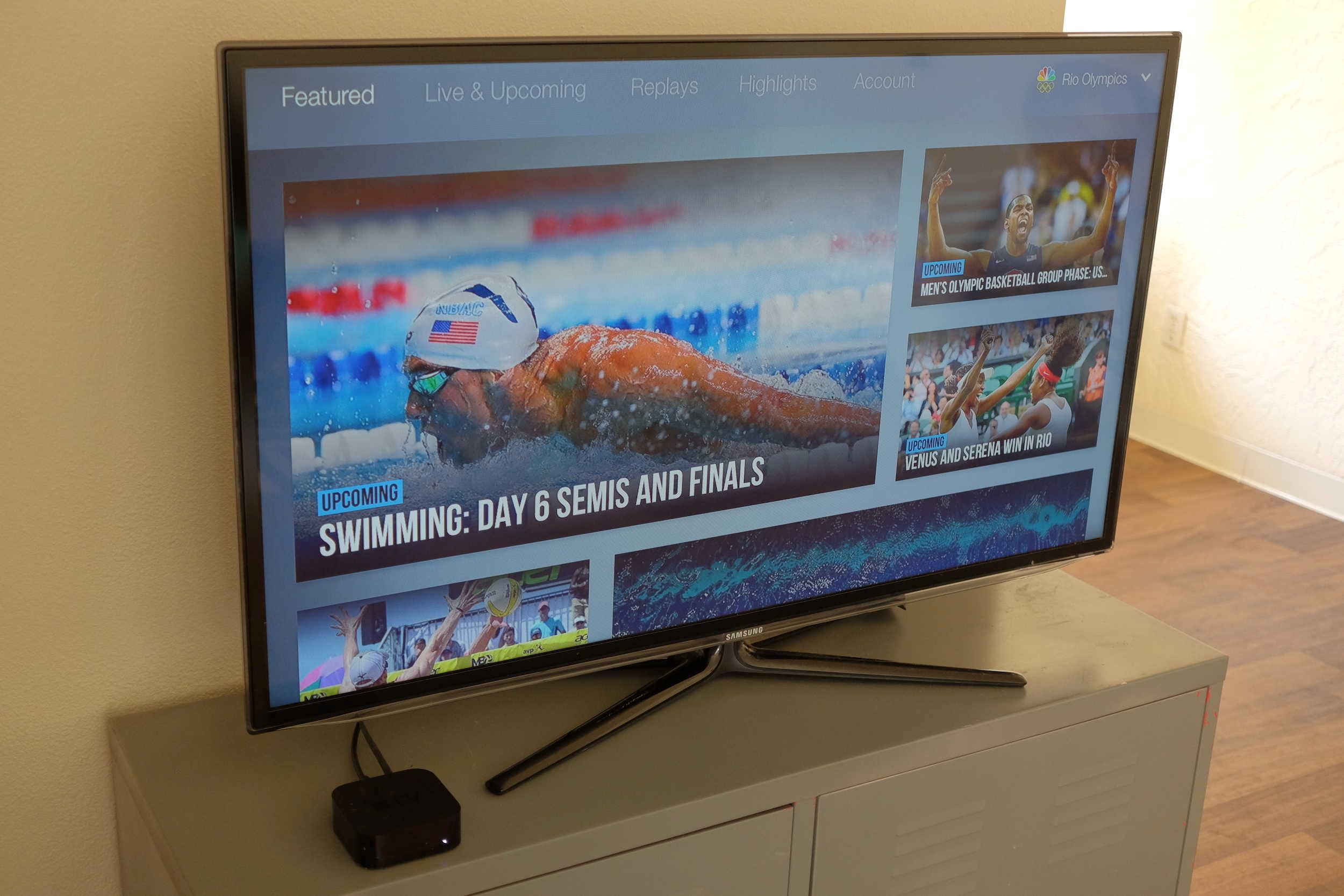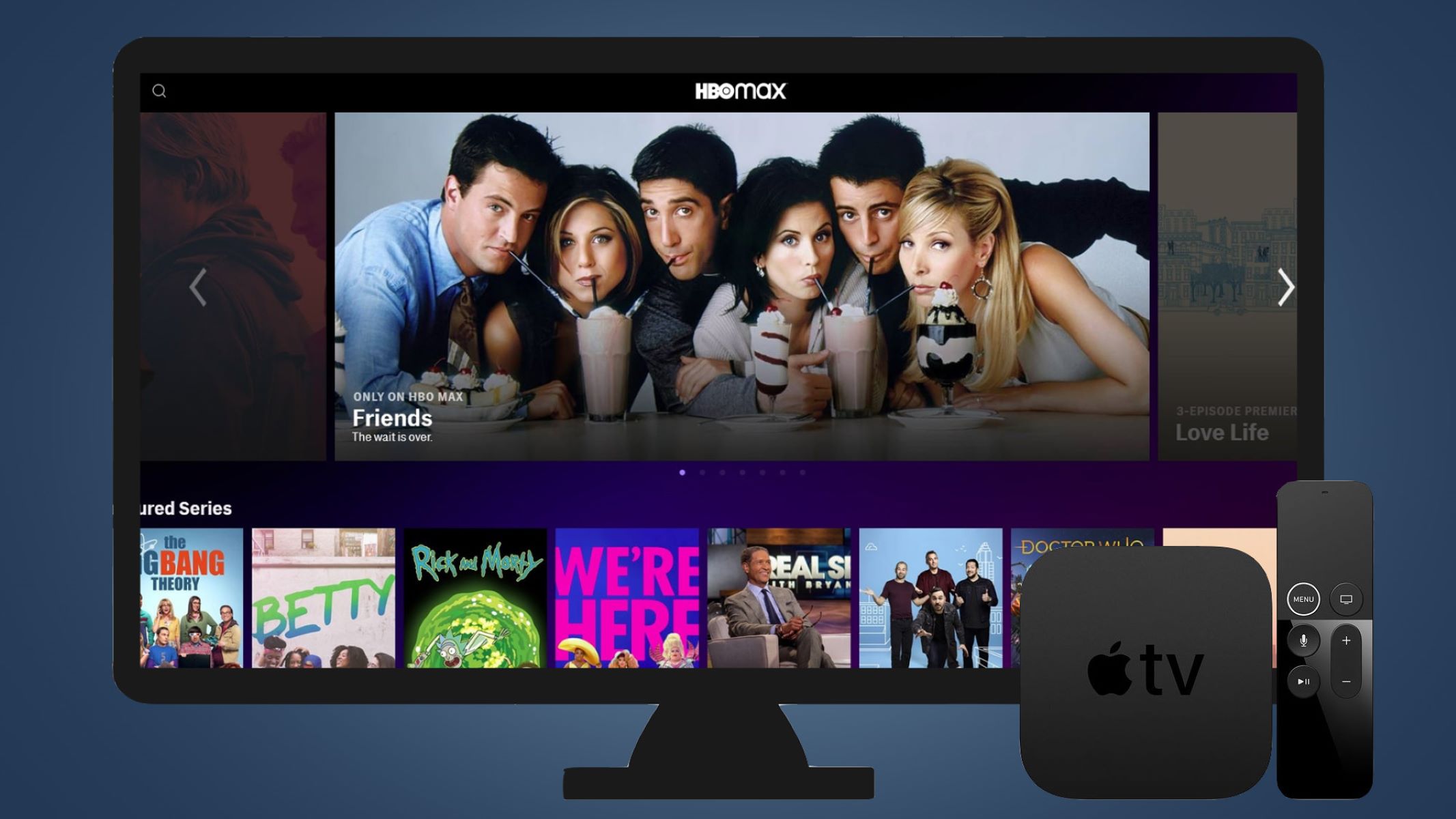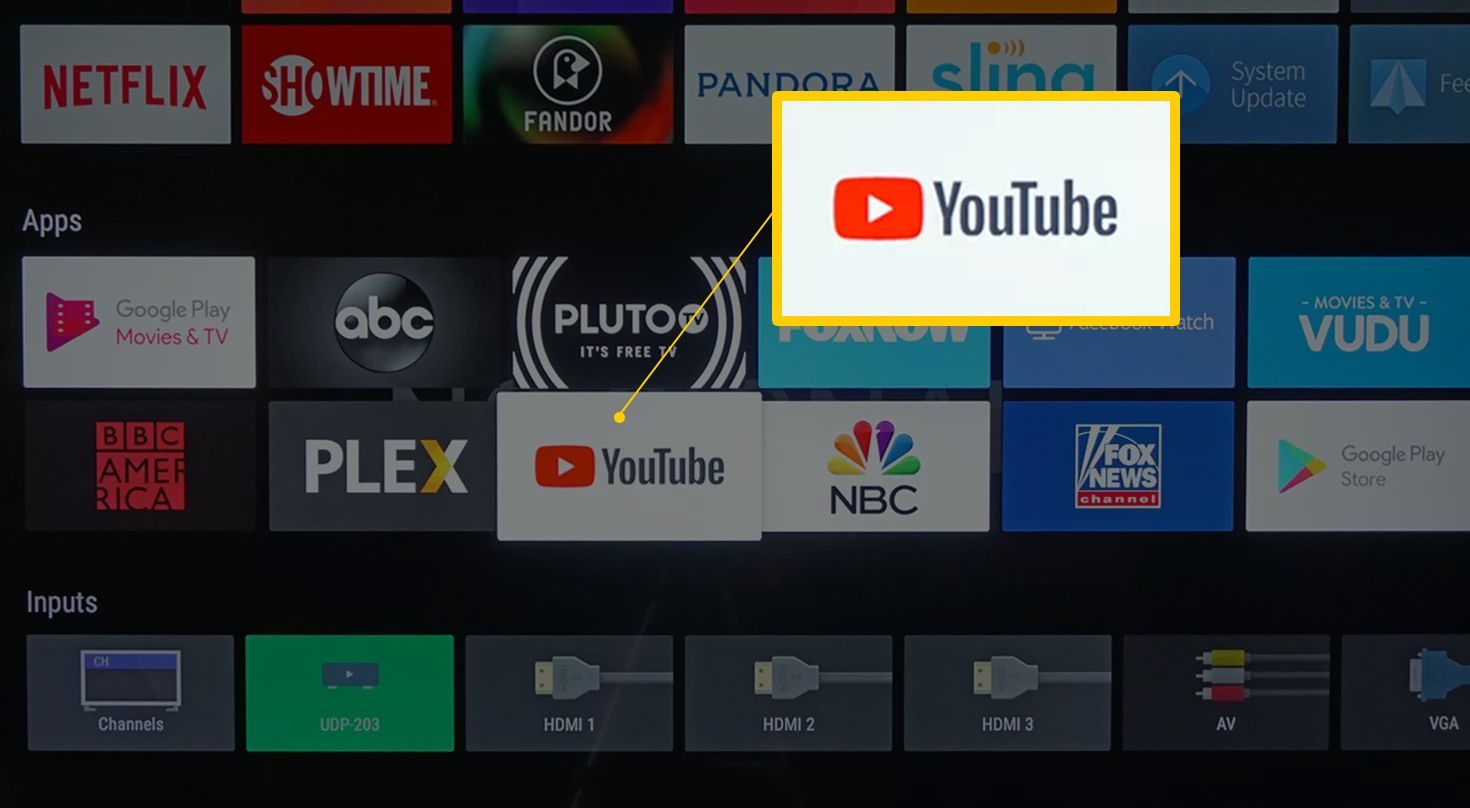Introduction
The Apple TV Remote is an essential tool for navigating and controlling your Apple TV device. It allows you to access a wide range of entertainment options, including streaming movies, playing games, and accessing various apps. One of the key features of the Apple TV Remote is its ability to fast forward through content, enabling you to quickly skip ahead and get to the parts you want to watch. In this article, we will guide you on how to fast forward using the Apple TV Remote, making your viewing experience more efficient and enjoyable.
The Apple TV Remote is a sleek and compact device that combines a touch surface with physical buttons, providing a seamless and intuitive user experience. Its ergonomic design fits comfortably in your hand, allowing for easy navigation and control. Whether you have the latest Siri Remote or the previous generation Apple TV Remote, the process of fast forwarding through content is relatively the same.
Fast forwarding is a useful feature that allows you to quickly skip forward in a video or audio file, helping you bypass content that you may find less interesting or repetitive. Whether you are binge-watching your favorite TV series or catching up on a podcast, the ability to fast forward can save you time and streamline your entertainment experience.
In the following sections, we will provide step-by-step instructions on how to fast forward using the Apple TV Remote, exploring different techniques and shortcuts that you can employ. Whether you’re looking to skim through a lengthy movie or jump ahead in a podcast episode, mastering the fast forward function will enhance your Apple TV experience and ensure that you never miss out on the best parts.
Understanding Apple TV Remote
Before we dive into the specifics of fast forwarding on the Apple TV Remote, let’s take a moment to familiarize ourselves with the different elements and functions of this handy device.
The Apple TV Remote features a touch-sensitive surface at the top, which allows you to swipe and navigate through menus and content. You can use gestures like tapping, swiping, and scrolling to control various actions on your Apple TV.
In addition to the touch surface, the Apple TV Remote also has physical buttons that perform specific functions. These buttons include the Menu button, which takes you back to the previous screen or menu, and the TV button, which lets you quickly access the Home screen of your Apple TV. There is also a Siri button that enables you to use voice commands to control your device, as well as volume control buttons and a play/pause button.
To use the Apple TV Remote, you’ll need to pair it with your Apple TV device. The process may vary slightly depending on the model of your Apple TV, but generally, you can pair the remote by bringing it close to your Apple TV and following the on-screen instructions.
Once your Apple TV Remote is paired, you can start navigating and controlling your Apple TV. The touch surface allows you to move your finger across it to move the on-screen cursor, and tapping the surface simulates a click or selection. Swiping left, right, up, or down allows you to scroll through menus and lists, while a two-finger swipe lets you quickly scroll through longer pages of content.
Now that you have a basic understanding of the different components of the Apple TV Remote, let’s move on to the exciting part – learning how to fast forward through content using this versatile device.
Fast Forwarding on Apple TV Remote
Fast forwarding on the Apple TV Remote is a simple and straightforward process that can be done in a few different ways. Whether you prefer using the touch surface, the physical buttons, or even voice commands, Apple TV offers flexibility to suit your personal preference. Here are a few methods you can try:
- Using the touch surface: When playing a video or audio file, you can fast forward by swiping your finger across the touch surface towards the right. The further you swipe, the faster the fast forward speed. To fine-tune the fast-forwarding speed, you can adjust the pressure applied to the touch surface. If you need to rewind or go back to a previous point, simply swipe towards the left.
- Using the physical buttons: Another way to fast forward on the Apple TV Remote is by using the physical buttons. During playback, press the right side of the touch surface to initiate the fast forward function. The longer you hold the button, the faster the fast forward speed. To slow down or stop fast forwarding, release the button.
- Using voice control: If you have the Siri Remote, you can use voice commands to control your Apple TV and fast forward through content. Simply press and hold the Siri button on the remote and say something like “fast forward” or “skip forward.” Siri will then execute the command, allowing you to jump ahead in the video or audio file.
It’s important to note that the fast forward function may vary slightly depending on the app or content you are using. Some apps may have additional features, such as chapter skipping or specific time skipping, that can enhance your fast-forwarding experience. It’s always a good idea to familiarize yourself with the specific features and controls of the app or streaming service you are using to make the most of your Apple TV Remote.
Whether you’re watching a movie, TV show, or listening to music, the fast-forwarding feature on the Apple TV Remote can help you navigate through content effortlessly. It allows you to skip through parts you’re less interested in and quickly get to the moments that capture your attention.
Now that you know how to fast forward using the Apple TV Remote, you can enjoy a more customized and interactive entertainment experience. Explore the various methods and find the one that suits your preferences, making your viewing and listening sessions more efficient and enjoyable.