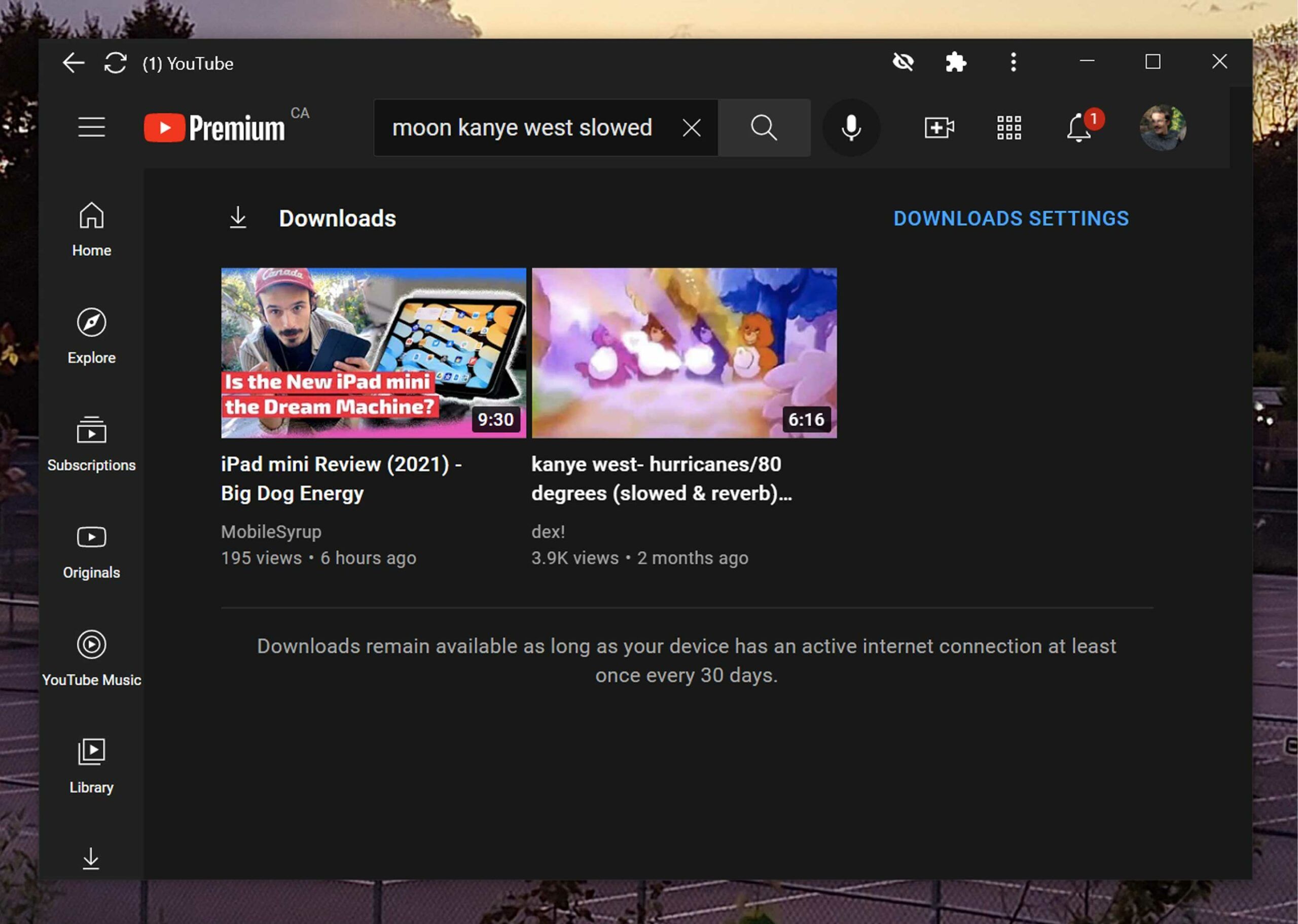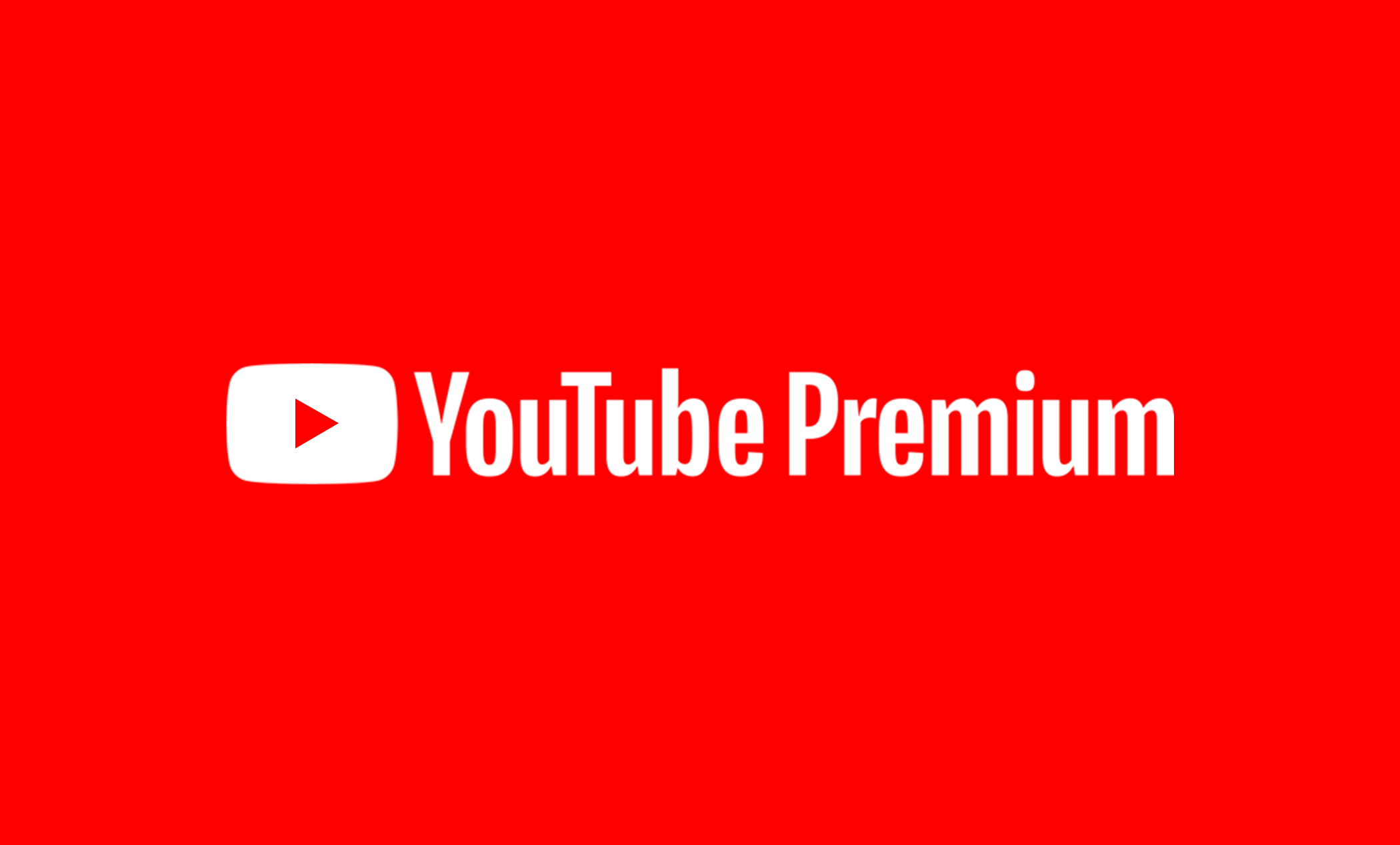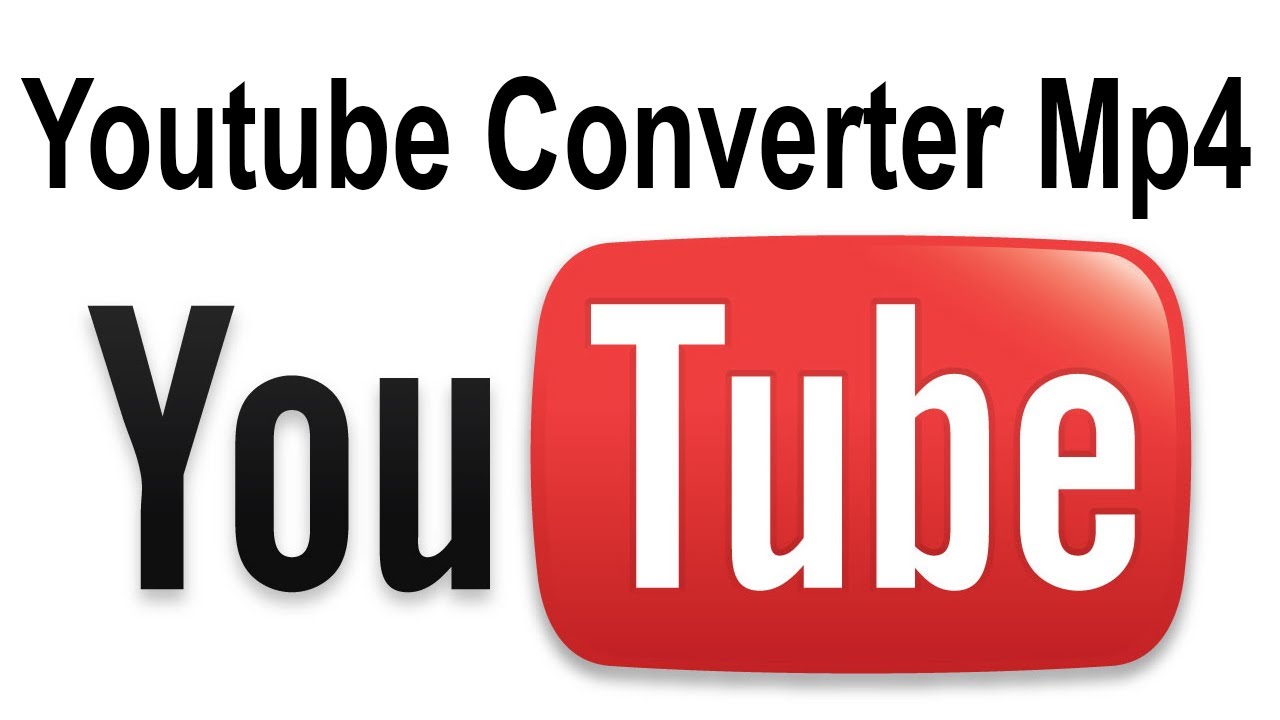Introduction
Welcome to the world of YouTube, where videos reign supreme and content creators captivate audiences with their creativity and talent. Whether it’s watching a music video, learning a new recipe, or following a favorite vlogger, YouTube has become an integral part of our daily lives. But what if you want to download those videos to watch them offline or save them for later? That’s where YouTube Premium comes in.
YouTube Premium is a subscription service provided by YouTube that offers a range of benefits to enhance your viewing experience. One of the most sought-after features of YouTube Premium is the ability to download videos directly to your device, allowing you to enjoy them without an internet connection. In this article, we will guide you through the process of downloading YouTube videos using YouTube Premium, so you can watch your favorite content anytime, anywhere.
Before we dive into the step-by-step instructions, let’s explore some of the advantages of YouTube Premium. By understanding the benefits, you’ll have a clearer picture of why this subscription service is worth considering.
What is YouTube Premium?
YouTube Premium is a subscription-based service offered by YouTube that provides users with a range of exclusive features and benefits. Formerly known as YouTube Red, YouTube Premium offers an ad-free viewing experience, access to YouTube Originals, and the ability to download videos for offline viewing.
One of the standout features of YouTube Premium is its ad-free experience. With a YouTube Premium subscription, you can say goodbye to those annoying ads that interrupt your favorite videos. This ad-free experience allows for a seamless and uninterrupted viewing session, enhancing your overall experience on the platform.
In addition to ad-free viewing, YouTube Premium also grants you access to YouTube Originals. These are exclusive series, films, and documentaries produced by YouTube. From scripted dramas to reality shows and even educational content, YouTube Originals offer a wide variety of entertaining and informative programs that can only be accessed with a YouTube Premium subscription.
Perhaps one of the most popular features of YouTube Premium is the ability to download videos. With a simple tap or click, you can download videos to your device and enjoy them offline, even without an internet connection. This is incredibly useful for those long flights, road trips, or moments when you find yourself in an area with limited connectivity. Downloaded videos can be accessed within the YouTube app, allowing for easy playback whenever and wherever you choose.
It’s important to note that YouTube Premium is a separate subscription from the free ad-supported version of YouTube. While the free version is accessible to all users, YouTube Premium offers additional features and benefits for those who choose to subscribe. The subscription fee for YouTube Premium varies depending on your location, but it typically provides great value for the enhanced experience it provides.
Now that we have an understanding of what YouTube Premium entails, let’s move on to the exciting part – learning how to download YouTube videos using this subscription service.
Benefits of YouTube Premium
YouTube Premium offers a plethora of benefits that are designed to enhance your overall YouTube experience. Let’s take a closer look at some of the key advantages you can enjoy with a YouTube Premium subscription.
Ad-Free Viewing
One of the standout features of YouTube Premium is the elimination of ads. With YouTube Premium, you can say goodbye to those pesky ads that interrupt your favorite videos. Whether you’re watching a music video, tutorial, or a vlog, you can enjoy a seamless viewing experience without any ad interruptions, allowing you to immerse yourself fully in the content without distractions.
Access to YouTube Originals
In addition to ad-free viewing, YouTube Premium grants you exclusive access to YouTube Originals. These are original series, movies, and documentaries produced by YouTube. From thrilling dramas and captivating documentaries to hilarious comedies and thought-provoking shows, YouTube Originals offer a diverse range of content that you won’t find anywhere else. With YouTube Premium, you can explore a whole new world of entertainment and discover exciting new creators and stories.
Offline Viewing
One of the most sought-after features of YouTube Premium is the ability to download videos for offline viewing. With a YouTube Premium subscription, you can save your favorite videos directly to your device and watch them later, even without an internet connection. This is perfect for situations when you’re traveling, in an area with limited connectivity, or simply want to save on data usage. Downloaded videos can be accessed within the YouTube app, ensuring you always have access to your favorite content wherever you go.
Background Playback
With YouTube Premium, you can continue listening to music or videos even when you exit the YouTube app or lock your device. This feature, known as background playback, allows you to multitask and use other apps while still enjoying your favorite audio or video content. Whether you’re working, browsing the internet, or messaging friends, you can keep the tunes or videos playing in the background without interruption.
Six Separate Accounts
YouTube Premium allows you to have up to six separate accounts under one subscription. This means that you can share your subscription with family members or friends, giving them access to all the benefits of YouTube Premium. Each account can customize their own YouTube experience, including personalized recommendations and watch history, ensuring that everyone gets the most out of their viewing time.
These are just a few of the many benefits offered by YouTube Premium. With an ad-free experience, access to exclusive content, the ability to download videos, and more, YouTube Premium provides a comprehensive package that takes your YouTube experience to the next level.
How to Download YouTube Videos
Downloading YouTube videos using YouTube Premium is a straightforward process that allows you to enjoy your favorite content offline. Here are the steps to download YouTube videos using YouTube Premium:
Step 1: Sign up for YouTube Premium
The first step is to subscribe to YouTube Premium. Open the YouTube app or visit the YouTube website and sign in to your Google account. Navigate to the YouTube Premium page, where you can choose a subscription plan that suits your needs. Follow the prompts to complete the subscription process.
Step 2: Find a Video to Download
Once you have subscribed to YouTube Premium, browse the YouTube platform to find the video you want to download. You can search for specific videos or browse through your favorite channels. Once you’ve found the video you want to download, open the video page.
Step 3: Download the Video on Mobile
If you’re using a mobile device, tap on the “Download” button located just below the video player. You might be prompted to select the video quality you prefer. Choose the desired quality and tap “Ok” or “Download” to start the download process. The video will be downloaded and saved to your device for offline viewing.
Step 4: Download the Video on Desktop
If you’re using a desktop or laptop computer, look for the “Download” button located below the video player on the YouTube page. Click on the “Download” button, and you may be asked to select the video quality. Choose the desired quality and click “Ok” or “Download” to initiate the download process. The video will be saved to your computer for offline viewing.
Step 5: Access Downloaded Videos
Once the video is downloaded, you can access it within the YouTube app or your designated download folder on your device or computer. On the YouTube app, tap on the “Library” or “Downloads” tab to find all your downloaded videos. On a desktop or laptop computer, locate the saved video file on your computer and open it with your preferred media player.
Now you can enjoy your downloaded YouTube videos whenever and wherever you want, even without an internet connection. Remember that the ability to download videos is exclusive to YouTube Premium subscribers.
Keep in mind that downloading YouTube videos for offline viewing is subject to certain limitations set by YouTube and content creators. Some videos may not be available for download due to copyright restrictions or the preferences of the content creators. Additionally, downloaded videos are only accessible within the YouTube app or device on which they were downloaded. You cannot transfer downloaded videos to other devices or share them with others.
Step 1: Sign up for YouTube Premium
The first step to downloading YouTube videos is to sign up for YouTube Premium. YouTube Premium is a subscription-based service that offers a range of features, including ad-free viewing, access to YouTube Originals, and the ability to download videos for offline playback.
To get started, open the YouTube app on your mobile device or visit the YouTube website on your computer. Sign in to your Google account, or create a new account if you don’t have one already.
Once you’re signed in, navigate to the YouTube Premium page. Here, you’ll find information about the features and benefits of YouTube Premium, as well as the different subscription plans available.
Choose a subscription plan that suits your needs. YouTube Premium typically offers a monthly or annual subscription option, and the price may vary depending on your location. Select the plan that works best for you and proceed to the payment screen.
Enter your payment details, and if prompted, agree to the terms and conditions. Once your payment is processed, you’ll be officially subscribed to YouTube Premium. Congratulations!
It’s worth noting that YouTube Premium is a paid service, and you’ll be billed either on a monthly or annual basis depending on the plan you selected. The subscription provides access to all the premium features of YouTube, including ad-free viewing, exclusive content, and offline downloading.
With your YouTube Premium subscription in place, you’re now ready to explore the various benefits and features that YouTube Premium has to offer, including the ability to download your favorite videos for offline viewing.
Keep in mind that YouTube Premium is not available in all countries, so make sure to check if it’s available in your region before signing up. Additionally, YouTube Premium subscriptions are tied to your Google account, which means you can access your subscription on multiple devices as long as you’re signed in with the same account.
Now that you’re a YouTube Premium member, let’s move on to the next step – finding a video to download.
Step 2: Find a Video to Download
Now that you’ve signed up for YouTube Premium, you’re one step closer to downloading videos for offline viewing. The next step is to find a video that you want to download.
Start by opening the YouTube app on your mobile device or visiting the YouTube website on your computer. Make sure you’re signed in to your YouTube Premium account to access all the features.
Once you’re on the YouTube homepage or the search page, you have several options to find a specific video or explore different categories:
Search Bar:
Use the search bar at the top of the page to enter specific keywords related to the video you’re looking for. For example, if you want to download a tutorial on painting, type “painting tutorial” into the search bar and hit enter. YouTube will display a list of videos that match your search query.
Explore Recommendations:
If you’re not looking for something specific, you can browse through YouTube’s recommended videos. These recommendations are based on your viewing history and preferences. Scroll through the homepage or the “Recommended” section to discover interesting videos recommended just for you. You might find a video that catches your attention and that you’d like to download.
Channels:
If you follow certain YouTube channels or have favorite content creators, you can go directly to their channel pages to find videos to download. Simply search for the channel name in the search bar or access it from your subscriptions or recommended channels. Browse through the channel’s videos and select the one you want to download.
Remember, you can download any video that is eligible for offline viewing. However, keep in mind that some content creators may choose to disable downloads for their videos due to copyright restrictions or personal preferences. If you come across a video that you can’t download, it’s likely the creator has opted out of the download feature.
Once you’ve found the video you want to download, it’s time to move on to the next step – actually downloading the video. We’ll cover this in detail in the following step.
Step 3: Download the Video on Mobile
Downloading YouTube videos on your mobile device is a convenient feature offered by YouTube Premium. With just a few taps, you can have your favorite videos available for offline viewing. Here’s how to download YouTube videos on mobile:
1. Open the video:
Find the video you want to download and open it by tapping on the video thumbnail. This will take you to the video page.
2. Locate the download button:
Look for the “Download” button just below the video player on the video page. This button may appear as a downward-facing arrow or an icon representing a download symbol.
3. Choose video quality:
After tapping the download button, you may be prompted to choose the video quality. YouTube offers different quality options to suit your needs and preferences. Higher quality videos will generally provide better image and audio, but they will also take up more storage space on your device. Select the quality that suits you and tap “Ok” or “Download” to initiate the download process.
4. Monitor the download progress:
Once you’ve selected the video quality and confirmed the download, the video will begin downloading to your device. You can monitor the progress of the download by checking the notification center or the downloads section within the YouTube app. Depending on the size of the video and your internet connection, the download process may take a few moments to complete.
5. Access your downloaded videos:
Once the download is finished, you can access your downloaded videos for offline viewing within the YouTube app. To find your downloaded videos, navigate to the “Library” or “Downloads” section of the app. Here, you’ll find a list of all the videos you’ve downloaded and are ready to watch offline.
It’s important to note that downloaded videos can only be accessed within the YouTube app itself and cannot be transferred to other devices or shared with others. Additionally, some videos may have restrictions on downloading due to copyright or the preferences of the content creators.
Now that you’ve successfully downloaded a video on your mobile device, you can enjoy it offline whenever and wherever you want, without needing an internet connection. If you want to download more videos, simply follow the same steps for each video you want to save.
In the next step, we’ll discuss how to download YouTube videos on your desktop or laptop computer.
Step 4: Download the Video on Desktop
Downloading YouTube videos on your desktop or laptop computer provides you with the convenience of offline viewing. YouTube Premium allows you to save videos directly to your computer for later enjoyment. Follow these steps to download YouTube videos on your desktop:
1. Open the video:
Find the video you want to download and open it by clicking on the video thumbnail. This will take you to the video page.
2. Locate the download button:
Look for the “Download” button just below the video player. It may appear as a downward-facing arrow or an icon representing a download symbol. Click on this button to initiate the download process.
3. Choose video quality:
Once you click the download button, a menu may appear, allowing you to select the video quality. YouTube offers different quality options to accommodate various preferences. Higher quality videos generally provide better image and audio, but they also take up more storage space on your computer. Choose the quality that suits your needs and click “Ok” or “Download” to start the download process.
4. Monitor the download progress:
After confirming the video quality, the download will commence. You can monitor the progress of the download either within your browser’s download manager or on the screen itself. The time it takes to complete the download will depend on the size of the video file and the speed of your internet connection.
5. Access your downloaded videos:
Once the download is finished, you can access your downloaded videos on your computer for offline viewing. Locate the downloaded file, which is typically saved in your computer’s default download folder, or the folder you designated for YouTube downloads. Double-click on the video file, and it will open with your default media player or the application you have chosen to play videos.
Remember that downloaded YouTube videos are only accessible on the device on which you downloaded them. You cannot transfer the downloaded videos to other devices or share them with others as they are protected by DRM (Digital Rights Management).
Now that you know how to download YouTube videos on your desktop, you can enjoy them offline anytime, anywhere. Feel free to download as many videos as you like and create your personal collection for offline viewing.
In the next step, we’ll discuss how to access the downloaded videos within the YouTube app.
Step 5: Access Downloaded Videos
After successfully downloading YouTube videos using YouTube Premium, you can access your downloaded videos within the YouTube app or your device’s designated download folder. Here’s how to access your downloaded videos:
Accessing Downloaded Videos on Mobile:
If you downloaded videos on your mobile device, follow these steps to access them within the YouTube app:
1. Open the YouTube app:
Launch the YouTube app on your mobile device.
2. Go to the Library Tab:
Located at the bottom right corner of the app, tap on the “Library” tab. This will take you to the Library section.
3. Tap on Downloads:
Within the Library section, look for the “Downloads” option and tap on it. Here, you’ll find a list of all the videos you have downloaded for offline viewing.
4. Play your downloaded videos:
To watch a downloaded video, simply tap on it. The video will start playing within the YouTube app, allowing you to enjoy your content offline.
Accessing Downloaded Videos on Desktop:
If you downloaded videos on your desktop or laptop computer, follow these steps to access them in your device’s designated download folder:
1. Open your download folder:
Locate the folder on your computer where you saved your downloaded YouTube videos. This folder is typically the default download location, but you may have chosen a different location during the download process.
2. Find the downloaded video:
Within the download folder, look for the video file you downloaded from YouTube. It will typically have the file name and format associated with the video.
3. Double-click to play:
Double-click on the video file to open it with your default media player or the application you have chosen to play videos on your computer. The video will start playing, allowing you to enjoy your downloaded content.
By following these steps, you can easily access your downloaded YouTube videos for offline viewing. Enjoy your favorite videos whenever and wherever you want, even without an internet connection.
It’s important to note that downloaded videos are only accessible within the YouTube app or your computer’s media player. You cannot transfer the downloaded videos to other devices or share them with others without violating YouTube’s terms of service and copyright restrictions.
Now that you know how to access your downloaded videos, you can enjoy your favorite YouTube content offline with ease.
In the next section, we’ll address some frequently asked questions about downloading YouTube videos with YouTube Premium.
Frequently Asked Questions
Here are some common queries regarding downloading YouTube videos with YouTube Premium:
1. Can I download any video with YouTube Premium?
While YouTube Premium allows you to download a vast majority of videos, some content creators may choose to disable downloads for their videos due to copyright restrictions or personal preferences. If you come across a video that you can’t download, it’s likely that the creator has opted out of the download feature.
2. Can I share downloaded YouTube videos with others?
No, downloaded videos are protected by DRM (Digital Rights Management) and can only be accessed within the YouTube app or the designated media player on your device. You cannot transfer the downloaded videos to other devices or share them with others without violating YouTube’s terms of service and copyright restrictions.
3. How many videos can I download with YouTube Premium?
YouTube Premium allows you to download an unlimited number of videos for offline viewing. However, there might be a limit on how many videos you can download at once due to storage constraints on your device. Make sure you have enough storage space available on your device before downloading a large number of videos.
4. Can I download YouTube videos on multiple devices?
Yes, you can download YouTube videos on multiple devices, as long as they are signed in to your YouTube Premium account. You can access your YouTube Premium subscription and downloaded videos on smartphones, tablets, smart TVs, and computers as long as you sign in to your Google account and have the YouTube app installed or visit the YouTube website.
5. Do downloaded videos expire?
Downloaded YouTube videos are subject to expiration depending on certain factors. For example, if a video is removed from YouTube or if your YouTube Premium subscription is canceled, the downloaded video may become inaccessible. Additionally, some downloaded videos may have an expiration date set by the content creator. It’s always advisable to keep your YouTube Premium subscription active and check for any updates or changes regarding expiration dates.
These are some of the frequently asked questions regarding downloading YouTube videos with YouTube Premium. If you have further queries or concerns, it’s recommended to refer to the YouTube Help Center or reach out to YouTube’s customer support for assistance.
Now that we’ve covered some common questions, let’s wrap up this article.
Conclusion
YouTube Premium provides an excellent way to enhance your YouTube experience by offering ad-free viewing, access to exclusive content, and the ability to download videos for offline playback. By following the steps outlined in this article, you can easily download your favorite YouTube videos and enjoy them without an internet connection.
From signing up for YouTube Premium to finding and downloading videos on both mobile devices and desktop computers, the process is straightforward and user-friendly. YouTube Premium offers a range of benefits, including an ad-free viewing experience, access to YouTube Originals, and the ability to download videos in different quality options.
Remember that not all videos are available for download, as it depends on the preferences of the content creators and any copyright restrictions. Additionally, downloaded videos are only accessible within the YouTube app or the designated media player on your device.
Whether you’re on the go, in a low-connectivity area, or simply want to save on data usage, downloading YouTube videos with YouTube Premium ensures that you always have access to your favorite content whenever and wherever you want.
So, why wait? Sign up for YouTube Premium, start downloading your favorite videos, and enjoy a seamless and immersive viewing experience on the world’s largest video-sharing platform.
Thank you for reading, and happy downloading!