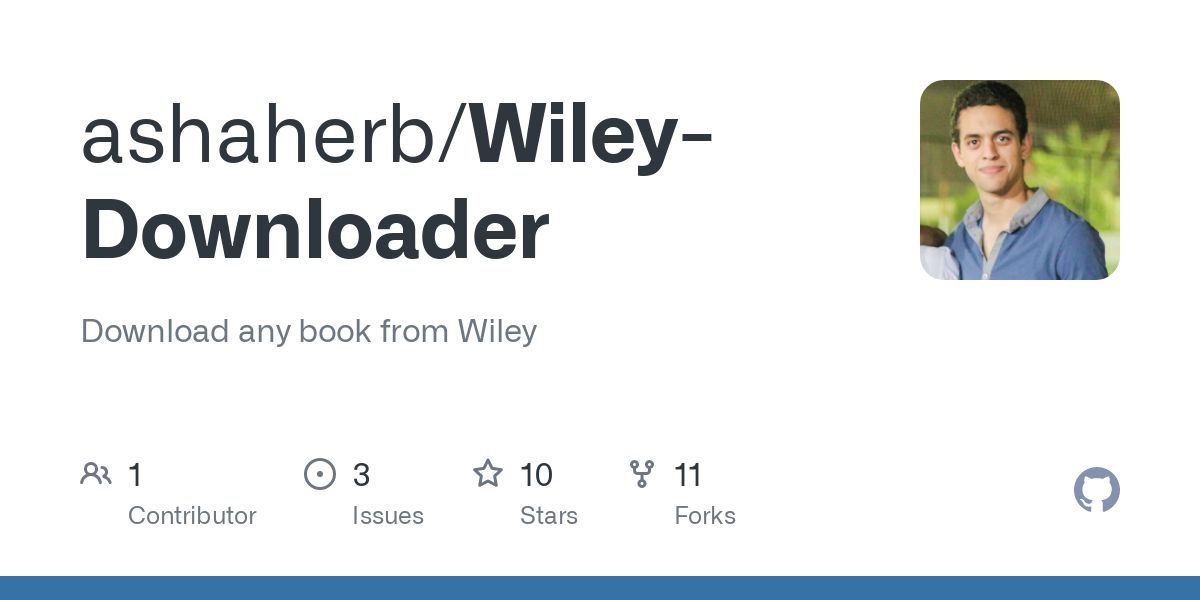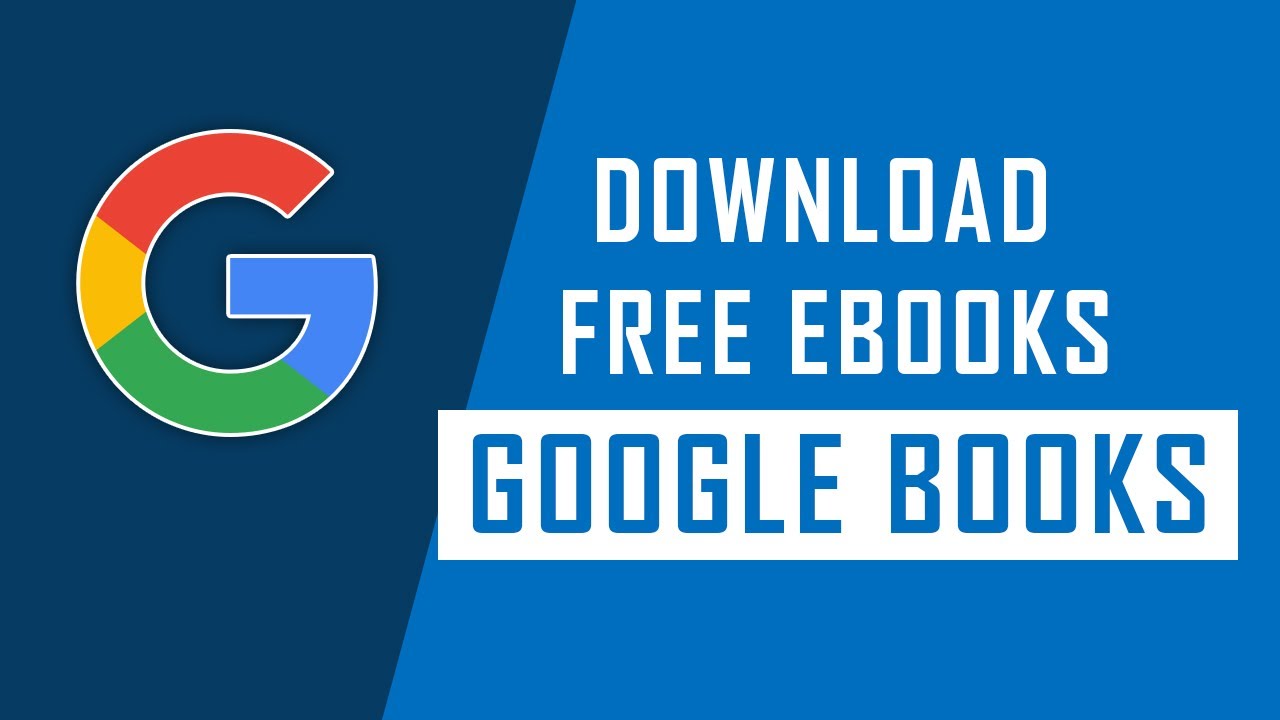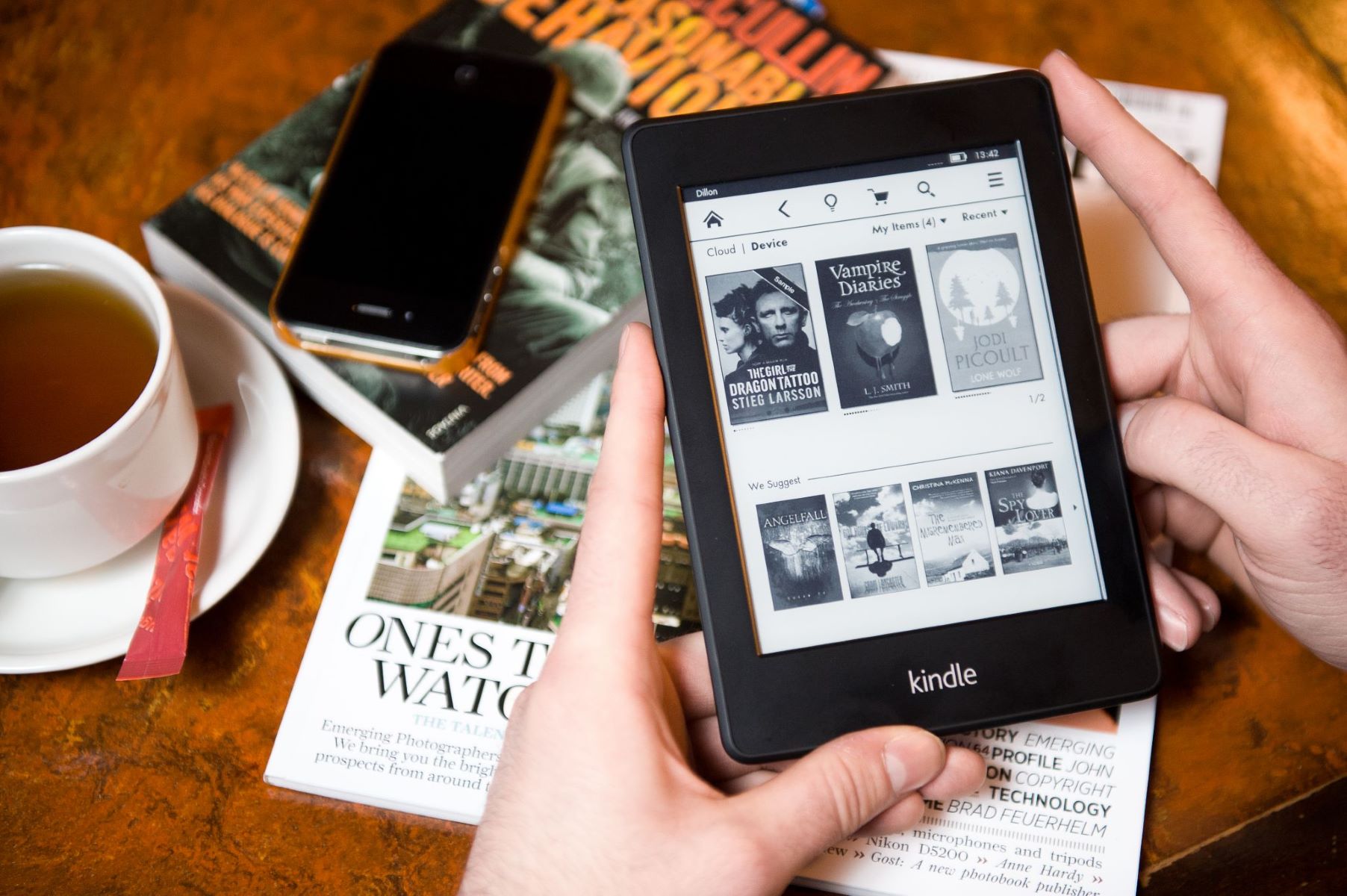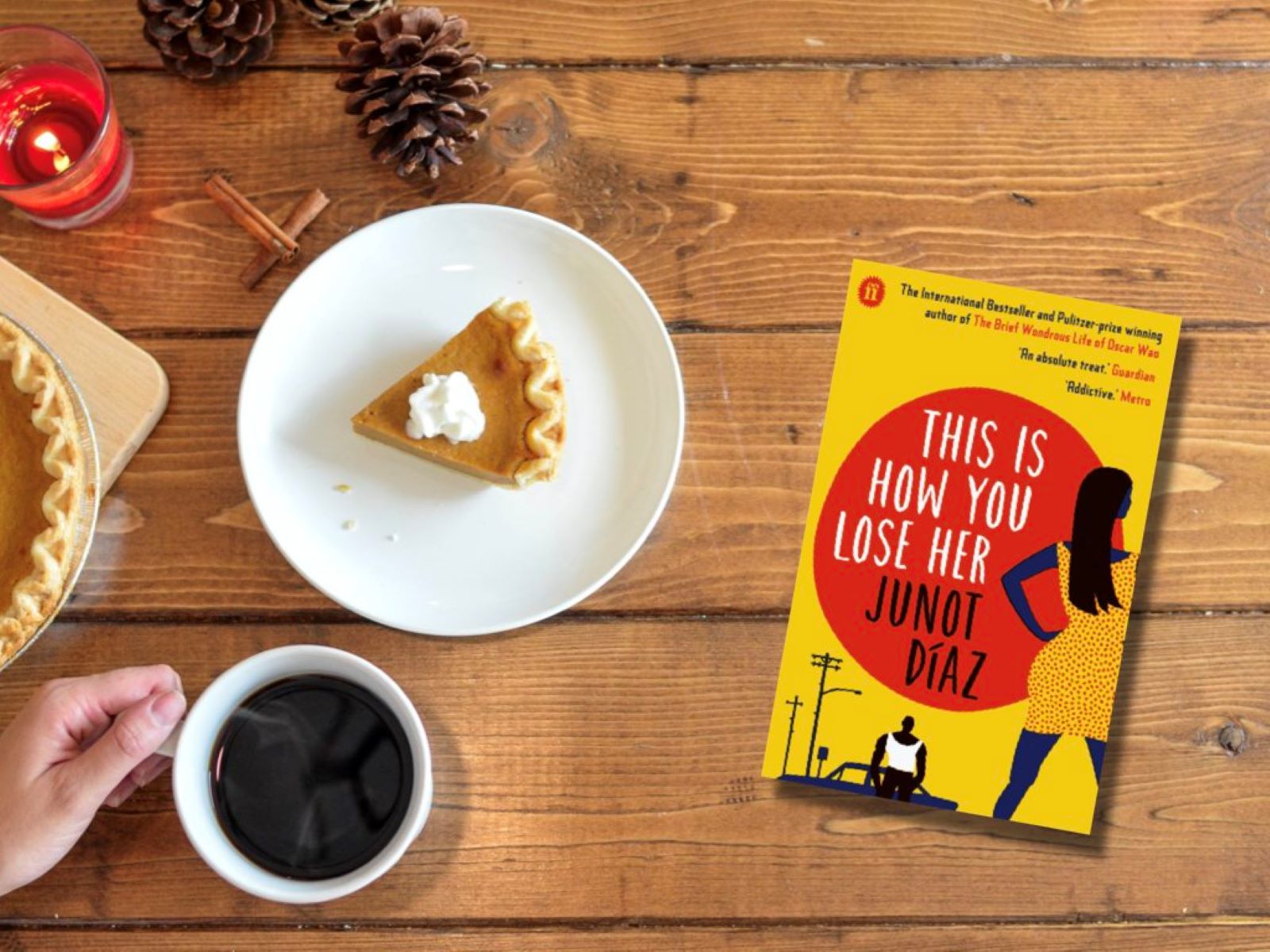Introduction
Welcome to our comprehensive guide on how to download Wiley eBooks! If you’re a student, researcher, or enthusiast in any field, chances are you’ve come across Wiley Online Library – a vast repository of academic and professional resources. Wiley eBooks provide valuable content spanning a wide range of subjects, from textbooks to research papers and reference materials.
In this guide, we’ll walk you through the step-by-step process of downloading Wiley eBooks to your preferred device. Whether you’re accessing these resources for your studies, research, or personal enrichment, this guide will ensure that you can easily and efficiently download the eBooks you need.
Downloading Wiley eBooks offers numerous benefits. For students, these materials often serve as essential references for coursework, providing in-depth knowledge and supporting academic success. Researchers can access the latest findings and scholarly publications, enhancing their own work. Professionals in various industries can also benefit from Wiley eBooks, staying up-to-date with advancements and trends in their respective fields.
Before we dive into the step-by-step instructions, it’s important to note that Wiley Online Library requires you to create an account in order to access their eBooks. This account offers a personalized experience and allows you to save and organize your downloaded eBooks for future use. Rest assured, creating an account is a quick and straightforward process that will provide you with a wealth of knowledge at your fingertips.
So, without further ado, let’s jump into the steps that will guide you to successfully download and start exploring Wiley eBooks!
Step 1: Create a Wiley Online Library Account
Before you can access and download Wiley eBooks, you need to create an account on the Wiley Online Library platform. Follow these steps to get started:
- Visit the Wiley Online Library website by opening your preferred web browser and typing in https://onlinelibrary.wiley.com/.
- Once on the Wiley Online Library homepage, click on the “Log In/Register” button located in the top right corner of the page.
- If you have an existing Wiley Online Library account, you can log in using your username and password. However, if you’re new to the platform, click on the “Register” button to create an account.
- Provide the required information in the registration form, including your name, email address, and desired username and password. Make sure to choose a secure password that meets the platform’s security requirements.
- Read and accept the terms and conditions of using Wiley Online Library by checking the box indicating your agreement.
- Complete the registration process by clicking on the “Register” or “Create Account” button.
- An email will be sent to the email address you provided during registration. Open the email and click on the verification link within to confirm your account.
- Once your account is verified, you can log in to Wiley Online Library using your registered username and password.
Creating a Wiley Online Library account allows you to access a wealth of resources, including Wiley eBooks. Additionally, having an account enables you to personalize your reading experience by saving and organizing your favorite eBooks, adding notes, and highlighting important sections.
By following these simple steps, you’ll be on your way to unlocking the vast knowledge available on Wiley Online Library and gaining access to a world of eBooks ready for exploration.
Step 2: Search for the Desired eBook
Once you have successfully created an account on Wiley Online Library, it’s time to search for the eBook you desire. Follow these steps to find the eBook you’re looking for:
- Log in to your Wiley Online Library account by entering your registered username and password.
- On the homepage, you’ll find a search bar at the top of the page. Enter the title, author, or keywords related to the eBook you want to download. You can also browse through the different subject categories or use advanced search options to refine your search.
- Click on the “Search” button or press “Enter” to initiate the search.
- A list of relevant results will be displayed based on your search criteria. Browse through the list and click on the title or cover image of the eBook that matches your requirements.
- On the eBook’s page, you’ll find detailed information about the publication, including the author, publication date, abstract, and table of contents.
- If the eBook meets your needs, click on the “Download” or “Add to Cart” button (depending on the availability and access options).
- Some eBooks may be available for immediate download, while others may require you to add them to your cart and go through a checkout process.
- Follow the prompts and instructions provided on the screen to complete the download. Depending on the eBook format, you may be given options to choose the preferred file type (such as PDF or ePub) for download.
Searching for your desired eBook on Wiley Online Library allows you to explore a vast collection of resources related to your field of interest. Take advantage of the advanced search options to narrow down your results and find exactly what you need.
Now that you’ve successfully searched for and found your desired eBook, it’s time to move on to the next step: accessing and downloading the eBook.
Step 3: Access the eBook’s Page
After finding the eBook you wish to download on Wiley Online Library, the next step is to access its dedicated page. Here’s how you can easily reach the eBook’s page:
- Ensure that you are logged in to your Wiley Online Library account.
- Navigate to the search results page or directly click on the title or cover image of the eBook you want to access.
- Once on the eBook’s page, you’ll find comprehensive information about the publication, including the title, author, abstract, and table of contents.
- Take a moment to review the details and familiarize yourself with the content before proceeding.
- On the eBook’s page, you may also find additional features and options that enhance your reading experience. These can include options to download chapters individually, add notes, highlight important sections, and more.
- Make sure to take advantage of any available tools or functionalities to customize your reading experience according to your preferences.
By accessing the eBook’s dedicated page, you gain access to detailed information about the publication and any additional features that Wiley Online Library provides. This page serves as a hub for exploring the eBook’s contents and utilizing various tools to enhance your reading experience.
Now that you have successfully accessed the eBook’s page, it’s time to proceed to the next step, where you will learn how to download the eBook to your device for offline access.
Step 4: Download the eBook
Once you have accessed the dedicated page of the eBook you want to download on Wiley Online Library, it’s time to proceed with the actual download process. Follow these steps to download the eBook to your device:
- On the eBook’s page, look for the “Download” button or a similar option that indicates the download process.
- Click on the “Download” button to initiate the download process.
- Depending on the eBook’s format and your preferences, you may be presented with different download options such as PDF, ePub, or other compatible formats.
- Select the desired format from the available options and click on the corresponding download button.
- At this point, a file will start downloading to your device. The time it takes to complete the download depends on the size of the eBook and the speed of your internet connection.
- Once the download is complete, you can access the eBook offline on your device.
Downloading the eBook ensures that you can conveniently access and read it even without an internet connection. This comes in handy when you’re on the go or when internet access is limited.
It’s important to note that the downloaded eBook is for personal use only and is subject to the terms and conditions set by Wiley Online Library. Make sure to respect copyright laws and use the eBook responsibly.
Now that you have successfully downloaded the eBook, you can move on to the next step, where you will learn how to configure eBook settings to enhance your reading experience.
Step 5: Configure eBook Settings
After downloading the eBook from Wiley Online Library, you have the option to configure various settings to personalize your reading experience. Follow these steps to configure eBook settings:
- Open the downloaded eBook using a compatible eBook reader application or software on your device.
- Explore the various settings and customization options available within the eBook reader application.
- Adjust the font size, font style, and line spacing to ensure comfortable reading.
- Utilize the bookmark feature to mark important pages or sections for quick access.
- Make use of the highlight and annotation tools to take notes, mark key points, or highlight important passages.
- Some eBook readers also offer options for night mode or different color themes to reduce eye strain during extended reading sessions.
- Experiment with the available settings to find the configuration that suits your preferences.
Configuring eBook settings allows you to create a comfortable and tailored reading experience. Customizing the font, spacing, and other visual elements ensures optimal readability, while features like bookmarks, highlights, and annotations help you remember important information.
Take the time to explore the settings and options provided by your chosen eBook reader application to make the most of your reading experience.
Now that you have successfully configured the eBook settings, you can proceed to the final step – accessing and reading the downloaded eBook.
Step 6: Access the Downloaded eBook
Now that you have downloaded and configured the eBook settings, it’s time to access and start reading the eBook you obtained from Wiley Online Library. Follow these steps to access the downloaded eBook:
- Open the eBook reader application or software on your device.
- Look for the library or bookshelf section within the application where your downloaded eBooks are stored.
- Locate the downloaded eBook from Wiley Online Library in your library or bookshelf.
- Click on the eBook’s cover or title to open it within the eBook reader application.
- Once the eBook is open, you can navigate through the pages using the provided navigation options or by swiping or scrolling, depending on your device.
- Utilize the customized settings and features you configured earlier to enhance your reading experience. This includes adjusting the font size, using bookmarks, highlighting important sections, and more.
- Enjoy reading the eBook at your own pace and explore the valuable content that Wiley Online Library has to offer.
Accessing the downloaded eBook allows you to engage with the content and delve into the knowledge it contains. Take advantage of the features provided by the eBook reader application to fully immerse yourself in the reading experience.
Whether you are studying, conducting research, or simply enjoying the pleasure of reading, the accessibility of the downloaded eBook ensures that you can easily refer to it whenever you need it.
Now that you know how to access the downloaded eBook, you have successfully completed the entire process of downloading and reading Wiley eBooks. Enjoy your reading journey!
Conclusion
Congratulations! You have successfully navigated through the step-by-step process of downloading Wiley eBooks. By following the instructions outlined in this guide, you are now equipped to access a wealth of knowledge and resources available on Wiley Online Library.
Creating a Wiley Online Library account was the first step that allowed you to personalize your experience and access the eBooks you need. From there, you learned how to search for specific eBooks and access their dedicated pages for detailed information.
The download process enabled you to bring the eBooks to your device, ensuring offline access and convenience. You then explored how to configure the eBook settings to enhance your reading experience, including adjusting font sizes, highlighting important sections, and utilizing various customization options.
Finally, you gained insight into how to access the downloaded eBook and explore its contents using your chosen eBook reader application or software.
Remember, Wiley eBooks provide a wealth of knowledge across various subjects, making them valuable resources for students, researchers, and professionals. Take advantage of the features and functionalities offered by Wiley Online Library to make the most of your reading experience.
So go ahead, dive into the world of Wiley eBooks and embark on a journey of knowledge and discovery. Happy reading!