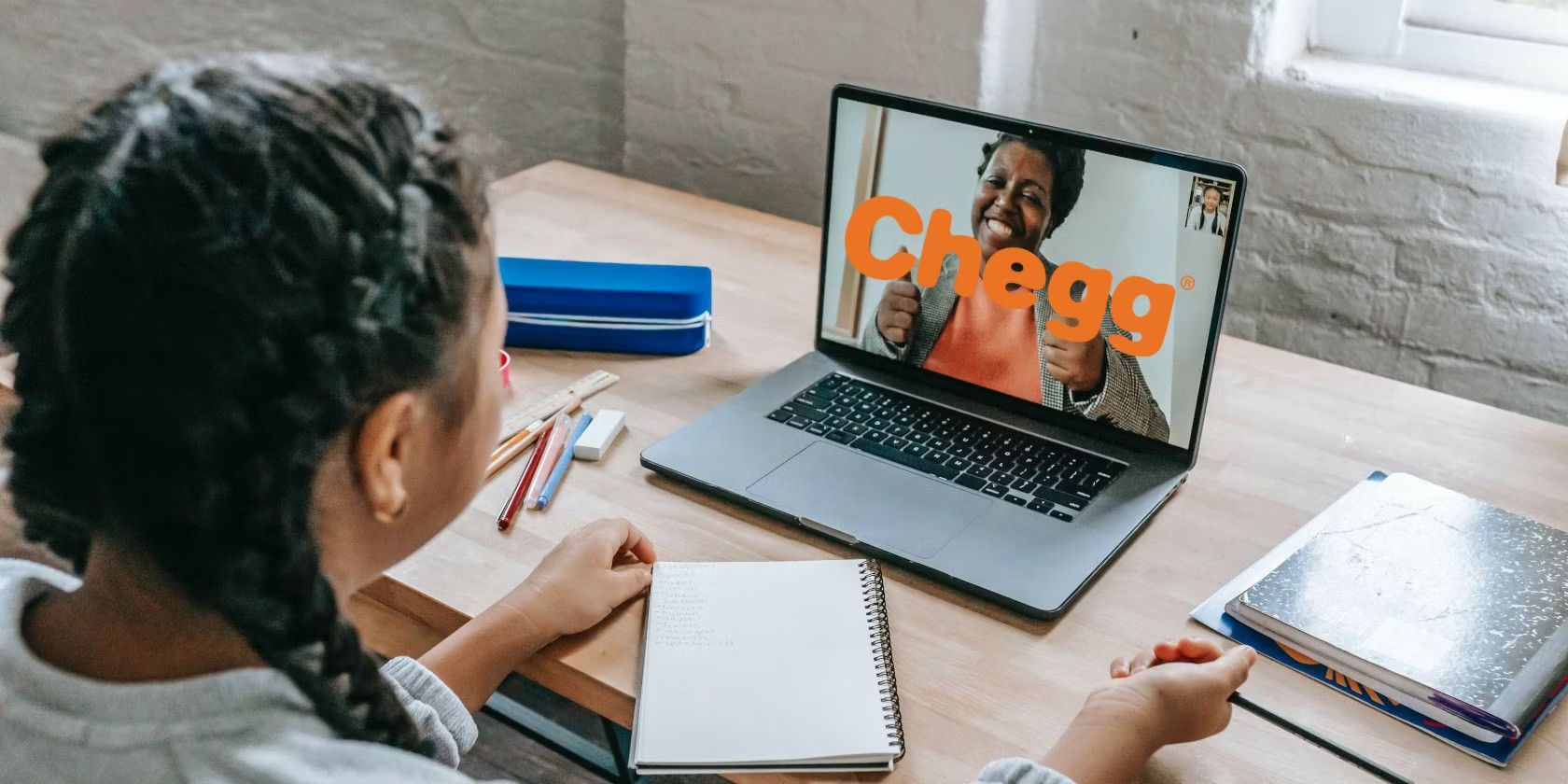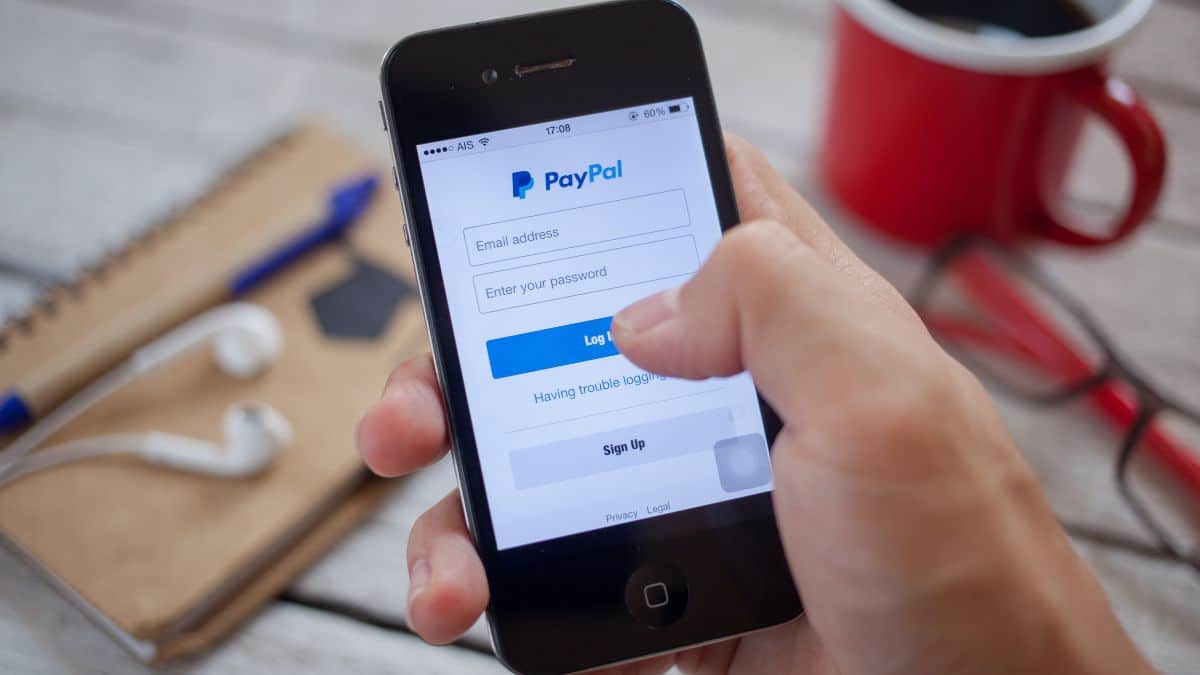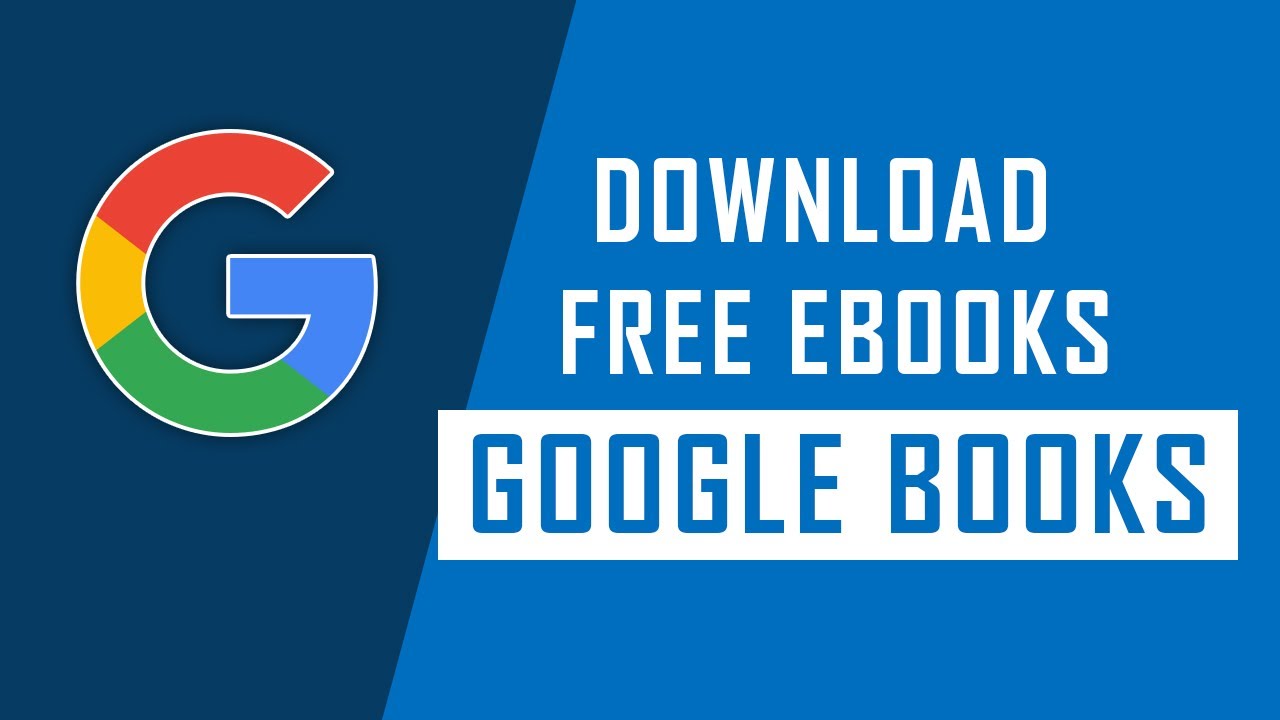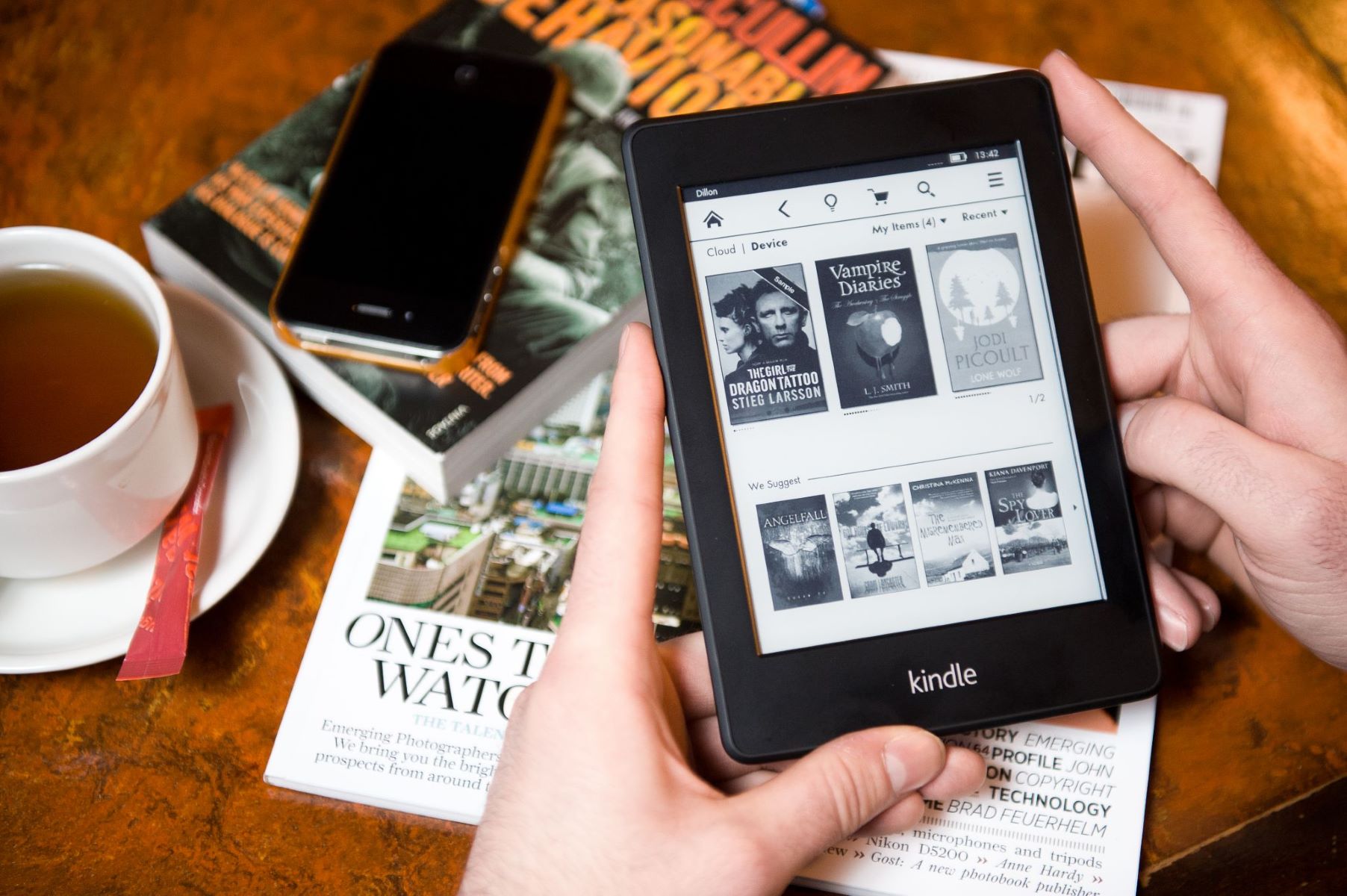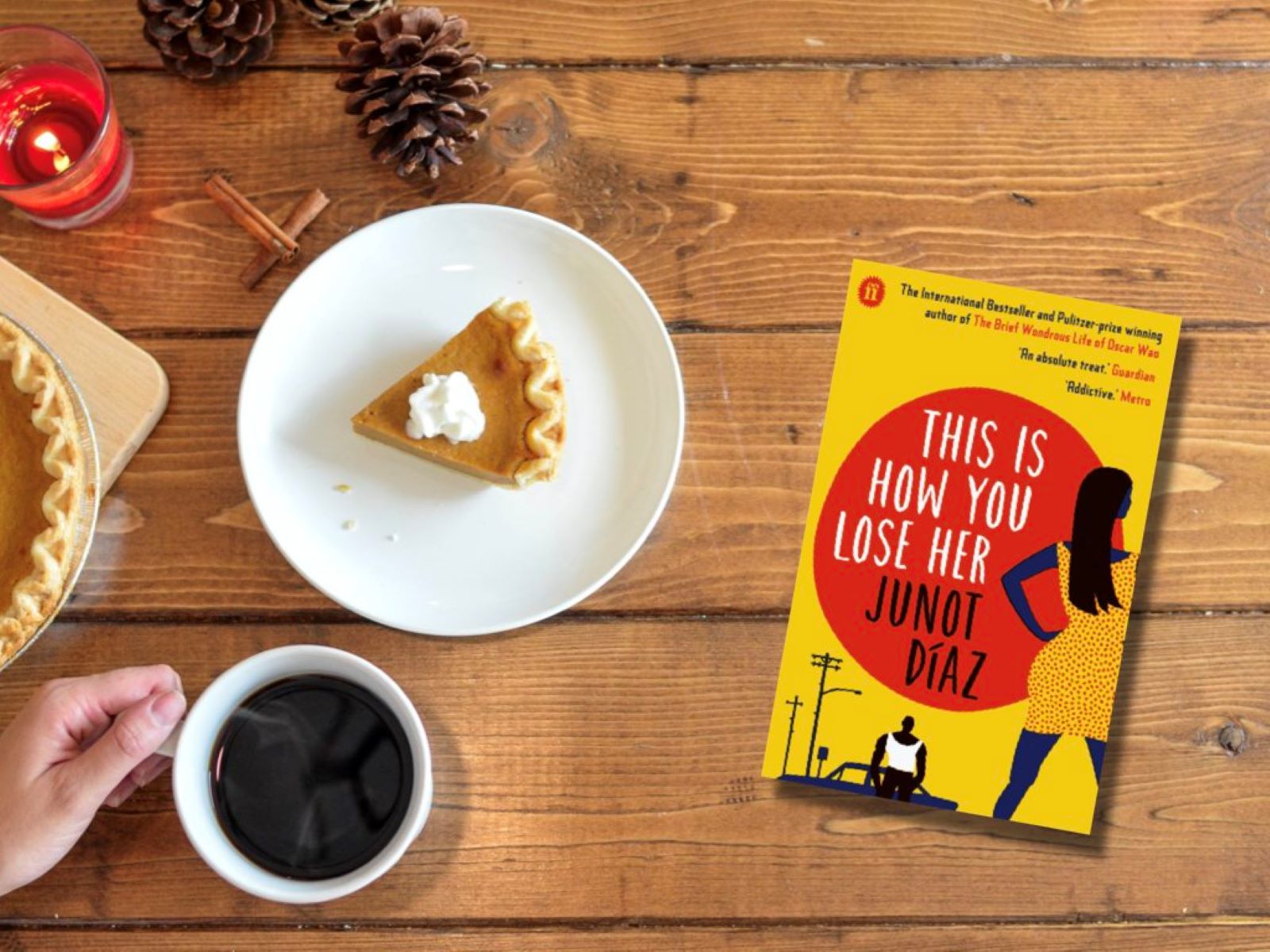Introduction
Welcome to the world of eBooks, where you can access a vast library of knowledge from the comfort of your own device. eBooks have revolutionized the way we read and learn, offering convenience and accessibility like never before. And one platform that has gained immense popularity in this digital era is Chegg, a renowned educational website that provides a wide range of eBooks for students and avid readers.
Whether you’re a student looking for study materials, a book lover seeking the latest bestsellers, or someone who simply wants to explore new subjects, Chegg offers a plethora of eBooks to cater to all your needs. However, you may find yourself wondering how to download these eBooks and enjoy them offline whenever you want.
In this step-by-step guide, we will walk you through the process of downloading an eBook from Chegg. So, grab your device, set aside a few minutes, and let’s dive into the world of digital reading!
Note: Before starting, make sure you have a stable internet connection and have signed in or created a Chegg account.
Step 1: Sign In or Sign Up for a Chegg Account
To access and download eBooks from Chegg, you need to have an account. If you already have an account, simply sign in using your email address and password. If you don’t have an account yet, you can easily create one by following these steps:
- Visit the Chegg website on your preferred browser.
- Click on the “Sign In” button located at the top right corner of the homepage.
- On the sign-in page, you will see the option to “Sign Up”. Click on it to proceed.
- You will be prompted to provide your email address, create a password, and select your account type (student or educator). Fill in the required information accurately.
- After entering the necessary details, hit the “Sign Up” button to complete the registration process.
- Check your email inbox for a verification email from Chegg. Open the email and click on the verification link to verify your account.
- Once your account is verified, you can return to the Chegg website and sign in using your email address and password.
Having a Chegg account allows you to access a range of additional features and benefits, such as personalized recommendations, saving eBooks to your library, and more. It also makes it easier to track your progress and access your downloaded eBooks across different devices.
In the next step, we will explore how to search for the specific eBook you want to download from Chegg.
Step 2: Search for the eBook You Want to Download
Once you have successfully signed in to your Chegg account, it’s time to search for the eBook you want to download. Chegg offers a vast collection of eBooks covering various subjects, ranging from textbooks to novels. Here’s how you can find the eBook you’re looking for:
- On the Chegg homepage, you will find a search bar at the top of the page. Type in the title, author, or keywords related to the eBook you want to download.
- As you type, Chegg’s search engine will automatically suggest relevant options. You can click on one of the suggested titles or continue typing to refine your search.
- Press the “Enter” or “Search” button to initiate the search.
- The search results page will display a list of eBooks matching your search criteria. You can browse through the results to find the specific eBook you’re interested in.
- Use the filters on the left-hand side of the page to narrow down your search by category, format, language, or other preferences.
- Click on the eBook title or thumbnail to open the eBook’s product page.
On the eBook’s product page, you will find detailed information about the book, including the author, publication date, description, and user reviews. Take your time to read the information and make sure it’s the eBook you want to download.
In the next step, we will learn how to add the eBook to your library for easy access.
Step 3: Add the eBook to Your Library
Once you have found the eBook you want to download on Chegg’s product page, the next step is to add it to your library. Adding an eBook to your library allows you to access and download the book anytime, even when you’re offline. Here’s how you can add the eBook to your library:
- On the eBook’s product page, you will see an “Add to My Library” or similar button. Click on it to add the eBook to your account’s library.
- You may be prompted to confirm the addition or asked to specify the device on which you want to access the eBook. Follow the on-screen instructions to proceed.
- Once you have successfully added the eBook to your library, you will receive a confirmation message or see a notification indicating that the eBook has been added.
- Repeat the above steps for any other eBooks you wish to download and add to your library.
Adding eBooks to your library ensures that you can easily access and download them at any time, without the need to search for them again. It also helps in organizing your reading materials and keeping track of your digital book collection in one place.
Now that you have added the eBook to your library, let’s move on to the next step, where we will learn how to access the eBook in your library.
Step 4: Access Your eBook in Your Library
Now that you have added the eBook to your Chegg library, it’s time to access and start reading it. Chegg provides a user-friendly interface that allows you to easily navigate through your library and access your downloaded eBooks. Here’s how you can access your eBook in your library:
- From the Chegg homepage, click on the “My Account” or similar option located at the top right corner of the page. This will open a drop-down menu with various options.
- Select the “My Library” or “My eBooks” option from the drop-down menu to open your personal library.
- In your library, you will see a list of all the eBooks you have added. Use the search or filter options to quickly locate the specific eBook you want to access.
- Once you have found your eBook, click on its title or thumbnail to open it.
- Chegg’s eBook reader interface will open, displaying the eBook in a reader-friendly format. You can use the controls provided to navigate through the eBook, adjust the font size, highlight text, take notes, and more.
With your eBook open in the reader, you can now start reading and exploring the content at your own pace. Chegg’s reader interface offers a comfortable and customizable reading experience, allowing you to make the most out of your eBook.
In the next step, we will discuss how to download the eBook to your device for offline access.
Step 5: Download the eBook to Your Device
Downloading the eBook to your device allows you to access it offline, even when you don’t have an internet connection. Chegg provides options for downloading eBooks in various file formats, ensuring compatibility with different devices. Here’s how you can download the eBook to your device:
- In the eBook reader interface, you will typically find a download button or an option to download the eBook. Look for a download icon or a “Download” button near the top or bottom of the reader.
- Click on the download button to initiate the eBook download process.
- A pop-up or prompt may appear, asking you to choose the desired file format for the download. Select the appropriate file format based on the device and reading app you plan to use.
- Once you have selected the file format, the eBook will begin to download onto your device. The download progress may be displayed on the screen.
- Wait for the download to complete. The time it takes will depend on the size of the eBook and your internet connection speed.
After the download is complete, you will have a local copy of the eBook saved on your device. This means that you can access and read the eBook even when you are offline or don’t have an internet connection. It offers the flexibility to continue reading wherever you are, without the need for an active internet connection.
In the next step, we will explore how to choose the appropriate file format for your reading device.
Step 6: Choose the Appropriate File Format for Your Device
When downloading an eBook from Chegg, it’s important to choose the appropriate file format that is compatible with your reading device or app. Different devices support different file formats, so it’s essential to select the format that works best for you. Here’s how you can choose the appropriate file format:
- Before initiating the download, check the available file format options provided by Chegg for the specific eBook you want to download. Common file formats include PDF, EPUB, and MOBI.
- If you plan to read the eBook on a dedicated e-reader device such as a Kindle, you may want to choose the MOBI format as it is natively supported by Kindle devices.
- For reading on a smartphone, tablet, or computer, you can choose the PDF or EPUB format, as these are widely compatible with various reading apps and software.
- Consider the features and functionality offered by different file formats. For instance, PDF files maintain the original formatting and layout of the eBook, while EPUB files are more flexible and allow for dynamic text resizing and reflow.
- Once you have decided on the appropriate file format, select it when prompted during the download process.
- The eBook will download in your chosen file format and will be ready for use on your device.
By selecting the right file format, you can ensure a seamless reading experience on your preferred device or reading app. It’s important to review the compatibility of file formats with your device before making the selection.
In the next step, we will discuss how you can start reading your downloaded eBook offline.
Step 7: Start Reading Your eBook Offline
Now that you have successfully downloaded the eBook and chosen the appropriate file format, you are ready to start reading your eBook offline. Here’s how you can begin enjoying your eBook without an internet connection:
- Locate the downloaded eBook file on your device. The file will typically be saved in your device’s Downloads folder or a designated folder for eBooks.
- If you downloaded the eBook in PDF format, you can open it using a PDF reader app such as Adobe Acrobat Reader or a built-in PDF viewer on your device.
- If you downloaded the eBook in EPUB or MOBI format, you will need a compatible reading app or software. Choose from popular options such as Kindle, Apple Books, Google Play Books, or Adobe Digital Editions.
- Open the eBook file using the appropriate reading app. The app will automatically load the eBook, allowing you to read it in a format optimized for your device’s screen.
- Use the controls or options within the reading app to navigate through the eBook, adjust the font size, change the background color, bookmark pages, and access any additional features or settings.
- Enjoy reading your eBook at your convenience, even when you don’t have an internet connection. You can continue reading from where you left off, access bookmarks or annotations, and explore the content of the eBook.
By downloading and accessing the eBook offline, you have the freedom to read it anywhere and anytime without being dependent on an internet connection. It allows for uninterrupted reading and the ability to refer to the eBook whenever you need it.
Congratulations! You have successfully learned how to download an eBook from Chegg and enjoy it offline on your device. Happy reading!
Conclusion
Congratulations! You have successfully learned how to download an eBook from Chegg and enjoy it offline on your device. By following the step-by-step guide, you can now access a treasure trove of knowledge and immerse yourself in the world of digital reading.
From signing in or creating a Chegg account to searching for your desired eBook, adding it to your library, and downloading it in the appropriate format, each step has equipped you with the knowledge to navigate Chegg’s platform seamlessly. You now have the ability to access and read eBooks offline, providing you with the flexibility and convenience to learn and enjoy your favorite books anytime and anywhere.
Remember, Chegg offers a wide range of eBooks, encompassing various subjects and genres, catering to the needs of students, educators, and book enthusiasts alike. Whether you are studying for exams, seeking resources for research, or simply indulging in a captivating novel, Chegg has you covered.
So, what are you waiting for? Start exploring the vast library of eBooks available on Chegg and embark on a journey of learning and discovery. With the ability to download and access books offline, you can dive into the world of literature without limitations.
Thank you for reading this guide, and we hope you have found it helpful in your quest to download eBooks from Chegg. Happy reading!