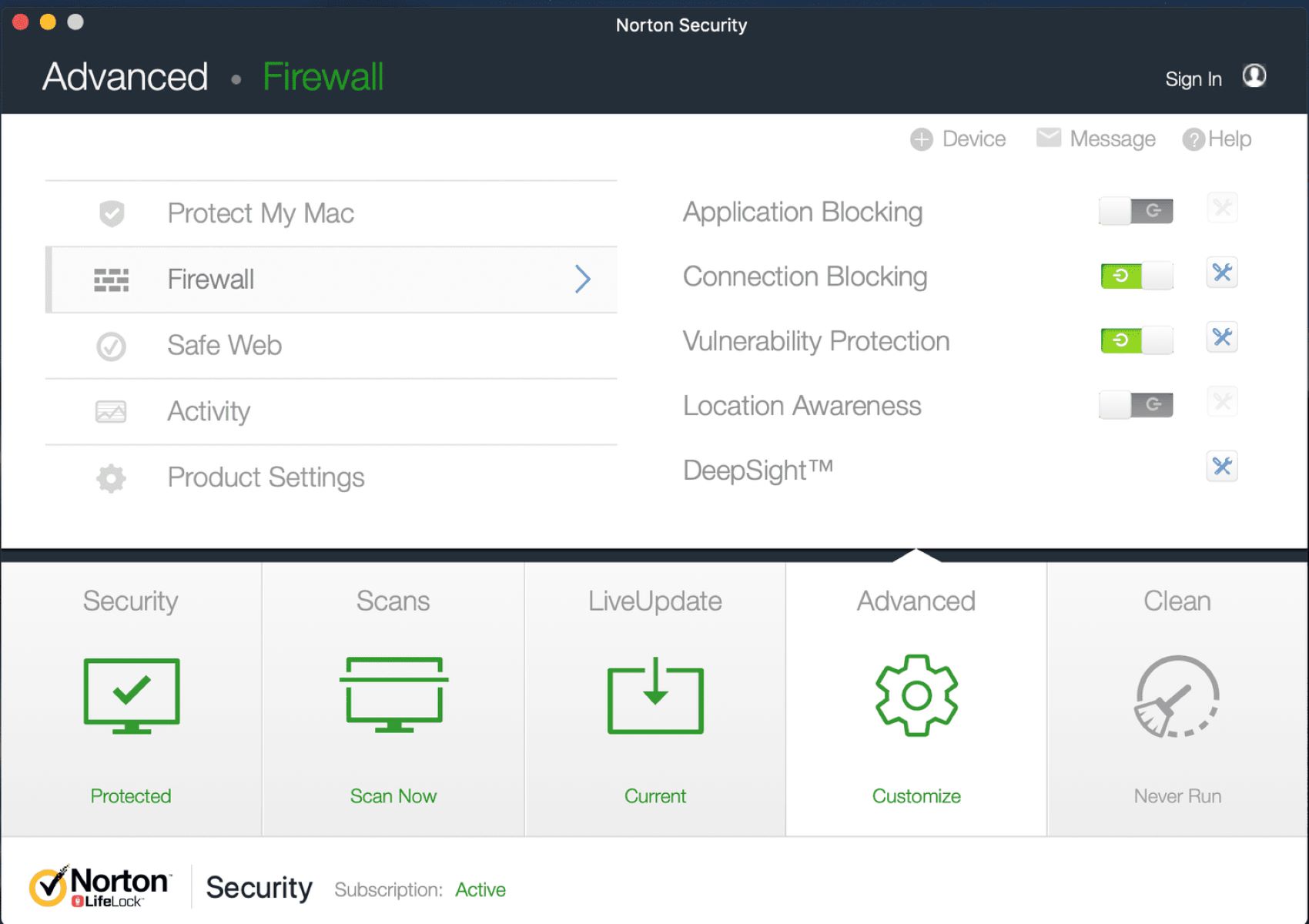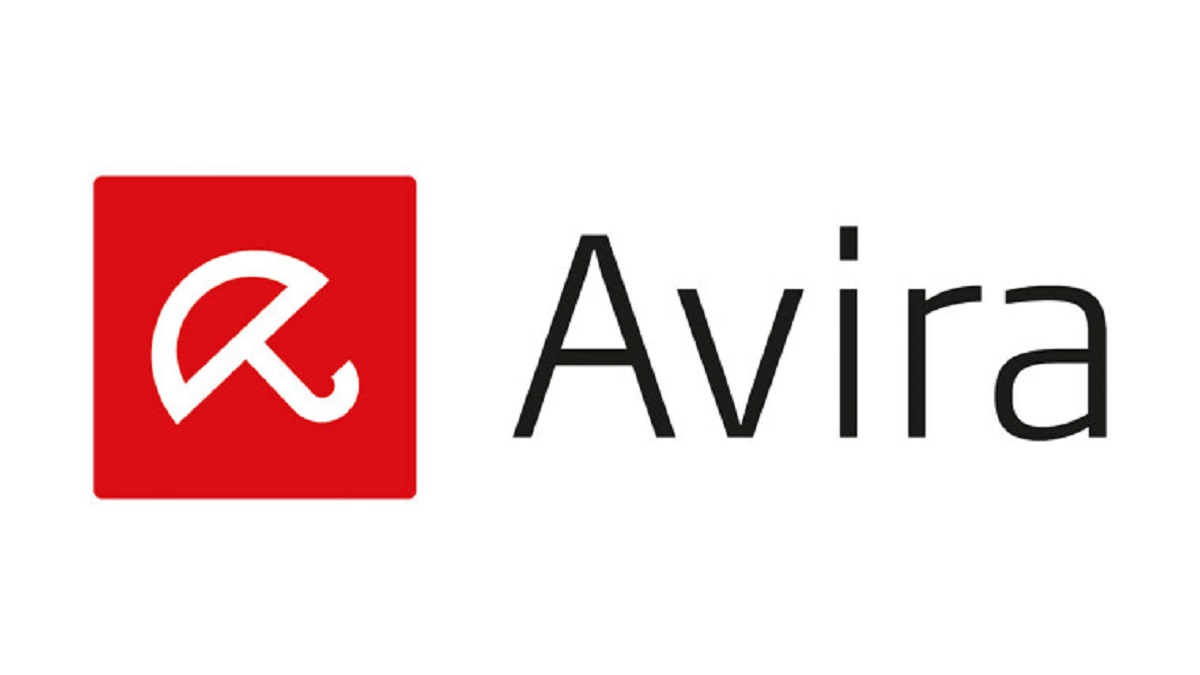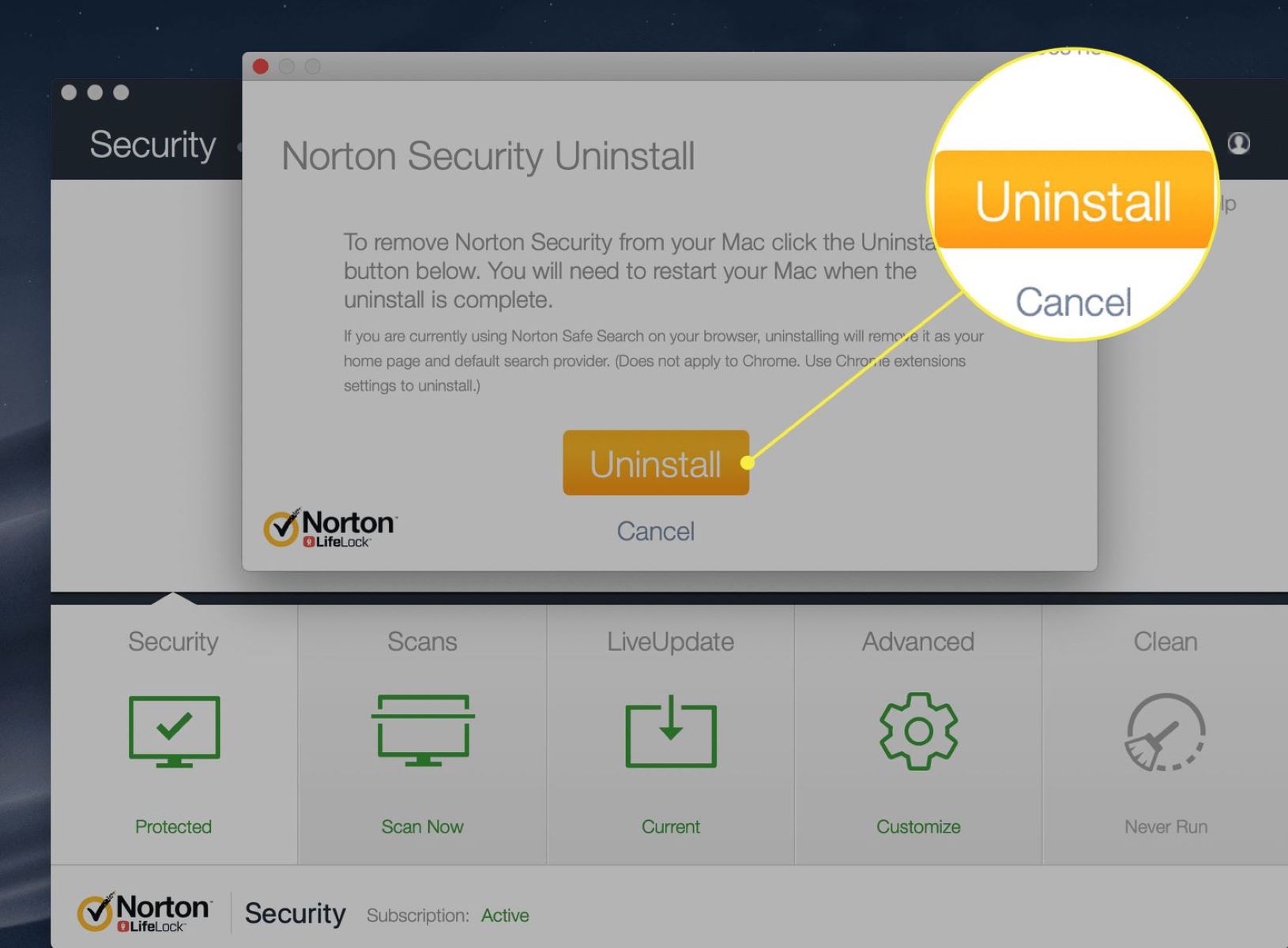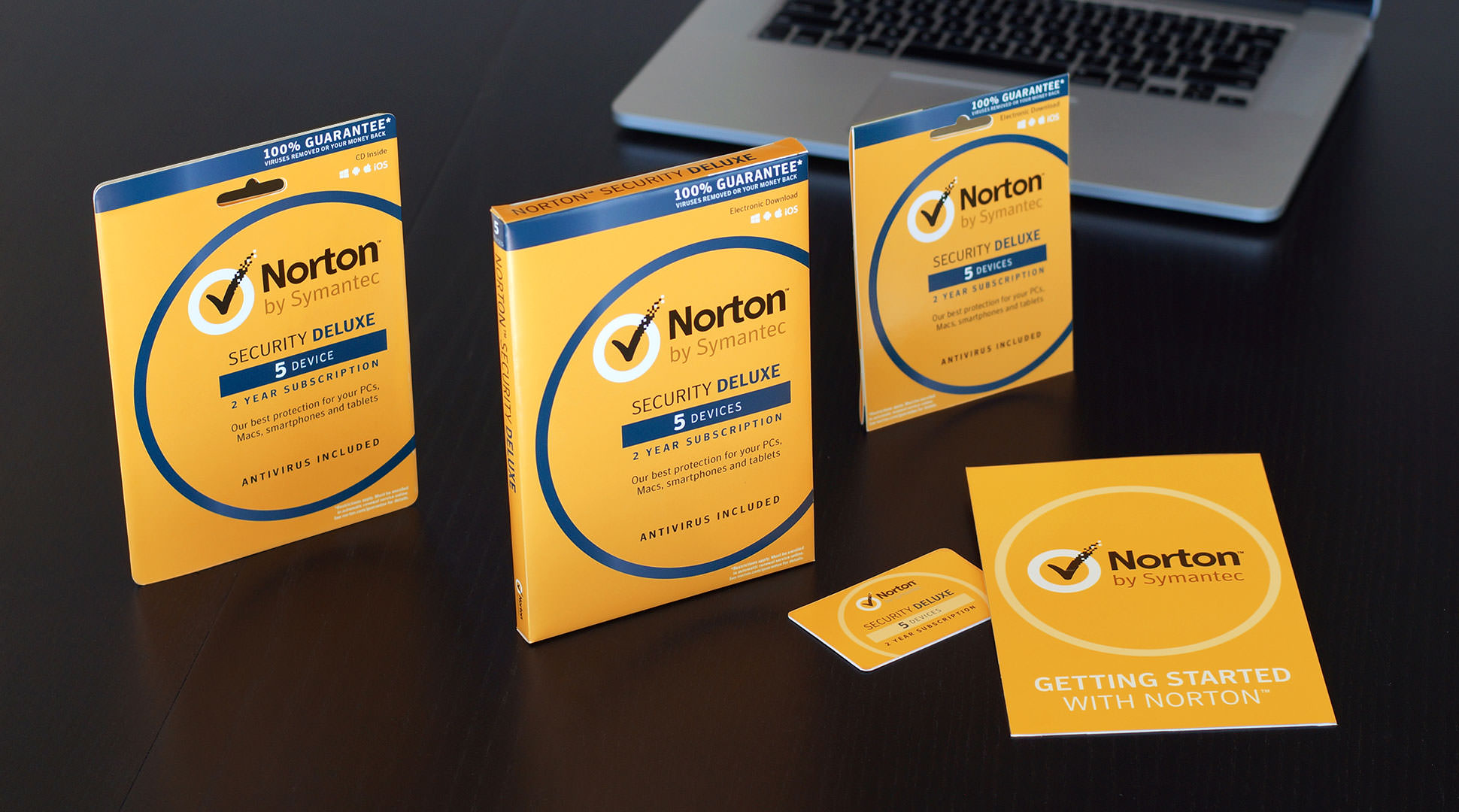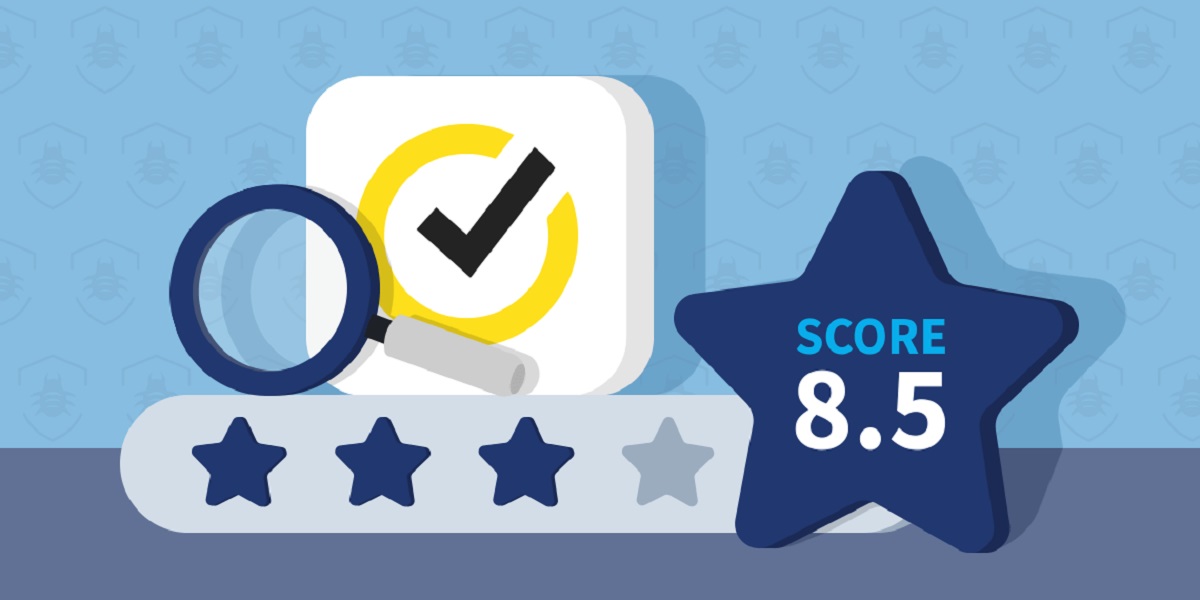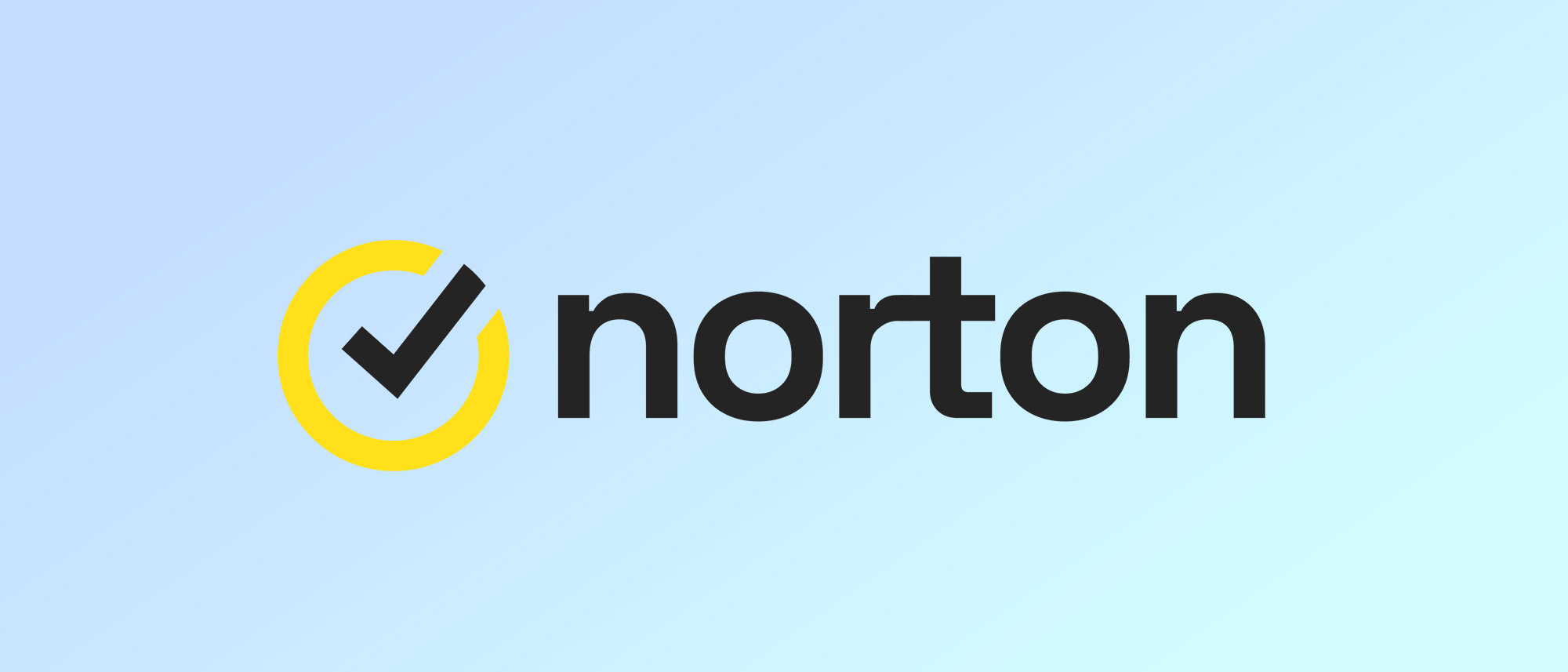Introduction
Norton Antivirus is a popular security software that helps protect your computer from various threats such as malware, viruses, and spyware. While Norton Antivirus is designed to safeguard your system, there may be times when you need to disable it temporarily or permanently. This could be necessary for various reasons, such as troubleshooting software conflicts, installing a different antivirus program, or reducing system resource usage.
In this article, we will explore different methods to disable Norton Antivirus to meet your specific needs. Whether you need to turn it off temporarily for a specific task or completely disable it permanently, we’ve got you covered. It is important to note that disabling Norton Antivirus should only be done when absolutely necessary, as it leaves your computer exposed to potential threats. Make sure to only disable Norton Antivirus if you fully understand the risks and are confident in your system’s security.
Before proceeding with any of the methods mentioned in this article, it is recommended to save any open documents or files, as well as close any running programs. This will help minimize the risk of data loss or system instability.
Note: The steps mentioned here are specific to Norton Antivirus versions for Windows operating system. The steps may vary slightly for different versions or operating systems.
Method 1: Disabling Norton Antivirus temporarily
There may be instances where you need to temporarily disable Norton Antivirus to perform specific tasks or troubleshoot certain issues. Follow the steps below to temporarily disable Norton Antivirus:
- Locate the Norton Antivirus icon in the system tray, usually located in the bottom-right corner of the screen. It appears as a yellow, green, or blue circle with a checkmark or a white tick mark inside it.
- Right-click on the Norton Antivirus icon to open the context menu.
- In the context menu, hover over the “Disable Auto-Protect” option. This option may also be labeled as “Turn off Auto-Protect” or similar.
- A sub-menu will appear, offering different time durations to disable Norton Antivirus. Choose the appropriate option based on your needs. For example, you can select “Disable for 15 minutes” or “Disable until system restart.”
- Once you’ve selected the desired duration, Norton Antivirus will be temporarily disabled. You can now perform the task that required Norton to be temporarily disabled.
Remember that when you disable Norton Antivirus temporarily, your computer is vulnerable to threats. It is essential to re-enable Norton Antivirus as soon as you’re done with the task to ensure the continued protection of your system.
If you need to enable Norton Antivirus before the selected duration expires, you can repeat the same steps mentioned above and choose the “Enable Auto-Protect” or “Turn on Auto-Protect” option from the context menu. This will immediately restore Norton’s protection on your computer.
It’s worth noting that some versions of Norton Antivirus may offer a different interface or menu options. If you’re unable to locate the necessary options mentioned above, refer to the Norton Antivirus documentation or contact their support for assistance.
Method 2: Turning off specific features or components
If you don’t need to completely disable Norton Antivirus but want to turn off specific features or components temporarily, you can do so by following these steps:
- Launch Norton Antivirus by double-clicking on its icon on the desktop or searching for it in the Start menu.
- In the Norton Antivirus main window, look for the Settings, Options, or Preferences tab. This may vary depending on the version of Norton Antivirus you are using.
- Click on the appropriate tab to access the settings menu.
- Within the settings menu, locate and click on the “Real-Time Protection” or similar option. This will allow you to manage specific protection features of Norton Antivirus.
- From the list of protection features, toggle off or deselect the features that you want to disable temporarily. This may include options such as “File System Auto-Protect,” “Email Attachments Protection,” or “Web Protection.”
- Once you have turned off the desired features or components, click “Apply” or “OK” to save the changes.
Norton Antivirus will now disable the selected features or components, allowing you to perform specific tasks without interference. However, it’s important to note that the rest of the antivirus program will still remain active, providing protection against other threats.
If you want to re-enable the features or components that you previously turned off, simply follow the same steps and toggle on or select the desired options within the settings menu.
Again, the steps and options may vary slightly depending on the version of Norton Antivirus you have installed. If you encounter any difficulties or are unable to find the necessary options, refer to the product documentation or contact Norton Antivirus support for further assistance.
Method 3: Disabling Norton Antivirus permanently
If you’ve decided to switch to a different antivirus program or no longer require the protection provided by Norton Antivirus, you may want to disable it permanently. Here are the steps to disable Norton Antivirus permanently:
- Launch Norton Antivirus by double-clicking on its icon on the desktop or searching for it in the Start menu.
- In the Norton Antivirus main window, look for the Settings, Options, or Preferences tab. This may vary depending on the version of Norton Antivirus you are using.
- Click on the appropriate tab to access the settings menu.
- Within the settings menu, navigate to the “Real-Time Protection” or similar option that allows you to manage the core protection features of Norton Antivirus.
- Find the option to disable or turn off real-time protection permanently. This might be labeled as “Disable Real-Time Protection” or similar.
- Once you locate the option, click on it to disable the real-time protection permanently.
- A confirmation dialog box may appear to verify your action. Confirm your choice to disable Norton Antivirus permanently.
- After confirming your choice, Norton Antivirus will be disabled and will no longer provide protection on your computer.
It is important to note that disabling Norton Antivirus permanently leaves your computer vulnerable to threats. Make sure you have a reliable alternative antivirus solution in place before disabling Norton. Remember to uninstall Norton from your system if you no longer need it to free up system resources and avoid conflicts with other security software.
The steps provided above may vary depending on the version of Norton Antivirus you have installed. If you encounter any difficulties or are unable to find the necessary options, refer to the product documentation or contact Norton Antivirus support for further assistance.
Conclusion
Disabling Norton Antivirus can be necessary in certain situations, whether you need to perform specific tasks, troubleshoot issues, or switch to a different antivirus program. In this article, we explored different methods to disable Norton Antivirus temporarily or permanently.
Method 1 involved temporarily disabling Norton Antivirus by turning off the Auto-Protect feature for a specific duration. This method allows you to complete tasks without interference but still requires re-enabling the antivirus program to maintain system security.
Method 2 focused on turning off specific features or components within Norton Antivirus temporarily. This option provides more granular control and allows you to disable certain protection features while keeping the rest of the antivirus program active.
Method 3 discussed permanently disabling Norton Antivirus, which should only be done if you have a reliable alternative in place. Remember to uninstall Norton completely from your system to avoid conflicts and free up system resources.
Regardless of the method you choose, it is essential to consider the potential risks associated with disabling an antivirus program. Your computer may become vulnerable to malware, viruses, and other cyber threats. For this reason, it is crucial to exercise caution and only disable Norton Antivirus when absolutely necessary, re-enabling it as soon as the task or situation that prompted the disablement has been resolved.
If you encounter any difficulties or have further questions, consult the documentation provided by Norton or reach out to their customer support for assistance.