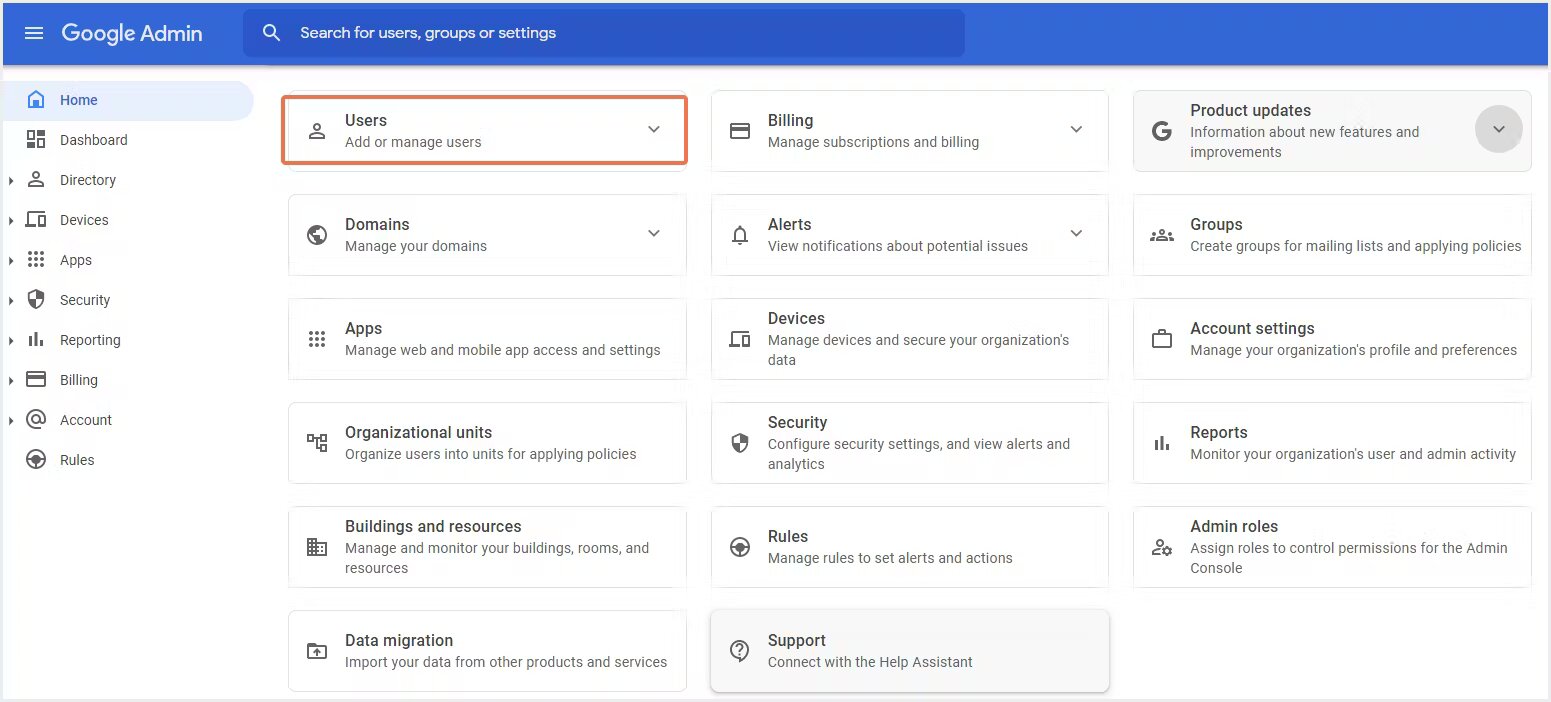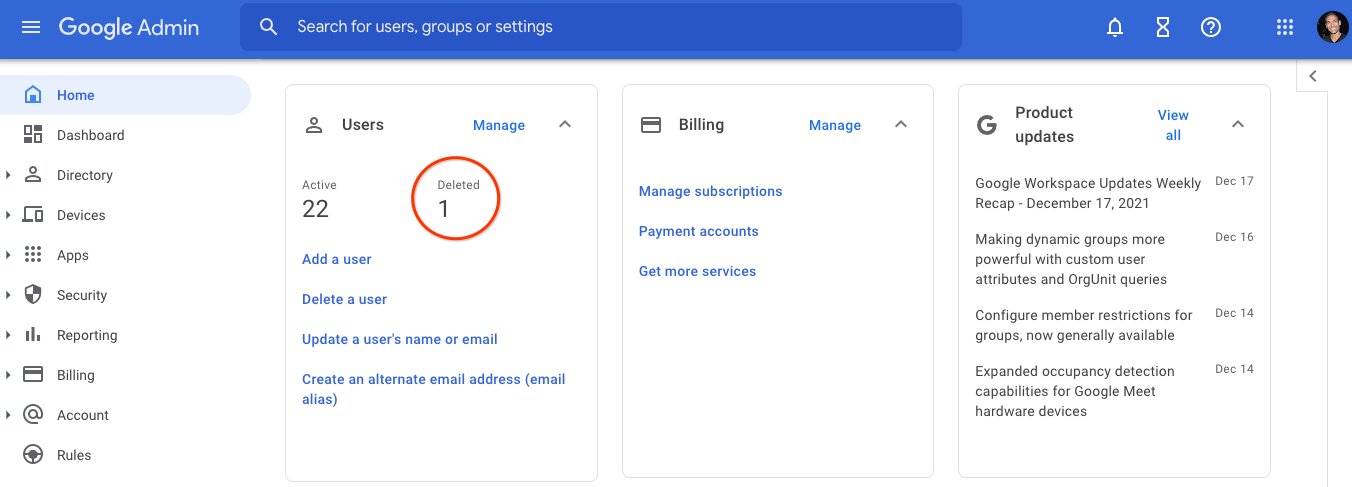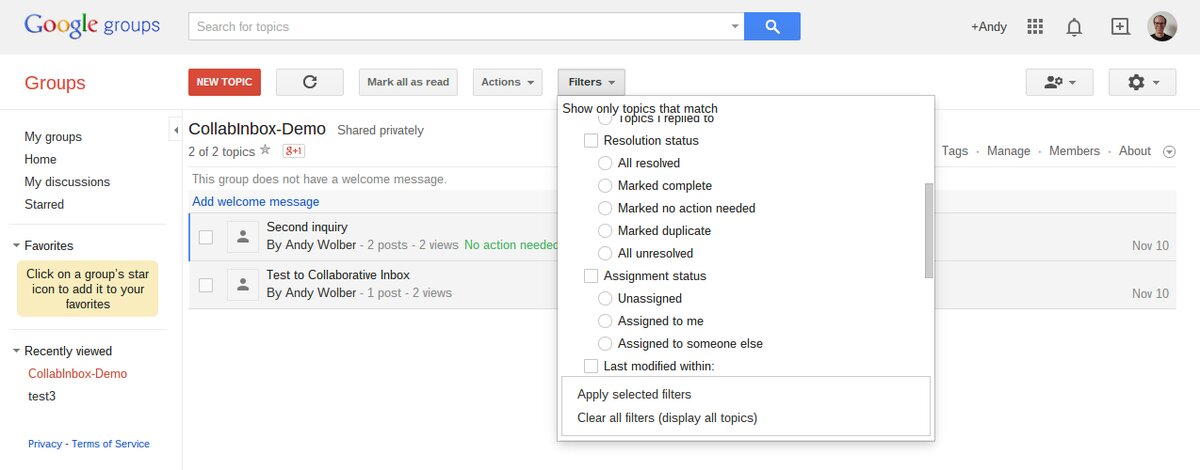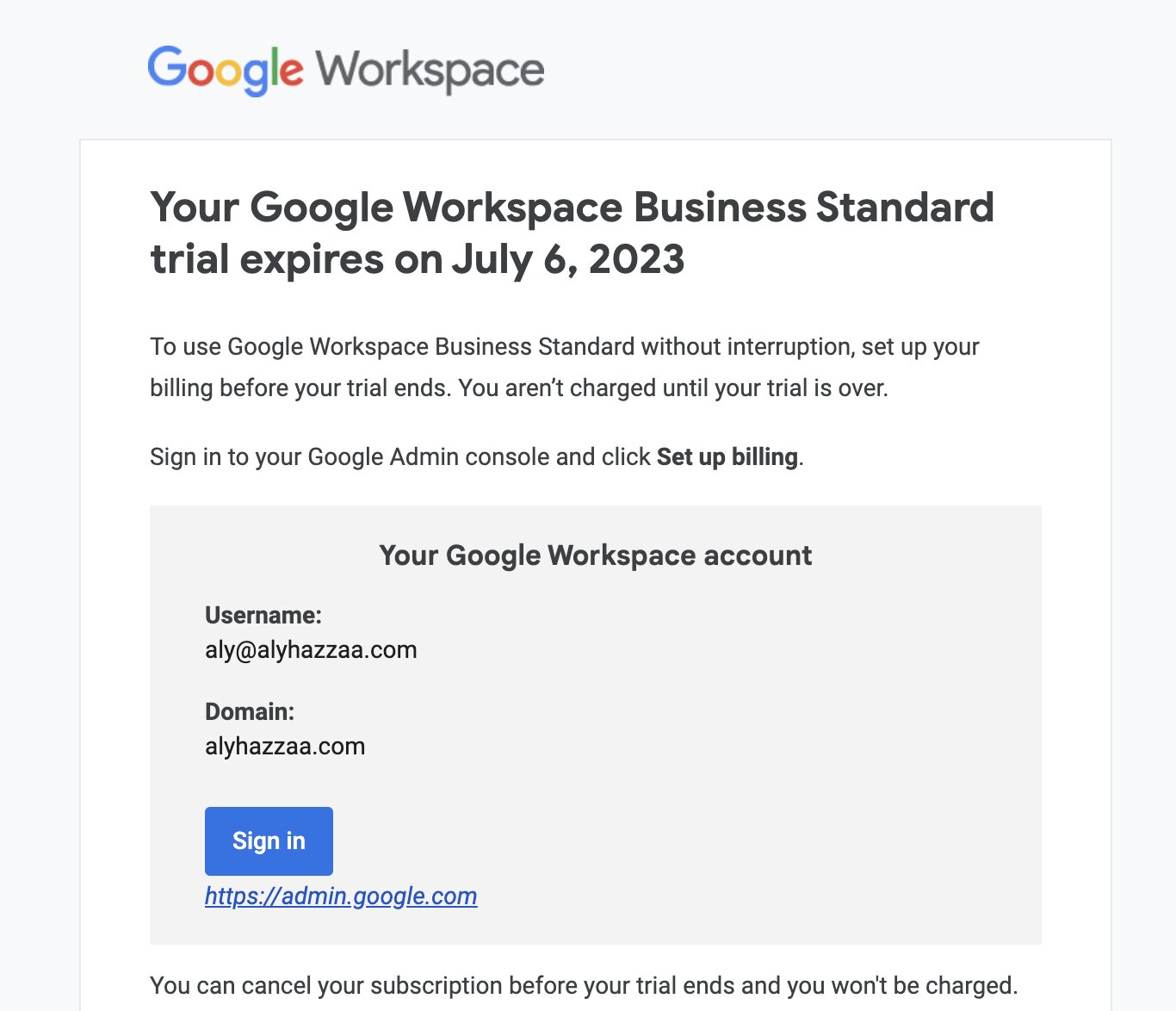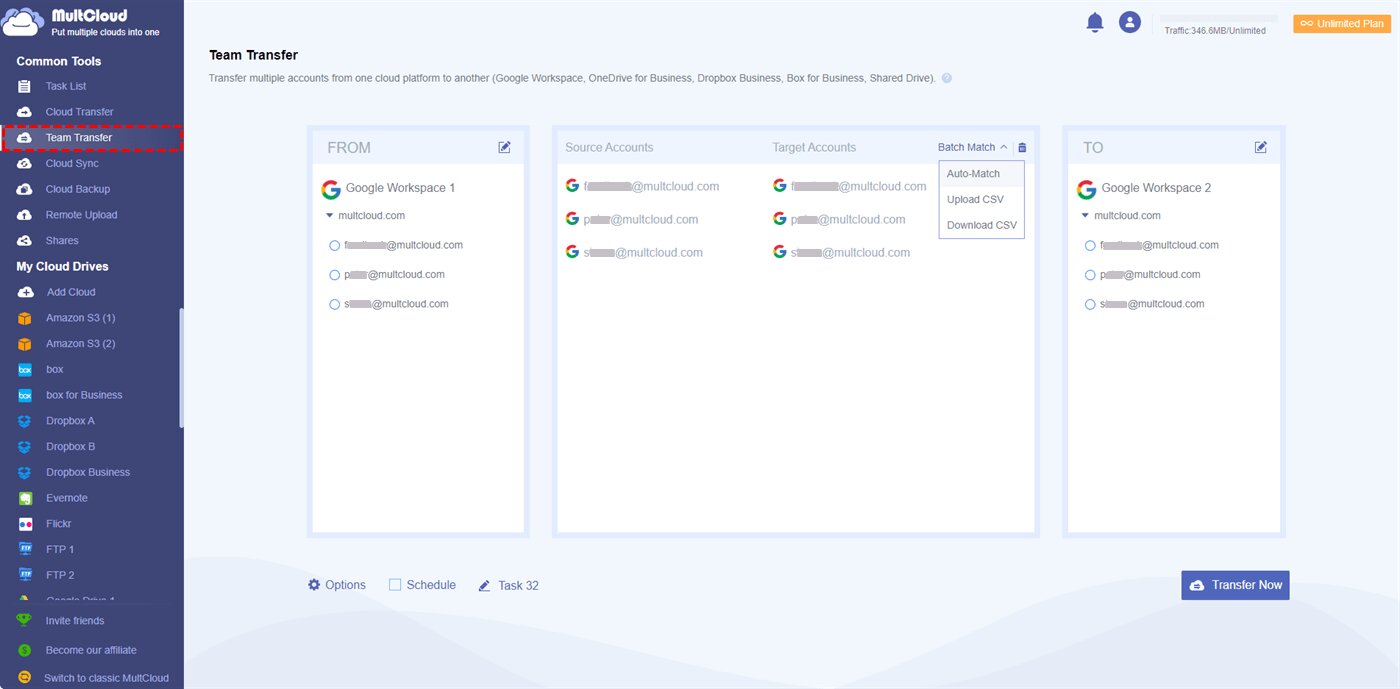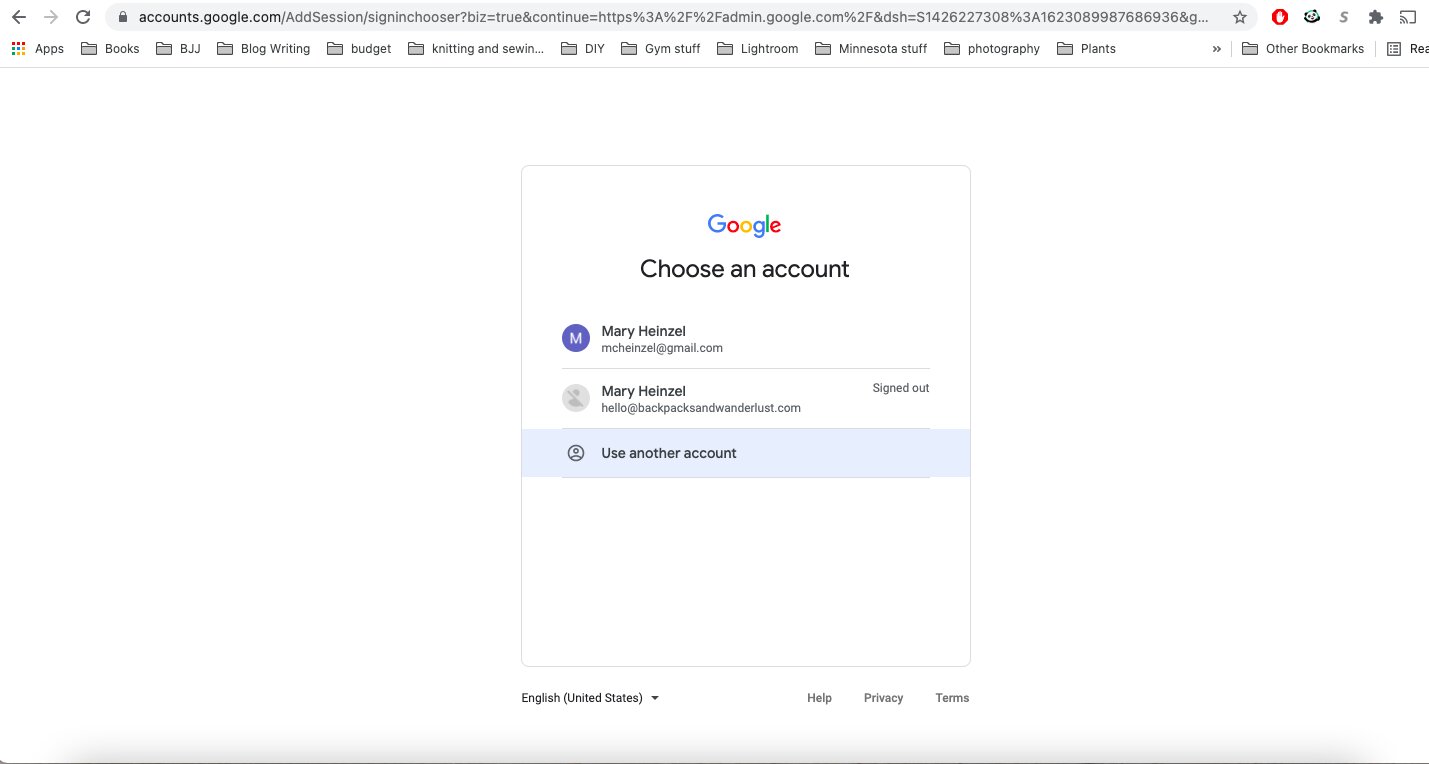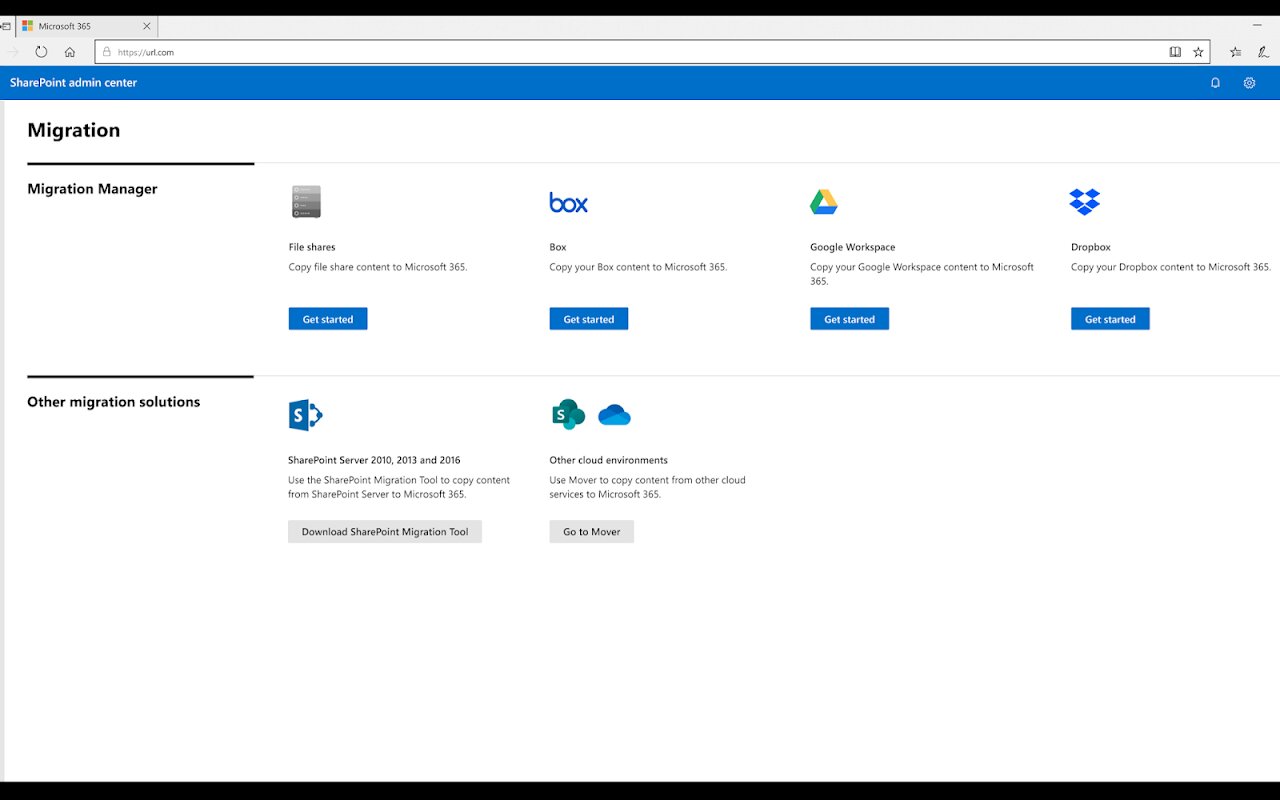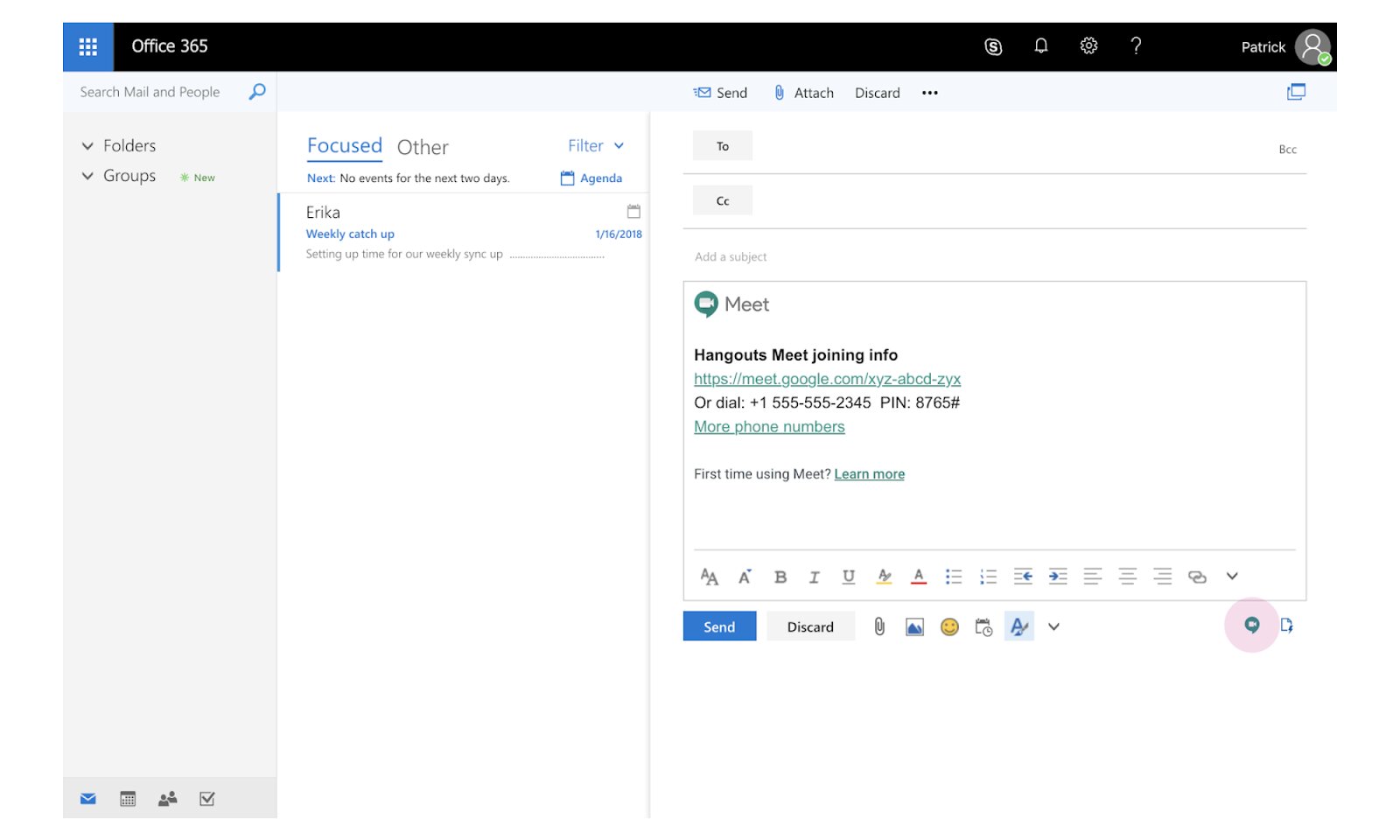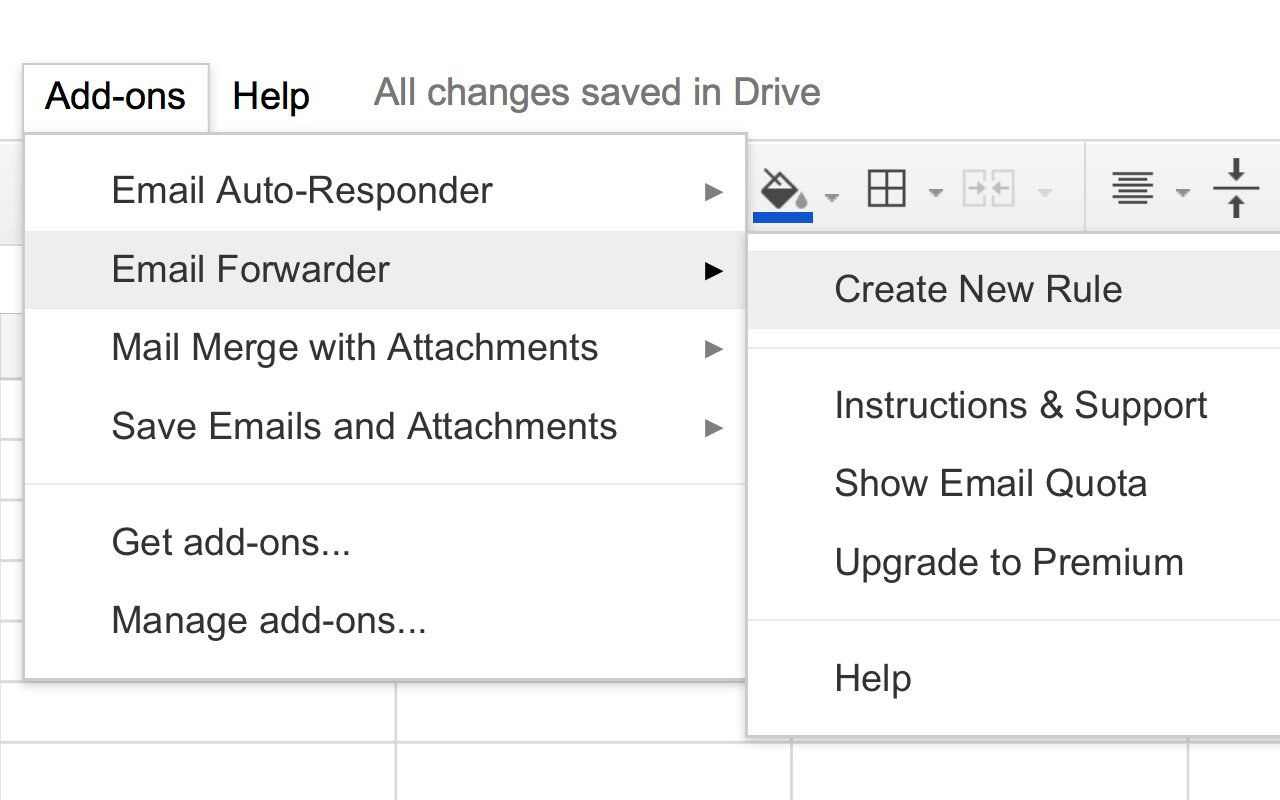Introduction
Deleting a Google Workspace account can be a necessary step for various reasons, such as company closures, rebranding, or simply transitioning to a different service. However, it’s crucial to approach this process with caution and ensure that you have a clear understanding of the steps involved.
In this article, we will guide you through the process of deleting a Google Workspace account effectively and securely. From backing up your data to removing custom domains, we will cover all necessary steps to help you seamlessly navigate this process.
It’s important to note that deleting a Google Workspace account is a permanent action and cannot be reversed. Therefore, it’s crucial to thoroughly evaluate your decision and proceed only if you are certain that it aligns with your organization’s needs.
Throughout this guide, we will provide detailed instructions on how to delete a Google Workspace account and highlight important considerations along the way. By following these steps, you can ensure that your data is safely preserved, users are appropriately managed, and all associated services are transferred or removed as needed.
Now, let’s dive into the step-by-step process of deleting a Google Workspace account to simplify this complex task for you.
Step 1: Backup your data
Before proceeding with deleting your Google Workspace account, it’s crucial to back up all important data to prevent any loss or disruption to your business operations. Taking this precautionary measure ensures that you have a copy of all valuable information that might be stored within your account.
Start by identifying the data that you need to backup. This includes emails, documents, spreadsheets, presentations, and any other files stored on Google Drive. You can use the Google Takeout tool to export your data in a downloadable format.
To backup your data using Google Takeout, follow these steps:
- Go to the Google Takeout website and log in with your Google Workspace account credentials.
- Select the Google apps or services for which you want to create a backup.
- Choose the specific data you want to include in the backup, such as emails, files, or calendars.
- Customize any additional options, such as the file format and delivery method.
- Click on the “Create export” button to initiate the backup process.
- Wait for the backup to be generated. Depending on the amount of data, this may take some time.
- Once the backup is ready, you will receive an email notification containing a download link.
- Click on the download link to save the backup files to your computer or an external storage device.
Make sure to store the backup files in a secure location and verify that all data has been successfully exported. By following these steps, you can ensure that your important information is safeguarded during and after the account deletion process.
Step 2: Cancel your subscription
Once you have backed up your data and are ready to proceed with deleting your Google Workspace account, the next step is to cancel your subscription. Cancelling the subscription ensures that you won’t be billed for the service going forward and prevents any potential future charges.
To cancel your Google Workspace subscription, follow these steps:
- Log in to your Google Workspace admin console using your admin credentials.
- Click on the “Billing” tab or navigate to “Billing & Subscriptions.”
- Locate the subscription you want to cancel and click on the “Cancel subscription” or “Cancel plan” option.
- Follow the prompts and provide any necessary information to confirm the cancellation.
- Review the cancellation details and click on “Submit” or “Confirm” to finalize the cancellation process.
It’s essential to note that while cancelling your subscription stops the billing, it doesn’t immediately delete your account or prevent access to your Google services. The account and services will remain active until you complete the entire deletion process.
Keep in mind that cancelling your subscription may have specific terms and conditions depending on your billing cycle and contract. It’s advisable to review the terms and contact Google Workspace support if you have any concerns or questions.
By cancelling your subscription, you take the first step toward permanently deleting your Google Workspace account and ensuring that you won’t be charged for the service moving forward.
Step 3: Transfer ownership of files and services
Before deleting your Google Workspace account, it’s essential to transfer ownership of files and services to ensure a smooth transition and avoid any disruption to ongoing projects or collaborations. By transferring ownership, you ensure that other users or team members can continue to access and manage important files and services.
Follow these steps to transfer ownership of files and services:
- Identify the files, documents, folders, and services that need to be transferred.
- For files and documents, navigate to Google Drive and select the specific items you want to transfer.
- Click on the “Share” button and enter the email addresses of the users or new owners who will take over ownership.
- Choose the appropriate permissions for the new owners, such as “Can edit” or “Can view” options.
- Click on “Send” to notify the new owners and transfer ownership.
- For services or tools associated with your Google Workspace account, such as Google Analytics or Google Ads, review the settings and transfer ownership or management access to another user.
- Ensure that the new owners have the necessary permissions and resources to effectively manage and access the files and services.
It’s important to communicate with the new owners and provide them with any relevant information or instructions to ensure a smooth transition. Additionally, make sure to inform any stakeholders or team members who might be affected by the ownership transfer.
By transferring ownership of files and services, you ensure that the work continues seamlessly and that all necessary users have access to the relevant data and tools after the account deletion.
Step 4: Suspend or delete users
As part of the process of deleting your Google Workspace account, it’s important to suspend or delete users associated with the account. This step ensures that user accounts are properly managed and no longer have access to your Google Workspace resources.
To suspend or delete users from your Google Workspace account, follow these steps:
- Access your Google Workspace admin console using your admin credentials.
- Navigate to the “Users” section and locate the user accounts you want to suspend or delete.
- For suspending users, select the desired user accounts and click on the “Suspend user” option. This will temporarily block access to their account and resources.
- For deleting users, select the user accounts you want to remove and click on the “Delete user” option. This permanently deletes the user accounts and their associated data.
- Review the suspension or deletion settings and confirm the action.
- Communicate with the affected users and inform them about their account status or the deletion process (if applicable).
It’s important to note that suspending or deleting users may result in the loss of their data and files associated with their accounts. Therefore, it’s crucial to have a proper backup of all necessary data, as mentioned in the previous step.
Additionally, if you have any users with administrative privileges, it’s important to transfer these roles to another user or revoke the privileges to ensure proper account management after the deletion process.
By suspending or deleting users, you effectively manage access to your Google Workspace resources and maintain control over your account during the deletion process.
Step 5: Remove custom domains
If you have set up custom domains in your Google Workspace account, it’s important to remove them before deleting the account. Removing custom domains ensures a smooth transition and prevents any issues or conflicts with your domain configuration in the future.
To remove custom domains from your Google Workspace account, follow these steps:
- Access your Google Workspace admin console using your admin credentials.
- Navigate to the “Domains” section or the “Domains & URLs” settings.
- Locate the custom domain(s) you want to remove and select them.
- Click on the “Remove” or “Delete” option to initiate the removal process.
- Follow any prompts or instructions provided to confirm the removal of the custom domain(s).
- Verify that the removal is successful by checking the domain settings and ensuring that the custom domain(s) no longer appear in the list.
It’s important to note that removing custom domains may affect your email addresses, website URLs, and other services associated with these domains. Make sure to communicate any changes to your team members, stakeholders, or customers who might be impacted by the removal.
If you transferred your domain to Google during the setup process, it’s advisable to transfer it back to your domain registrar before deleting the account. This ensures that you can continue managing your domain separately from Google Workspace in the future.
By removing custom domains, you ensure a seamless transition and avoid any potential issues or conflicts with your domain configuration after deleting the Google Workspace account.
Step 6: Delete your Google Workspace account
After completing all the necessary preparations, it’s time to finally delete your Google Workspace account. Deleting the account is a permanent action and cannot be undone. Therefore, it’s crucial to exercise caution and ensure that you have followed all the previous steps to back up data, transfer ownership, and remove custom domains.
To delete your Google Workspace account, follow these steps:
- Access your Google Workspace admin console using your admin credentials.
- Navigate to the “Billing” or “Billing & subscriptions” section.
- Locate the option to “Delete Google Workspace account” or “Close account.”
- Read and carefully review the information presented, including any warnings or consequences of deleting the account.
- Confirm your decision by selecting the appropriate checkboxes or providing any required information.
- Follow any additional prompts or instructions provided to finalize the deletion process.
- Verify that the account deletion is successful by ensuring that you can no longer access the account or its associated services.
Once the deletion process is complete, all data, emails, files, and settings associated with the Google Workspace account will be permanently erased. It’s crucial to have confirmed the backup of all necessary data and completed the necessary steps to ensure a smooth transition for your organization.
After deleting the account, make sure to communicate with your team members, stakeholders, and customers about any changes or alternative solutions they may need to adapt to. It’s important to provide a clear timeline and information on where they can reach you or access the required resources moving forward.
By following the appropriate steps and taking the necessary precautions, you can successfully delete your Google Workspace account and move forward with your organization’s new direction or transition to a different service.
Conclusion
Deleting a Google Workspace account requires careful planning and execution to ensure a smooth transition and prevent any data or service disruptions. By following the steps outlined in this guide, including backing up your data, canceling your subscription, transferring ownership, suspending or deleting users, and removing custom domains, you can confidently proceed with deleting your Google Workspace account.
Remember, prior to deleting your account, thoroughly evaluate your decision and consider the impact on your organization. Ensure that you have backed up all important data and informed your team members, stakeholders, and customers about the upcoming changes and any alternative solutions they may need to adopt.
By diligently following the necessary steps, you can avoid potential headaches and ensure a seamless transition. Taking the time to properly back up your data, cancel your subscription, transfer ownership, manage users, and remove custom domains will help safeguard your organization’s valuable information and maintain continuity of operations.
If you have any concerns or encounter issues during the account deletion process, it’s advisable to consult the official Google Workspace documentation or seek assistance from Google Workspace support for further guidance.
While deleting a Google Workspace account may mark the end of one chapter, it opens the door to new opportunities and possibilities for your organization. By carefully managing this process, you can confidently move forward and embrace the next phase of your journey.