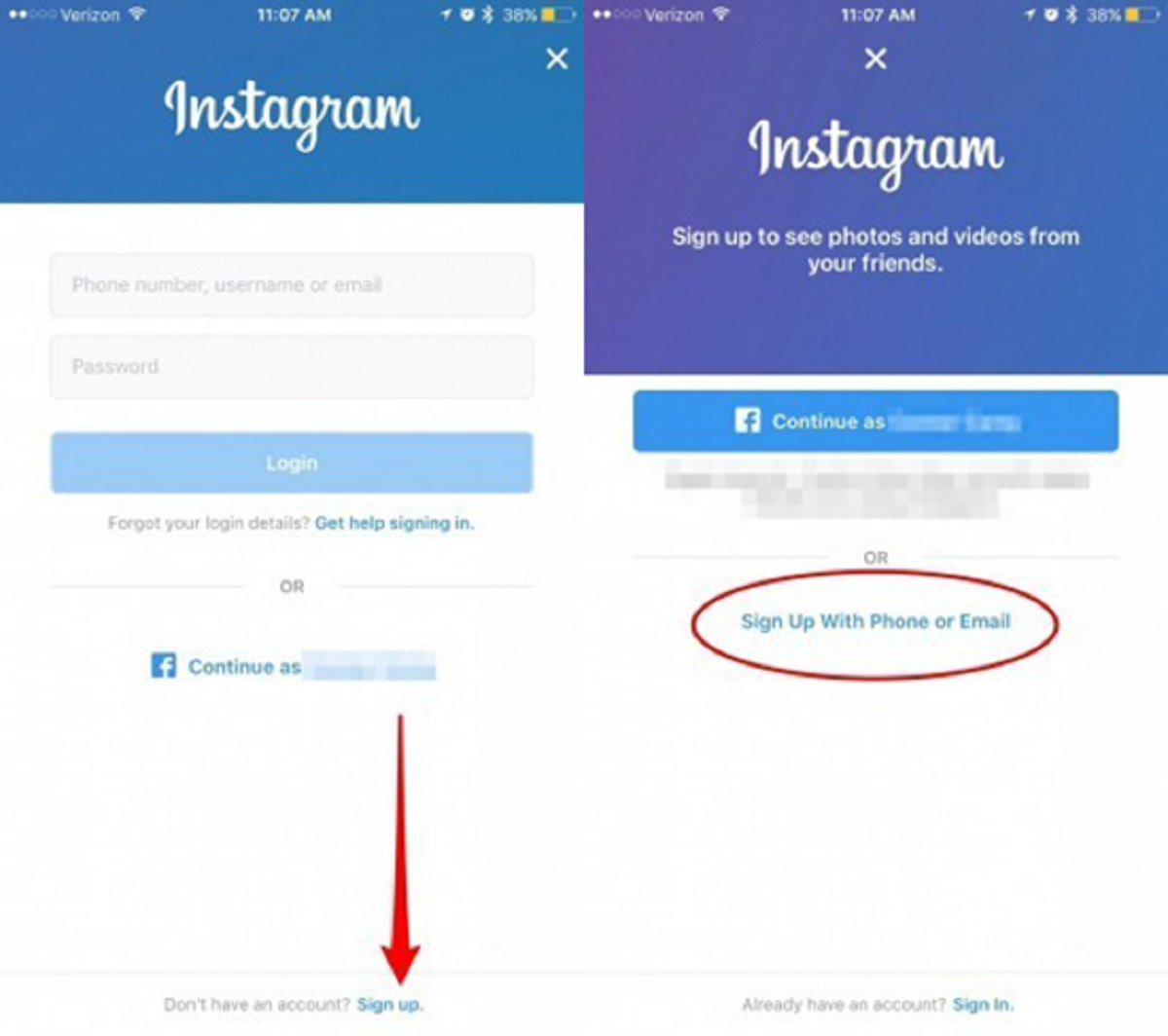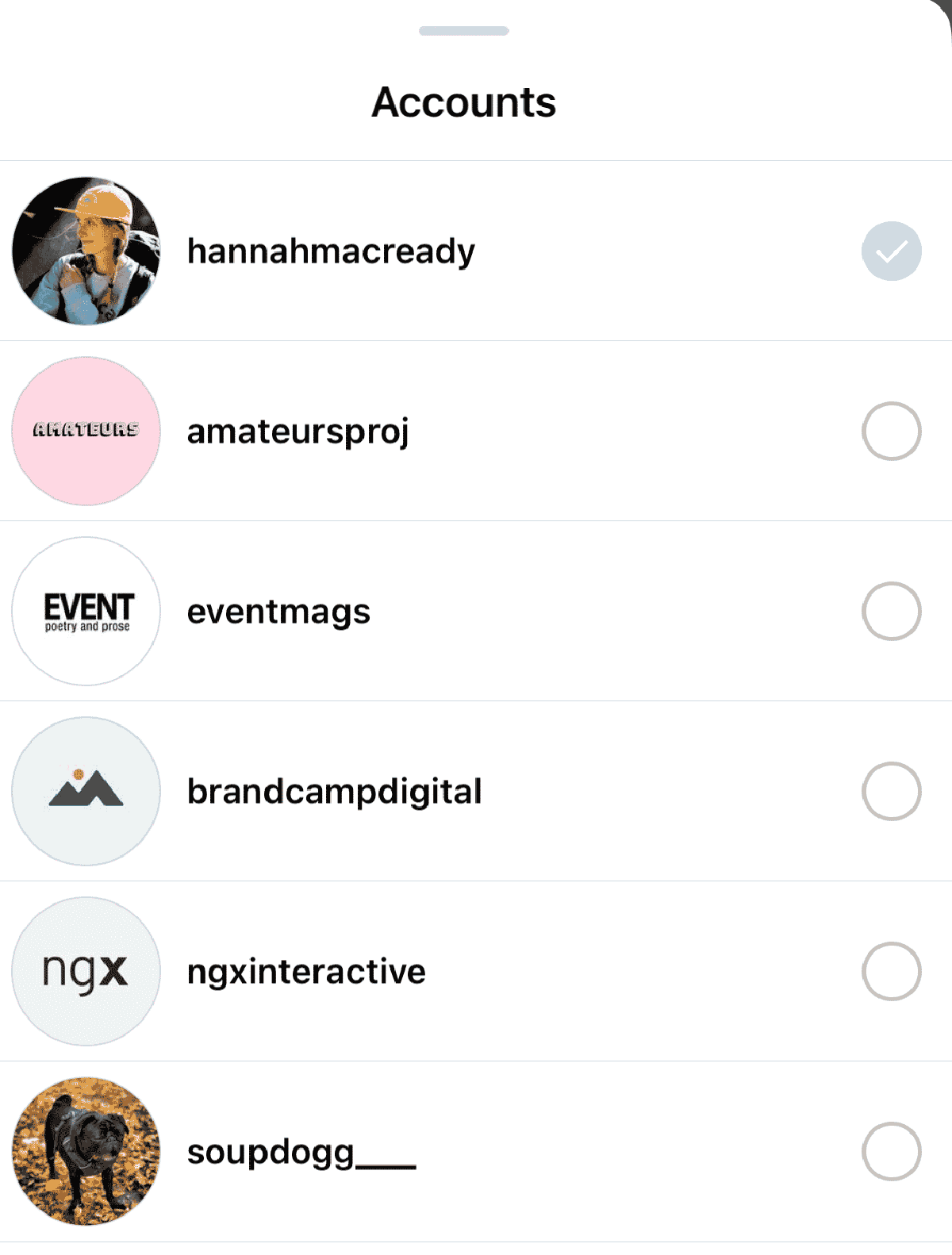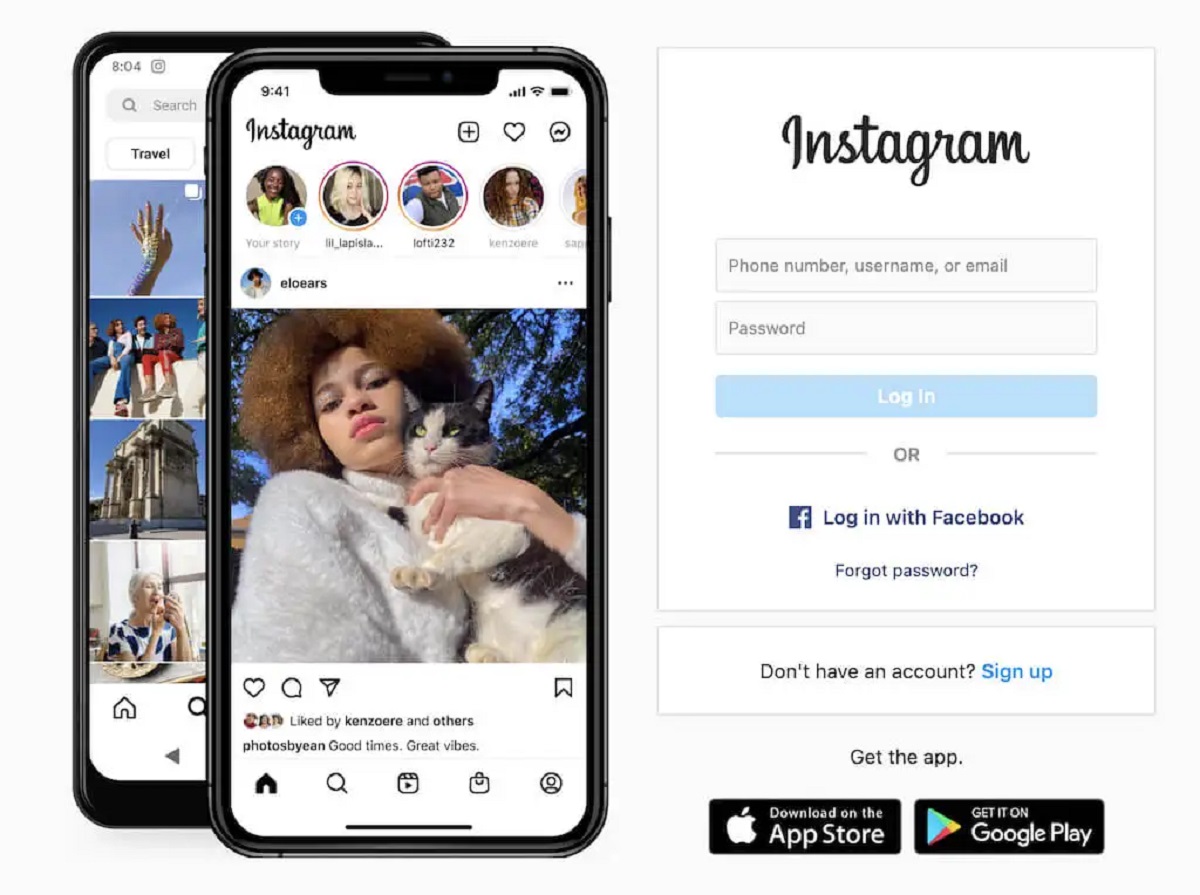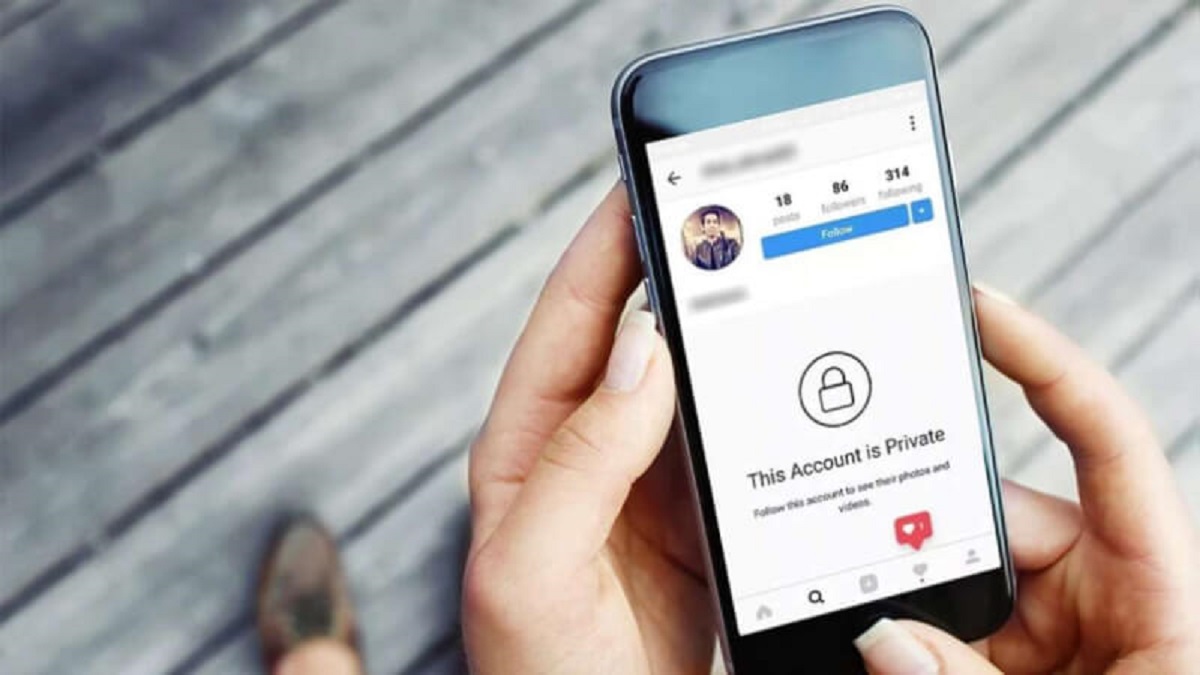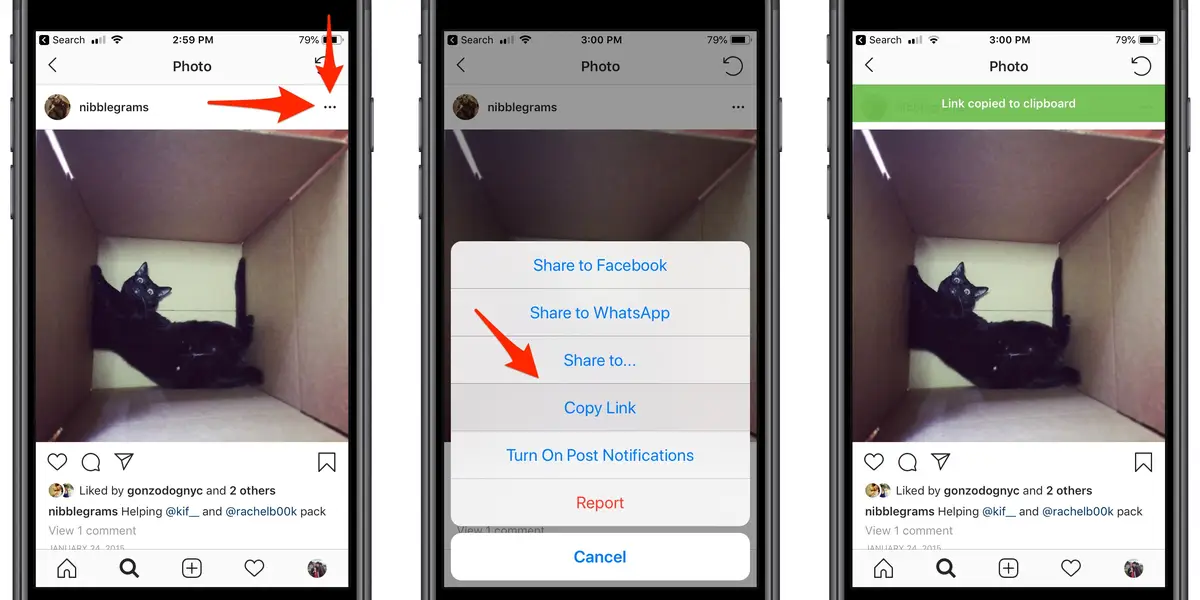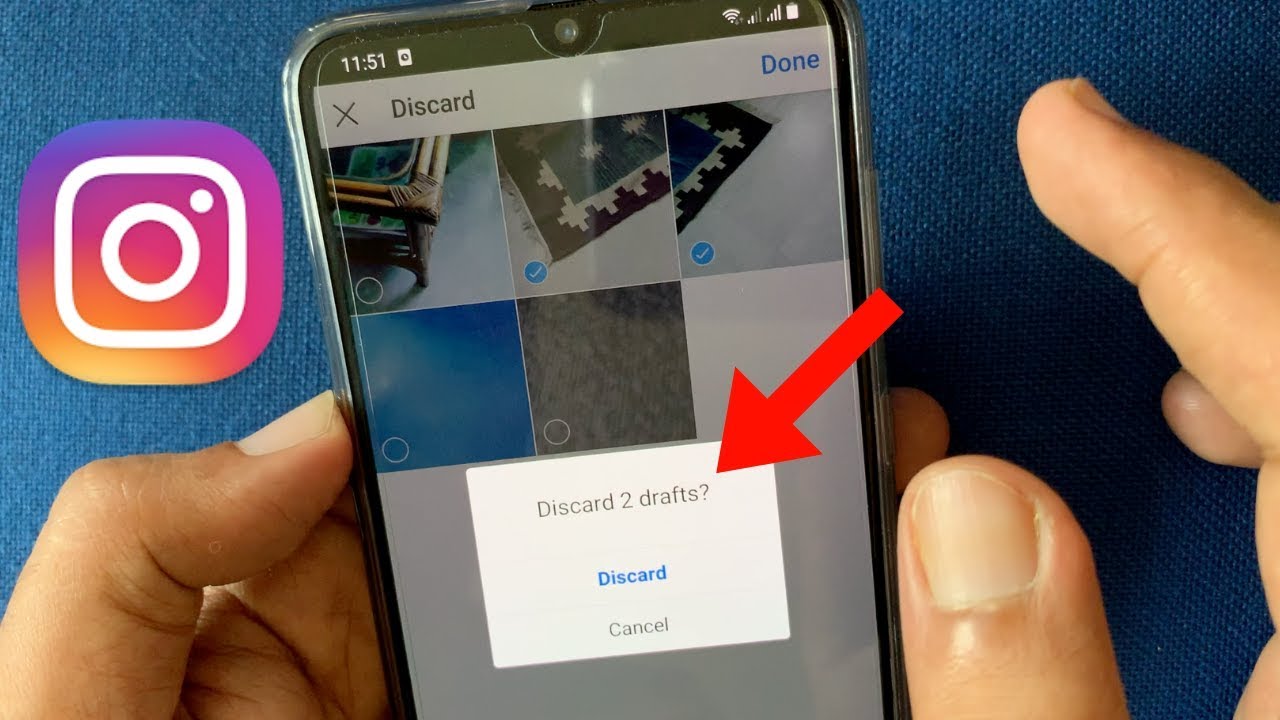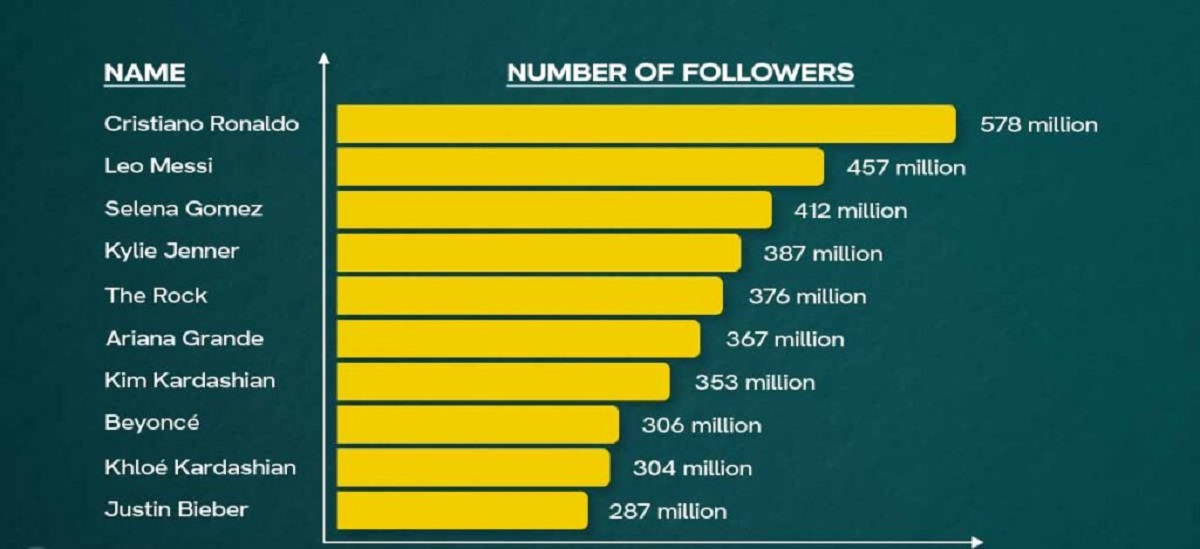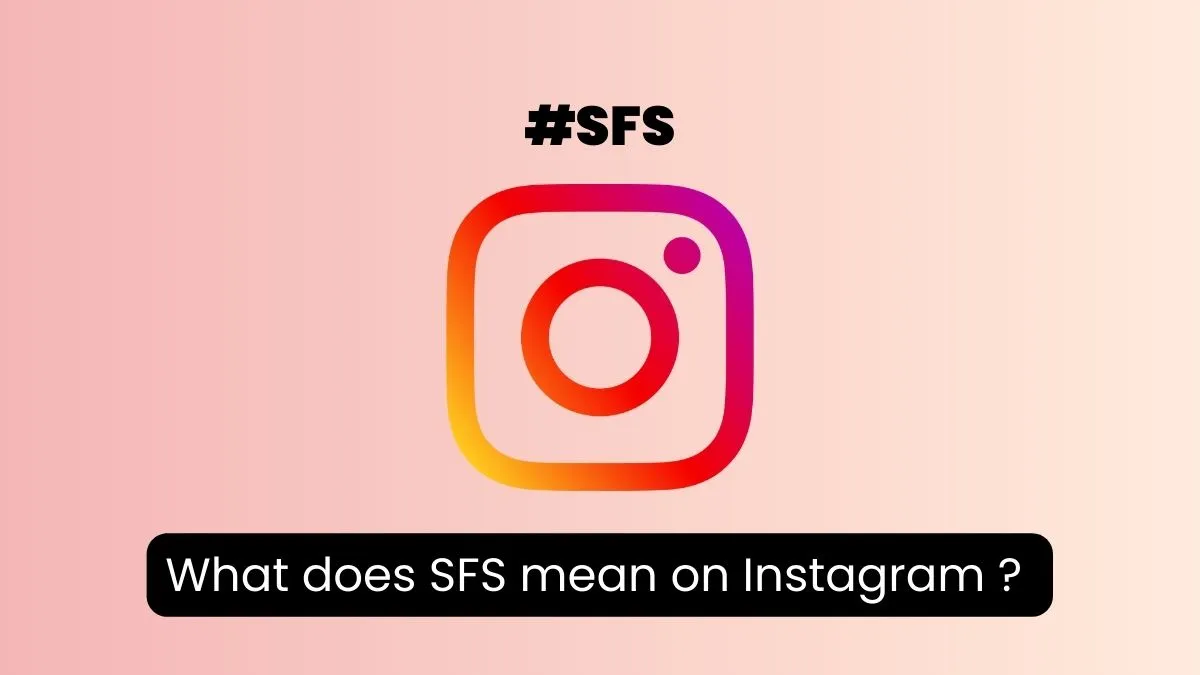Introduction
Welcome to the world of Instagram, where you can share your life’s moments through captivating photos and videos. Maybe you’re an avid user who wants to create another Instagram account for a specific purpose, or perhaps you’re just joining the Instagram community for the first time. Whatever the reason, this guide will walk you through the steps of creating a new Instagram account.
Instagram has become one of the most popular social media platforms, with millions of users worldwide. With a new account, you have the opportunity to engage with a different audience, explore new interests, or simply maintain a separate online presence. Creating another Instagram account allows you to express yourself in different ways and interact with a variety of communities.
Whether you’re an aspiring influencer, a business owner, or someone who wants to showcase their creativity, having multiple Instagram accounts can offer numerous advantages. It enables you to target specific audiences, maintain distinct branding, and keep your personal and professional lives separate. By creating a new account, you can explore different niches, reach diverse demographics, and expand your social media reach.
However, it’s important to note that managing multiple accounts requires some extra effort. You’ll need to juggle between accounts, maintain consistent engagement, and ensure you’re posting relevant content for each audience. But don’t worry, with the right strategies and organization, you’ll be able to navigate the Instagram landscape smoothly.
In this comprehensive guide, we’ll walk you through the step-by-step process of creating another Instagram account. Whether you’re using a smartphone or a computer, we’ve got you covered. So let’s dive in and get started on creating your new Instagram account!
Step 1: Download the Instagram app
The first step to creating another Instagram account is to download the Instagram app on your mobile device. Instagram is available for both iOS and Android devices and can be easily downloaded from the App Store or Google Play Store.
To download the Instagram app, follow these simple steps:
- Open the App Store or Google Play Store on your device.
- Search for “Instagram” in the search bar.
- Tap on the Instagram app from the search results.
- Click on the “Install” or “Get” button to download and install the app on your device.
Once the app is downloaded and installed, you can proceed to the next step of creating your new Instagram account.
If you already have the Instagram app installed on your device, make sure it is updated to the latest version. This will ensure that you have all the latest features and bug fixes, providing a smooth user experience.
If you prefer using Instagram on your computer, you can visit the Instagram website and proceed with the account creation process from there. However, keep in mind that certain features like uploading photos and videos may be limited on the web version compared to the mobile app.
Now that you have the Instagram app on your device, you’re ready to move on to the next step of signing up with a new email address and creating your new Instagram account.
Step 2: Sign up with a new email address
Once you have the Instagram app installed on your device, the next step is to sign up with a new email address to create your new Instagram account. Follow these steps to sign up:
- Open the Instagram app on your device.
- Tap on the “Sign Up” button to begin the registration process.
- You will be asked to provide your email address. Enter a new and unused email address that you want to associate with your new Instagram account. Choose an email address that is easy to remember and reflects your new account’s purpose or brand, if applicable.
- Confirm your email address by retyping it in the designated field.
- If you already have an Instagram account linked to the email address you provided, you will be prompted to sign in or reset your password. If this happens, make sure to use a different email address that is not associated with any existing Instagram account.
- Once you have entered a valid and unique email address, tap on the “Next” button.
Instagram will verify the email address you provided by sending a confirmation email. Open your email inbox and locate the email sent by Instagram. If you don’t see the email in your inbox, check your spam or junk folder. Click on the confirmation link provided in the email to verify your email address.
After verifying your email address, you will be directed back to the Instagram app. Now, you can proceed to the next step of creating a unique username and password for your new Instagram account.
It’s important to note that while you can sign up for Instagram using your phone number, signing up with an email address is generally recommended as it provides more flexibility and security for your account.
Now that you have signed up with a new email address, let’s move on to the next step of creating a unique username and password for your new Instagram account.
Step 3: Create a unique username and password
Once you have signed up with a new email address, it’s time to create a unique username and password for your new Instagram account. Your username is how others will identify and find your account, so it’s important to choose something memorable, representative of your brand or interests, and not already taken by another user.
Here are the steps to create a username and password:
- Open the Instagram app on your device.
- Tap on the “Next” button after verifying your email address.
- In the “Create a username” field, enter a unique username for your new account. Take your time and choose a username that aligns with your new account’s theme or purpose. It’s recommended to include keywords or a variation of your name to increase discoverability.
- You will see a green checkmark if the username you entered is available. If not, try different variations until you find an available username.
- Next, create a strong and secure password for your new Instagram account. Your password should be a combination of uppercase and lowercase letters, numbers, and special characters. Avoid using common phrases or easily guessable information.
- It’s advisable to use a different password than your other online accounts to ensure the security of your Instagram account.
- Tap on the “Next” button to proceed to the next step.
Remember to write down or save your username and password in a safe place to avoid forgetting them. Having a unique username and strong password will help protect your Instagram account from unauthorized access.
Once you have successfully created a unique username and password, you can move on to the next step of personalizing your new Instagram account with additional information.
Now that you have a unique username and a strong password, let’s move on to the next step of personalizing your new Instagram account to make it uniquely yours.
Step 4: Personalize your new Instagram account
Now that you have created a unique username and password for your new Instagram account, it’s time to personalize it to make it uniquely yours. Adding personal details and information to your account will help others connect with you and understand your interests or brand. Here are some ways to personalize your new Instagram account:
- Open the Instagram app on your device and sign in with your newly created account.
- Tap on the profile icon located at the bottom right corner of the screen.
- On your profile page, you can edit various aspects of your account including your profile picture, bio, and website.
- Upload a profile picture that represents you or your brand. A high-quality profile picture with clear visibility is recommended, as it creates a strong first impression for your audience.
- Write a captivating bio that describes who you are, what you do, or the purpose of your account. Keep it concise, engaging, and true to your personality or brand. You can also include relevant hashtags or emojis to add a touch of creativity.
- If you have a website or a blog, you can add the URL to your profile so that your followers can easily access it. This is especially useful for businesses, influencers, or content creators who want to direct traffic to their websites.
- Additionally, you can customize your username and display name to align with your brand or interests. However, remember that changing your username frequently may confuse your followers, so choose a name that you plan to stick with for a while.
Personalizing your new Instagram account allows you to showcase your personality, build credibility, and attract the right audience. By adding a profile picture, writing an engaging bio, and including a website link, you create a cohesive and professional image for your account.
Remember, the way you personalize your Instagram account reflects your brand or personal identity. Be intentional and thoughtful in showcasing your uniqueness and what sets you apart from others.
Now that you have personalized your new Instagram account, it’s time to move on to the next step of adjusting your account privacy settings.
Step 5: Adjust your account privacy settings
After personalizing your new Instagram account, it’s important to take a moment to adjust your account privacy settings. By customizing your privacy settings, you have control over who can see and interact with your content. Here’s how you can adjust your account privacy settings:
- Open the Instagram app on your device and sign in to your new account.
- Tap on the profile icon located at the bottom right corner of the screen.
- On your profile page, tap on the three horizontal lines at the top right corner of the screen to access the menu.
- Scroll down and tap on the “Settings” option.
- In the Settings menu, you will find various options to customize your account privacy.
- Tap on the “Privacy” option to access privacy settings.
- Here, you can choose to make your account either public or private. A public account allows anyone to view and interact with your content, while a private account restricts access to only your approved followers.
- If you want to maintain a level of privacy and control over who can access your content, it’s recommended to set your account to private.
- Additionally, you can control who can send you friend requests, comment on your posts, and view your stories by adjusting the relevant settings in the Privacy menu.
- Review the available options and choose the settings that align with your preferences and comfort level.
Adjusting your account privacy settings is crucial in maintaining a safe and secure online presence. It allows you to share your content with the intended audience and avoid unwanted interactions or potential privacy risks.
While a public account provides the opportunity to reach a wider audience and gain more followers, a private account provides a sense of exclusivity and control over your content. The choice between a public or private account ultimately depends on your goals and the level of privacy you desire.
Now that you have adjusted your account privacy settings, it’s time to add a profile picture to your new Instagram account.
Step 6: Add a profile picture to your new account
Adding a profile picture is a crucial step in establishing your online presence and making your new Instagram account visually appealing and recognizable. Your profile picture will be seen by others whenever you comment, engage in conversations, or appear in search results. Here’s how you can add a profile picture to your new Instagram account:
- Open the Instagram app on your device and sign in to your new account.
- Tap on the profile icon located at the bottom right corner of the screen to access your profile page.
- On your profile page, tap on the circular icon with a camera symbol to change your profile picture.
- You will be given several options to choose from: Take a Photo, Choose from Library (to select an existing photo from your device’s gallery), or Import from Facebook (if you have connected your Facebook account to Instagram).
- Select your preferred option and follow the prompts to choose or capture an image.
- Once you have selected or captured an image, you can use the built-in editing tools to crop or adjust the photo to your preference.
- After making any necessary adjustments, tap on the “Done” or “Save” button to set the image as your profile picture.
When choosing a profile picture, it’s important to select an image that represents you or your brand effectively. A clear and high-quality image that is easily recognizable will help others connect with you. Consider using a headshot, a professional logo, or a photo that represents your interests or the purpose of your account.
Keep in mind that the profile picture is displayed as a circular thumbnail, so make sure the chosen image is centered and does not get cropped awkwardly. It’s also recommended to preview the image in different sizes and on different devices to ensure it looks appealing in various contexts.
Remember, your profile picture plays a significant role in creating a positive first impression and attracting others to explore your content. So choose wisely and make sure it accurately reflects the image you want to portray.
Now that you have added a profile picture to your new Instagram account, let’s move on to the next step of following friends and accounts to build your network.
Step 7: Follow friends and accounts on your new account
Now that you have personalized your new Instagram account and added a profile picture, it’s time to start building your network by following friends and accounts that interest you. Following others allows you to stay updated with their content, engage in conversations, and discover new inspirations. Here’s how you can follow friends and accounts on your new Instagram account:
- Open the Instagram app on your device and sign in to your new account.
- Tap on the magnifying glass icon located at the bottom center of the screen to access the Explore page.
- On the Explore page, you will see a curated selection of posts, stories, and suggested accounts based on your interests and previous activity.
- Scroll through the content and tap on any post or account that catches your attention.
- To follow an individual account, tap on the “Follow” button located under their username and profile picture.
- If you want to follow a hashtag, tap on the hashtag displayed in a post caption or go to the search bar and type in the hashtag. From there, you can browse through posts using that hashtag and follow it if you find it interesting.
- You can also follow your friends by searching for their usernames in the search bar or importing contacts from your phone’s address book.
- Additionally, you can explore the “Suggested Users” section to discover accounts that align with your interests or are recommended by Instagram.
- As you follow accounts, Instagram’s algorithm will take note of your preferences and show you more related content in your feed and explore page.
Building a network on Instagram by following friends and accounts allows you to have a curated feed that aligns with your interests and keeps you engaged on the platform. It’s a great way to connect with like-minded individuals, discover new content, and establish relationships within your niche.
Remember, following others is not only about gaining followers in return, but also about building genuine connections and engaging with their content. Take the time to interact with posts through likes, comments, and shares to foster a sense of community and encourage reciprocal engagement.
Now that you have started building your network by following friends and accounts on your new Instagram account, it’s time to learn how to switch between accounts seamlessly.
Step 8: Switch between accounts on Instagram
If you manage multiple Instagram accounts, switching between them seamlessly is essential to save time and streamline your social media management. Instagram allows you to add and switch between multiple accounts within the app, making it easy to access and manage all your profiles. Here’s how you can switch between accounts on Instagram:
- Open the Instagram app on your device and sign in to your primary account.
- Tap on your profile icon at the bottom right corner of the screen to access your profile page.
- In the top-right corner of your profile page, you will see your Instagram username. Tap on it to open the account menu.
- Scroll down to the bottom of the menu and tap on the “Add Account” option.
- Enter the username and password for the account you want to add or select it from the suggested accounts if it appears.
- Once you’ve added the new account, you can switch between accounts by tapping on your username in the profile menu.
- A drop-down menu will appear with the list of all the accounts linked to the app. Tap on the account you want to switch to.
- You will be redirected to the selected account, and its respective profile page and feed will be displayed.
- To switch back to your primary account or any other account, repeat the same process.
Switching between accounts on Instagram allows you to manage multiple profiles without the hassle of logging in and out each time. It’s especially beneficial for business owners, influencers, or individuals who want to maintain separate personal and professional accounts.
Remember to be mindful of the account you are currently using before engaging with posts or responding to messages to ensure you’re maintaining the appropriate voice and context for each account.
With the ability to switch between accounts, you can easily manage and engage with your different Instagram profiles, saving you time and effort in the process.
Now that you know how to switch between accounts on Instagram, let’s move on to the next step where I’ll provide you with some tips for managing multiple Instagram accounts effectively.
Step 9: Tips for managing multiple Instagram accounts
Managing multiple Instagram accounts can be a rewarding experience, but it requires organization and effective strategies to ensure each account receives the attention it deserves. Here are some tips to help you successfully manage your multiple Instagram accounts:
- Create a content strategy: Develop a clear content strategy for each account to maintain consistency and engage your target audience. Determine the themes, posting schedule, and goals for each account to ensure you’re providing relevant and valuable content.
- Use scheduling tools: Utilize social media scheduling tools to plan and schedule your posts across multiple accounts. This will help you stay consistent in your posting and save time by allowing you to plan posts in advance.
- Track analytics: Monitor the performance of your accounts using Instagram Insights or third-party analytics tools. Pay attention to engagement rates, follower growth, and post reach to understand what content resonates with your audience on each account.
- Engage with your audience: Interact with your audience by responding to comments, messages, and mentions across each account. Engaging with your followers builds trust and loyalty, making them more likely to continue supporting your accounts.
- Follow relevant accounts: Stay updated with the latest trends and developments in your niche by following relevant accounts on each account. This will help you curate relevant content and discover potential collaboration opportunities.
- Utilize Instagram features: Take advantage of Instagram features such as Stories, IGTV, and Reels to keep your content fresh and engaging. Experiment with different formats and interactive elements to captivate your audience on each account.
- Collaborate with influencers or brands: Consider collaborating with influencers or brands within your niche to expand your reach and tap into new audiences. Collaborations can help you cross-promote your accounts and establish mutually beneficial relationships.
- Monitor and moderate comments: Regularly review and moderate the comments on your posts to ensure a positive and respectful atmosphere on your accounts. Remove or report any spam or inappropriate comments to maintain a healthy community on each account.
- Stay organized with folders: If you use a content library or save inspiration for each account, create separate folders or categories to keep your content organized. This will make it easier to find specific content when you need it.
- Set realistic goals: Set realistic goals for each account based on your objectives and resources. Whether it’s follower growth, engagement rate, or conversions, setting measurable goals will help you track your progress and make informed decisions.
Managing multiple Instagram accounts can be demanding, but by implementing these tips and staying organized, you can effectively navigate the platforms and maintain a strong online presence for each account.
Remember, consistency, engagement, and understanding your audience are key factors in successfully managing multiple accounts. With time and dedication, you’ll be able to nurture and grow each account to achieve your goals.
Now that you have a set of tips for managing multiple Instagram accounts, you’re equipped to make the most out of your online presence.
Conclusion
Congratulations! You have successfully learned how to create another Instagram account and navigate the process to personalize, manage, and switch between multiple accounts. With these steps and tips in mind, you are well on your way to building a strong online presence and engaging with different communities on Instagram.
Remember that having multiple Instagram accounts can offer unique opportunities for personal expression, business growth, and connecting with like-minded individuals. Whether you’re an aspiring influencer, a business owner, or someone who simply wants to explore different interests, managing multiple accounts can provide a diverse range of experiences and connections.
As you embark on your journey of managing multiple Instagram accounts, keep in mind the importance of consistency, engagement, and understanding your audience. By implementing a content strategy, utilizing scheduling tools, and actively engaging with your followers, you’ll be able to effectively manage and grow your accounts.
Additionally, refining your account privacy settings, adding a profile picture, and following relevant accounts will help you create a strong online presence that resonates with your target audience. By staying organized and utilizing Instagram features, you can ensure that each account represents your unique voice and values effectively.
Lastly, remember to set realistic goals for each account and monitor their performance through analytics. By tracking your progress and making adjustments as needed, you can continually optimize your Instagram presence and work towards achieving your objectives.
Now that you have the knowledge and guidance to create, manage, and maximize your multiple Instagram accounts, it’s time to put these insights into action. Embrace the opportunities that each account offers, engage with your audience, and enjoy the process of expressing yourself and connecting with others on this vibrant social media platform.