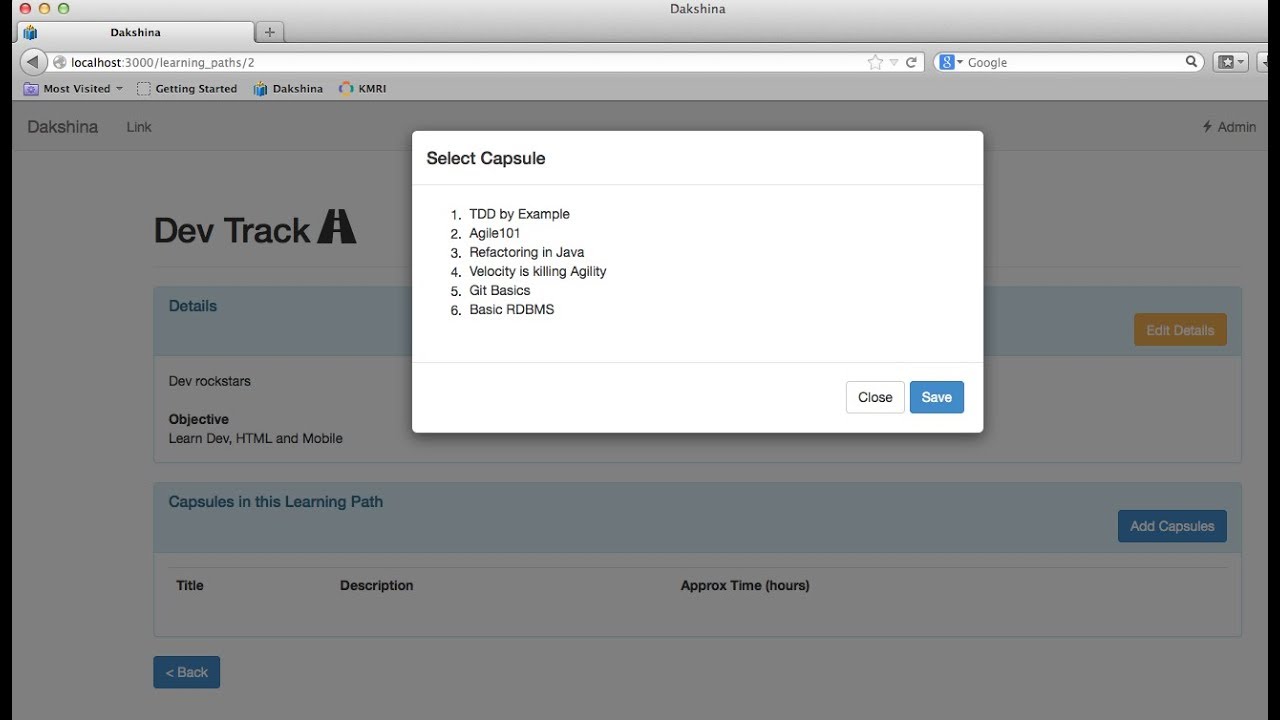Introduction
Pop-up windows are a commonly used feature in web development that allows you to display additional information or prompts on a webpage. They can be useful for showing important messages, gathering user input, or displaying advertisements. In this tutorial, we will walk you through the process of creating a pop-up window using PHP.
In order to follow along with this tutorial, you’ll need basic knowledge of HTML, CSS, JavaScript, and PHP. If you’re new to these topics, don’t worry! We’ll be providing explanations and code examples to help you understand each step.
Creating a pop-up window involves combining HTML, CSS, JavaScript, and PHP to build the necessary structure, style it, add functionality, and integrate it into your project. We’ll start by setting up the environment and then move on to creating the HTML structure. Next, we’ll write the PHP code to handle the pop-up window’s content. Finally, we’ll add JavaScript functionality to control when the window appears and how it interacts with the user.
Throughout this tutorial, we’ll focus on creating a simple pop-up window that displays a message when a button is clicked. However, keep in mind that pop-up windows can be customized to suit various purposes and can contain a wide range of content such as forms, images, videos, or even external web pages.
By the end of this tutorial, you’ll have a solid understanding of how to create a pop-up window using PHP and how to customize it to meet your specific needs. So let’s dive in and get started!
Requirements
Before we begin creating the pop-up window, there are a few requirements that need to be met:
-
A web server with PHP support: Make sure you have a web server installed on your machine, such as Apache or Nginx, that supports PHP scripting.
-
Text editor or integrated development environment (IDE): You’ll need a text editor or an IDE to write your code. Popular options include VS Code, Sublime Text, or PhpStorm.
-
Basic web development knowledge: Familiarize yourself with HTML, CSS, JavaScript, and PHP syntax and concepts. Having a solid understanding of these technologies will make it easier to follow along.
Additionally, to test the pop-up window locally, you can use a browser like Google Chrome, Mozilla Firefox, or Microsoft Edge. These browsers have built-in developer tools that will allow us to inspect and debug our code.
It’s important to note that the code provided in this tutorial is meant to serve as a starting point. Depending on your specific requirements and the framework or CMS you are using, you may need to modify or adapt the code accordingly.
By ensuring you meet these requirements, you’ll be well-prepared and ready to create your own pop-up window using PHP.
Setting Up the Environment
Before we can start creating our pop-up window, we need to set up the environment to ensure that everything runs smoothly. Follow the steps below to prepare your development environment:
-
Install a local web server: To develop and test our code locally, we need to install a local web server environment. Applications like XAMPP, WAMP, or MAMP provide all the necessary components, including Apache server, MySQL database, and PHP.
-
Download and install a text editor or IDE: Choose a text editor or integrated development environment (IDE) to write your code. Popular options include VS Code, Sublime Text, or PhpStorm. Make sure it has the necessary features for web development, such as syntax highlighting and code indentation.
-
Create a new project directory: Choose a location on your computer where you want to create your project. Create a new directory for your pop-up window project and give it a relevant name.
-
Start the local web server: Once you have installed the local web server (e.g., XAMPP), start it and make sure that the services (Apache, MySQL) are running properly.
With the environment set up, you’re ready to start creating your pop-up window!
Note: If you already have a web server environment set up, such as a hosting provider or a development server, you can use that instead. Just make sure that PHP is enabled and properly configured.
Remember to save your code frequently as you work through the tutorial. This allows you to easily revert any changes and avoid losing your progress in case of unexpected issues.
Now that the environment is ready, let’s move on to creating the HTML structure for our pop-up window.
Creating the HTML Structure
The first step in creating our pop-up window is to define the HTML structure. This structure will include the necessary elements to display and style the pop-up window. Follow the steps below to create the HTML structure:
-
Create an HTML file: Open your text editor or IDE and create a new file with a .html extension. This file will be the main HTML file for our project.
-
Add the DOCTYPE declaration: Begin your HTML file by adding the DOCTYPE declaration, which specifies the version of HTML you are using. For example, you can use for HTML5.
-
Create the main container element: Inside the
tag, create aelement with a unique id attribute. This will serve as the main container for our pop-up window.Add content to the container: Within the main container element, add the desired content for your pop-up window. This can include text, images, forms, or any other HTML elements you want to display in the pop-up.
Style the container: Use CSS to style the main container element. You can define the size, position, background color, border, and other visual properties to achieve the desired look and feel of your pop-up window.
Remember to use proper HTML formatting and follow best practices while creating the HTML structure. This includes using semantic elements, organizing your code, and including appropriate attributes and values.
Once you have created the HTML structure and styled the container, you have the basic foundation for your pop-up window. In the next section, we’ll dive into writing the PHP code that will handle the pop-up window’s content.
Writing the PHP Code
With the HTML structure in place, we can now focus on writing the PHP code that will handle the pop-up window’s content. PHP allows us to dynamically generate and manipulate the HTML based on certain conditions or user interactions. Follow the steps below to write the PHP code:
-
Open your HTML file: Open the HTML file that contains the pop-up window structure in your text editor or IDE.
-
Embed PHP code: To include PHP code within an HTML file, enclose the PHP code in the tags. This allows us to switch between HTML and PHP seamlessly.
-
Set up PHP variables: If your pop-up window requires dynamic content, you can use PHP variables to store and display the data. Assign the necessary values to the variables based on your requirements.
-
Insert PHP code within HTML: Within the HTML structure, use PHP echo statements to output the dynamic content or use PHP conditionals to control which content is shown based on certain conditions.
-
Save the file: Make sure to save the file with a .php extension to indicate that it contains PHP code.
While writing the PHP code, it’s important to ensure proper syntax and adherence to best practices. This includes using appropriate variable names, commenting your code for clarity, and organizing your code into logical sections.
With the PHP code integrated into the HTML, we can move on to the next step of adding JavaScript functionality to the pop-up window. This will allow us to control when the window appears and how it interacts with the user.
Adding JavaScript Functionality
Now that we have the HTML structure and PHP code in place, we can enhance our pop-up window by adding JavaScript functionality. JavaScript allows us to add interactivity and control the behavior of the pop-up window. Follow the steps below to add JavaScript functionality:
-
Create a separate JavaScript file: In your project directory, create a new file with a .js extension. This file will contain the JavaScript code for the pop-up window.
-
Link the JavaScript file: Within the
section of your HTML file, use the