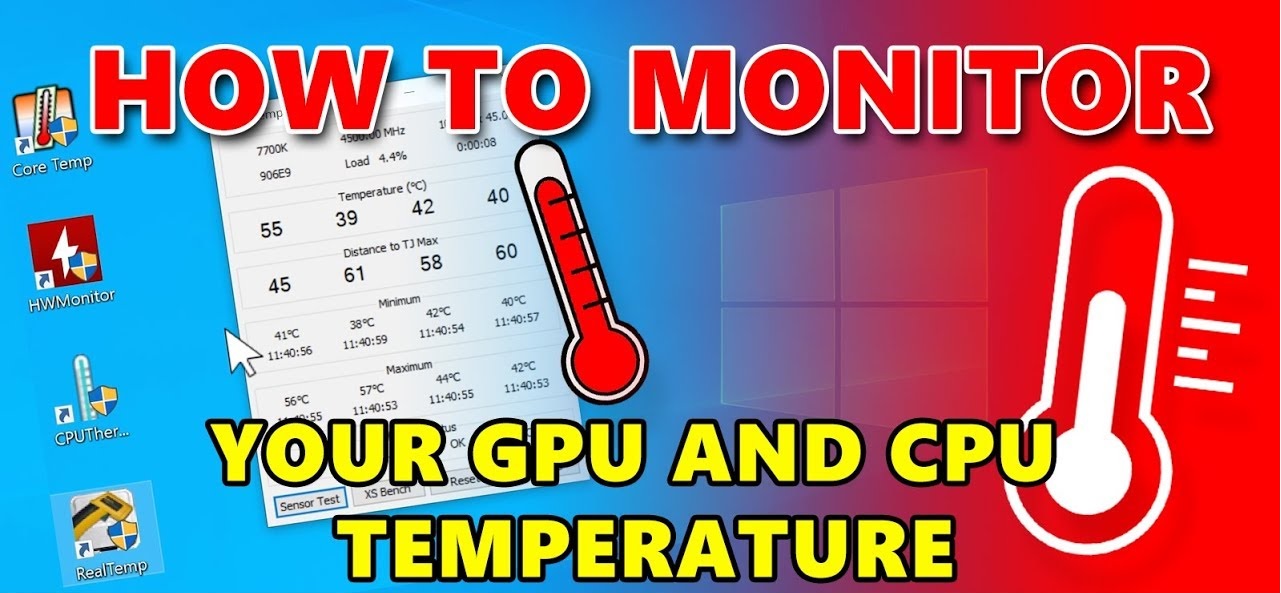Introduction
Welcome to the world of PC enthusiasts and the never-ending battle to keep our systems cool. When it comes to maintaining optimal temperatures for our computers, one of the key factors is controlling the speed of our PC case fans. In this article, we will explore various methods to control the speed of your PC case fans, giving you the power to strike the perfect balance between performance and noise.
PC case fans are crucial components for ensuring proper airflow and dissipating heat generated by various hardware components such as the CPU, GPU, and power supply. While standard fans often come with fixed speed settings, they may not always suit everyone’s needs. Some users may prefer quieter operation, while others may prioritize maximum cooling performance.
Controlling the speed of your PC case fans not only helps in managing the overall temperature of your system but also ensures a quieter computing experience, as excessive noise from fans can be quite bothersome. By finding the right balance between fan speed and noise levels, you can achieve the optimal environment for your hardware to perform at its best.
Before diving into the different methods of controlling PC case fan speed, it’s important to understand the types of PC case fans available in the market. These fans come in various sizes, including 80mm, 120mm, and 140mm, and can be categorized into two main types: axial and radial fans.
Axial fans, also known as “air movers,” are the most common type of PC case fans. They expel air along the axis of the fan’s blades, creating a direct airflow path. On the other hand, radial fans, also referred to as “blowers,” are designed to increase static pressure. They push air away from the fan’s central hub, creating a wider dispersion of airflow. Both types of fans have their own advantages and can be used in different scenarios depending on your specific cooling needs.
Why Control PC Case Fan Speed?
Controlling the speed of your PC case fans offers several benefits that can significantly improve your overall computing experience. Let’s explore why it is important to have control over the fan speed:
1. Temperature Management: One of the primary reasons to control PC case fan speed is temperature management. By adjusting the fan speed, you can effectively regulate the airflow within your computer case. This helps to prevent overheating and ensures that your hardware components operate within their optimal temperature range. By keeping your system cool, you can enhance its performance and prolong its lifespan.
2. Noise Reduction: PC case fans can generate significant noise, especially when running at high speeds. By controlling the fan speed, you can reduce the noise levels of your system. This is particularly beneficial for individuals who prefer a quieter working environment or those who use their computers for tasks that require minimal background noise, such as audio production or video editing.
3. Power Savings: Running your PC case fans at full speed all the time can consume a considerable amount of power. By adjusting their speed based on the system’s cooling needs, you can potentially save energy and reduce electricity bills. Additionally, lower fan speeds can also result in less wear and tear on the fans, extending their lifespan and reducing the need for frequent replacements.
4. Customization and Personalization: Every PC enthusiast has different preferences when it comes to their system’s aesthetics and performance. By controlling the fan speed, you have the freedom to customize the cooling capabilities of your PC according to your specific requirements. Whether you prioritize maximum cooling performance in a gaming rig or prefer a silent operation for a home theater PC, controlling fan speed allows you to tailor the experience to your liking.
5. Performance Optimization: In certain scenarios, running the PC case fans at maximum speed may not always be necessary. For instance, if you’re performing light tasks such as web browsing or word processing, the cooling demands are relatively low. By adjusting the fan speed to match the workload, you can strike the right balance between cooling and performance. This ensures that the fans aren’t unnecessarily loud and helps to optimize the system’s power usage.
As you can see, controlling the speed of your PC case fans is essential for maintaining optimal temperature levels, reducing noise, saving power, and customizing your system. It gives you the flexibility to strike the perfect balance between cooling performance and noise levels, resulting in a more enjoyable and efficient computing experience.
Types of PC Case Fans
When it comes to PC case fans, there are various types available in the market. Understanding these fan types can help you make informed decisions when selecting the best cooling solution for your system. Let’s take a closer look at the different types of PC case fans:
1. Axial Fans: Axial fans are the most common type of PC case fans. These fans have blades that rotate around an axis and draw air in parallel to this axis. They create a direct airflow path, expelling air in a straight line. Axial fans are known for their high airflow capacity and are generally used for general-purpose cooling. They are available in different sizes, ranging from 80mm to 140mm, with larger fans offering higher airflow at lower noise levels.
2. Radial Fans: Radial fans, also known as centrifugal or blower fans, are designed to generate higher static pressure compared to axial fans. They have blades that spin in a radial pattern, pushing air away from the central hub. Radial fans are ideal for scenarios where high pressure is required to force air through restricted spaces, such as in compact PC cases or for cooling specific components like heatsinks or graphics cards. They are often used in combination with axial fans to create an efficient cooling system.
3. Thermoelectric (TEC) Fans: Thermoelectric fans, also known as Peltier fans, are unique cooling solutions that utilize the Peltier effect. These fans consist of a Peltier element that operates based on the temperature difference between its two sides. When an electric current is applied, it transfers heat from one side of the element to the other, creating a cooling effect. Thermoelectric fans are commonly used in applications where precise temperature control is required, such as in specialized cooling systems or in extreme overclocking situations.
4. Magnetic Levitation Fans: Magnetic levitation fans, also referred to as maglev fans, use magnetic fields to suspend the fan blades and reduce friction. This design helps to minimize noise levels while maintaining high airflow. The absence of traditional bearings in maglev fans also contributes to their long lifespan and durability. These fans are generally more expensive than traditional fans but offer superior performance and quieter operation.
5. RGB Fans: RGB (Red, Green, Blue) fans have gained popularity among PC enthusiasts for their ability to add vibrant lighting effects to the system. These fans feature LED lights embedded within the fan frame or on the fan blades themselves. They can be controlled using software or physical controllers to customize the lighting effects according to personal preferences, allowing for a visually stunning and personalized PC setup.
Understanding the different types of PC case fans is essential for selecting the right cooling solution for your system. Whether you prioritize high airflow, static pressure, precise temperature control, or aesthetic appeal, there is a fan type available to meet your specific needs. Consider factors such as noise levels, airflow capacity, and compatibility with your case before making a decision. By choosing the right type of fan, you can ensure efficient and effective cooling for your PC.
Methods of Controlling PC Case Fan Speed
To control the speed of your PC case fans, there are several methods you can utilize, ranging from adjusting settings in the BIOS to using fan control software. Let’s explore some of the most common methods of controlling PC case fan speed:
1. Using the BIOS: Many motherboards offer the option to control fan speeds directly through the BIOS (Basic Input/Output System) settings. By accessing the BIOS menu, you can navigate to the fan control section and adjust the fan speed settings. This method allows for basic control over the fan speed, with options to set the speed to specific percentages or enable temperature-based fan curves. However, the availability and customization options may vary depending on the motherboard model.
2. Using Fan Speed Controller Hardware: Another method of controlling PC case fan speed is to use dedicated fan speed controller hardware. These devices typically come in the form of fan controllers that can be installed in a drive bay on the front of your computer case. Fan speed controllers allow you to manually adjust the fan speeds using physical knobs or buttons. Some advanced controllers even offer digital displays and the ability to save different fan profiles for easy switching.
3. Using Fan Control Software: Fan control software provides a convenient way to control fan speed from within the operating system. These software applications usually come from the motherboard manufacturer or third-party developers. They allow you to customize fan speeds, create fan profiles, and even monitor temperature readings. Fan control software offers more advanced features compared to BIOS settings and provides greater flexibility in adjusting fan speed based on specific preferences or system requirements.
4. Using SpeedFan Utility: SpeedFan is a popular utility program specifically designed for controlling fan speeds and monitoring temperatures on Windows-based systems. It can detect and adjust the speed of fans connected to various motherboard headers. SpeedFan offers comprehensive control options, including the ability to set custom fan curves, define temperature sensor thresholds, and monitor system temperatures in real-time. It provides extensive fan control capabilities, making it a powerful tool for fine-tuning PC case fan speed.
When choosing a method to control PC case fan speed, consider the compatibility with your motherboard, the level of control and customization desired, and the ease of use. Each method has its advantages and limitations, so it’s essential to assess your specific needs before making a decision. Combining multiple methods, such as using both BIOS settings and fan control software, can provide even greater control over fan speed and optimize cooling performance based on different scenarios.
Option 1: Using the BIOS
One of the primary methods for controlling PC case fan speed is through the BIOS (Basic Input/Output System) of your motherboard. The BIOS allows you to access various system settings, including fan speed control. Here’s how you can utilize the BIOS to adjust fan speed:
Step 1: Access the BIOS: Restart your computer and enter the BIOS by pressing the specific key or combination of keys during the boot process. The key required to access the BIOS varies depending on the motherboard manufacturer. Common keys include Del, F2, F10, or Esc.
Step 2: Navigate to the Fan Control Settings: Once inside the BIOS, navigate to the section related to hardware or system settings. Look for options related to fan control or fan speed.
Step 3: Adjust Fan Speed Settings: Depending on your motherboard’s BIOS interface, you may have different options for controlling fan speed. Some BIOS versions offer the ability to set the fan speed as a percentage, while others provide predefined modes such as “Silent,” “Standard,” or “Performance.” You can also set temperature-based fan curves, where the fan speed changes according to the temperature readings.
Step 4: Save and Exit: After making the necessary adjustments to the fan speed settings, save the changes in the BIOS and exit. Your system will reboot, and the new fan speed settings will take effect.
Although using the BIOS for fan speed control is a straightforward method, it does have limitations. The level of control and customization options available may vary depending on the motherboard manufacturer and model. Some BIOS versions may have limited fan speed settings or lack temperature-based fan curves. Additionally, adjusting fan speed through the BIOS usually applies uniform settings to all connected fans and may not allow individual control over specific fans.
However, using the BIOS for fan speed control can be a reliable option, especially for users who prefer a basic and straightforward approach. It is particularly useful when fine-grained control is not necessary, and a few predefined fan speed options or temperature-based curves are sufficient to meet the desired cooling needs.
Remember to consult your motherboard manual or visit the manufacturer’s website for specific instructions and details on accessing the BIOS and adjusting fan speed settings, as they can vary depending on the motherboard model and BIOS version.
Option 2: Using Fan Speed Controller Hardware
If you prefer a physical, hands-on approach to controlling PC case fan speed, using fan speed controller hardware is an excellent option. Fan speed controllers are dedicated devices that allow you to manually adjust the speed of your fans. Here’s how you can use fan speed controller hardware:
Step 1: Choose the Right Fan Speed Controller: There are various types of fan speed controller hardware available on the market. Some controllers are designed to be installed in a drive bay on the front of your computer case, while others are external devices that connect to the motherboard or fan headers. Research and choose a fan speed controller that suits your requirements and fits your system’s configuration.
Step 2: Install the Fan Speed Controller: If you have chosen an internal fan speed controller, you will need to install it in an available drive bay of your computer case. Follow the manufacturer’s instructions to securely mount the controller and connect any necessary cables. If you have an external fan speed controller, connect it to the appropriate port or header on your motherboard or fan controller hub.
Step 3: Adjust Fan Speeds: Once the fan speed controller is installed and connected, you can manually adjust the speed of your PC case fans. Most fan speed controllers feature physical knobs or buttons that allow you to increase or decrease the fan speed. Some advanced controllers even offer digital displays, allowing for precise adjustments and easy monitoring of fan speeds.
Step 4: Find the Right Balance: Adjust the fan speed gradually and find the optimal balance between cooling performance and noise levels. It may take some trial and error to identify the ideal fan speed setting that meets your specific requirements. Consider factors such as ambient temperature, system workload, and noise tolerance to determine the most suitable fan speed for your PC.
Using fan speed controller hardware provides you with direct control over your PC case fan speeds. You can manually adjust the fan speeds based on your preferences and real-time needs. This level of control allows you to optimize cooling performance, reduce noise levels, and customize the cooling solution according to your specific requirements.
Keep in mind that not all computer cases or motherboards may have provisions for fan speed controller hardware. It is essential to check the compatibility of your system before investing in a fan speed controller. Additionally, ensure that you follow the manufacturer’s guidelines for installation and usage to avoid any potential issues.
With fan speed controller hardware, you can have a hands-on approach to managing your PC case fan speeds, giving you full control over the cooling performance and noise levels of your system.
Option 3: Using Fan Control Software
For users who prefer a software-based solution, fan control software provides a convenient and flexible method to control PC case fan speed. With fan control software, you can adjust fan speeds, create custom profiles, and monitor temperature readings all from within the operating system. Here’s how you can use fan control software:
Step 1: Choose Fan Control Software: Fan control software is available from both motherboard manufacturers and third-party developers. Research and choose fan control software that is compatible with your motherboard and offers the features and functionality you require. Popular options include software provided by motherboard manufacturers, such as ASUS Fan Xpert or MSI Command Center, as well as third-party applications like SpeedFan, HWiNFO, or Argus Monitor.
Step 2: Install and Configure the Software: Download and install the selected fan control software onto your system. Once installed, launch the software and familiarize yourself with the interface. Most fan control software applications provide intuitive user interfaces, allowing you to easily navigate and configure fan speed settings.
Step 3: Adjust Fan Speeds: Using the fan control software, you can adjust the fan speeds either manually or by creating custom profiles. Manual control allows you to directly set the fan speeds according to your preferences. Custom profiles, on the other hand, allow you to define fan speed curves based on temperature sensors or specific system conditions. You can experiment with different settings to find the optimal balance between cooling performance and noise levels.
Step 4: Monitor Temperature Readings: Fan control software often provides real-time monitoring of temperature readings. This allows you to keep an eye on the temperatures of various hardware components, ensuring that the fan speeds are adjusted accordingly. Monitoring temperature readings can help you optimize fan speed settings and prevent overheating.
Using fan control software offers several advantages. It allows for a high level of customization and flexibility, enabling you to fine-tune fan speeds based on your specific preferences and system requirements. You can create profiles for different scenarios, such as gaming or work, and switch between them easily. Furthermore, fan control software often provides additional features, such as the ability to control RGB lighting or monitor system voltages and power usage.
It’s important to note that fan control software compatibility depends on the motherboard and the software itself. Not all motherboards support third-party fan control software, while some may have limited compatibility or functionality. Therefore, it’s advisable to check the compatibility and availability of fan control software for your specific motherboard model.
With fan control software, you can harness the power of software customization to optimize cooling performance, reduce noise levels, and monitor temperature readings, all from the comfort of your operating system.
Option 4: Using SpeedFan Utility
SpeedFan is a popular utility program specifically designed for controlling fan speeds and monitoring temperatures on Windows-based systems. If you’re looking for a powerful and comprehensive tool to control your PC case fan speed, SpeedFan provides an array of advanced features. Here’s how you can utilize the SpeedFan utility:
Step 1: Download and Install SpeedFan: Begin by downloading the SpeedFan utility from the official website. Install the software on your computer and launch it to access its user interface.
Step 2: Detecting and Controlling Fans: Once SpeedFan is running, it will automatically detect the fans connected to your system. It provides a detailed list of fan names and corresponding speed control options. You can choose to manually control the fan speeds or set them to automatic mode.
Step 3: Defining Fan Speed Curves: SpeedFan allows you to define custom fan speed curves. This feature enables you to set specific fan speeds based on temperature readings from various hardware sensors. By creating custom fan speed curves, you can ensure that the fan speeds adjust dynamically as the system’s temperature changes.
Step 4: Monitoring Temperatures and Hardware: In addition to fan control, SpeedFan provides real-time monitoring of temperatures and hardware sensors. It displays temperature readings for different components, such as the CPU, GPU, and hard drives. Monitoring these temperatures helps you keep an eye on the system’s health and make informed decisions about fan speed adjustments.
Step 5: Adjusting Additional Settings: SpeedFan offers various additional settings to further optimize fan control. These include options to define temperature thresholds, set fan alarms, and adjust the fan control sensitivity. Exploring and configuring these settings can provide greater customization and control over your PC case fan speed.
SpeedFan is particularly popular among PC enthusiasts due to its advanced features and comprehensive fan control capabilities. It offers in-depth control over fan speeds, temperature monitoring, and the ability to create custom profiles.
It’s worth noting that SpeedFan’s compatibility can vary across different hardware configurations, and it may not work seamlessly with all systems. Additionally, SpeedFan primarily supports Windows-based operating systems, limiting its availability for users on other platforms.
Despite these limitations, SpeedFan provides a robust solution for users who require extensive fan control options and precise temperature monitoring. By utilizing SpeedFan, you can optimize the performance, cooling, and noise levels of your PC case fans with greater granularity.
Factors to Consider When Controlling PC Case Fan Speed
When it comes to controlling PC case fan speed, it’s important to consider several factors to ensure optimal cooling performance and a balanced system. Here are some key factors to consider:
1. Cooling Requirements: Assess your specific cooling needs based on the hardware components and the workload you typically run. For example, if you have a high-end gaming PC or perform resource-intensive tasks like video editing, you may require higher fan speeds to maintain adequate cooling. On the other hand, for lighter tasks such as web browsing or word processing, lower fan speeds may suffice.
2. Noise Tolerance: Consider your tolerance for fan noise. While higher fan speeds provide better cooling, they also generate more noise. If you are sensitive to noise or prefer a quieter environment, you may want to prioritize lower fan speeds. In contrast, if noise is not a concern for you, higher fan speeds may be acceptable to achieve maximum cooling performance.
3. Ambient Temperature: Take into account the ambient temperature in your environment. If you reside in a region with high ambient temperatures or your computer is situated in a room with inadequate cooling, you may need to adjust the fan speeds accordingly to compensate for the increased heat. This ensures that your system remains within safe temperature limits.
4. Fan Placement and Airflow: Consider the placement and configuration of your PC case fans. Ensure they are properly positioned to facilitate good airflow within the case, directing cool air towards crucial components and expelling hot air efficiently. Adjusting fan speeds can help optimize airflow and ensure effective heat dissipation throughout the system.
5. Compatibility and Control Options: Check the compatibility of your motherboard and cooling hardware with the chosen method of fan speed control. Some motherboards may have limited control options in the BIOS, while certain cooling solutions may not be compatible with fan control software or external fan speed controllers. Ensure that the method you choose aligns with your hardware setup.
6. Monitoring and Adjustments: Continuously monitor the temperatures of your hardware components to identify any potential thermal issues. Adjust fan speeds accordingly to maintain desired temperature levels. You can use monitoring software or the BIOS to view temperature readings and make necessary adjustments to fan speed settings as needed.
7. Experimentation and Testing: It may take some trial and error to find the optimal fan speed settings for your specific system configuration and requirements. Experiment with different fan speed profiles and observe the impact on temperatures and noise levels. Monitor system stability during testing to ensure that adjusting fan speeds does not compromise system performance or cause instability.
By considering these factors and striking the right balance between cooling performance and noise levels, you can effectively control PC case fan speed to suit your specific needs. Each factor plays a crucial role in maintaining an efficiently cooled system while ensuring a comfortable and enjoyable computing experience.
Conclusion
Controlling the speed of your PC case fans is crucial for maintaining optimal temperatures, enhancing performance, and creating a comfortable computing environment. By adjusting fan speeds, you can effectively manage cooling performance and noise levels, balancing them to suit your specific needs and preferences.
There are various methods available for controlling PC case fan speed. Using the BIOS allows for basic control directly within the motherboard settings, while fan control software provides more advanced features and customization options. Fan speed controller hardware offers a hands-on approach, allowing manual adjustments of fan speeds. The SpeedFan utility caters to those who seek powerful and comprehensive control over fan speeds and temperature monitoring.
When controlling PC case fan speed, consider factors such as cooling requirements, noise tolerance, ambient temperature, fan placement, compatibility, and the need for monitoring and adjustments. These factors help in determining the most suitable fan speed settings for your system and can optimize cooling performance while maintaining a comfortable noise level.
Whether you prioritize maximum cooling performance for intensive tasks or a quieter environment for work or entertainment, controlling PC case fan speed empowers you to customize your computing experience and ensure the longevity and optimal performance of your hardware.
Take the time to explore and experiment with different methods of fan speed control to find the one that best suits your needs and system configuration. With the right fan speed settings in place, you can effectively manage temperatures, reduce noise, and create a more efficient and enjoyable computing environment.