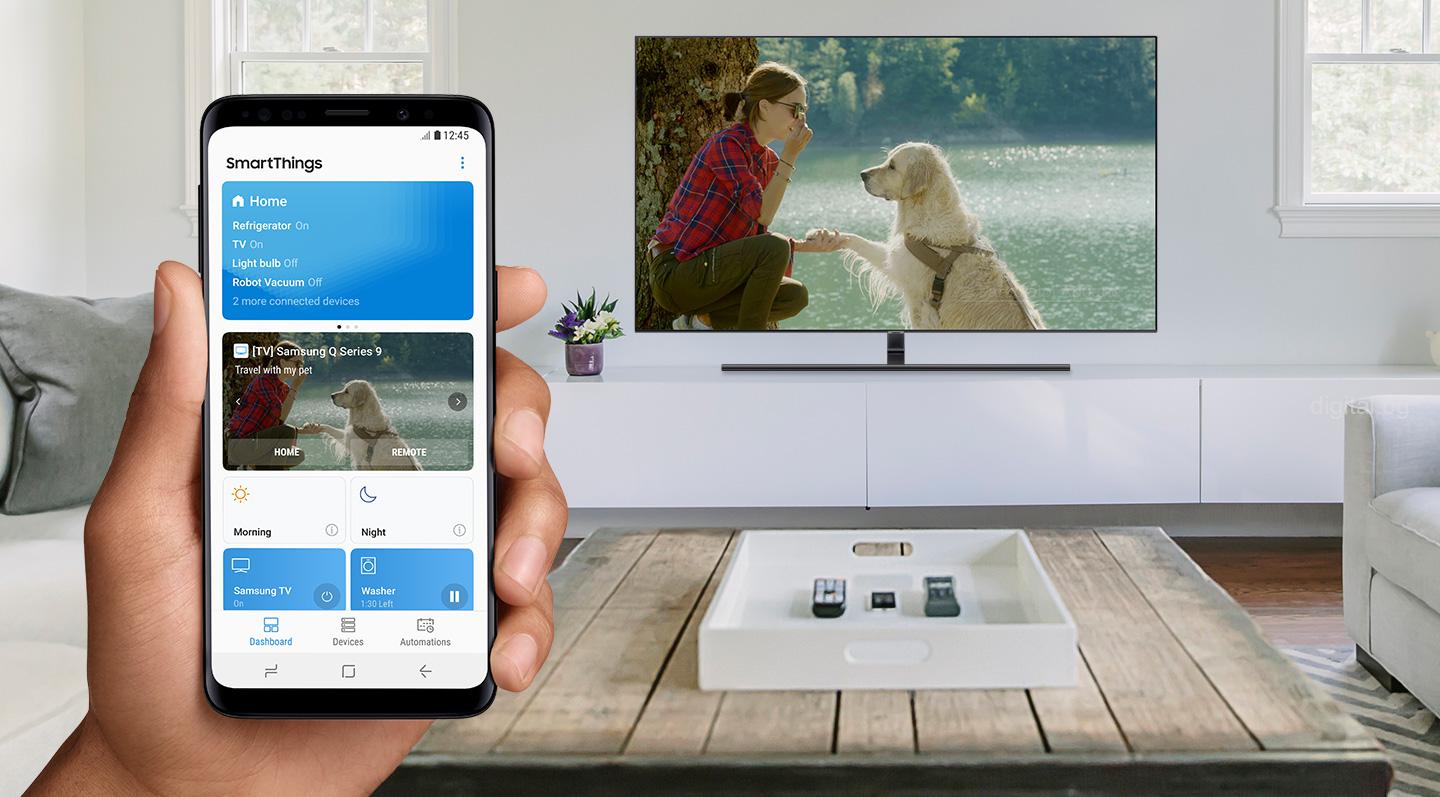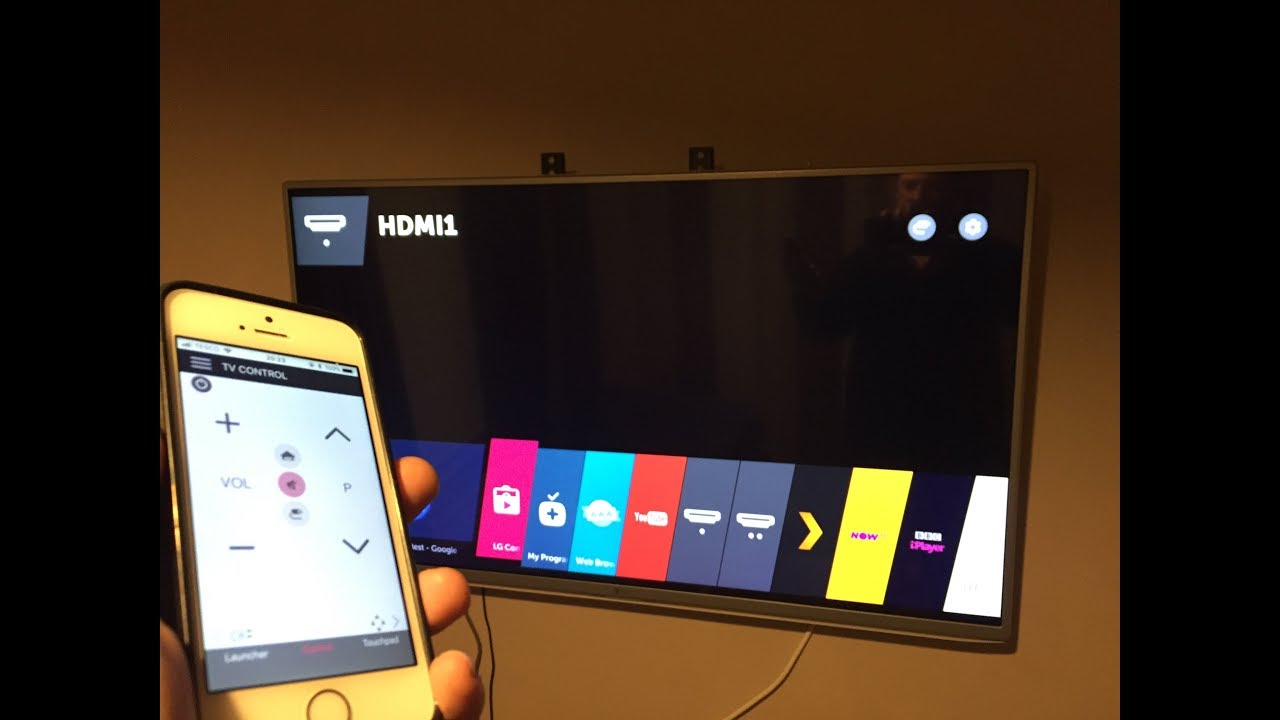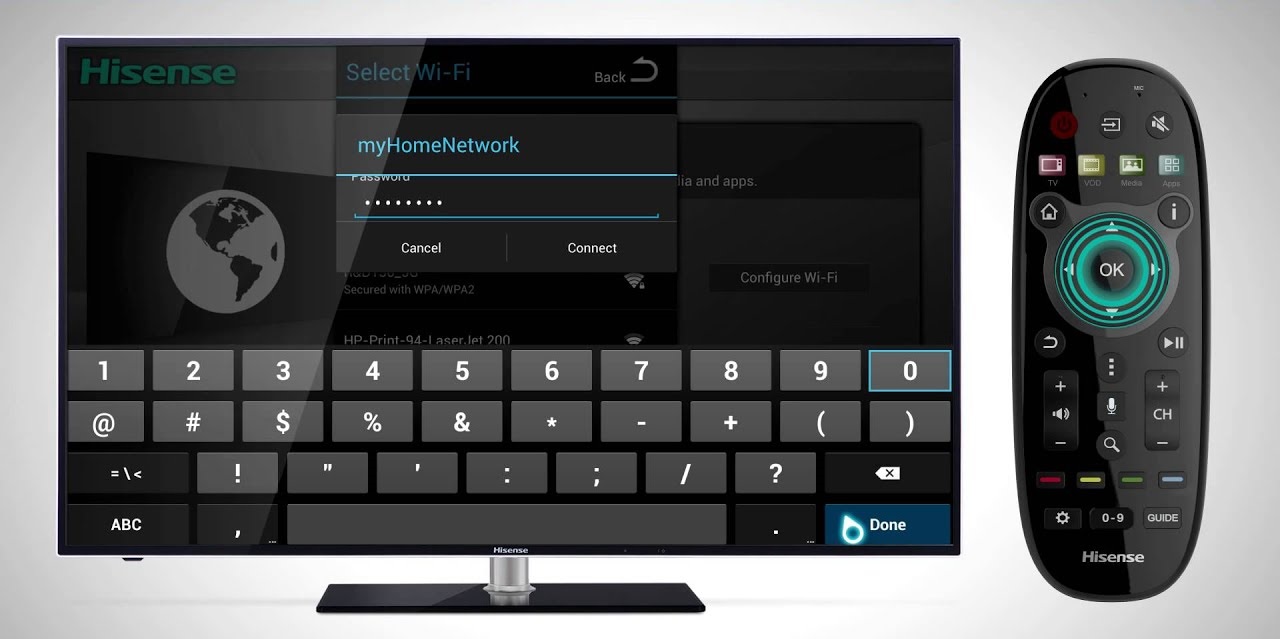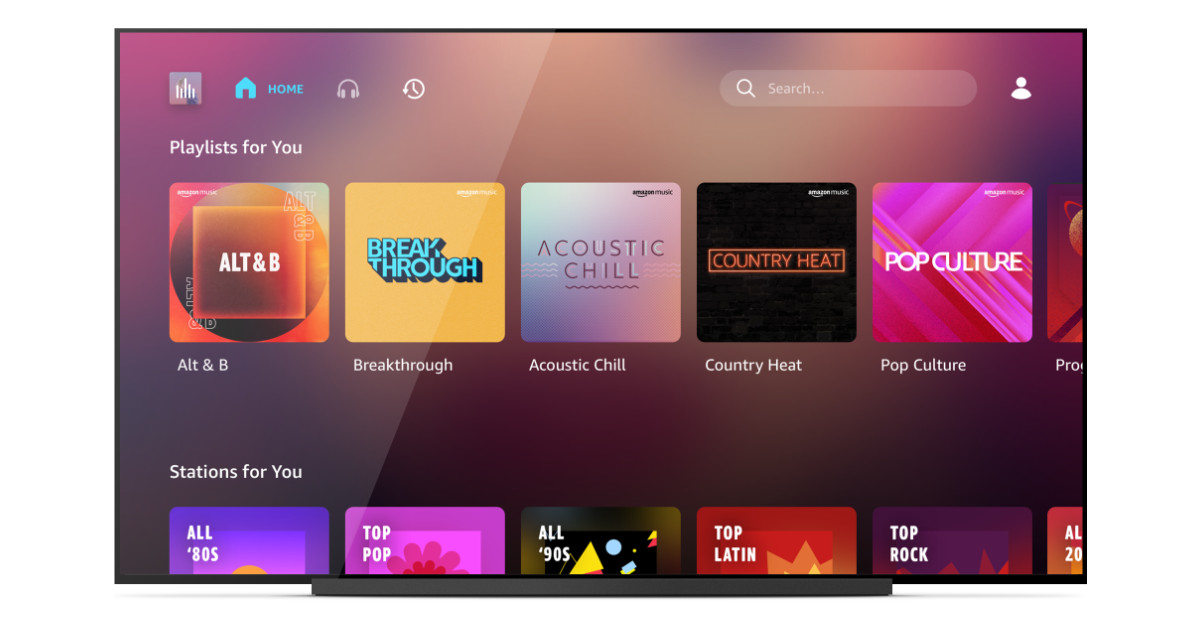Introduction
Welcome to the era of smart TVs, where you can effortlessly connect your phone to your television using Bluetooth. This technology allows you to enjoy your favorite content on a larger screen and share memorable moments with friends and family. The convenience of connecting your phone to a smart TV wirelessly eliminates the hassle of cables and provides a seamless streaming experience.
Whether you want to watch videos, stream music, or play games, connecting your phone to a smart TV with Bluetooth is a straightforward process. In this article, we will guide you through the steps to connect your phone to your smart TV effortlessly. By the end, you’ll be able to enjoy your mobile content on the big screen without any fuss.
Before we jump into the steps, it’s essential to check if your smart TV has Bluetooth capability. Not all smart TVs are equipped with this feature, so it’s crucial to look for the Bluetooth logo or refer to the user manual to confirm its availability. If your TV doesn’t have built-in Bluetooth, don’t worry! There are alternative methods to connect your phone, such as using an HDMI cable or a casting device like Chromecast.
Once you’ve confirmed that your smart TV has Bluetooth, it’s time to enable the feature on both your TV and your phone. We’ll guide you through the process step by step, ensuring that you can seamlessly pair your devices and enjoy the benefits of connecting your phone to your smart TV.
Let’s get started with step one: Checking if Your Smart TV has Bluetooth Capability.
Step 1: Check if Your Smart TV has Bluetooth Capability
The first step in connecting your phone to your smart TV via Bluetooth is to ensure that your TV has built-in Bluetooth capability. Not all smart TVs come with Bluetooth, so it’s crucial to find out if your device supports this feature.
To check if your smart TV has Bluetooth capability, there are a few methods you can try:
1. Look for the Bluetooth Logo:
Inspect your TV for the Bluetooth logo. Usually, it is displayed on the packaging or in the user manual. The logo looks like a stylized “B” with two vertical lines representing signal waves. If you find this logo, it confirms that your smart TV has Bluetooth capability.
2. Check the Specifications:
Refer to the user manual or product specifications for your smart TV. Look for Bluetooth under the connectivity options or features. If Bluetooth is mentioned, you can be confident that your TV supports it.
3. Online Research:
If you are having trouble finding the Bluetooth capability of your smart TV, search for the model number online. Check the manufacturer’s website or reputable technology websites for detailed specifications. You might find the Bluetooth feature listed there.
If your smart TV does not have built-in Bluetooth, don’t worry! You can still connect your phone to your TV using alternative methods, such as HDMI cables or casting devices. HDMI cables allow you to mirror your phone’s screen onto the TV, while casting devices like Chromecast allow wireless streaming from your phone to the TV.
Once you have confirmed that your smart TV has Bluetooth capability, it’s time to move on to the next step: Enabling Bluetooth on Your Smart TV.
Step 2: Enable Bluetooth on Your Smart TV
Now that you’ve confirmed that your smart TV has Bluetooth capability, it’s time to enable the feature on your TV. Enabling Bluetooth allows your TV to discover and connect with other Bluetooth devices, including your phone.
The process of enabling Bluetooth may vary depending on the brand and model of your smart TV. However, the general steps are as follows:
1. Open the Settings Menu:
Using your TV remote, navigate to the Settings menu on your smart TV. This is usually represented by a gear or similar icon.
2. Locate the Bluetooth Settings:
Within the Settings menu, look for the Bluetooth option. It may be listed under Network, Connectivity, or similar sections. Navigate to the Bluetooth settings.
3. Enable Bluetooth:
Once you’ve accessed the Bluetooth settings, you’ll find an option to turn Bluetooth on or off. Toggle the switch to enable Bluetooth on your smart TV.
4. Wait for Bluetooth to Activate:
After enabling Bluetooth, your smart TV will scan for available devices in its vicinity. This process might take a few seconds or minutes, depending on your TV’s speed. Make sure your phone is nearby and ready for pairing.
Once Bluetooth is enabled on your smart TV, it’s time to move on to the next step: Enabling Bluetooth on Your Phone.
Step 3: Enable Bluetooth on Your Phone
Now that Bluetooth is enabled on your smart TV, it’s time to enable Bluetooth on your phone. By enabling Bluetooth on your phone, you allow it to communicate and connect with other Bluetooth devices, including your smart TV.
The process of enabling Bluetooth may vary slightly depending on the operating system of your phone. However, the general steps are as follows:
1. Open the Settings Menu:
Unlock your phone and locate the Settings app. It is usually represented by a gear or similar icon on your home screen. Tap on it to open the Settings menu.
2. Navigate to the Bluetooth Settings:
In the Settings menu, look for the Bluetooth option. This might be listed under Wireless & Networks, Connections, or similar sections. Tap on Bluetooth to access the settings.
3. Enable Bluetooth:
Once you’re in the Bluetooth settings, you’ll see a toggle switch or checkbox to enable Bluetooth. Tap on the switch to turn Bluetooth on.
4. Make Your Phone Discoverable:
Some phones have an option to make the device discoverable to other Bluetooth devices. By enabling this option, your phone will be visible to your smart TV during the pairing process. If this setting is available, tap on it and select the appropriate time frame for your phone to be discoverable.
After enabling Bluetooth and making your phone discoverable, it’s time to pair your phone with your smart TV. Proceed to the next step: Pair Your Phone with Your Smart TV.
Step 4: Pair Your Phone with Your Smart TV
With Bluetooth enabled on both your smart TV and phone, it’s time to pair the two devices. Pairing allows them to establish a secure connection and communicate with each other seamlessly. The process of pairing may differ slightly depending on the brand and model of your smart TV, but the general steps are as follows:
1. Open the Bluetooth Settings on Your Smart TV:
Using your TV remote, navigate to the Bluetooth settings menu. This is the same menu where you enabled Bluetooth in the previous step.
2. Select “Search for Devices” or “Add New Device”:
Once you’re in the Bluetooth settings, select the option to search for devices or add a new device. Your smart TV will start scanning for available devices nearby.
3. Detect Your Phone on the TV:
On your smart TV, you should see a list of available devices that were detected during the scan. Locate your phone’s name or model number in the list. Make sure it matches the device you want to pair.
4. Initiate Pairing on Your Smart TV:
Select your phone’s name on the TV screen to initiate pairing. Your TV will send a pairing request to your phone.
5. Accept the Pairing Request on Your Phone:
On your phone, you will receive a notification or prompt to accept the pairing request from your smart TV. Confirm the pairing request to establish a connection between your phone and TV.
Once the pairing process is complete, you will see a confirmation message on both your smart TV and phone. The devices are now successfully paired and ready to be connected.
Now that your phone is paired with your smart TV, it’s time to move on to the next step: Connect Your Phone to Your Smart TV.
Step 5: Connect Your Phone to Your Smart TV
Congratulations! You have successfully paired your phone with your smart TV. Now, it’s time to connect the two devices so you can start enjoying your favorite content on the big screen.
1. Open the Connection Settings on Your Phone:
Unlock your phone and go to the settings menu. Look for the option related to connection settings or screen mirroring. The exact location may vary depending on your phone’s operating system.
2. Select Your Smart TV:
Once you’re in the connection settings, you should see a list of available devices. Select your smart TV from the list. If your TV’s name doesn’t appear immediately, try refreshing the list or checking if both devices are connected to the same Wi-Fi network.
3. Initiate the Connection:
Tap on your smart TV’s name to initiate the connection between your phone and the TV. Your phone will start establishing a wireless connection with the TV. This process may take a few seconds.
4. Follow Any Additional Instructions:
Depending on your phone model and TV, you may need to follow additional on-screen instructions to complete the connection process. This may include confirming a passcode or entering a PIN on your phone to establish a secure connection.
5. Confirm the Connection:
Once the connection is established, you will see a confirmation message on both your phone and TV screen. Your phone is now connected to your smart TV, and you can begin streaming or mirroring content.
Keep in mind that the specific features available after connecting your phone to your TV may depend on the capabilities of your smart TV and the apps installed on your phone. You may be able to mirror your phone’s screen, stream media files, or control certain functions through your phone.
Now that your phone is connected to your smart TV, you’re ready to enjoy an enhanced viewing experience on the big screen.
Step 6: Enjoy!
Congratulations! You have successfully connected your phone to your smart TV using Bluetooth. Now, it’s time to sit back, relax, and enjoy the benefits of this wireless connection.
With your phone connected to your TV, the possibilities are endless. Here are a few things you can do:
1. Stream Videos and Movies:
Take advantage of the larger screen and high-resolution display of your smart TV to stream videos and movies. Open your favorite streaming app on your phone, select the content you want to watch, and enjoy the immersive experience on your TV.
2. Play Mobile Games on the Big Screen:
Transform your smart TV into a gaming console by playing mobile games on the big screen. Connect a gamepad to your phone for a console-like gaming experience and enjoy the larger view and enhanced graphics.
3. Share Photos and Videos with Friends and Family:
Add a personal touch to gatherings by sharing your photos and videos directly from your phone to the TV. Relive precious moments and share them with loved ones on a larger display.
4. Use Your Phone as a Remote Control:
Some smart TVs offer the option to use your phone as a remote control. Take advantage of this feature to navigate through menus, adjust volume, and control playback directly from your phone.
5. Mirror Your Phone’s Screen:
If you want to showcase content or presentations from your phone, use the screen mirroring function to mirror your phone’s screen on the TV. This is especially useful for sharing slideshows, demonstrations, or educational content with a larger audience.
Remember to disconnect your phone from the TV once you’re done to conserve battery life and ensure the privacy of your device.
Now that you know how to connect your phone to your smart TV, take full advantage of the wireless capabilities and elevate your entertainment experience.
Conclusion
Connecting your phone to your smart TV via Bluetooth opens up a world of possibilities for seamless entertainment. By following the steps outlined in this guide, you can easily connect your devices and enjoy your favorite content on a larger screen.
From streaming videos and movies to playing mobile games and sharing moments with friends and family, the convenience of connecting your phone to your smart TV enhances your viewing experience. Whether you’re gathering for a movie night or presenting slides for a business meeting, the wireless connection provides flexibility and convenience.
Remember, before you begin, ensure that your smart TV is equipped with Bluetooth capability. If not, you can explore alternative methods such as using HDMI cables or casting devices. Additionally, it’s crucial to enable Bluetooth on both your smart TV and phone to establish a secure and reliable connection.
Once paired, you can seamlessly connect your phone to your smart TV and enjoy the benefits of a larger screen, higher resolution, and enhanced audio. Stream videos, play games, share photos, and even use your phone as a remote control for added convenience.
Embrace the power of technology and make the most of your smart TV and mobile devices by connecting them via Bluetooth. Say goodbye to cables and enjoy a wireless streaming experience that puts you in control.
Now that you have the knowledge to connect your phone to your smart TV, it’s time to embark on your entertainment journey. Sit back, relax, and enjoy the countless hours of immersive content on the big screen.