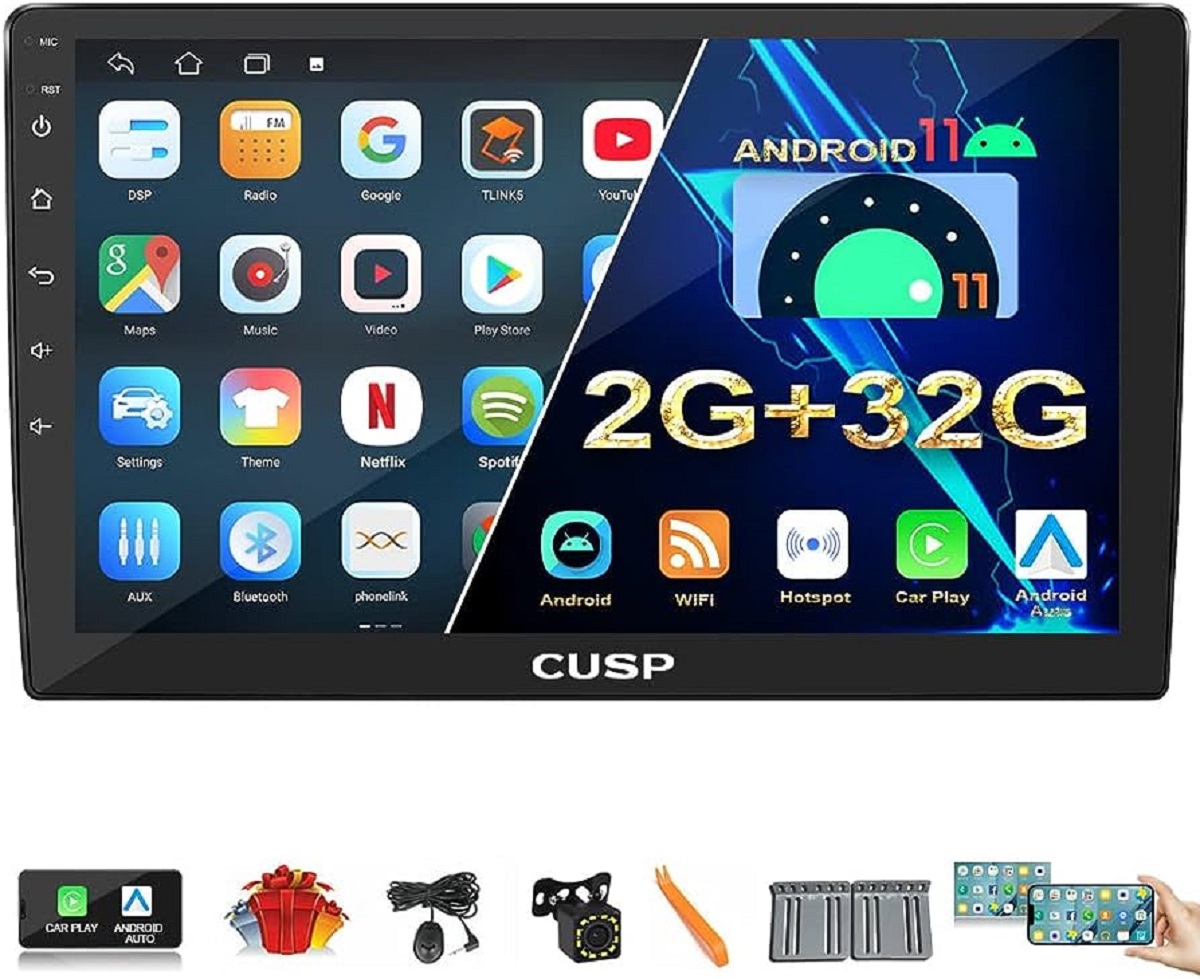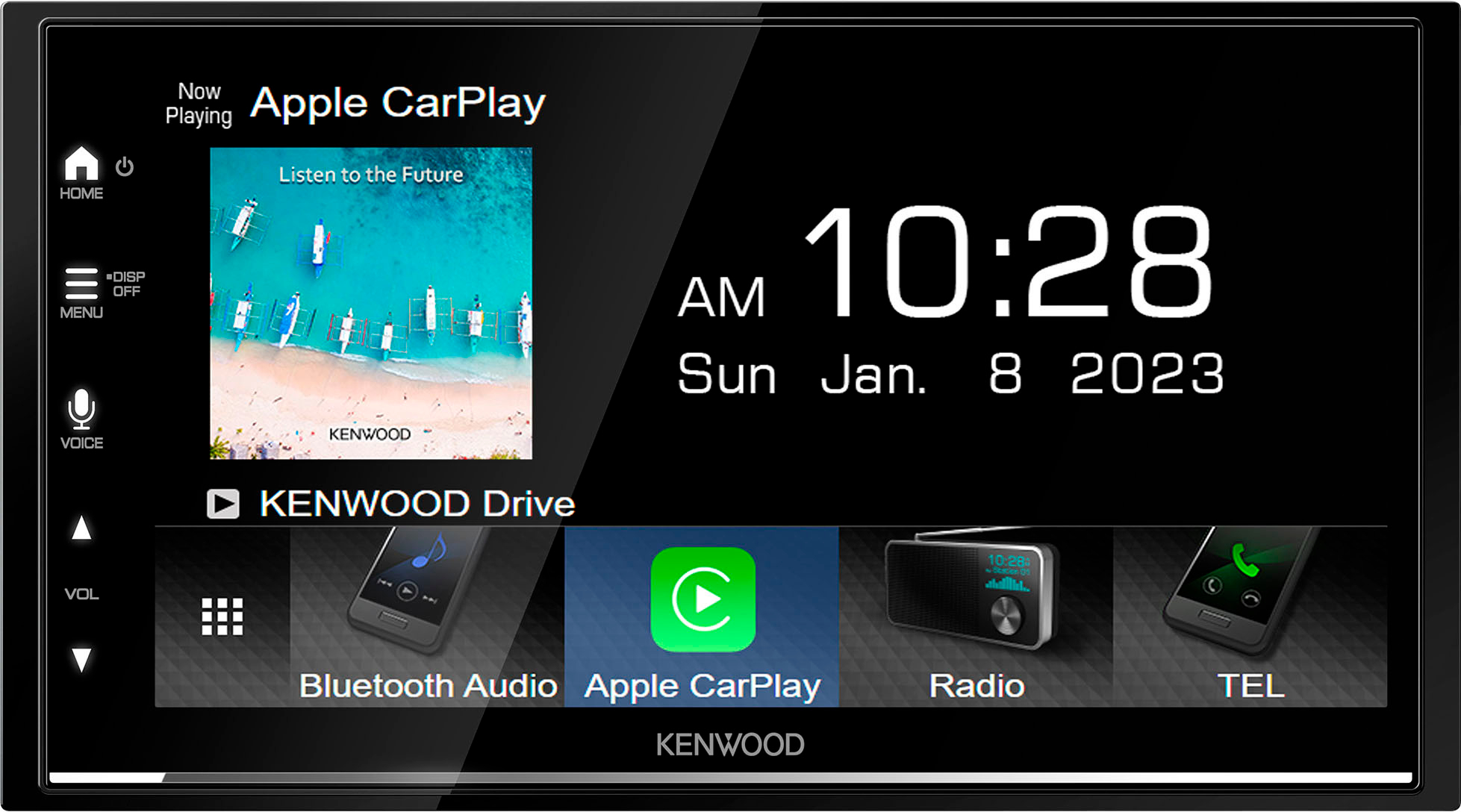Introduction
Connecting your phone to a Kenwood radio via Bluetooth can greatly enhance your driving experience. With this wireless connection, you can make hands-free calls, stream music, and even access certain apps and features directly from your phone. Whether you’re embarking on a road trip or simply commuting to work, having your phone connected to your radio can make your journey more convenient and enjoyable.
In this guide, we will walk you through the step-by-step process of connecting your phone to a Kenwood radio using Bluetooth. We’ll provide clear instructions and helpful tips to ensure a successful pairing. So, let’s get started and have your phone seamlessly integrated with your Kenwood radio in no time!
But before we dive into the steps, it’s important to note that the specific procedure may vary slightly based on the model of your Kenwood radio and the operating system of your phone. However, the general process remains the same, so don’t worry if the exact buttons or menu options mentioned here are slightly different on your particular device.
Now, without further ado, let’s go ahead and explore how to connect your phone to a Kenwood radio using Bluetooth!
Step 1: Turn on Bluetooth on your phone
The first step to connect your phone to a Kenwood radio via Bluetooth is to ensure that Bluetooth is enabled on your phone. Bluetooth is a wireless technology that allows devices to communicate with each other over short distances.
To turn on Bluetooth on your phone, follow these simple steps:
- Unlock your phone and go to the home screen.
- Swipe down from the top of the screen to access the notification panel. Alternatively, you can go to the Settings menu and look for the “Bluetooth” option.
- In the notification panel or the Bluetooth settings page, you should see a toggle switch labeled “Bluetooth.” Tap on the switch to turn it on. The switch will turn blue or display the word “On” once Bluetooth is enabled.
It’s important to note that the procedure may vary slightly depending on the manufacturer and model of your phone. Some phones may have a dedicated Bluetooth button in the quick settings panel or the settings menu, while others may require you to access the wireless connections section.
Once you have successfully turned on Bluetooth on your phone, it will start searching for nearby Bluetooth devices to connect to. Keep in mind that you need to have your Kenwood radio in Bluetooth pairing mode for your phone to detect it. We will cover this in the next step.
Now that Bluetooth is enabled on your phone, you’re ready to proceed to the next step and put your Kenwood radio in Bluetooth pairing mode.
Step 2: Put the Kenwood radio in Bluetooth pairing mode
In order for your phone to connect to your Kenwood radio via Bluetooth, the radio needs to be in pairing mode. This mode allows other devices, like your phone, to discover and connect to the radio.
To put your Kenwood radio in Bluetooth pairing mode, follow these steps:
- Turn on your Kenwood radio by pressing the power button.
- Once the radio is powered on, locate the Menu button. It is usually labeled with an icon that looks like three horizontal lines or dots.
- Press the Menu button to access the main menu of the radio.
- Using the navigation buttons or touch screen (if applicable), navigate to the “Bluetooth” or “Connections” settings. The specific location may vary depending on the model of your Kenwood radio.
- In the Bluetooth settings, find the option to enter Bluetooth pairing or device pairing mode. This might be labeled as “Pairing,” “Add Device,” or similar.
- Once you’ve located the Bluetooth pairing option, select it and wait for the radio to enter pairing mode. You may see a message on the radio’s display indicating that it is ready to pair with other devices.
Note: Some Kenwood radios may require you to enter a specific PIN or passcode during the pairing process. If prompted, refer to your Kenwood radio’s manual or documentation to find the correct PIN or passcode. In most cases, the default PIN is “0000” or “1234,” but it can vary.
Now that your Kenwood radio is in Bluetooth pairing mode, it’s time to move on to the next step and pair your phone with the radio. This will establish a wireless connection between the two devices.
Step 3: Pair your phone to the Kenwood radio
Now that your Kenwood radio is in Bluetooth pairing mode, it’s time to pair it with your phone. Pairing your phone to the radio establishes a secure connection between the two devices.
To pair your phone to the Kenwood radio, follow these steps:
- On your phone, go to the Bluetooth settings. This can usually be found in the settings menu or the quick settings panel.
- In the Bluetooth settings, make sure that Bluetooth is turned on and your phone is visible to other devices for pairing. This option might be labeled as “Discoverable” or “Visible.”
- Your phone will start scanning for nearby Bluetooth devices. Wait for your Kenwood radio to appear in the list of available devices.
- Once your Kenwood radio is listed, tap on it to initiate the pairing process. You may be prompted to enter a PIN or passcode on your phone.
- If prompted, enter the PIN or passcode for your Kenwood radio and tap “Pair” or “Connect.” This step ensures that only authorized devices can connect to your radio.
- Wait for the pairing process to complete. Your phone will display a message indicating that it is connected to the Kenwood radio.
It’s important to note that the pairing process may take a few moments, and the steps may vary slightly depending on your phone’s manufacturer and operating system version. If you encounter any issues during the pairing process, refer to the user manual of your phone.
Now that your phone is successfully paired with the Kenwood radio, it’s time to move on to the next step and make sure the Bluetooth connection is successful. This will ensure that you can seamlessly use your phone’s features through the radio.
Step 4: Make sure the Bluetooth connection is successful
After pairing your phone to the Kenwood radio, it’s crucial to verify that the Bluetooth connection is successful. This step ensures that you can effectively use your phone’s features through the radio and enjoy a seamless experience.
To ensure a successful Bluetooth connection between your phone and the Kenwood radio, follow these steps:
- On your phone, open the music player or any other audio app that you use to stream music.
- Play a song or audio track to test the audio output. The sound should be transmitted through the Kenwood radio’s speakers.
- Next, make a test call using your phone’s dialer or any messaging app that allows voice calls. Ensure that the audio is routed through the Kenwood radio’s speakers and the microphone picks up your voice accurately.
- If the audio is not being transmitted or picked up by the Kenwood radio, check the volume levels on both your phone and the radio. Ensure that the volume is set appropriately and not muted.
- If the issue persists, try disconnecting and reconnecting the Bluetooth connection. Sometimes, a simple reestablishment of the connection can resolve any temporary glitches.
- If you’re still experiencing difficulties, refer to the user manual of your Kenwood radio for troubleshooting steps specific to your model.
Keep in mind that the steps mentioned above may vary slightly based on the specific features and settings of your phone and Kenwood radio. Additionally, the functionality of the Bluetooth connection may also depend on the compatibility of your phone and the radio model.
Once you’ve verified the Bluetooth connection and ensured that both audio playback and call functionalities are working properly, you’re all set to enjoy the convenience of connecting your phone to the Kenwood radio.
Step 5: Make calls and stream music from your phone to the Kenwood radio
Now that your phone is successfully connected to the Kenwood radio via Bluetooth, you can start enjoying the convenience of making calls and streaming music directly from your phone to the radio.
Here are some steps to help you make calls and stream music from your phone to the Kenwood radio:
- To make a call, open your phone’s dialer or contacts app. Dial the desired phone number or select the contact you want to call.
- Once you initiate the call, the audio output will automatically be directed through the Kenwood radio’s speakers. Ensure that the volume is set to a suitable level for clear and audible conversations.
- If you receive an incoming call while the phone is connected to the radio, you’ll see the caller’s information displayed on the radio’s screen. Use the radio’s controls to answer or reject the call, and the audio will be transmitted through the radio’s speakers.
- To stream music from your phone to the Kenwood radio, open a music streaming app or your phone’s music library.
- Select the desired song or playlist and press play. The music will be transmitted wirelessly through the Bluetooth connection to the Kenwood radio, delivering high-quality audio through the radio’s speakers.
- To control the music playback, you can use the Kenwood radio’s controls, including play, pause, skip, and volume adjustment.
Keep in mind that the specific features and controls may vary depending on the model of your Kenwood radio and the music or calling apps you use on your phone. Refer to the user manual of your Kenwood radio for more details on controlling various functions through the radio.
With the ability to make hands-free calls and stream music directly from your phone to the Kenwood radio, your driving experience is now safer and more enjoyable. Remember to always prioritize road safety and use these features responsibly while driving.
Conclusion
Connecting your phone to a Kenwood radio via Bluetooth opens up a world of convenience and entertainment while on the road. With the ability to make hands-free calls and stream music, you can stay connected and entertained without compromising your focus on driving.
In this guide, we covered the step-by-step process of connecting your phone to a Kenwood radio using Bluetooth. We started by turning on Bluetooth on your phone, followed by putting the Kenwood radio in Bluetooth pairing mode. Next, we paired your phone to the radio and verified the successful Bluetooth connection. Finally, we explored how to make calls and stream music from your phone to the Kenwood radio.
It’s important to remember that the specific steps and features may vary depending on the model of your Kenwood radio and your phone’s operating system. Always refer to the user manual or documentation for your specific devices to ensure accurate instructions.
By following these steps, you can seamlessly integrate your phone with the Kenwood radio, providing you with a more enjoyable and convenient driving experience. Whether you’re taking long road trips or simply commuting to work, having your phone connected to your radio allows you to stay connected and entertained without any distractions.
However, it’s crucial to prioritize safety while using your phone and the Kenwood radio. Always use hands-free features and voice commands to make calls or control music playback. Never manipulate the radio or your phone’s settings while driving. Your safety and the safety of others on the road should always be your top priority.
We hope this guide has been helpful in assisting you with connecting your phone to a Kenwood radio via Bluetooth. Enjoy the benefits of a wireless connection and enhance your driving experience with easy access to calls and music from your phone.