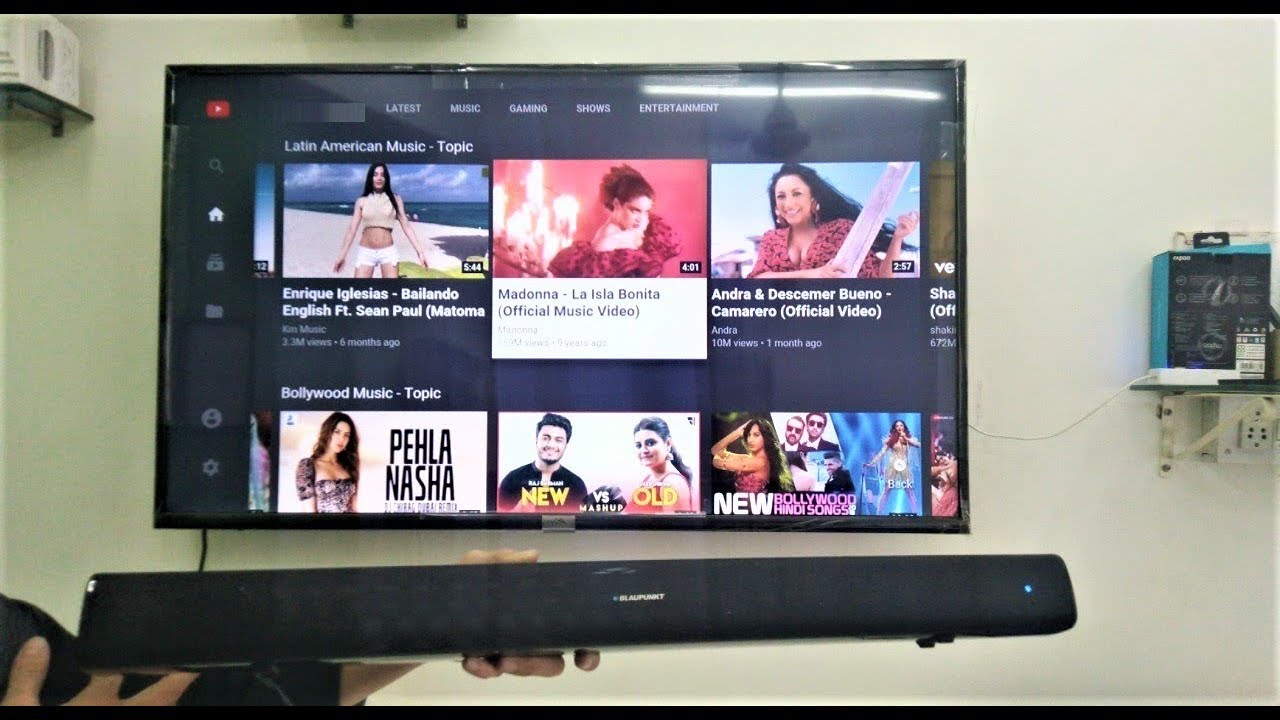Introduction
Welcome to our step-by-step guide on how to connect a Bluetooth soundbar to an LG Smart TV. Adding a soundbar to your TV setup can greatly enhance your audio experience, delivering immersive sound quality while watching your favorite movies, TV shows, or even gaming. Fortunately, the process of connecting a Bluetooth soundbar to an LG Smart TV is relatively straightforward, and we’re here to walk you through it.
Before we dive into the step-by-step instructions, let’s take a moment to ensure that you have the necessary equipment. Firstly, ensure that your LG Smart TV supports Bluetooth connectivity. Most modern LG Smart TVs come equipped with Bluetooth capabilities, but it’s always a good idea to double-check in your TV’s manual or by going through the settings menu.
Secondly, make sure you have a compatible Bluetooth soundbar. There are various types and brands of soundbars available in the market, so you’ll want to ensure that the one you have or plan to purchase is Bluetooth enabled.
Once you have verified the compatibility of your LG Smart TV and soundbar, you’re ready to proceed with the connection process. We’ll guide you through each step, from powering on the soundbar to pairing it with your TV, so you can start enjoying enhanced audio quality in no time.
Please note that the specific steps may vary slightly depending on the model of your LG Smart TV and soundbar. However, the general process remains the same, so you’ll have a good foundation to work from regardless of any minor differences.
Now, without further ado, let’s get started with connecting your Bluetooth soundbar to your LG Smart TV!
Step 1: Check Compatibility
Before diving into the process of connecting your Bluetooth soundbar to your LG Smart TV, it’s essential to check if both devices are compatible with each other. Ensuring compatibility will help avoid any frustration or wasted time during the setup process. Here’s what you need to do:
- Verify Your LG Smart TV’s Bluetooth Capability: Start by checking if your LG Smart TV supports Bluetooth connectivity. Most newer models come with built-in Bluetooth, but it’s always a good idea to double-check in your TV’s manual or settings menu. Look for Bluetooth specifications or a Bluetooth menu option. If you can’t find this information, you may also try searching for your TV model online to confirm its compatibility.
- Confirm Bluetooth Capability of the Soundbar: Next, ensure that your Bluetooth soundbar is compatible with your LG Smart TV. Check the soundbar’s manual or look for Bluetooth connectivity information on the packaging or product description. If you already have a soundbar but are unsure if it has Bluetooth capabilities, you can check for a Bluetooth symbol or a Bluetooth button on the soundbar itself.
- Ensure Both Devices Are within Range: Bluetooth devices typically have a limited range, so it’s important to make sure that your soundbar and TV are within proximity of each other. Keep in mind that obstacles such as walls or furniture can interfere with the Bluetooth signal. Ideally, you want the TV and soundbar to be in the same room with a clear line of sight between them.
Once you have confirmed that your LG Smart TV and soundbar are compatible and have considered the range, you are ready to move on to the next step. It’s always best to start the setup process with a solid foundation of compatibility to ensure a seamless experience.
Step 2: Power on the Soundbar
Now that you have verified the compatibility of your LG Smart TV and soundbar, it’s time to power on the soundbar. Follow these simple steps:
- Locate the Power Source: First, identify the power source for your soundbar. Most soundbars have a power cord that needs to be plugged into an electrical outlet. Ensure that the power outlet is easily accessible and properly grounded.
- Connect the Power Cord: Once you have located the power source, connect one end of the power cord to the designated port on the soundbar and the other end into the electrical outlet. Make sure the connection is secure.
- Turn on the Soundbar: Look for a power button or switch on the soundbar itself and turn it on. Some soundbars may have a standby mode, in which case you will need to press the power button to activate it.
- Check the Soundbar Display: Many soundbars have a visual display that indicates it is powered on. Look for any icons, lights, or messages on the display that confirm the soundbar is receiving power.
With the soundbar now powered on, you are one step closer to connecting it to your LG Smart TV. In the next step, we will guide you on how to activate Bluetooth on your LG Smart TV.
Step 3: Activate Bluetooth on the LG Smart TV
In order to connect your Bluetooth soundbar to your LG Smart TV, you’ll need to activate the Bluetooth feature on your TV. Follow these steps to enable Bluetooth:
- Turn on Your LG Smart TV: Make sure your TV is powered on and displaying a regular broadcast or input source. You’ll need to access the TV’s settings menu in order to enable Bluetooth.
- Open the Settings Menu: Using your TV’s remote control, navigate to the settings menu. The exact process for accessing the settings menu may vary depending on the model of your LG Smart TV, but it is usually represented by a gear or wrench icon.
- Select the Bluetooth Option: Within the settings menu, locate and select the option that refers to Bluetooth settings. The wording might differ slightly depending on your TV model, but it should be clearly related to Bluetooth connectivity.
- Enable Bluetooth: Once you have entered the Bluetooth settings menu, look for an option to turn Bluetooth on. It might be a simple toggle switch or a checkbox that you need to select. Follow the on-screen instructions or refer to your TV’s manual if you’re unsure how to activate Bluetooth.
- Wait for Bluetooth to Activate: Once you have enabled Bluetooth, your LG Smart TV will scan for available devices. This can take a few moments, so be patient and wait for the TV to complete the scanning process.
By activating Bluetooth on your LG Smart TV, you have now prepared the TV for pairing with your Bluetooth soundbar. In the next step, we will cover the process of pairing the two devices together.
Step 4: Pairing the Soundbar with the TV
Once you have activated Bluetooth on your LG Smart TV, it’s time to pair the soundbar with the TV. Follow these steps to establish a connection between the two devices:
- Put the Soundbar in Pairing Mode: Depending on your soundbar model, there are different ways to enter pairing mode. Refer to your soundbar’s manual for specific instructions. In most cases, you can press and hold a dedicated Bluetooth button or access the soundbar’s settings menu to initiate the pairing process. Look for indicators such as LED lights or a message on the display to confirm that the soundbar is in pairing mode.
- Select the Soundbar in TV’s Bluetooth Menu: On your LG Smart TV, navigate back to the Bluetooth settings menu. The TV should automatically detect the soundbar in the list of available devices. Select the soundbar from the list to proceed with the pairing process. If the soundbar does not appear in the list, try refreshing the Bluetooth connection on both the TV and the soundbar.
- Confirm the Pairing: After selecting the soundbar, the TV will attempt to establish a connection. You may be prompted to confirm the pairing by entering a passcode or simply pressing a button on the TV remote. Follow the on-screen instructions and ensure that both devices are ready to complete the pairing process.
- Wait for Connection Confirmation: Once the pairing is successful, your LG Smart TV will display a message confirming the connection with the soundbar. The soundbar may also indicate a successful pairing through lights or display messages. It’s a good idea to wait for this confirmation before proceeding to the next step.
With the soundbar successfully paired with your LG Smart TV, you can now move on to the final step of testing the connection and adjusting any necessary settings to optimize the audio experience.
Step 5: Test the Connection and Adjust Settings
Now that your Bluetooth soundbar is paired with your LG Smart TV, it’s time to test the connection and make any necessary adjustments to enhance your audio experience. Follow these steps to ensure everything is working as intended:
- Play Audio Content: Start by playing some audio content on your LG Smart TV, such as a movie, TV show, or music. This will allow you to test the soundbar’s connection and ensure that the audio is being transmitted through the soundbar instead of the TV’s built-in speakers.
- Check Sound Output: While the audio is playing, verify that the sound is coming from the soundbar and not the TV speakers. You can do this by placing your hand near the soundbar’s speakers or by checking the soundbar’s display for any indicators of audio output.
- Adjust Sound Settings: If necessary, you can fine-tune the sound settings to meet your preferences. Depending on your soundbar model, you may have options to adjust the bass, treble, EQ presets, and other audio parameters. Consult your soundbar’s manual for instructions on how to access and modify these settings.
- Test Bluetooth Range: Move around the room to test the range of the Bluetooth connection between the TV and soundbar. Ensure that the audio remains clear and uninterrupted even when you are at different distances from the TV.
During this step, take the time to carefully assess the audio quality and adjust the settings to your liking. Experiment with different audio content and settings to find the optimal configuration that suits your preferences and ensures an immersive audio experience.
Congratulations! You have successfully connected your Bluetooth soundbar to your LG Smart TV. Enjoy the enhanced sound quality and immerse yourself in your favorite movies, shows, and games with rich and immersive audio.
Conclusion
Connecting a Bluetooth soundbar to an LG Smart TV can significantly improve your audio experience and immerse you in a world of sound. By following the step-by-step guide outlined above, you can easily establish a connection between the two devices and enjoy enhanced sound quality.
Remember to check the compatibility of your LG Smart TV and soundbar before starting the setup process. Ensure that both devices support Bluetooth connectivity and are within range of each other. Power on the soundbar and activate Bluetooth on your LG Smart TV through the settings menu. Pair the soundbar with the TV by putting the soundbar in pairing mode and selecting it in the TV’s Bluetooth menu.
Once the devices are paired, test the connection by playing audio content and ensuring that the sound is coming from the soundbar. Adjust the sound settings to your preference and test the Bluetooth range to ensure uninterrupted audio quality.
With the connection established, you can now enjoy an immersive audio experience while watching movies, TV shows, or playing games on your LG Smart TV. Sit back, relax, and let the enhanced sound quality bring your entertainment to life.
We hope this guide has helped you successfully connect your Bluetooth soundbar to your LG Smart TV. If you have any further questions or need additional assistance, refer to the manuals of your TV and soundbar or reach out to their respective customer support. Enjoy your new and improved audio setup!