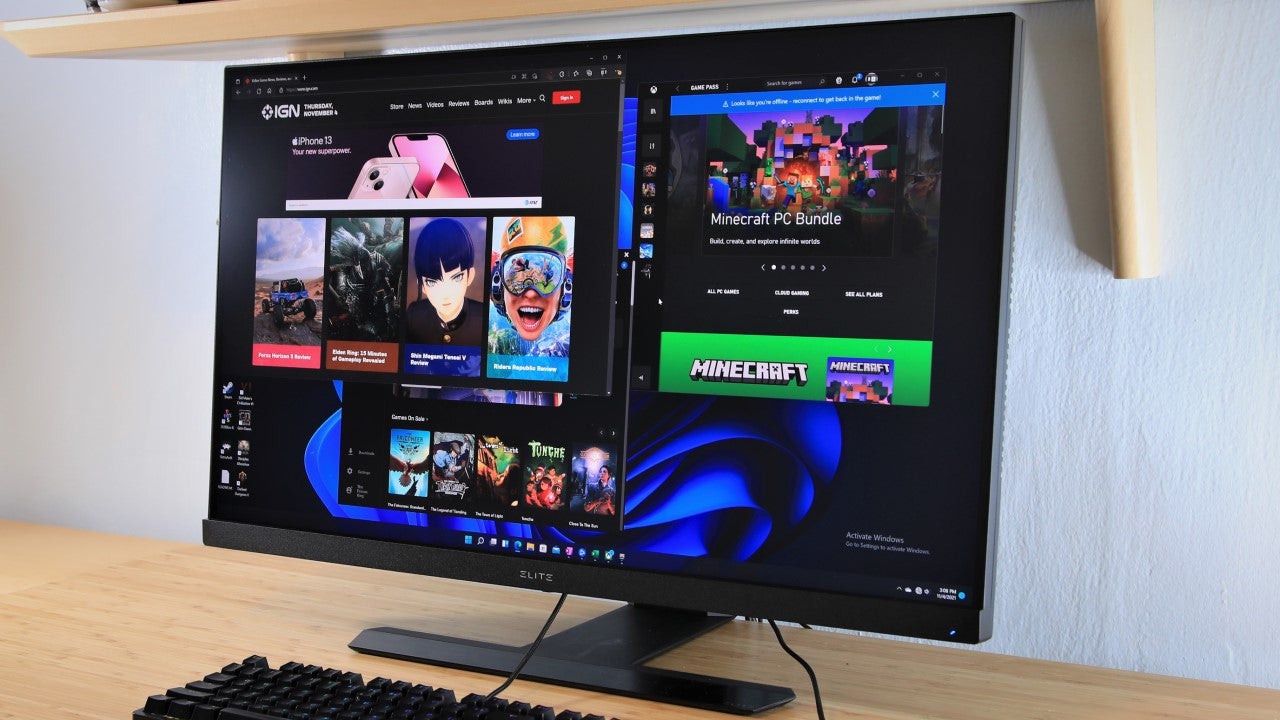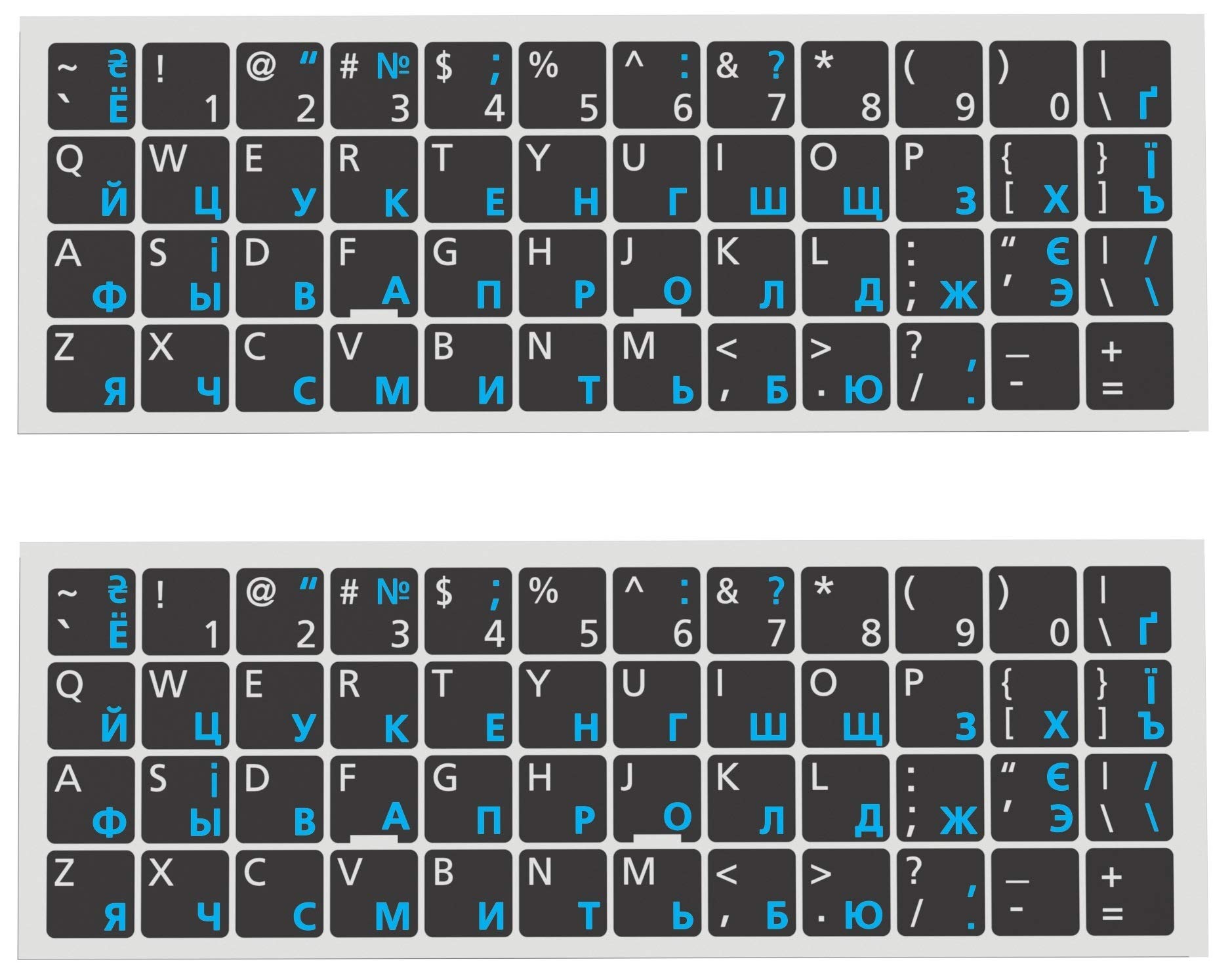Introduction
Having a sleek matte black PC case can make your setup look incredibly stylish and professional. However, maintaining the pristine look of a matte black finish can be a bit challenging, as it tends to show fingerprints, dust, and smudges more prominently than other finishes. Regular cleaning is essential to keep your matte black PC case looking its best.
Cleaning a matte black PC case requires a gentle and careful approach to prevent scratching or damaging the surface. In this guide, we will take you through a step-by-step process to effectively clean your matte black PC case and restore its original shine.
Before we dive into the cleaning process, it’s important to gather the necessary supplies. You’ll need a microfiber cloth, isopropyl alcohol, distilled water, cotton swabs, compressed air canister, and a soft-bristle brush. These tools will help you remove dust, fingerprints, and stubborn stains without causing any harm to the finish of your PC case.
It’s worth noting that while this guide specifically focuses on cleaning a matte black PC case, the techniques and tips provided can also be applied to other matte finishes on various electronic devices.
Now that we’ve covered the basics, let’s move on to the step-by-step process of cleaning your matte black PC case.
Step 1: Gather the necessary supplies
Before you start cleaning your matte black PC case, it’s important to gather all the necessary supplies to ensure a thorough and effective cleaning process. Here are the items you’ll need:
- Microfiber cloth: This is the go-to tool for cleaning delicate surfaces like matte finishes. Microfiber cloths are soft, lint-free, and perfect for removing dust and smudges without scratching the surface.
- Isopropyl alcohol: Isopropyl alcohol is a crucial component in cleaning electronic devices. It effectively removes fingerprints and oils from surfaces without leaving residue. Look for a higher concentration (70% or more) for the best results.
- Distilled water: Distilled water is essential for diluting the isopropyl alcohol and ensuring that no impurities or minerals are left behind on the case.
- Cotton swabs: Cotton swabs are great for reaching small crevices and corners, allowing you to clean hard-to-reach areas properly.
- Compressed air canister: This handy tool releases bursts of compressed air to remove dust and debris from the PC case’s nooks and crannies.
- Soft-bristle brush: A soft-bristle brush is effective in removing dust particles from the case’s ventilation areas and other hard-to-reach spots.
Gathering these supplies before you begin will ensure that you have everything you need to clean your matte black PC case thoroughly. Once you have them all, you’re ready to move on to the next step: preparing the case for cleaning.
Step 2: Prepare the case for cleaning
Before diving into the actual cleaning process, it’s crucial to prepare your matte black PC case to ensure the best possible results. Follow these steps to properly prepare your case:
- Power off and unplug your PC: Before cleaning your PC case, it is important to power off the computer and unplug it from the power source. This will ensure your safety and prevent any potential damage to the internal components.
- Move your PC to a well-ventilated area: Cleaning your PC case can release dust particles and other debris, so it’s best to do it in a well-ventilated area. This will help prevent the dust from settling back onto your device after cleaning.
- Remove any peripherals: If you have any peripherals such as keyboards, mice, or monitors connected to your PC, disconnect them and set them aside. This will give you more space to clean the case and ensure that no cleaning solution accidentally comes into contact with these devices.
- Open up the case: Depending on the design of your PC case, open it up to access the internal components. This will allow you to clean both the exterior and interior surfaces thoroughly. Refer to the manufacturer’s instructions for guidance on how to safely open your PC case.
- Take precautions against static electricity: Static electricity can damage sensitive components inside your PC. To prevent this, ground yourself by touching a metal object or using an anti-static wrist strap before handling any internal components.
By following these preparation steps, you ensure the safety of your PC and create an optimal cleaning environment. With everything in place, you’re now ready to move on to the next step: dusting the case.
Step 3: Dusting the case
Dusting your matte black PC case is an essential step to remove any loose dirt, debris, or dust that has accumulated on the surface. Follow these steps to effectively dust your case:
- Use compressed air: Begin by using a canister of compressed air to blow away dust and debris. Hold the canister upright and use short bursts to direct the air into the case’s ventilation areas and other hard-to-reach spots. This will help dislodge any loose particles.
- Brush away remaining dust: Next, take a soft-bristle brush and gently sweep away any remaining dust from the case’s exterior. Pay attention to crevices, edges, grilles, and other areas where dust tends to accumulate. Be careful not to apply too much pressure to avoid scratching the surface.
- Clean the filters: If your PC case has dust filters, remove them and clean them separately. You can rinse them with water or use a small brush to remove dust and debris. Let the filters dry completely before reattaching them to the case.
- Wipe down with a microfiber cloth: Finally, use a clean microfiber cloth to gently wipe the entire surface of the case. Make sure to remove any remaining dust or debris. Use light, circular motions to avoid leaving streaks or scratches on the matte finish.
Regularly dusting your matte black PC case helps prevent buildup and maintains its sleek appearance. With the dusting complete, you’re ready to move on to the next step: removing fingerprints and smudges.
Step 4: Removing fingerprints and smudges
Fingerprints and smudges are common annoyances on matte black PC cases. Fortunately, with the right technique, you can easily remove them. Follow these steps to effectively remove fingerprints and smudges from your case:
- Dampen a microfiber cloth: Moisten a clean microfiber cloth with a mixture of isopropyl alcohol and distilled water. Use a 1:1 ratio for an effective cleaning solution. Make sure the cloth is damp, not soaking wet, to avoid any liquid seeping into the case’s crevices.
- Gently wipe the affected areas: Take the damp microfiber cloth and gently wipe the areas with fingerprints or smudges. Apply light pressure and use circular motions to lift and remove the marks. Be patient and repeat the process if necessary, especially for stubborn fingerprints.
- Use cotton swabs for smaller areas: For smaller and hard-to-reach areas with fingerprints or smudges, use a cotton swab lightly dipped in the cleaning solution. This will allow for more precision in cleaning those tight spots.
- Dry with a dry microfiber cloth: After wiping the affected areas, use a dry microfiber cloth to remove any excess moisture and ensure a streak-free finish. Gently buff the surface in a circular motion until it is dry and shines.
By following these steps, you can effectively remove fingerprints and smudges, restoring your matte black PC case to its original clean and sleek look. However, if you encounter any stubborn stains or marks, you may need to take further action, which we will cover in the next step: removing stubborn stains or marks.
Step 5: Removing stubborn stains or marks
Sometimes, stubborn stains or marks may be left behind even after cleaning fingerprints and smudges. Don’t worry – there are solutions to tackle even the toughest stains on your matte black PC case. Follow these steps to effectively remove stubborn stains or marks:
- Create a gentle cleaning solution: Mix a small amount of mild dish soap with warm water to create a gentle cleaning solution. Avoid using harsh chemicals or strong solvents, as they can damage the matte finish.
- Dampen a soft cloth with the cleaning solution: Moisten a soft cloth, like a microfiber cloth or a sponge, with the cleaning solution. Make sure the cloth is not soaking wet, as excessive moisture can be harmful to electronic components. Gently wring out any excess liquid.
- Spot clean the stained areas: Apply the damp cloth to the stubborn stains or marks on your PC case. Use gentle circular motions to rub the stained area, applying light pressure. Be patient and continue to work on the stain until it begins to fade.
- Rinse with a clean damp cloth: Once the stain has lightened or disappeared, use a clean damp cloth to rinse the area where you applied the cleaning solution. This will help remove any soap residue left behind. Make sure to wring out the cloth properly to avoid excessive moisture.
- Dry with a dry microfiber cloth: After rinsing, use a dry microfiber cloth to remove any remaining moisture and ensure a streak-free finish. Gently buff the surface in a circular motion until it is completely dry and shines.
Following these steps will help you effectively remove stubborn stains or marks from your matte black PC case. With the stains gone, you can move on to cleaning the case internals in the next step.
Step 6: Cleaning the case internals
While cleaning the external surfaces of your matte black PC case is essential, it’s also important to pay attention to the internals. Dust and debris can accumulate inside the case, affecting the performance and lifespan of your components. Follow these steps to clean the case internals:
- Power off and unplug your PC: Before cleaning the internals, make sure to power off your PC and disconnect it from the power source. This will ensure your safety and prevent any damage to the components.
- Use compressed air to remove dust: Grab the compressed air canister and blow away any dust or debris that has accumulated inside the case. Focus on the fans, heatsinks, and other areas where dust tends to gather. Hold the canister upright and use short bursts to dislodge the particles.
- Clean the fans and vents: Use a soft-bristle brush or a cotton swab to gently clean the fans and vents. Be careful not to apply too much pressure or force, as this can damage the components. Make sure to remove any dust or debris that may have accumulated on these surfaces.
- Check cable connections: Take this opportunity to inspect the cable connections inside your PC case. Ensure that they are secure and free from dust or debris. If necessary, use a can of compressed air to blow away any accumulated dust from the connectors.
- Reassemble the case: Once you’ve finished cleaning the internals, carefully reassemble the case, following the manufacturer’s instructions. Ensure that all components are properly aligned and securely attached.
Cleaning the internals of your matte black PC case will not only improve its overall performance but also contribute to its longevity. Now that you’ve cleaned the case internals, it’s time to move on to the final step: drying and finishing touches.
Step 7: Drying and finishing touches
After cleaning your matte black PC case and its internals, it’s important to ensure that everything is thoroughly dried and add some finishing touches to enhance its appearance. Follow these steps to complete the cleaning process:
- Air dry the case: Allow the case to air dry naturally for a few minutes before proceeding. This will ensure that any residual moisture evaporates completely.
- Inspect for any missed spots: Take a few moments to inspect the case for any missed spots or areas that may need further cleaning. Use a microfiber cloth or cotton swab to address any remaining dust, fingerprints, or smudges.
- Apply a protective screen cover: To safeguard your matte black PC case from future damage, consider applying a protective screen cover. This will help prevent fingerprints, scratches, and other forms of damage from affecting the case’s surface.
- Organize cables and peripherals: While not directly related to cleaning, taking the time to organize your cables and peripherals can greatly improve the overall appearance of your PC setup. Neatly arrange the cables and ensure that peripherals are placed in an organized and visually pleasing manner.
- Admire your clean and sleek PC case: Stand back and admire your hard work. Your matte black PC case should now be free of dust, fingerprints, smudges, and other unsightly marks. Enjoy the clean and sleek look of your PC setup.
Completing these final steps will help ensure that your matte black PC case looks its best and remains clean and well-maintained. Regular cleaning and maintenance will keep your case in optimal condition for years to come.
Conclusion
Cleaning a matte black PC case requires special care and attention to maintain its sleek and professional appearance. By following the step-by-step process outlined in this guide, you can effectively clean your PC case and restore its original shine.
From gathering the necessary supplies to preparing the case, dusting, removing fingerprints and smudges, tackling stubborn stains, cleaning the internals, and adding finishing touches, each step plays a crucial role in achieving a clean and well-maintained matte black PC case.
Remember to use the proper tools, such as a microfiber cloth, isopropyl alcohol, and compressed air, to safely and effectively clean the case without causing any damage. Take your time, be gentle, and always prioritize safety by turning off and unplugging your PC before starting the cleaning process.
Regular cleaning and maintenance of your matte black PC case are important not only for its aesthetic appeal but also for the longevity and performance of its internal components. By keeping dust and debris at bay, you’ll help ensure that your PC operates efficiently and avoids potential overheating issues.
So, go ahead and give your matte black PC case the attention it deserves. With the knowledge and techniques outlined in this guide, you can confidently clean your PC case to maintain its sleek and professional appearance for years to come.
Now, enjoy your clean and stylish PC setup and get ready to take on your next computing adventures!