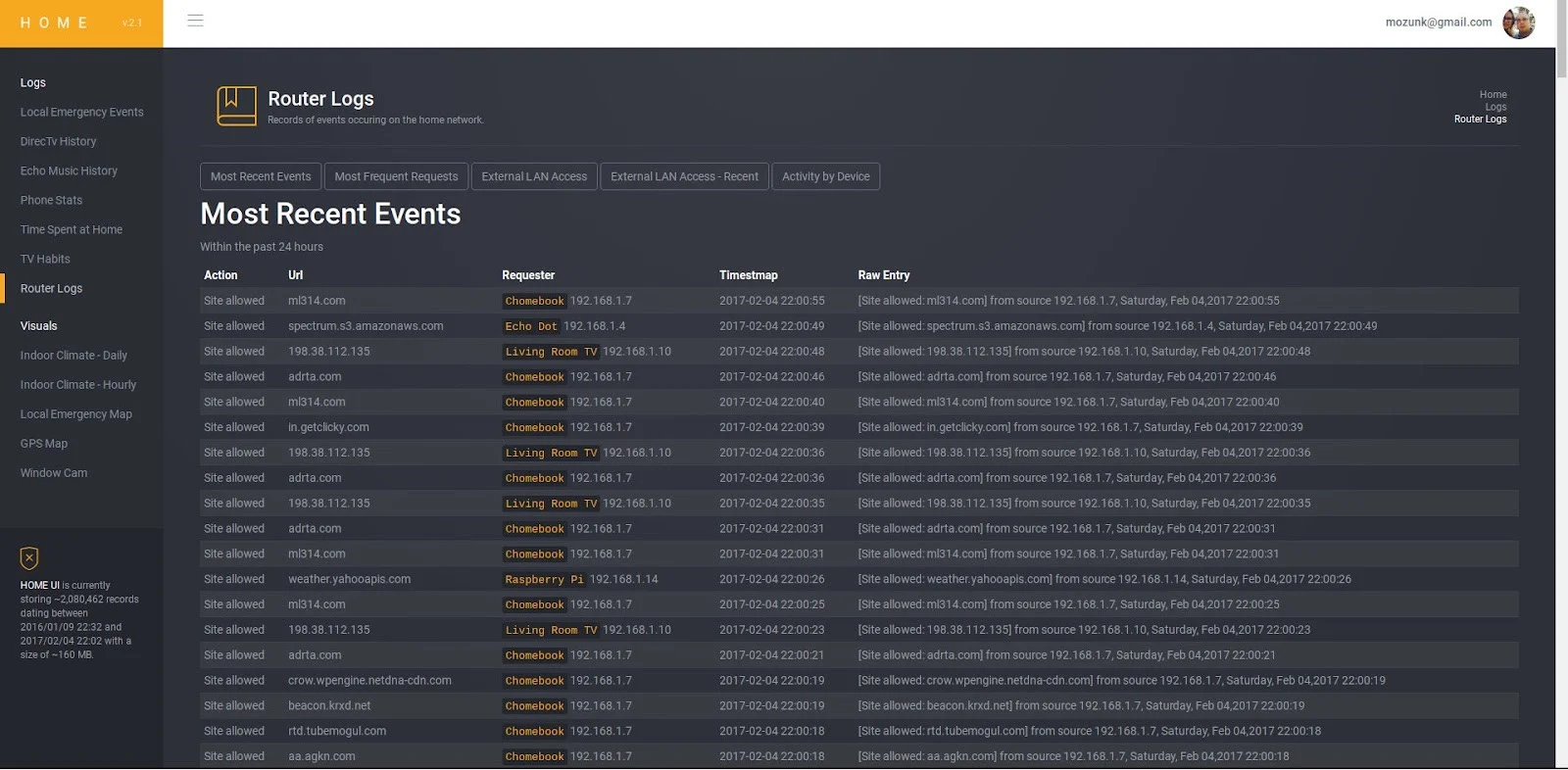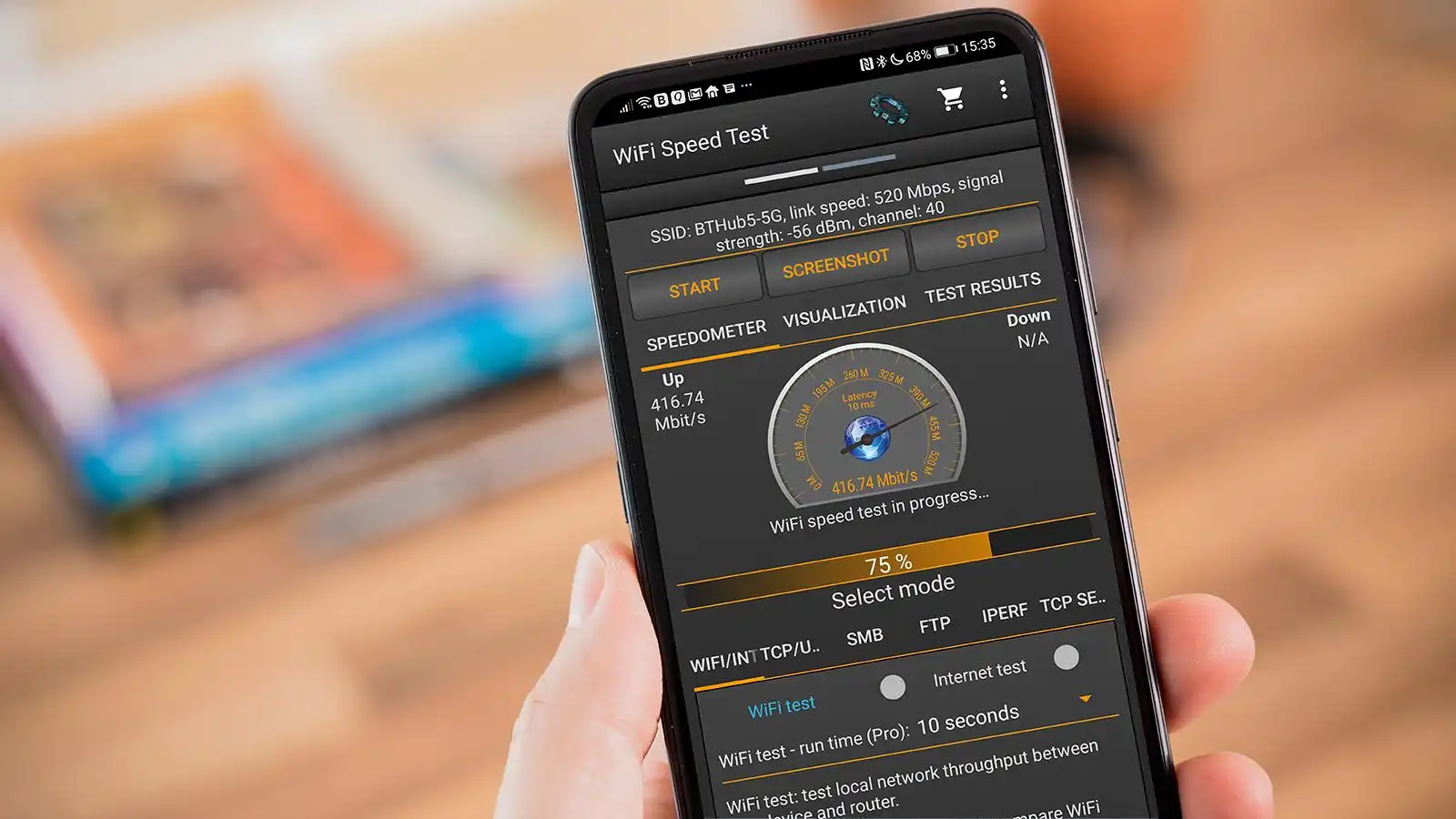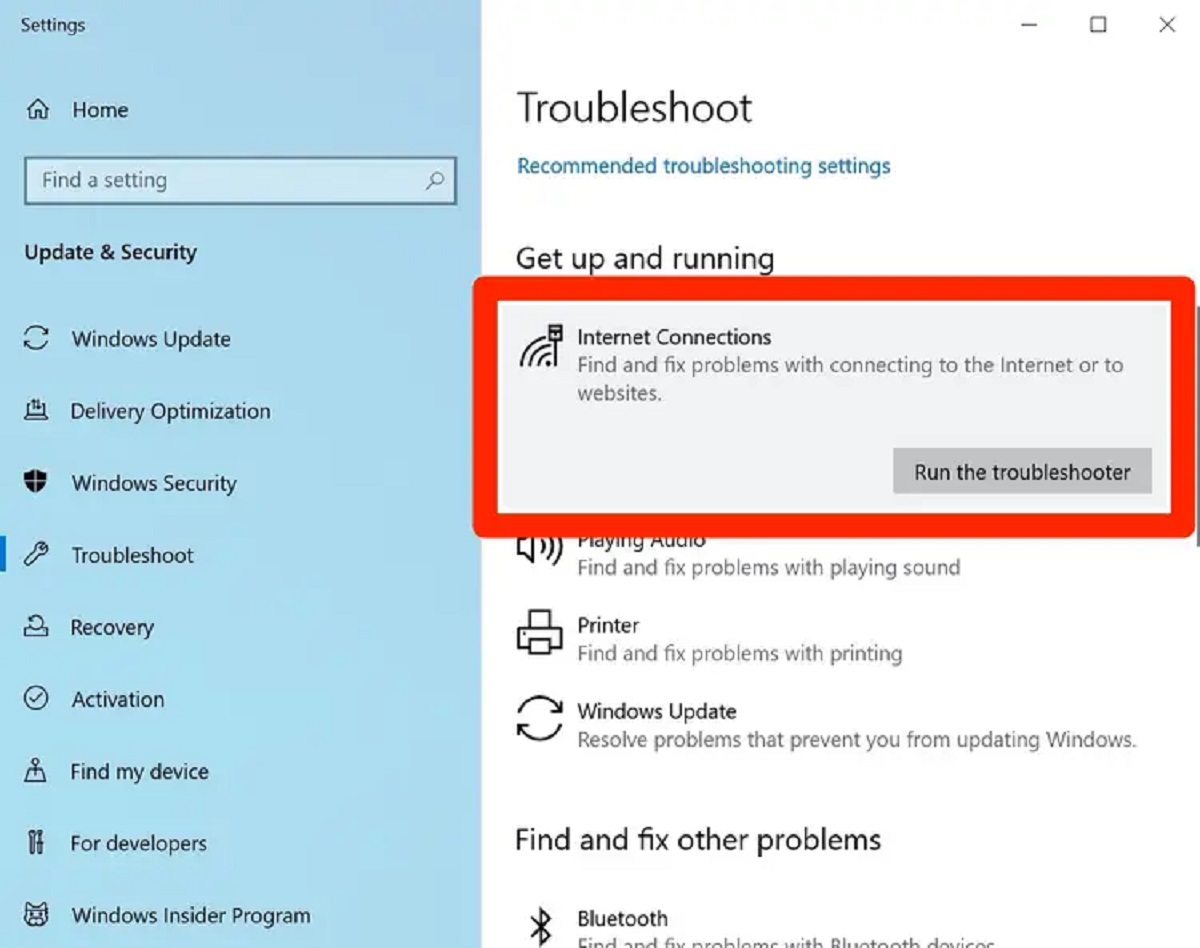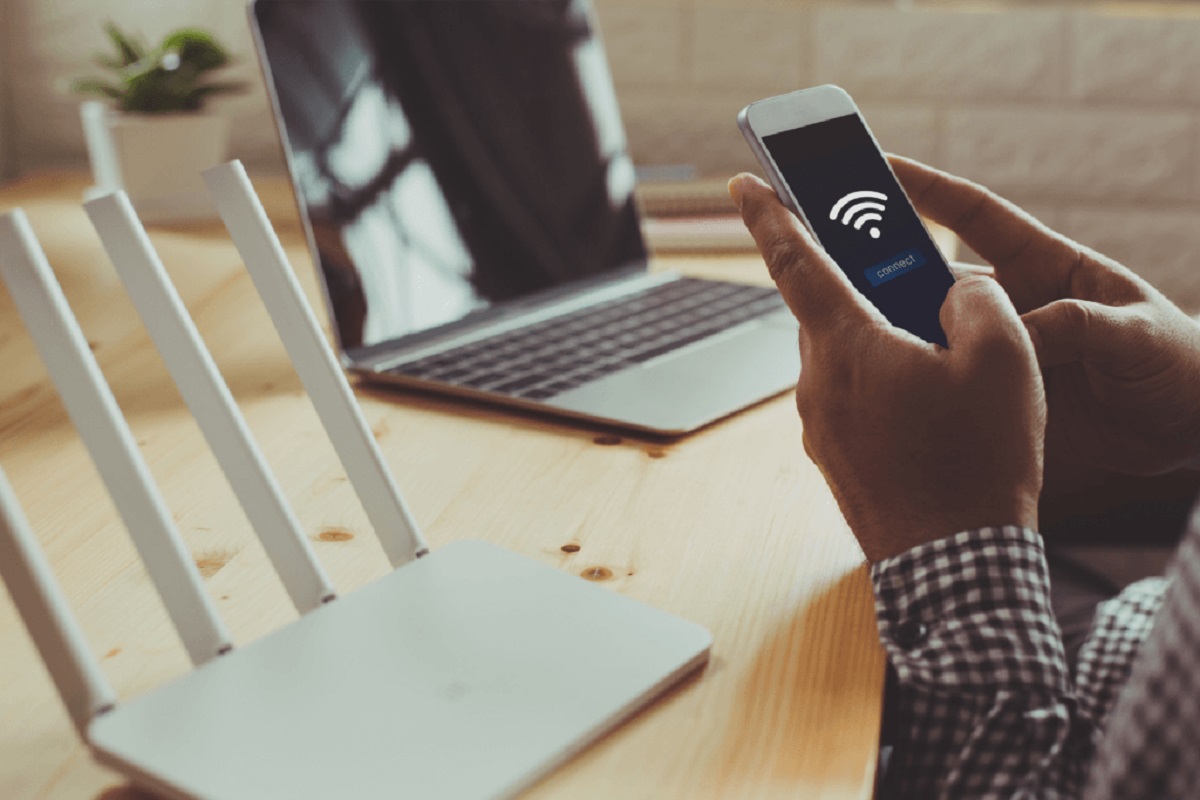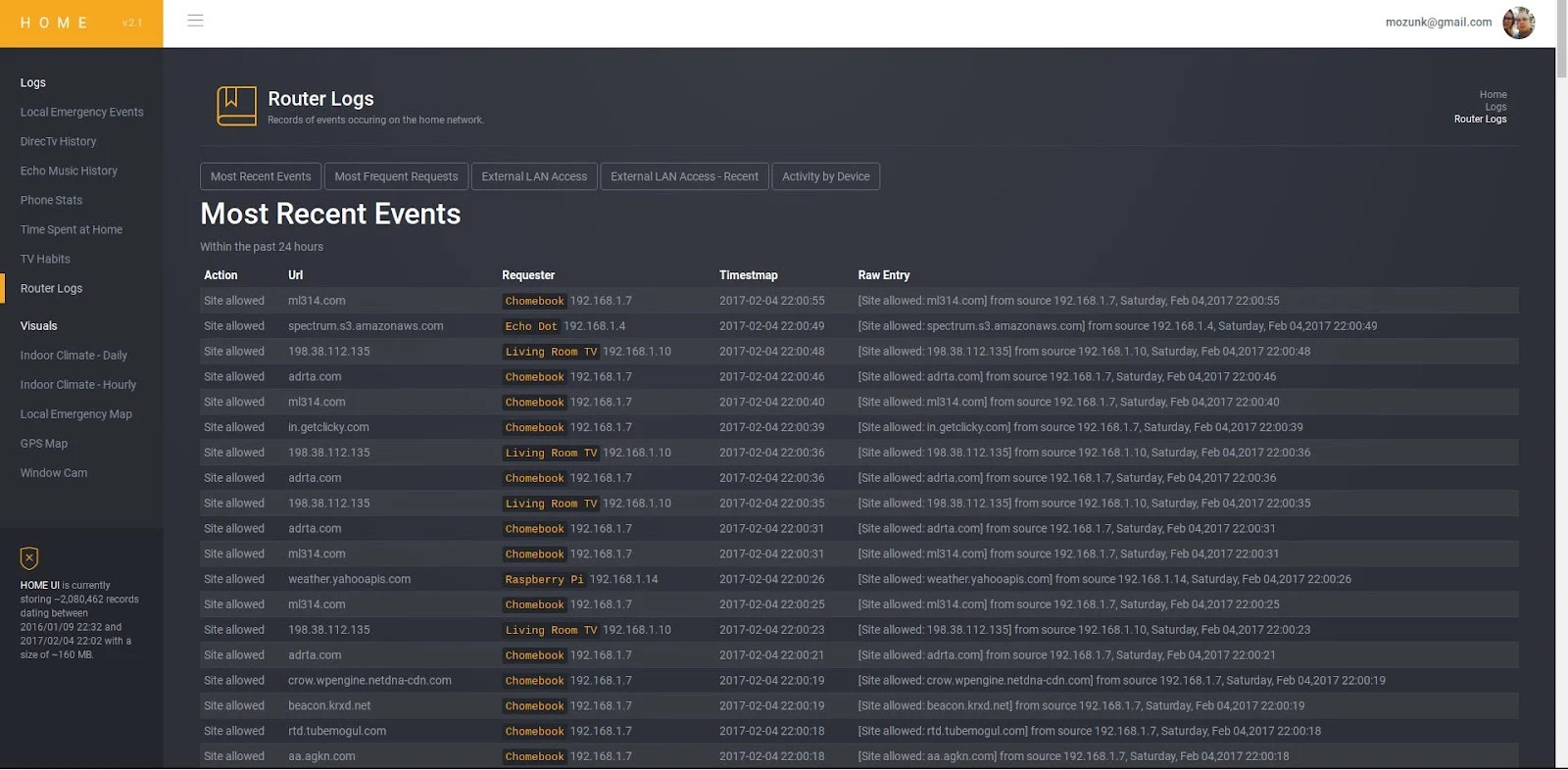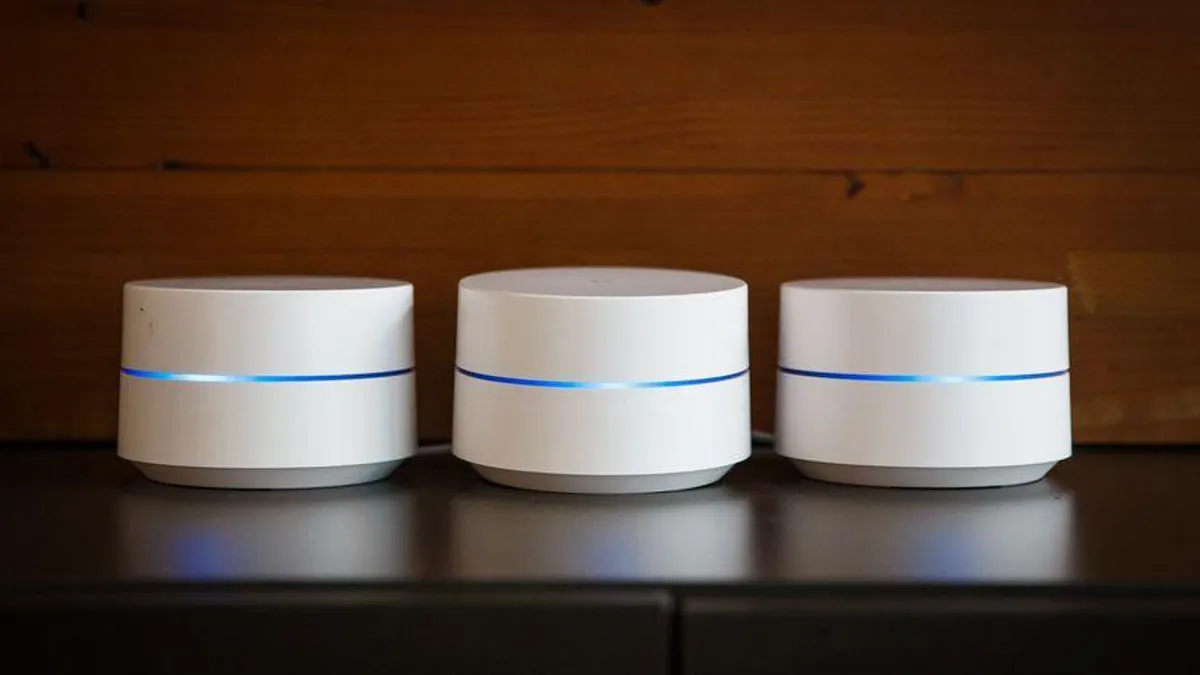Introduction
Welcome to the modern era of technology where smartphones have become an essential part of our daily lives. From browsing the internet to making online transactions, we rely heavily on our smartphones for various tasks. One of the most important features of smartphones is their ability to connect to Wi-Fi networks. Wi-Fi not only provides us with seamless internet connectivity but also enables us to connect multiple devices simultaneously.
While accessing the internet through Wi-Fi, it is essential to monitor your network for various reasons. Whether it’s keeping an eye on your kids’ online activities, managing your employees’ internet usage, or ensuring the security of your network, checking the Wi-Fi router history on your phone can provide valuable insights. By reviewing the browsing history, you can identify which websites have been visited and by whom.
In this article, we will explore different methods to check the Wi-Fi router history on your phone. We will discuss how to access the router login page and view the browsing history through your router’s settings. Additionally, we will delve into router monitoring apps that offer specialized features for tracking internet activities. We will also touch upon the use of parental control apps that allow you to monitor and control your children’s online behavior. Lastly, we will discuss alternative ways to check Wi-Fi router history on your phone.
So, if you’re curious about how to keep an eye on your Wi-Fi network activities or need to monitor your kids’ internet usage, keep reading to explore the various methods to check Wi-Fi router history on your phone!
Why Check Wifi Router History on Phone?
There are several reasons why you might want to check the Wi-Fi router history on your phone. Let’s take a look at some of the key reasons below:
1. Monitoring Internet Usage: By checking the Wi-Fi router history on your phone, you can monitor the websites visited by devices connected to your network. This is particularly useful in households or workplaces where multiple users access the same network. Monitoring internet usage can help you ensure that the network resources are being used responsibly and efficiently.
2. Ensuring Network Security: Examining the browsing history can provide insights into any suspicious or unauthorized access attempts on your Wi-Fi network. If you notice any unusual websites or unfamiliar devices in the history, it could indicate a potential security breach. By regularly checking the router history, you can quickly identify and address such security threats.
3. Managing Children’s Online Activities: For parents, monitoring their children’s online activities is crucial in today’s digital age. By checking the Wi-Fi router history on your phone, you can keep an eye on the websites your children are visiting, ensuring they are safe and engaging in appropriate online behavior. This helps to promote responsible internet usage and safeguard them from potential online dangers.
4. Identifying Bandwidth-intensive Applications: Browsing history can reveal which applications or websites are consuming the most bandwidth on your network. This information can be particularly useful in optimizing network performance and allocating resources effectively. By identifying bandwidth-intensive applications, you can take necessary steps to prioritize critical network activities and enhance overall connectivity.
5. Resolving Technical Issues: Checking the Wi-Fi router history on your phone can also assist in troubleshooting network connectivity issues. By reviewing the history, you can identify patterns of connection drops or recurring issues with specific devices. This information can help IT professionals or service providers diagnose and resolve network problems more efficiently.
Overall, checking the Wi-Fi router history on your phone empowers you with valuable insights into network usage, security threats, and potential technical issues. It allows you to take proactive measures to ensure a secure and efficient Wi-Fi network.
How to Check Wifi Router History on Phone using Router Login Page
If you want to check the Wi-Fi router history on your phone, one of the common methods is to access the router login page. Here’s a step-by-step guide on how to do it:
Step 1: Identify your Router’s IP Address: Open the Wi-Fi settings on your phone and locate the connected network. Look for the gateway or router IP address. Note it down as you will need it to access the router login page.
Step 2: Open a Web Browser: Open your preferred web browser on your phone and enter the router’s IP address in the address bar. Press Enter to navigate to the router login page.
Step 3: Enter Login Credentials: On the router login page, you will be prompted to enter the username and password. These credentials are typically provided in the router’s user manual or can be found online by searching for your router’s model number. If you have changed the login details previously, use your customized credentials.
Step 4: Access Router Settings: Once you have successfully logged in, you will be redirected to the router’s settings page. The layout and options may vary depending on the router model, but you should look for a section related to logs or browsing history.
Step 5: View Browsing History: In the logs or browsing history section, you should be able to see a list of websites visited by devices connected to your network. The history may include details such as the date, time, and duration of each visit. Some routers may also provide options to filter or search for specific websites or devices.
Step 6: Save or Clear History: Depending on your router’s settings, you may have the option to save or clear the browsing history. If you want to maintain a record of the history, save it for future reference. On the other hand, if you prefer to remove the browsing history, use the provided option to clear the logs.
By following these steps, you can access and view the Wi-Fi router history on your phone using the router login page. It provides a direct and straightforward method to monitor and track internet activities on your network.
How to Check Wifi Router History on Phone using Router Monitoring Apps
If you want a more user-friendly and feature-rich method to check the Wi-Fi router history on your phone, you can utilize router monitoring apps. These apps offer dedicated functionalities for tracking internet activities and provide a seamless experience. Here’s how you can do it:
Step 1: Choose a Router Monitoring App: There are several router monitoring apps available in app stores for both Android and iOS devices. Research and choose one that is compatible with your router’s model and meets your specific requirements.
Step 2: Install and Launch the App: Download and install the selected router monitoring app on your phone. Once installed, launch the app and follow the on-screen instructions to set it up.
Step 3: Connect the App to Your Router: The app will guide you through the process of connecting it to your router. Usually, this involves entering the router’s IP address and login credentials to establish a connection between the app and your router.
Step 4: Access Monitoring Features: Once the connection is established, you will have access to various monitoring features provided by the app. These features may include viewing browsing history, tracking device connections, monitoring bandwidth usage, and setting parental controls.
Step 5: View Browsing History: Within the app, navigate to the browsing history or logs section. Here, you should be able to see a detailed record of websites visited by devices connected to your network. The history may include additional information such as timestamps, device names, and search queries.
Step 6: Customize Monitoring Settings: Router monitoring apps often provide customization options to tailor the monitoring settings according to your preferences. You can set up alerts for specific activities, restrict access to certain websites, and even schedule internet usage for individual devices.
Step 7: Explore Additional Features: Besides monitoring browsing history, router monitoring apps offer a range of additional features to enhance your network management. These may include network speed tests, device prioritization, and real-time notifications for network-related events.
By using router monitoring apps, you can have a comprehensive and user-friendly approach to check the Wi-Fi router history on your phone. These apps provide advanced monitoring capabilities and allow you to monitor and manage your network efficiently.
How to Check Wifi Router History on Phone using Parental Control Apps
If you have children and want to monitor their online activities, using parental control apps is an effective method to check the Wi-Fi router history on your phone. These apps offer specific features for managing and tracking your child’s internet usage. Here’s how to do it:
Step 1: Choose a Parental Control App: Select a reliable and feature-rich parental control app that is compatible with your phone and router. Look for apps that offer browsing history tracking as part of their features.
Step 2: Install and Set Up the App: Download and install the chosen parental control app on your phone. Follow the on-screen instructions to set up the app, including creating an account and configuring the desired parental control settings.
Step 3: Connect the App to Your Router: To track the Wi-Fi router history, the parental control app needs to be connected to your router. The app will guide you through the process of connecting by providing instructions or asking for your router’s information.
Step 4: Enable Browsing History Tracking: Once the app is connected to your router, navigate to the settings or preferences section of the app. Look for an option to enable browsing history tracking or internet activity monitoring. Activate this feature to ensure the app starts recording the visited websites.
Step 5: Access the Browsing History: Using the parental control app, you can now access the browsing history of the connected devices. Open the app on your phone and navigate to the appropriate section to view the websites visited by your child. The history may include details such as timestamps, URLs, and visit durations.
Step 6: Customize Parental Control Settings: Parental control apps offer various customization options to tailor the monitoring and restrictions according to your preferences. Explore the settings to set website filters, block specific categories, or receive alerts for suspicious activities.
Step 7: Set Time Limits and Usage Restrictions: To further manage your child’s internet usage, utilize the time limits and usage restrictions provided by the parental control app. You can set specific schedules for internet access, block certain websites during certain times, or even limit the overall time spent online.
With the help of parental control apps, you can have peace of mind knowing that you can effectively monitor your child’s internet activities and ensure a safe and responsible online experience.
Alternative Ways to Check Wifi Router History on Phone
In addition to accessing the router login page, using router monitoring apps, or parental control apps, there are alternative methods to check the Wi-Fi router history on your phone. These methods provide different approaches and may suit your specific needs. Here are a few alternatives:
1. Network Monitoring Software: Instead of relying on phone apps, you can install network monitoring software on your computer. These software solutions offer advanced monitoring capabilities, including tracking browsing history, bandwidth usage, and device connections. They provide a more comprehensive overview of your Wi-Fi network and can be accessed remotely from your phone.
2. Third-Party Router Firmware: Some routers can be flashed with alternative firmware, such as DD-WRT or OpenWrt. These firmware options often provide extended features and functionalities, including more detailed browsing history logs. By installing and configuring these firmware options on your router, you can access enhanced monitoring tools directly from your phone.
3. Internet Service Provider (ISP) Tools: Many ISPs provide online account management tools that allow customers to monitor their network usage. These tools may include options to view browsing history, track data consumption, and even set up parental controls. Check with your ISP to see if they offer such tools and how to access them from your phone.
4. DNS Logs: Domain Name System (DNS) logs can provide insights into the websites visited on your network. Some routers allow you to access DNS logs directly from their settings page or through SSH (Secure Shell) access. By examining DNS logs, you can identify website requests made by devices connected to your Wi-Fi network.
5. Browser History Sync: If you primarily use a specific internet browser on your phone, you can take advantage of browser history sync. Most modern browsers, such as Google Chrome or Firefox, offer the ability to sync your browsing history across devices. By enabling sync on your phone and other devices, you can view the browsing history from your phone’s browser directly.
6. Internet History Applications: There are dedicated applications available that can track and monitor internet history on your devices. These applications work by recording and analyzing the browsing history generated by your phone or other devices connected to your Wi-Fi network. They provide detailed reports on visited websites, timestamps, and user activity patterns.
These alternative methods to check Wi-Fi router history on your phone offer alternative approaches, increased functionalities, or broader monitoring capabilities. Consider these options based on your specific requirements and preferences to effectively monitor and manage your Wi-Fi network.
Conclusion
Checking the Wi-Fi router history on your phone is essential for various reasons, such as monitoring internet usage, ensuring network security, and managing children’s online activities. In this article, we explored different methods to accomplish this task, including accessing the router login page, using router monitoring apps, and leveraging parental control apps.
By accessing the router login page, you can directly view and manage browsing history through your router’s settings. Router monitoring apps offer a more user-friendly and feature-rich experience, allowing you to track internet activities and manage your network efficiently. Parental control apps are specifically designed for monitoring and controlling your child’s online behavior, giving you peace of mind in their digital exploration.
Additionally, we discussed alternative methods such as network monitoring software, third-party router firmware, ISP tools, DNS logs, browser history sync, and dedicated internet history applications. These methods provide different approaches and varying levels of monitoring capabilities, allowing you to choose an option that best fits your needs.
Remember, while monitoring Wi-Fi router history is essential, it is equally important to respect privacy and use these monitoring methods responsibly. Ensure that you have appropriate consent and understand the legal implications of monitoring network activities.
In conclusion, checking the Wi-Fi router history on your phone empowers you to maintain network security, ensure responsible internet usage, and troubleshoot technical issues. By utilizing the methods discussed in this article, you can effectively monitor, track, and manage your Wi-Fi network from the convenience of your phone.