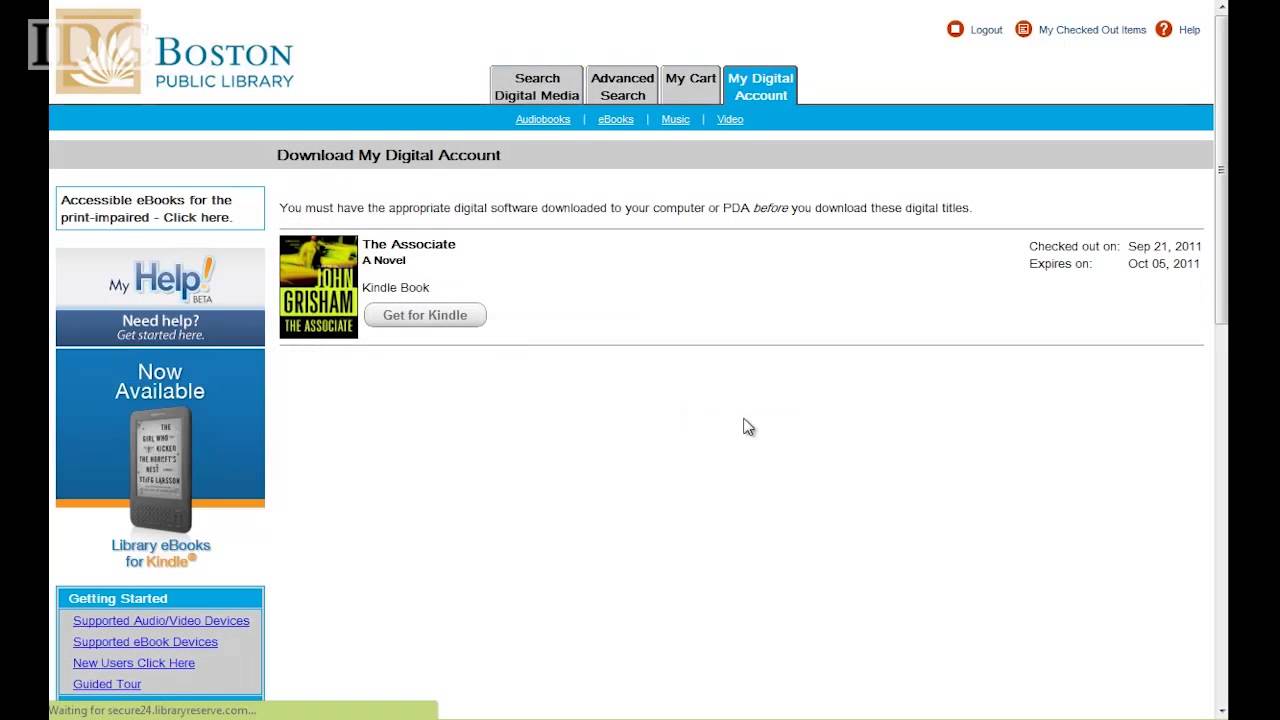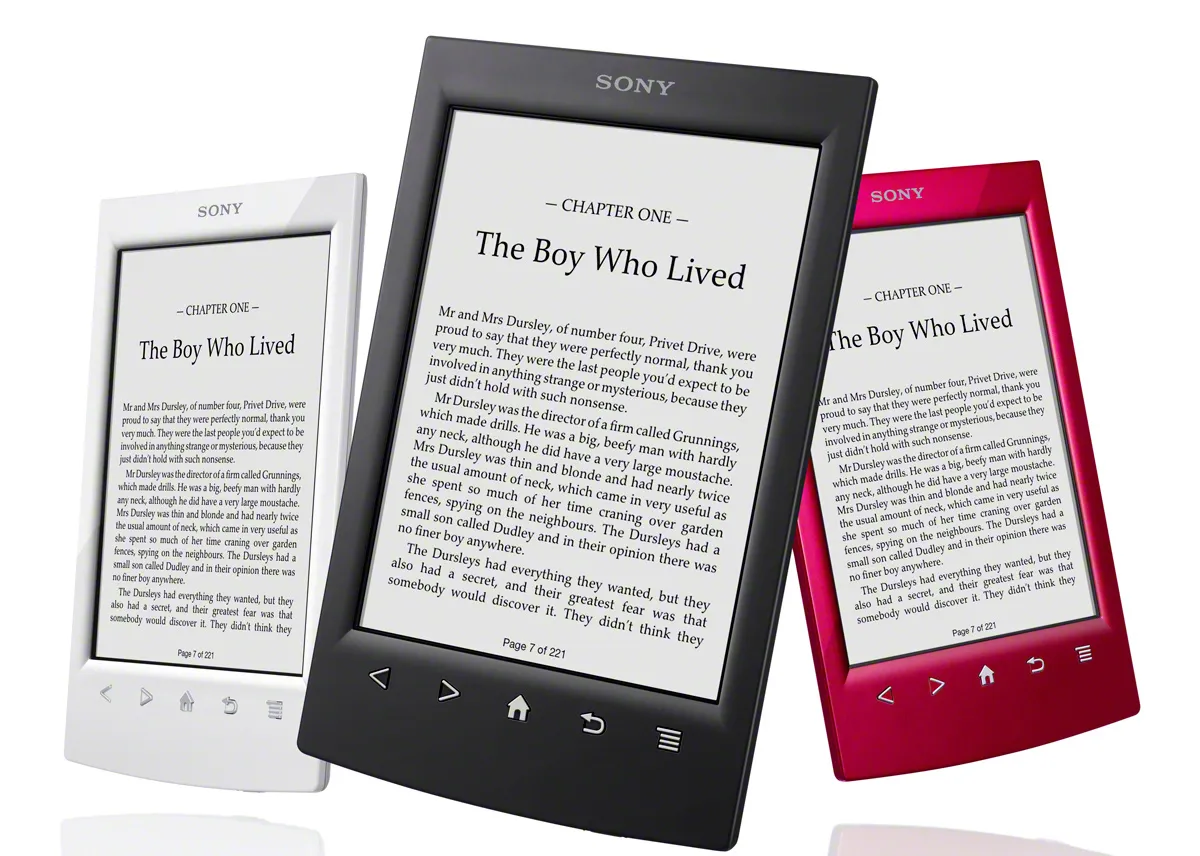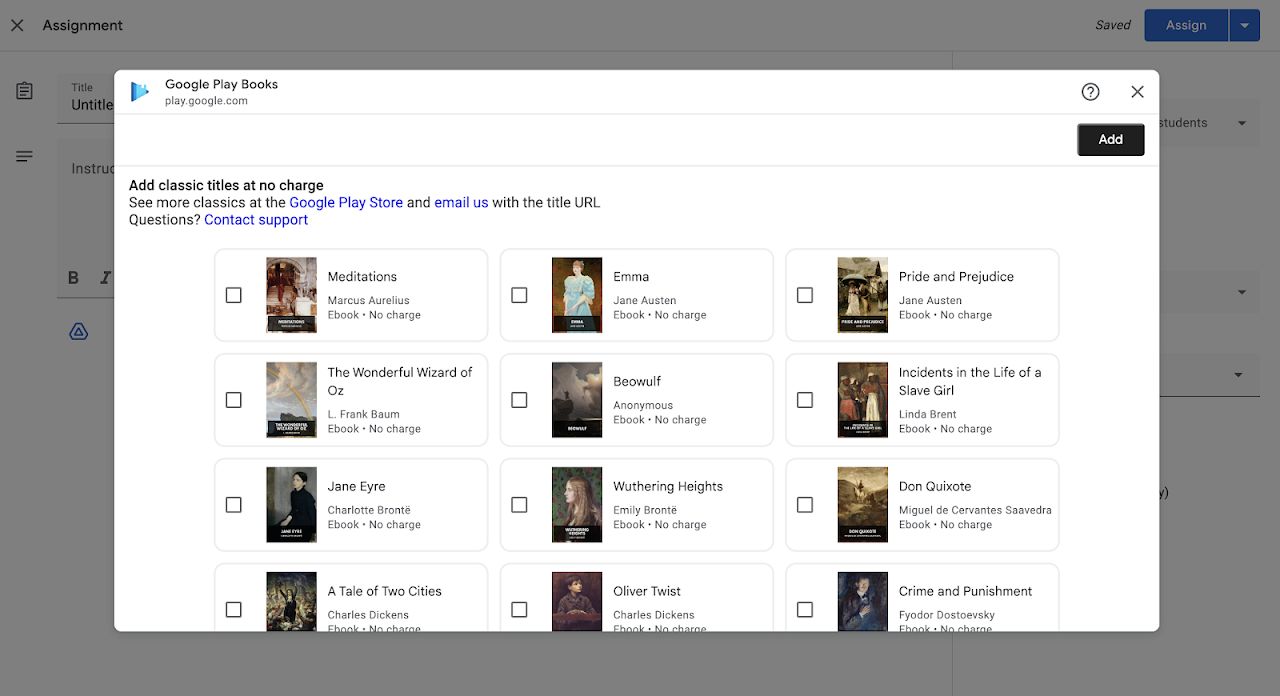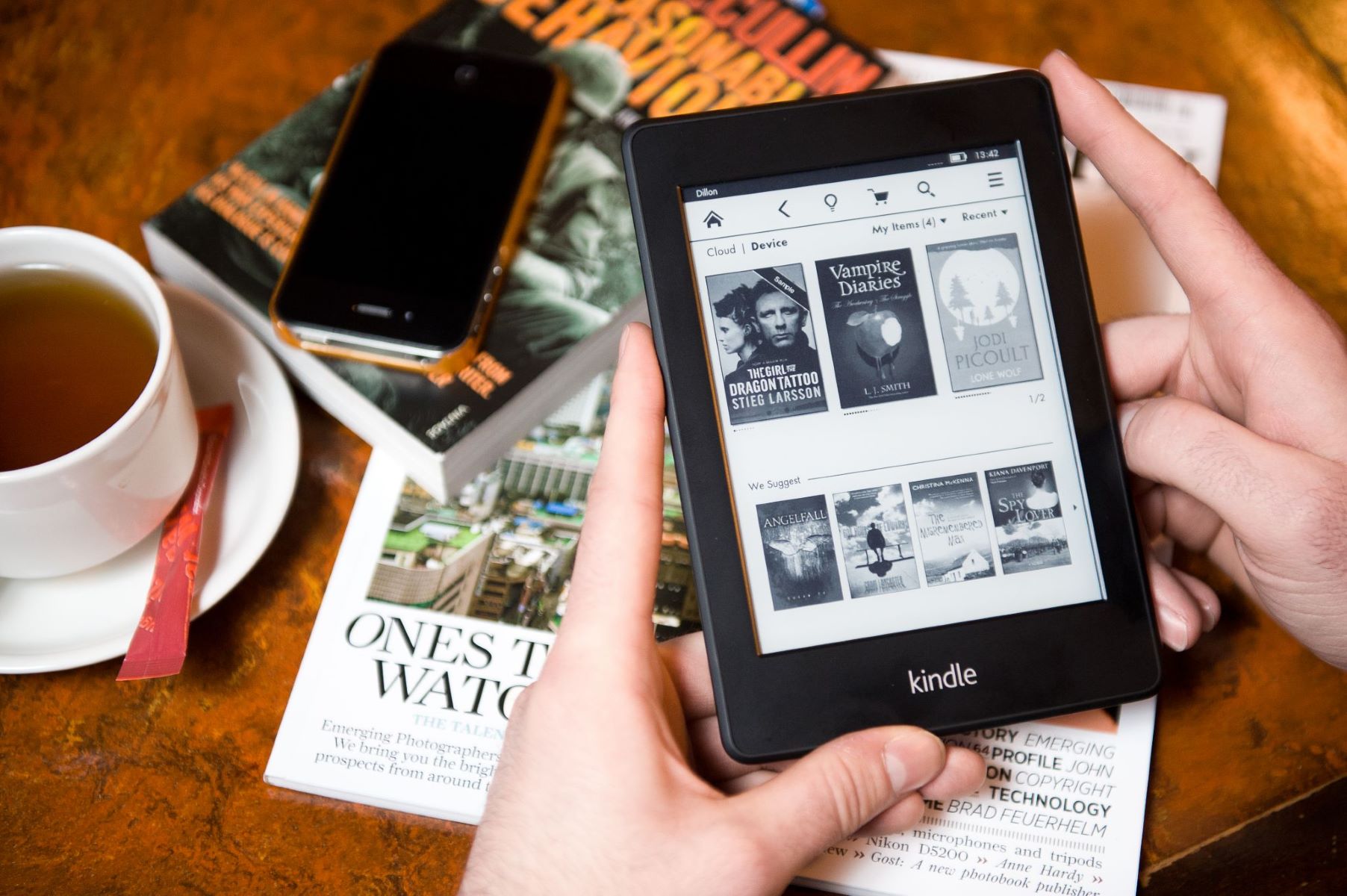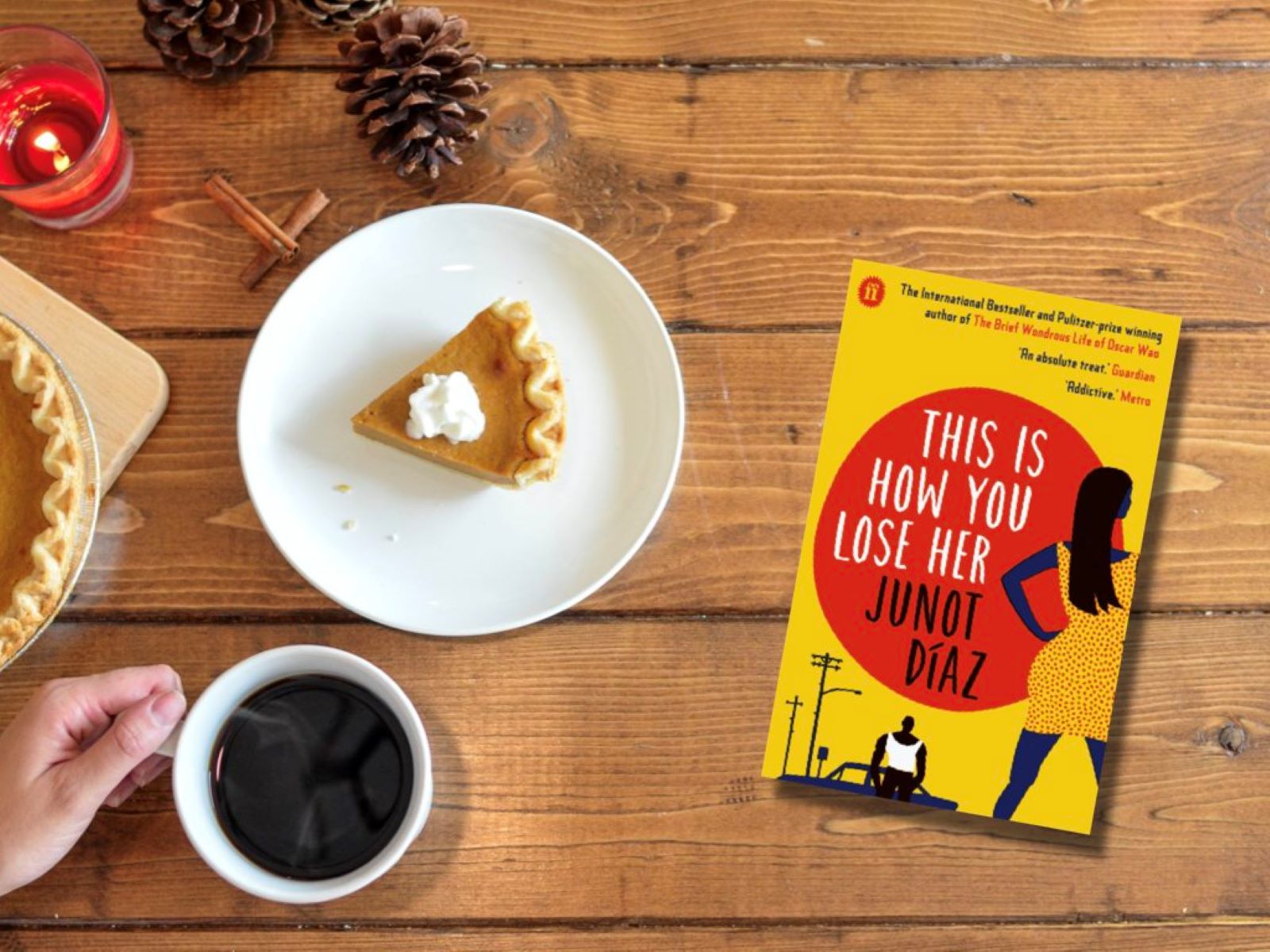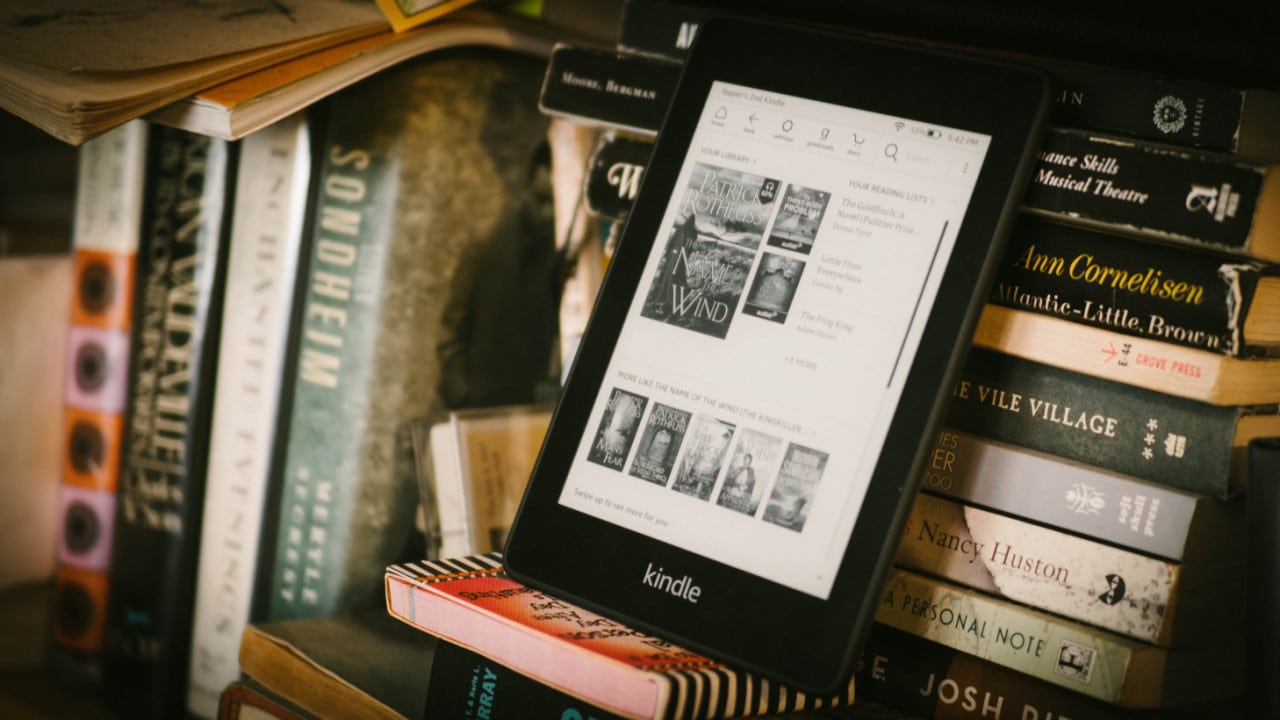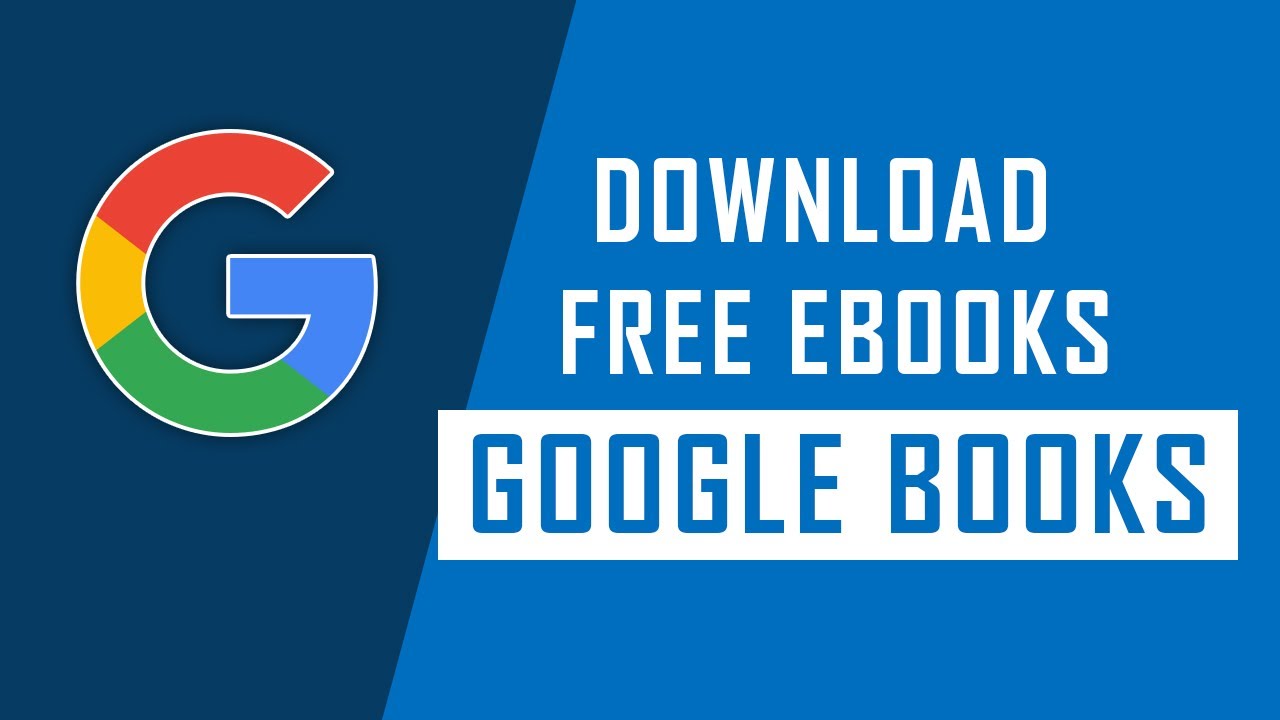Introduction
Welcome to the world of digital reading! Gone are the days when you had to visit a physical library and borrow a book. With the advancement of technology, you can now access a vast collection of eBooks right from the comfort of your own home.
In this guide, we will walk you through the process of checking out an eBook from your local library. Whether you’re an avid reader or someone who wants to explore the world of eBooks, we’ve got you covered. Let’s dive in!
With the increasing popularity of eBooks, many libraries have embraced digital collections as a way to provide their patrons with a wider range of reading materials. By borrowing eBooks from the library, you can save money, reduce clutter, and have access to a wide variety of titles, ranging from bestsellers to niche genres.
But how exactly can you check out an eBook from your library? Don’t worry – it’s simpler than you might think. All you need is a library card, a compatible reading device, and a few minutes to navigate the library’s website or app.
In the following steps, we will guide you through the process of finding your local library, registering for a library card, accessing the library’s eBook collection, browsing and searching for eBooks, selecting and borrowing the eBook, transferring it to your reading device, and finally, returning the eBook. By the end of this guide, you’ll be ready to embark on your digital reading journey!
Step 1: Finding Your Local Library
The first and most crucial step in checking out an eBook from a library is to find your local library. If you’re unsure where the closest library is located, there are a few methods you can use to locate it.
1. Search Online: One of the easiest ways to find your local library is to conduct a quick online search. Simply type in your town or city’s name followed by the keyword “library.” This should provide you with a list of libraries in your area, along with their contact information and websites.
2. Library Websites: Many libraries have their own websites, which often contain a wealth of information about their services, collections, and access to digital resources. Once you’ve located your library’s website, take the time to explore it and familiarize yourself with its online platform.
3. Library Locator Tools: Some online library locator tools, such as the “Find Public Libraries” feature on the American Library Association website, can help you not only locate your local library but also provide you with additional details, such as hours of operation and available services.
It’s important to note that if you live in a large city or metropolitan area, there may be multiple libraries to choose from. Take the time to research and compare the libraries in your area to find the one that best suits your needs.
Once you’ve located your local library, you’re on your way to discovering a vast collection of eBooks and other digital resources. In the next step, we will walk you through the process of registering for a library card, which will grant you access to borrow and enjoy these digital literary treasures.
Step 2: Registering for a Library Card
Now that you’ve found your local library, it’s time to register for a library card. A library card is your key to accessing the library’s vast collection of eBooks and other resources. The registration process may vary slightly depending on your library, but here are the general steps to obtaining a library card:
1. Visit the Library: To register for a library card, you typically need to visit the library in person. Check the library’s website or give them a call to find out their specific registration requirements.
2. Bring Identification: Make sure to bring identification documents that prove your identity and address. These could include a driver’s license, utility bill, lease agreement, or any official document that shows your name and current address. The library staff will use these documents to verify your eligibility for a library card.
3. Fill Out Application Form: Once at the library, you will need to fill out an application form. This form usually asks for your name, address, contact information, and sometimes additional information for statistical purposes.
4. Provide Additional Information: Some libraries may require additional information about your age, occupation, or interests to provide a more personalized experience. Providing this information is optional, but it can help the library better cater to your reading preferences.
5. Agree to Library Policies: Before receiving your library card, you’ll likely need to review and agree to the library’s policies and terms of service. These policies may include borrowing limits, due dates, and any fines or fees associated with late returns or lost items.
6. Receive Your Library Card: Once you have completed the application process and agreed to the library’s policies, you will be issued a library card. This card may be physical or virtual, depending on your library’s system. Keep it in a safe place, as you will need it to borrow eBooks and other materials.
With your newly acquired library card in hand, you are now ready to dive into the world of digital reading. In the next step, we will guide you through the process of accessing the library’s eBook collection and exploring the wide array of titles available for borrowing.
Step 3: Accessing the Library’s eBook Collection
Now that you have your library card, it’s time to access the library’s eBook collection. Most libraries offer digital resources through their websites or dedicated library apps. Follow these steps to access the library’s eBook collection:
1. Visit the Library’s Website: Open your web browser and navigate to your library’s website. Look for a section or tab specifically designated for digital resources or eBooks. Sometimes, it may be labeled as “eLibrary,” “Digital Collections,” or “eBooks and Audiobooks.”
2. Sign In to Your Account: To access the library’s digital resources, you will need to sign in to your account using your library card number or username and your unique password. If you haven’t created an account yet, refer to the library’s website for instructions on how to set it up.
3. Explore the eBook Collection: Once signed in, you will be able to browse the library’s eBook collection. You may find various genres, bestsellers, new releases, and even recommendations based on your previous borrowing history.
4. Filtering and Searching: To narrow down your search and find specific eBooks, you can use filters such as genre, author, or publication date. If you already have a particular book in mind, you can use the search function to locate it quickly.
5. Check Availability: Pay attention to the availability status of each eBook. Some may be available for immediate borrowing, while others may have a waiting list. If a book is currently unavailable, you can usually place a hold or add it to your wishlist, and the library will notify you when it becomes available.
6. Reading Formats: Libraries typically offer eBooks in various formats, such as EPUB or PDF. Make sure to check the compatibility of the eBook format with your preferred reading device or app.
7. Additional Digital Resources: In addition to eBooks, libraries often provide access to audiobooks, magazines, newspapers, and other digital resources. Take the time to explore these offerings and make the most of your library membership.
By following these steps, you can easily navigate and explore the library’s vast collection of eBooks. In the next step, we will walk you through the process of browsing and searching for specific eBooks to borrow.
Step 4: Browsing and Searching for eBooks
Now that you have access to the library’s eBook collection, it’s time to start browsing and searching for eBooks that catch your interest. Follow these steps to effectively find and select the eBooks you want to borrow:
1. Genre Exploration: If you’re unsure where to start, begin by exploring different genres. Many library websites have genre categories that can help you narrow down your search. Click on a genre that interests you, such as mystery, romance, science fiction, or biography, and browse through the available eBooks in that category.
2. Bestseller Lists: Check out the library’s bestseller lists or popular eBooks section. These lists feature titles that are currently in high demand or have received critical acclaim. It’s a great way to discover trending and highly recommended reads.
3. Recommended for You: Some library platforms provide personalized recommendations based on your borrowing history. Take advantage of this feature to discover new authors or genres that align with your interests.
4. New Releases: Keep an eye out for the library’s new releases section. Here, you can find recently published eBooks that may not be available in physical copies yet. It’s a great way to stay up to date with the latest releases.
5. Search Function: If you have a specific book or author in mind, utilize the search function within the library’s website or app. Simply enter the title or author’s name, and the system will display the available results.
6. Book Descriptions and Reviews: Take the time to read the book descriptions and reviews provided by the library. The description will give you an overview of the book’s plot and themes, while reviews can provide insights into readers’ opinions.
7. Preview Sample Chapters: Many eBook platforms allow you to preview sample chapters before borrowing the book. This feature allows you to get a feel for the writing style and determine if the book is something you’d enjoy reading.
8. Multiple Copies and Waitlists: Keep in mind that some popular eBooks may have limited copies available, resulting in a waitlist. If a book you’re interested in is currently unavailable, join the waitlist to be notified when it becomes available for borrowing.
By using these strategies, you can effectively browse and search for eBooks that align with your reading preferences. In the next step, we will guide you through the process of selecting and borrowing the eBook you wish to read.
Step 5: Selecting an eBook to Borrow
After browsing and searching through the library’s eBook collection, it’s time to select the eBook that you want to borrow. Here are some tips to help you choose the perfect eBook:
1. Read the Book Summary: Take the time to read the book summary or blurb provided by the library. This will give you a brief overview of the story, allowing you to determine if it aligns with your interests and preferences.
2. Check Ratings and Reviews: Look for ratings and reviews of the eBook, if available. Other readers’ opinions can provide valuable insights into the book’s quality, writing style, and whether or not it’s worth your time.
3. Consider Genre and Themes: Think about the genres and themes that you enjoy reading. Is the eBook within your preferred genre, or does it explore themes that intrigue you? Considering these factors will ensure a more enjoyable reading experience.
4. Author Familiarity: If you have previously read books by a certain author and enjoyed them, consider checking out their other works. Familiarity with an author’s writing style can increase the chances of finding another satisfying read.
5. Sample Chapters: Some library platforms allow you to preview sample chapters of the eBook before borrowing. Take advantage of this feature to get a sense of the writing style and see if it captures your interest.
6. Length and Time Commitment: Consider the length of the eBook and the time you’re willing to invest in reading it. Do you prefer shorter or longer books? Assessing your reading habits can help you choose an eBook that suits your preferences.
7. Availability and Waitlists: Take note of the availability status and waitlist for the eBook. If it’s currently available, you can borrow it right away. However, if it’s on a waitlist, you may need to decide if you’re willing to join the queue or explore other available options.
Remember, it’s okay to experiment with different genres and authors. Don’t be afraid to step out of your comfort zone and explore new literary territories. Select the eBook that sparks your curiosity and piques your interest. In the next step, we will guide you through the process of borrowing the eBook you have chosen.
Step 6: Borrowing the eBook
Now that you have selected the eBook you want to read, it’s time to borrow it from the library’s digital collection. Follow these simple steps to borrow your chosen eBook:
1. Check Availability: Ensure that the eBook is currently available for borrowing. If it is on a waitlist, you may need to either join the waitlist or explore other available options.
2. Select Borrow: Click on the “Borrow” button or link next to the eBook you wish to borrow. Some library platforms may have a specific borrowing icon, such as a book or a “Get Loan” button.
3. Choose Loan Duration: Some library systems allow you to choose the loan duration for your eBook. Common options include 7 days, 14 days, or 21 days. Select the loan duration that suits your reading pace.
4. Confirm Borrowing: Review the borrowing information and ensure that it matches your preferences. If everything looks correct, confirm the borrowing process. The eBook will now be added to your digital library or reading app.
5. Download or Open the eBook: Depending on the library platform, you may have the option to download the eBook to your device or open it directly within the library’s reading app. Choose the appropriate option based on your preferred reading method.
6. Install Reading Apps: If you haven’t already done so, you might need to install a library-compatible reading app on your device. The library website or app will provide instructions on how to download and set up the reading app.
7. Enjoy Your eBook: Once the eBook is downloaded or opened in the reading app, you’re ready to dive into the story. Enjoy reading the eBook at your own pace, and make sure to adhere to the loan duration to avoid any late fees.
It’s important to note that some library platforms may have a borrowing limit, meaning you can only borrow a certain number of eBooks at a time. Keep an eye on your borrowing limit and return eBooks you have finished reading to make space for new ones.
In the next step, we will guide you through the process of transferring the borrowed eBook to your reading device for a seamless reading experience.
Step 7: Transferring the eBook to Your Reading Device
After successfully borrowing an eBook from the library’s digital collection, you may need to transfer it to your preferred reading device. The process can vary depending on the device and the reading app you are using. Follow these steps to transfer the eBook to your reading device:
1. Determine the Compatible Format: Check the eBook’s format and make sure it’s compatible with your reading device. Most eBooks are available in formats such as EPUB or PDF, which can be easily read on a wide range of devices and reading apps.
2. Sync with Cloud Storage: If you use a cloud storage service such as Google Drive or Dropbox, you can upload the eBook to your cloud storage account. This allows you to access the eBook from any device that is connected to your cloud storage.
3. Email Yourself the eBook: Another option is to email the eBook to yourself. Simply attach the eBook file to an email and send it to your email address. Then, open the email on your reading device and download the attachment.
4. Connect Your Device to Your Computer: If you prefer to transfer the eBook directly from your computer, connect your reading device using a USB cable. Your device may appear as a removable storage device on your computer, allowing you to drag and drop the eBook file into the appropriate folder on your device.
5. Use the Reading App: Many library eBooks can be directly accessed and read through a compatible reading app. Ensure that you have installed the appropriate reading app on your device and sign in to your account. The borrowed eBook should appear in your library within the app.
6. Follow App-Specific Instructions: Each reading app has its own process for transferring eBooks. Check the app’s settings or help section for specific instructions on how to import or transfer eBooks from external sources.
7. Enjoy Reading: Once you have successfully transferred the eBook to your reading device, you can now enjoy reading it at your convenience. Adjust the font size, background color, and other settings within your reading app to enhance your reading experience.
Remember that the borrowing period for the eBook may have a time limit. Depending on the library platform, the borrowed eBook may automatically expire after the loan duration, rendering it inaccessible on your reading device unless you renew the loan or borrow it again.
In the next step, we will guide you through the process of returning the eBook to the library once you have finished reading it.
Step 8: Returning the eBook
Once you have finished reading the eBook borrowed from the library, it’s important to return it so that other readers can enjoy it. The process of returning an eBook can differ depending on the library platform and reading app you are using. Follow these steps to return the eBook:
1. Check the Borrowing Period: Verify the borrowing period for the eBook to ensure you have read it within the allocated time. It’s crucial to return the eBook before the due date to avoid any late fees or penalties.
2. Open the Library App or Website: Launch the library’s reading app or visit their website using your preferred device. Sign in to your library account if necessary.
3. Locate the Borrowed eBook: Navigate to your borrowed eBook within the library app or website. Look for options related to book management or borrowing history.
4. Find the Return Option: Depending on the platform, you may find a specific button or link labeled “Return,” “Check In,” or “Return Book.” Click on this option to initiate the return process.
5. Confirm Return: Review the confirmation message or pop-up window that appears after clicking the return option. Ensure that you are returning the correct eBook and confirm the return action.
6. Remove eBook from Reading Device: If the eBook was downloaded to your reading device, it’s a good practice to delete the file after returning it to the library. This frees up storage space on your device and helps you organize your digital library.
7. Verify Return: Double-check your library account or borrowing history to ensure that the eBook has been successfully returned. Look for any confirmation messages or return timestamps associated with the eBook.
Returning the eBook promptly allows other library users to borrow and enjoy the title. By adhering to the borrowing policies and returning eBooks in a timely manner, you contribute to the smooth operation of the library’s digital lending system.
Congratulations! You have completed the process of checking out and returning an eBook from your local library. It’s a convenient and cost-effective way to access a wide range of digital reading materials. Happy reading!
Conclusion
Congratulations on mastering the process of checking out eBooks from your local library! By following the steps outlined in this guide, you have unlocked a world of digital reading opportunities right at your fingertips.
From finding your local library and registering for a library card, to accessing the library’s eBook collection, browsing and searching for eBooks, selecting and borrowing the eBook, transferring it to your reading device, and finally returning the eBook, you now have the knowledge to seamlessly navigate the digital borrowing process.
By borrowing eBooks from the library, you can save money, reduce clutter, and access a diverse range of titles covering various genres and topics. Whether you prefer fiction or non-fiction, bestsellers or niche genres, the library’s digital collection has something to cater to every reader’s tastes.
Remember to make use of features such as personalized recommendations, bestseller lists, and genre exploration to discover new authors and expand your reading horizons. Additionally, take advantage of sample chapters and ratings/reviews to ensure that the eBooks you choose are the perfect fit for you.
When you’re finished reading, make sure to return the eBook on time so that other readers can enjoy it. By adhering to the library’s borrowing policies and being considerate of other library users, you contribute to the smooth functioning of the digital lending system.
Now that you’re equipped with this valuable knowledge, go ahead and embark on your digital reading adventures. Whether lounging on the couch, traveling on a train, or relaxing in a café, your library’s eBook collection is always within reach.
So start exploring, learning, and immersing yourself in captivating stories and enriching knowledge. The library is your gateway to endless literary possibilities.
Happy reading!