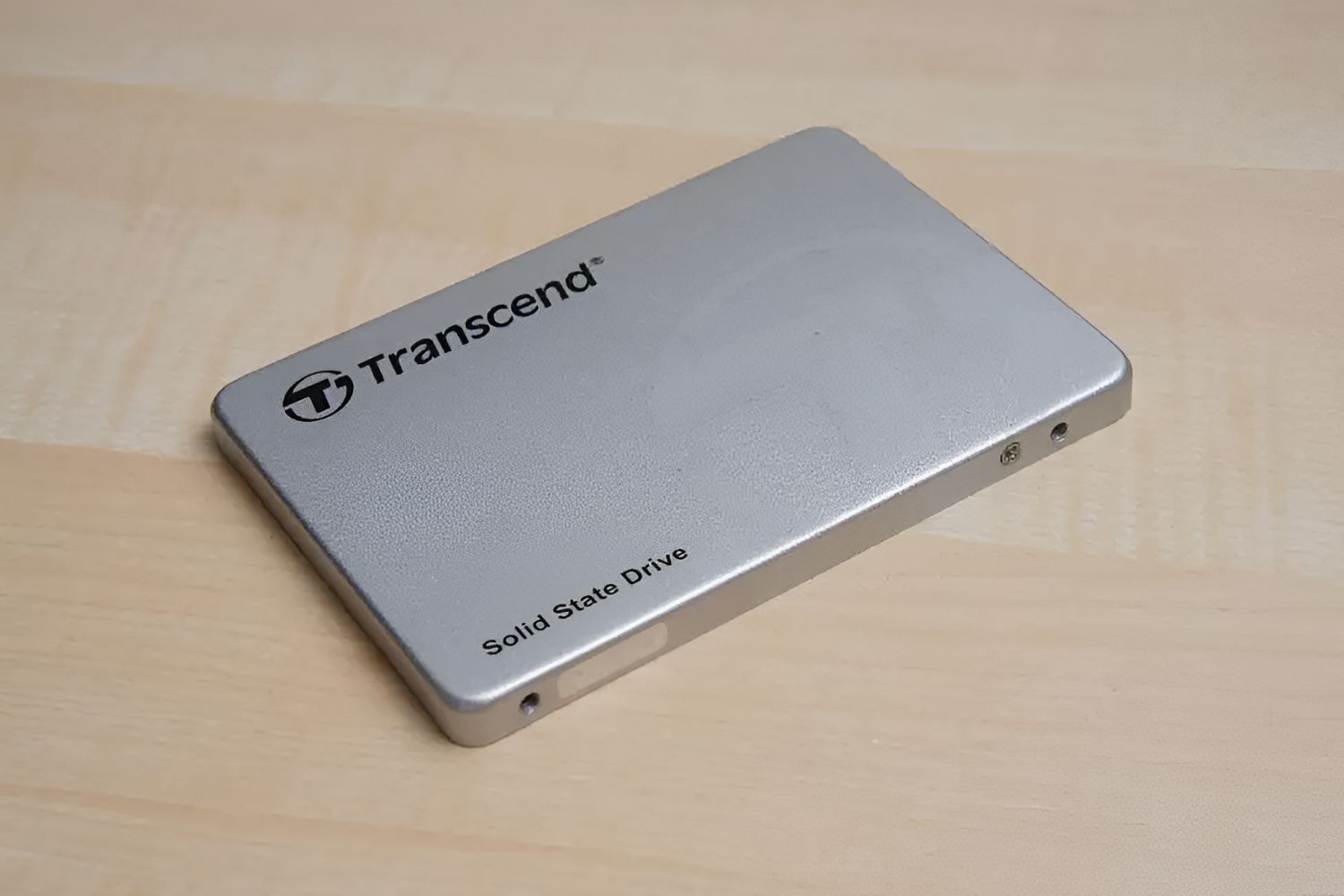Introduction
Welcome to this step-by-step guide on how to change the boot order on an ASUS G75Vx-Ts72 gaming laptop. The boot order determines the sequence in which the computer accesses various storage devices to load the operating system. By adjusting the boot order, you can prioritize different drives, such as the hard drive, CD/DVD drive, or USB flash drive, to ensure that the computer boots from the desired device.
Knowing how to change the boot order can be helpful in several situations. For example, if you want to install a new operating system from a DVD or USB drive, you’ll need to change the boot order to allow the computer to boot from that device. Similarly, if your laptop is experiencing boot issues, changing the boot order can help you troubleshoot and fix the problem.
This guide is specifically designed for ASUS G75Vx-Ts72 gaming laptop users, but the steps outlined here can be applied to other ASUS laptop models as well. However, please note that the BIOS (Basic Input/Output System) setup utility interface may vary slightly between models, so the exact location of options might be different.
Before proceeding, it’s important to note that changing the boot order requires accessing the BIOS setup utility, which is a sensitive area of your computer’s settings. It’s crucial to follow the instructions carefully and make any changes with caution. Incorrect settings in the BIOS can lead to system instability or even prevent the computer from booting properly.
Now, let’s get started with the first step – accessing the BIOS setup utility on your ASUS G75Vx-Ts72 gaming laptop.
Step 1: Accessing the BIOS Setup Utility
To change the boot order on your ASUS G75Vx-Ts72 gaming laptop, you will need to access the BIOS setup utility. The BIOS setup utility allows you to configure various settings of your computer’s hardware.
To access the BIOS setup utility, follow these steps:
- Start by turning off your laptop completely. Make sure it is powered down and not in sleep or hibernate mode.
- Next, press the power button to turn on the laptop.
- Immediately start tapping the “F2” key on your keyboard repeatedly. Keep tapping until you enter the BIOS setup utility. Note that different laptop models may use a different key to access the BIOS setup utility, so if F2 doesn’t work, try other common keys such as “Del” or “Esc”.
- Once you successfully enter the BIOS setup utility, you will see a graphical interface with various configuration options.
It’s important to note that accessing the BIOS setup utility may be different for each laptop model. If the above steps don’t work for your ASUS G75Vx-Ts72 gaming laptop, I recommend referring to the user manual or contacting ASUS customer support for specific instructions.
Now that you have successfully accessed the BIOS setup utility, you can proceed to the next step – navigating the BIOS setup utility.
Step 2: Navigating the BIOS Setup Utility
Once you have accessed the BIOS setup utility on your ASUS G75Vx-Ts72 gaming laptop, you will need to navigate through the menus and options to locate the boot order settings. Here’s how you can do it:
- Use the arrow keys on your keyboard to navigate through the different tabs and options in the BIOS setup utility. The available tabs may vary depending on your laptop model, but you should look for a tab related to “Boot” or “Boot Options.”
- Select the “Boot” or “Boot Options” tab using the arrow keys and press Enter to enter the submenu.
- Within the Boot submenu, you will find a list of devices or drives that the computer can boot from. This list is usually called “Boot Priority,” “Device Priority,” or something similar.
It’s worth noting that different BIOS versions and laptop models may arrange the menus and options differently. The exact location and naming of the boot order settings can vary, so don’t worry if your BIOS setup utility looks slightly different from the instructions provided here.
Now that you know how to navigate the BIOS setup utility, let’s move on to the next step – locating the boot order option.
Step 3: Locating the Boot Order Option
After successfully navigating through the BIOS setup utility on your ASUS G75Vx-Ts72 gaming laptop, it’s time to locate the boot order option. This option allows you to prioritize the order in which your laptop boots from different drives. Follow these steps to find the boot order option:
- Within the “Boot” or “Boot Options” submenu, look for an option that mentions “Boot Order,” “Boot Sequence,” or something similar. This is the option that allows you to change the priority of boot devices.
- Select the “Boot Order” option using the arrow keys and press Enter to enter the submenu.
- Here, you will see a list of devices that your laptop can boot from. The devices may include your hard drive, CD/DVD drive, USB flash drive, and any other connected storage devices.
It’s important to note that the exact location and naming of the boot order option may vary depending on your laptop model and BIOS version. Some BIOS setups may have a separate “Boot Order” tab, while others may have the option within the “Boot” or “Boot Options” submenu.
Once you have located the boot order option, you are ready to move on to the next step – changing the boot order.
Step 4: Changing the Boot Order
Now that you have located the boot order option in the BIOS setup utility of your ASUS G75Vx-Ts72 gaming laptop, it’s time to change the boot order to prioritize the desired device. Follow these steps to modify the boot order:
- Using the arrow keys, select the device that you want to prioritize in the boot order.
- Once you have selected the device, use the “+” or “-” keys to move it up or down in the boot order list. Moving the device up means giving it a higher priority, while moving it down means lowering its priority.
- Continue adjusting the order until you are satisfied with the boot sequence. Remember, the device at the top of the list will be the first one the computer tries to boot from.
You can typically change the boot order to prioritize devices such as the hard drive, CD/DVD drive, USB flash drive, or network boot. The specific devices available in the boot order list may vary depending on your laptop’s hardware configuration.
It’s important to consider the purpose of changing the boot order and set it accordingly. For example, if you want to install an operating system from a DVD or USB drive, you need to ensure that the corresponding device is given higher priority in the boot order.
Once you have adjusted the boot order to your desired configuration, you are ready to proceed to the next step – saving and exiting the BIOS setup utility.
Step 5: Saving and Exiting
After making the necessary changes to the boot order in the BIOS setup utility of your ASUS G75Vx-Ts72 gaming laptop, it’s important to save the settings and exit the utility. Follow these steps to ensure that your changes take effect:
- Look for an option that allows you to save the changes and exit the BIOS setup utility. This option is usually labeled as “Save and Exit,” “Exit and Save Changes,” or something similar.
- Select the appropriate option using the arrow keys and press Enter to confirm your choice.
- You may be prompted to confirm the changes and save them. Choose “Yes” or “OK” to proceed with saving the new boot order.
- Once the changes are saved, the BIOS setup utility will exit, and your laptop will restart.
During the restart process, your laptop will now boot from the device that you prioritized in the boot order. For example, if you moved the USB flash drive to the top of the boot order list, your laptop will attempt to boot from the USB drive if it’s connected.
It’s important to note that if you encounter any issues after changing the boot order, you can always revert the changes by accessing the BIOS setup utility again and modifying the boot order accordingly.
With this final step, you have successfully changed the boot order on your ASUS G75Vx-Ts72 gaming laptop. Congratulations! You now have the knowledge and skills to prioritize different devices for the boot sequence.
Remember, tinkering with the BIOS settings requires caution and a good understanding of what you are doing. If you are unsure about any of the steps or settings in the BIOS setup utility, I recommend seeking assistance from a qualified technician or referring to the official ASUS documentation for your specific laptop model.
Conclusion
Changing the boot order on your ASUS G75Vx-Ts72 gaming laptop is a valuable skill that allows you to prioritize different devices for the boot sequence. Whether you need to install a new operating system or troubleshoot boot issues, understanding how to access the BIOS setup utility and modify the boot order can be immensely helpful.
In this guide, we covered the step-by-step process of accessing the BIOS setup utility, navigating through its menus, locating the boot order option, changing the boot order, and saving the changes. It’s vital to follow these steps carefully and exercise caution while making adjustments to the BIOS settings.
Remember that the exact steps and menus may vary slightly depending on your laptop model and BIOS version. If you encounter any difficulties or if the instructions don’t align precisely with your laptop’s setup, consult the user manual or contact ASUS customer support for further assistance.
By mastering the skill of changing the boot order, you have gained more control over your ASUS G75Vx-Ts72 gaming laptop. This knowledge empowers you to customize the boot sequence according to your requirements and resolve boot-related issues effectively.
Now that you have successfully completed this guide, I encourage you to explore and experiment with other settings available in the BIOS setup utility. However, as always, be cautious and ensure you have a good understanding of the changes you are making to avoid any potential issues.
Thank you for following this step-by-step guide, and I hope you find it useful whenever you need to change the boot order on your ASUS G75Vx-Ts72 gaming laptop!