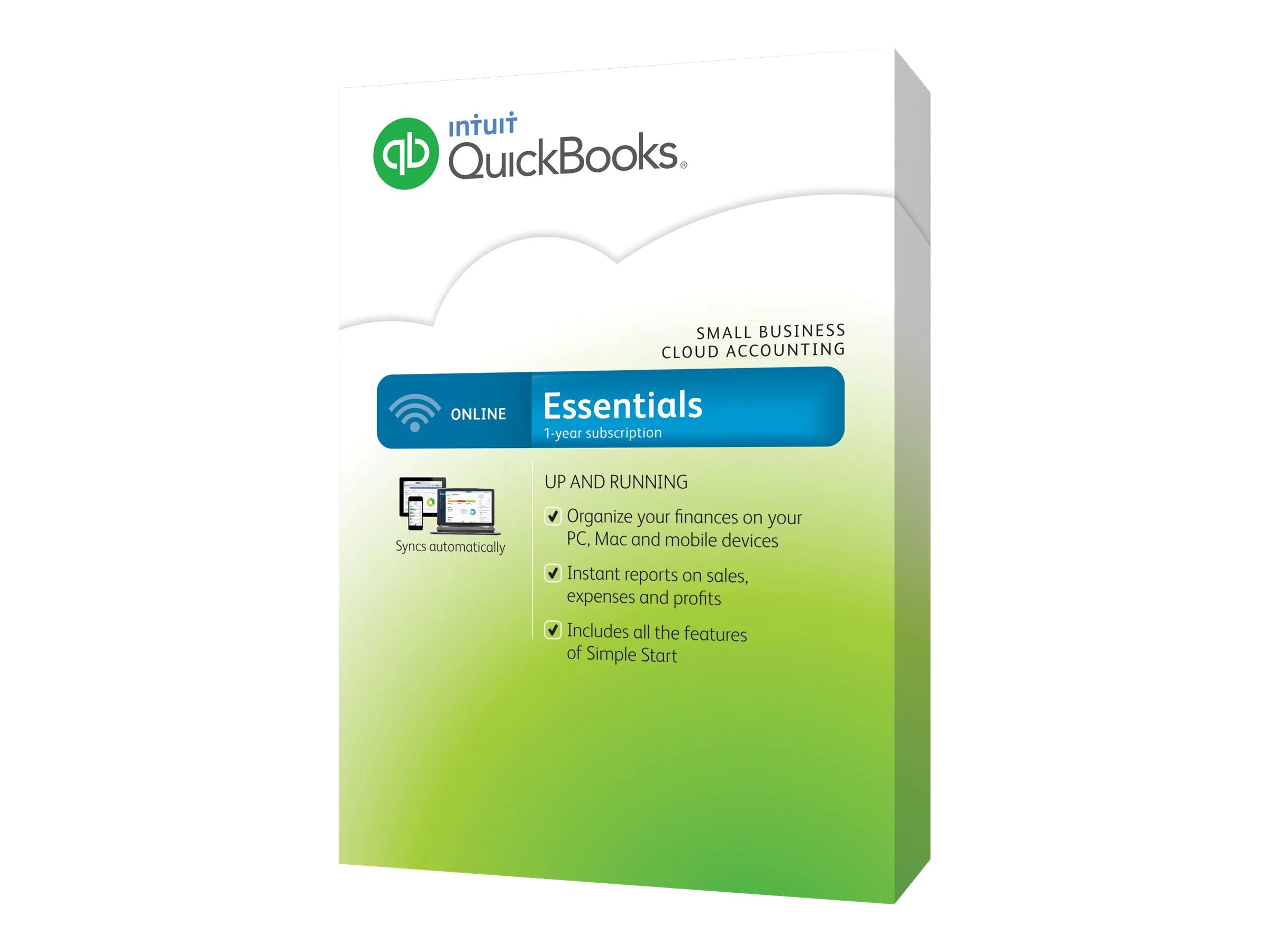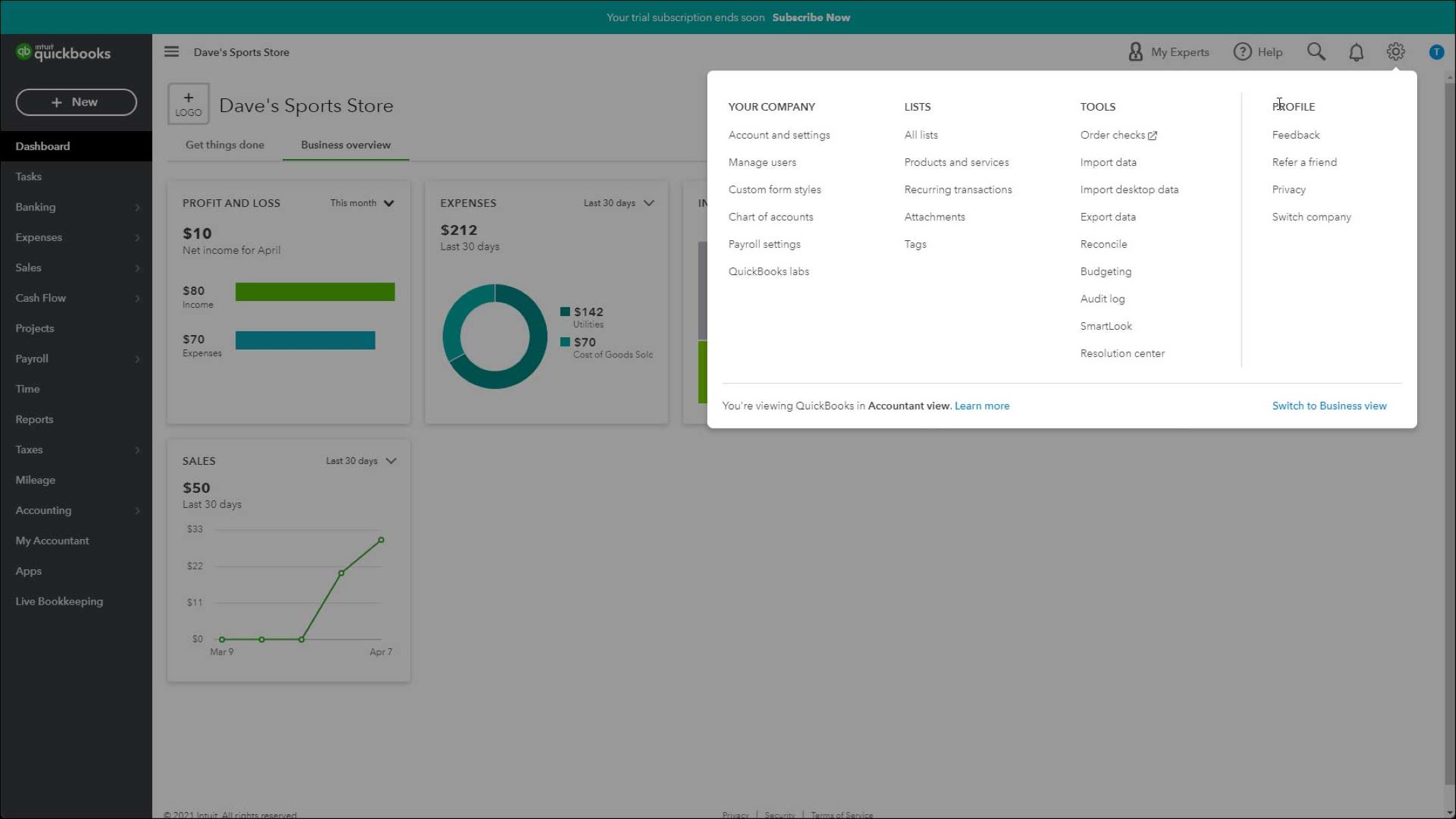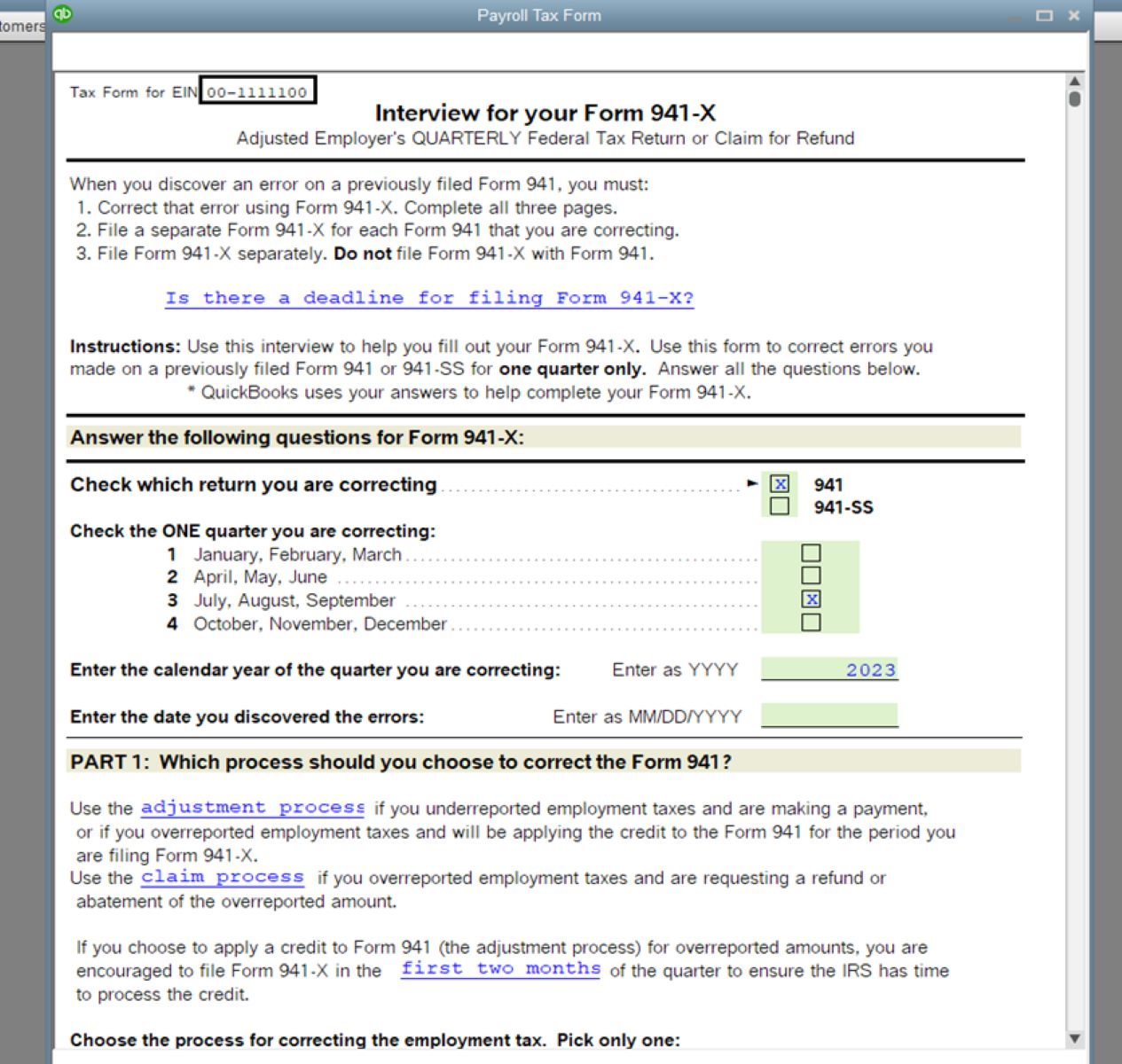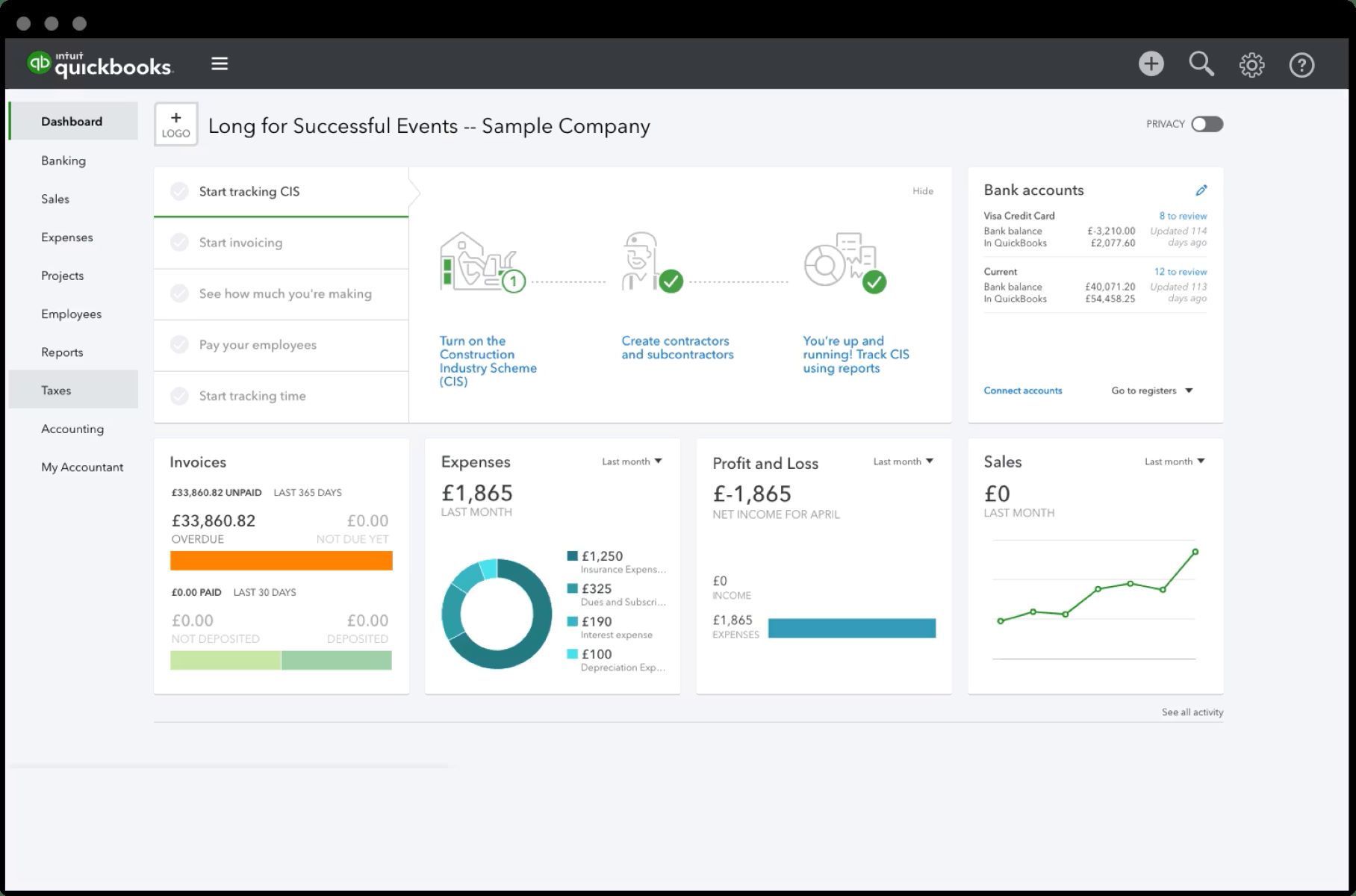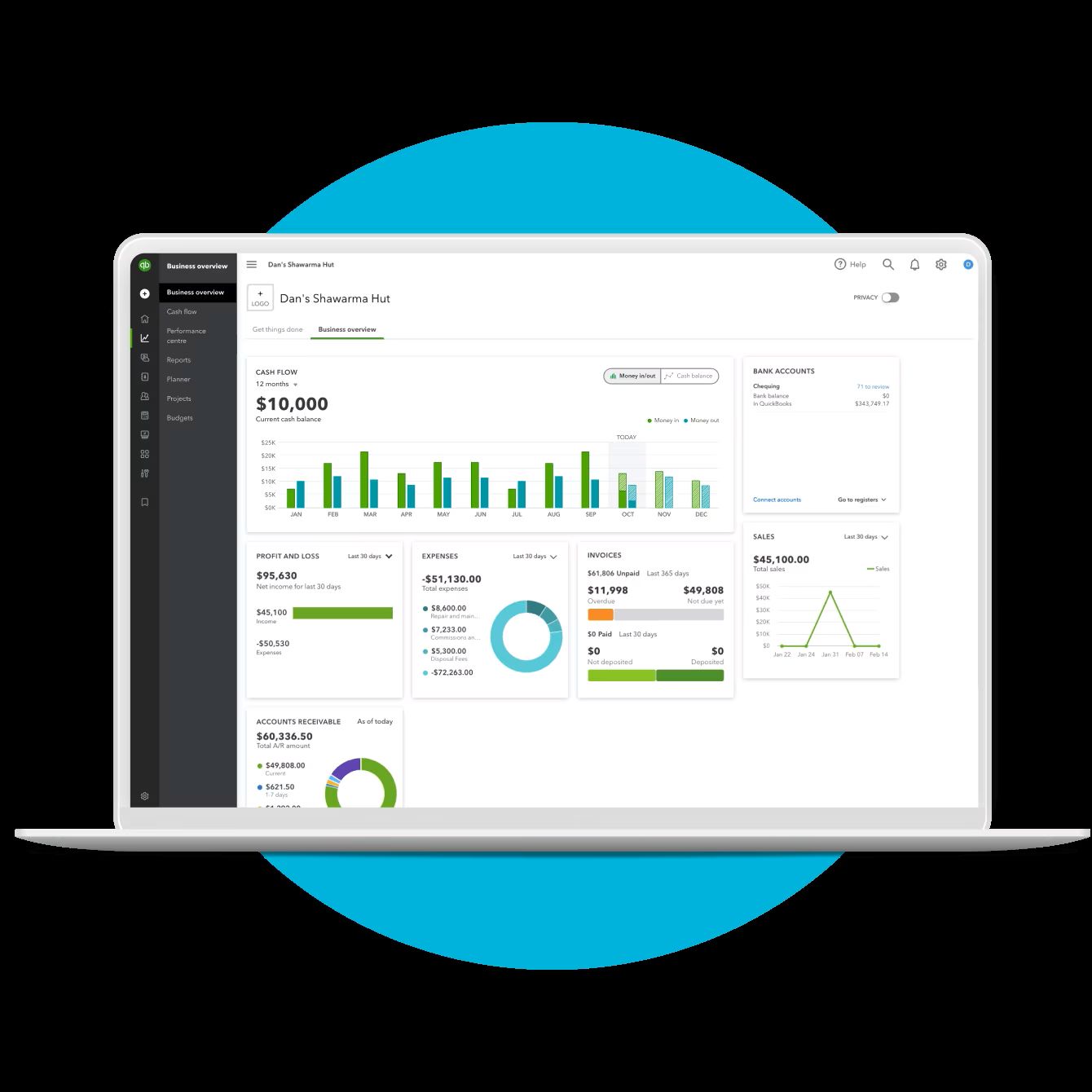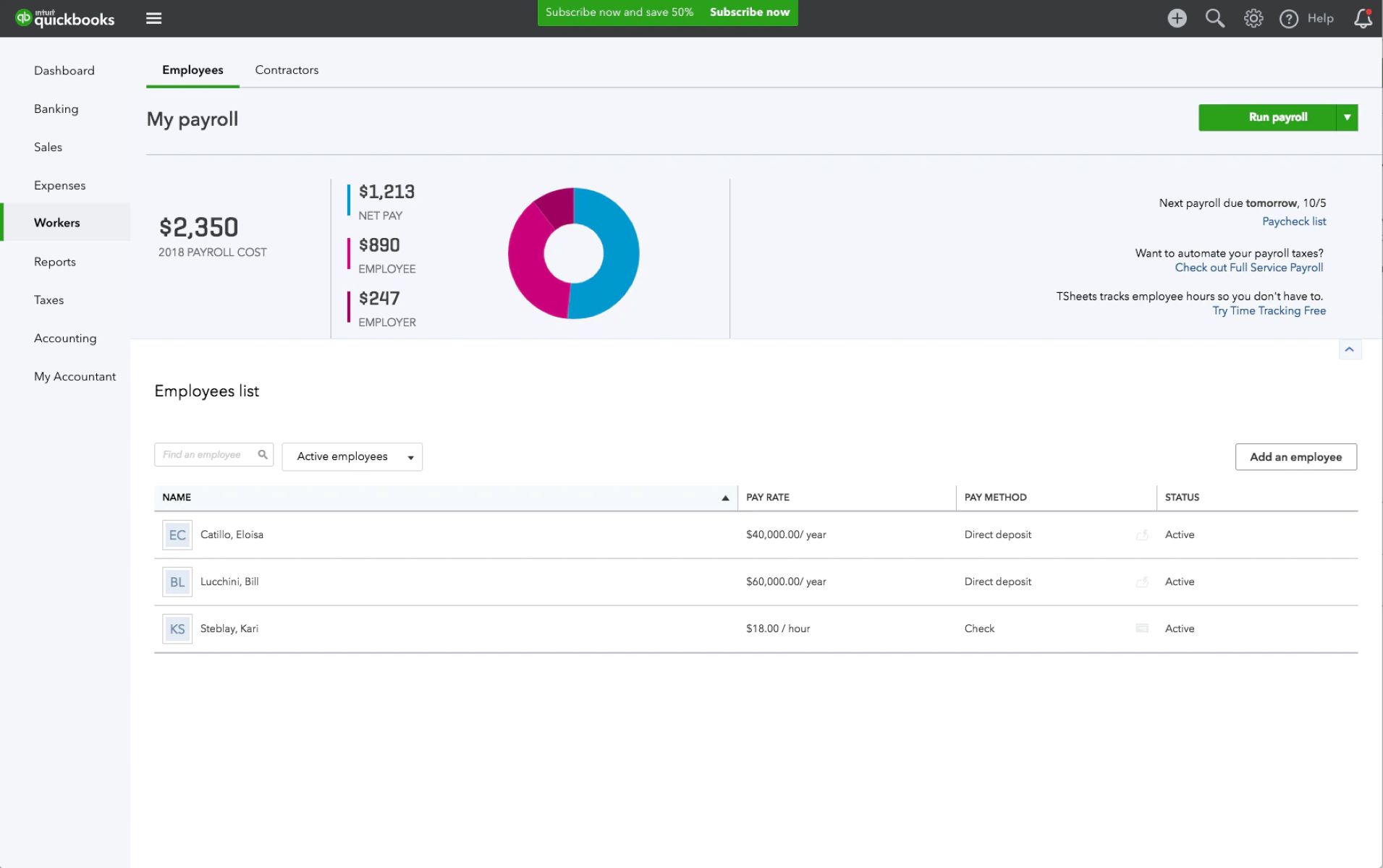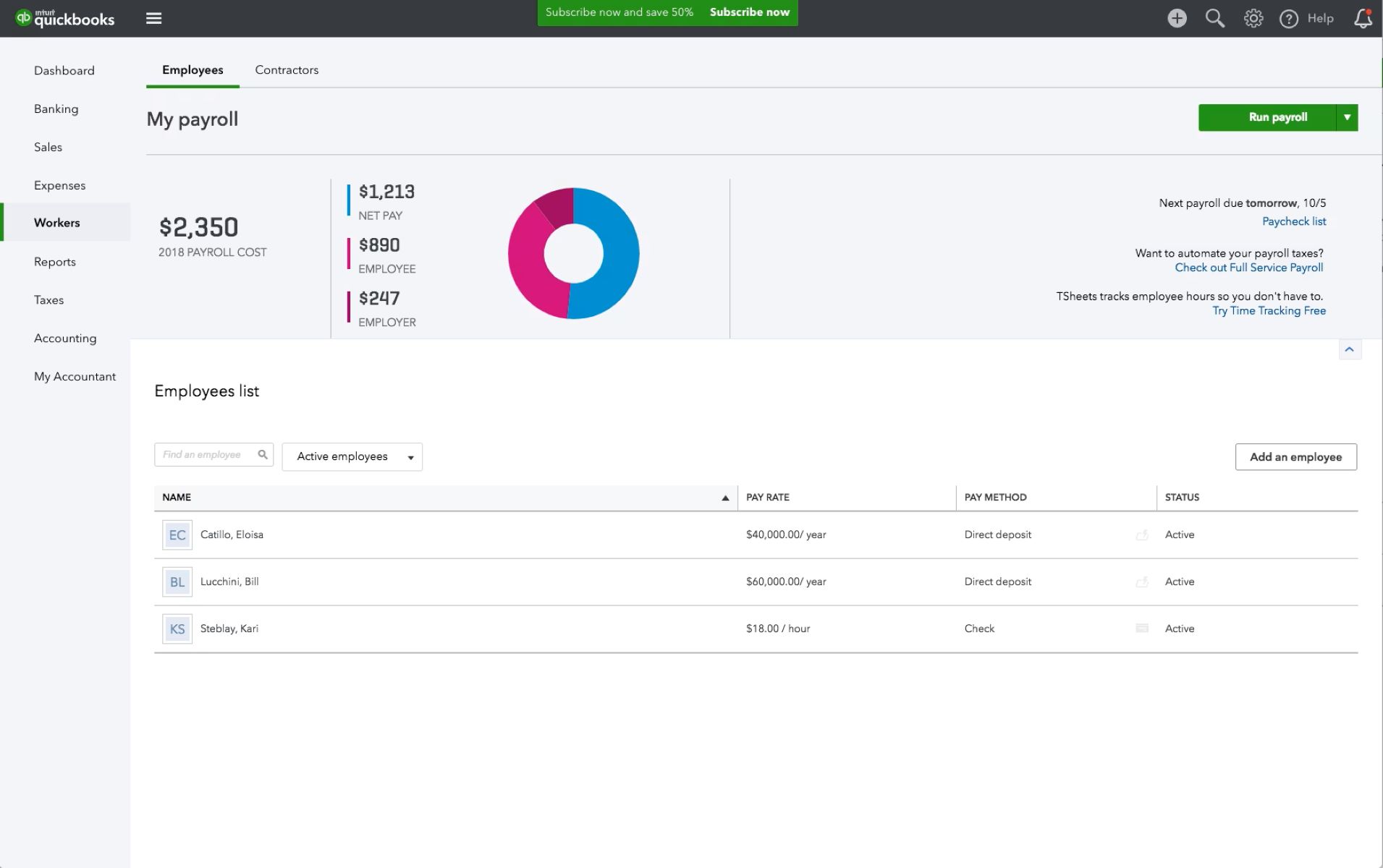Introduction
Welcome to our guide on how to change payroll tax rates in QuickBooks Desktop. Payroll tax rates can be complex and subject to frequent updates, making it essential for businesses to stay current with the latest changes. Failing to accurately update payroll tax rates can result in tax penalties and incorrect employee tax withholdings.
QuickBooks Desktop offers various methods to change payroll tax rates, allowing businesses to adapt to new tax regulations seamlessly. In this article, we will explore the different options for updating payroll tax rates and provide step-by-step instructions to ensure smooth execution.
Whether you’re a small business owner managing payroll on your own or a bookkeeper handling payroll for multiple clients, understanding how to change payroll tax rates in QuickBooks Desktop is crucial to maintaining accurate records and compliance with tax laws.
Throughout this guide, we will cover everything you need to know about payroll tax rates and provide detailed instructions for each available method to update tax rates in QuickBooks Desktop. Additionally, we will address common issues that may arise during the process and provide troubleshooting tips to help you overcome any obstacles.
So, if you’re ready to dive into the world of payroll tax rates and learn how to navigate the complexities of updating them in QuickBooks Desktop, let’s get started!
Overview of Payroll Tax Rates
Payroll tax rates refer to the percentage of an employee’s wages that are withheld for taxes. These taxes include federal income tax, state income tax, Social Security tax, Medicare tax, and any additional local or state taxes. As an employer, it is your responsibility to accurately calculate and withhold these taxes from your employees’ paychecks.
Understanding the different components of payroll tax rates is crucial for maintaining compliance and ensuring accurate payroll management. Here is an overview of the main types of taxes included in payroll tax rates:
- Federal Income Tax: The amount of federal income tax withheld from an employee’s paycheck is based on their income level and the withholding allowances they claim on their W-4 form. The rates for federal income tax are set by the Internal Revenue Service (IRS) and are subject to change annually.
- State Income Tax: Some states require employees to pay state income tax. The rates and rules vary by state, so it’s important to consult the tax code for each applicable state to determine the correct withholding percentages.
- Social Security Tax: The Social Security tax is a federal tax that provides income to individuals in retirement, disability, or survivorship. As of 2021, the Social Security tax rate is 6.2% of an employee’s wages, up to a maximum income limit. The employer is responsible for matching the employee’s contribution and remitting the total amount to the IRS.
- Medicare Tax: The Medicare tax is another federal tax that helps fund healthcare for individuals aged 65 and older. The Medicare tax rate is 1.45% of an employee’s wages with no income limit. Similarly to Social Security tax, the employer must match the employee’s contribution and remit the total amount to the IRS.
- Additional Taxes: Depending on the location, there may be additional taxes imposed by local or state jurisdictions. These taxes can include city or county taxes, unemployment taxes, and disability insurance taxes. The rates and rules vary by locality, so it’s important to consult the tax codes for each applicable jurisdiction.
It’s crucial to stay up-to-date with the latest payroll tax rates to ensure accurate withholdings from employee paychecks. Failure to do so can result in penalties, incorrect tax filings, and unhappy employees.
In the next sections, we will explore the various methods for changing payroll tax rates in QuickBooks Desktop, enabling you to update and manage your payroll tax obligations effortlessly.
Understanding Payroll Tax Rate Changes
Payroll tax rates are subject to changes and updates throughout the year. These changes can be influenced by various factors, including new tax legislation, annual adjustments by government agencies, and updates in state and local tax regulations.
It is essential for businesses to stay informed about these changes and promptly update their payroll systems to ensure accurate withholdings from employee paychecks. Failing to do so can result in under or over withholding of taxes, potentially leading to penalties, incorrect tax filings, and disgruntled employees.
To effectively manage payroll tax rate changes, it is crucial to have a reliable source of information. Here are a few resources you can use to stay updated:
- IRS Website: The Internal Revenue Service (IRS) provides up-to-date information on federal tax regulations, including changes to payroll tax rates. You can visit their website regularly or subscribe to their updates to receive notifications.
- State and Local Tax Agencies: Each state and local jurisdiction may have its own tax agency that provides information on tax rate changes specific to that locality. Check the websites or subscribe to newsletters of these agencies to ensure you are aware of any updates.
- Professional Organizations: Professional organizations such as the American Payroll Association (APA) often provide resources and publications on payroll tax changes. These organizations have experts who closely monitor updates and provide guidance to businesses.
- News Sources: Popular news sources may cover major tax announcements and changes. Keeping an eye on financial and business news can help you stay informed about potential tax rate revisions.
When a payroll tax rate change occurs, it is important to understand the effective date of the change and the specific adjustments required. Some changes may take immediate effect, while others may have a specific start date in the future. Additionally, the change may apply to specific income thresholds or have different rates for different types of employees.
Once you have identified the changes and their effective dates, you can proceed with updating the payroll tax rates in your QuickBooks Desktop software. In the next sections, we will explore different methods to change payroll tax rates and guide you through the necessary steps to ensure accurate calculations and withholdings.
Steps to Change Payroll Tax Rate in QuickBooks Desktop
QuickBooks Desktop provides several options for changing payroll tax rates to accommodate updates and changes. Whether you prefer to update the rates manually, use the payroll tax table service, or import changes from a file, QuickBooks Desktop offers flexibility to meet your business needs. Here are the steps to change payroll tax rates:
Option 1: Updating Payroll Tax Rate Manually
- Open your QuickBooks Desktop software and navigate to the ‘Employees’ menu.
- Select ‘Payroll Center’ from the drop-down menu.
- Click on the ‘Manage Payroll Items’ tab.
- Choose the ‘Taxes’ option, and then select the specific tax item you want to update.
- Click on the ‘Next’ button.
- Enter the new rate or percentage for the tax item based on the updated information.
- Click on ‘Finish’ to save the changes.
Option 2: Using Payroll Tax Table Service
- Open your QuickBooks Desktop software and navigate to the ‘Employees’ menu.
- Select ‘Get Payroll Updates’ from the drop-down menu.
- Ensure that ‘Download Entire Update’ is selected and click on ‘Update’. QuickBooks will download and install the latest payroll tax table updates.
- Once the update is complete, a message will appear. Click on ‘OK’ to close it.
- Your payroll tax rates will now be updated to reflect the latest changes.
Option 3: Importing Payroll Tax Rate Changes from a File
- Open your QuickBooks Desktop software and navigate to the ‘Employees’ menu.
- Select ‘Payroll Center’ from the drop-down menu.
- Click on the ‘Manage Payroll Items’ tab.
- Choose the ‘Taxes’ option, and then select the specific tax item you want to update.
- Click on the ‘Next’ button.
- Select ‘Import Rates’ from the available options.
- Follow the prompts to locate and import the file containing the updated tax rates.
- Click on ‘Finish’ to save the changes.
It is important to double-check the accuracy of the new payroll tax rates before finalizing the changes. Verify that the rates entered or imported align with the latest tax regulations and effective dates.
By following these steps, you can easily update the payroll tax rates in your QuickBooks Desktop software and ensure accurate calculations and withholdings.
Option 1: Updating Payroll Tax Rate Manually
One of the options available in QuickBooks Desktop for changing payroll tax rates is the manual update method. This method allows you to enter the updated tax rates directly into the software. Here is a detailed step-by-step guide on how to update payroll tax rates manually:
- Open your QuickBooks Desktop software and navigate to the ‘Employees’ menu.
- Select ‘Payroll Center’ from the drop-down menu. The Payroll Center window will appear.
- Click on the ‘Manage Payroll Items’ tab at the top of the window.
- Under the ‘Taxes’ section, choose the specific tax item you want to update and click on it. For example, if you need to update the federal income tax rate, select ‘Federal Withholding’.
- Click on the ‘Next’ button.
- In the ‘Percentage’ field, enter the new rate or percentage for the tax item. Make sure to use the correct decimal format for accurate calculations.
- If applicable, enter any additional information required, such as income thresholds or exemptions, in the appropriate fields. Consult the latest tax regulations to ensure accuracy.
- Click on ‘Next’ to proceed.
- Review the summary of changes to ensure accuracy. If everything looks correct, click on ‘Finish’ to save the updated tax rate. Otherwise, click on ‘Previous’ to make any necessary adjustments.
It is crucial to review the new tax rates carefully before finalizing the changes. Ensure that the rates entered align with the latest tax regulations and effective dates. Additionally, double-check any additional information required for accurate calculations.
By following these steps, you can easily update the payroll tax rates manually in your QuickBooks Desktop software. This method provides flexibility and control, allowing you to quickly adapt to changes in tax regulations as needed.
However, it is important to note that manually updating tax rates requires staying informed about any changes and accurately entering the updated rates. To simplify the process and ensure the most accurate rates, you may consider using the payroll tax table service or importing changes from a file, which we will cover in the following sections.
Option 2: Using Payroll Tax Table Service
QuickBooks Desktop offers a convenient and reliable Payroll Tax Table service that allows you to automatically update payroll tax rates. This option ensures that your payroll tax calculations remain accurate and compliant with the latest tax regulations. Here’s a step-by-step guide on how to update payroll tax rates using the Payroll Tax Table service:
- Open your QuickBooks Desktop software and navigate to the ‘Employees’ menu.
- Select ‘Get Payroll Updates’ from the drop-down menu. The Get Payroll Updates window will appear.
- Ensure that the option ‘Download Entire Update’ is selected and click on ‘Update’ to start the process.
- QuickBooks will connect to the Intuit server and download the latest payroll tax table updates.
- Once the download is complete, a message will appear informing you of the successful update. Click on ‘OK’ to close the message.
- Your payroll tax rates will now be updated based on the changes included in the downloaded tax table.
By using the Payroll Tax Table service, QuickBooks Desktop ensures that you have access to the most up-to-date tax rates without the hassle of manually inputting the changes. The service regularly updates tax tables to reflect any modifications to tax rates or regulations.
When using the Payroll Tax Table service, it’s important to perform regular updates to ensure that your payroll calculations are accurate. QuickBooks typically releases updates throughout the year to account for any changes in tax rates or laws.
By relying on the Payroll Tax Table service, you can save time and effort in researching and manually updating tax rates. This feature simplifies the process and helps you maintain compliance with current tax regulations.
However, it’s important to note that the Payroll Tax Table service is only available for users with an active payroll subscription. If your subscription has expired or you don’t have an active payroll subscription, you may consider using the manual update method or exploring other options.
Option 3: Importing Payroll Tax Rate Changes from a File
In QuickBooks Desktop, you have the option to import payroll tax rate changes from a file. This method allows you to update tax rates by importing a file that contains the updated rates, saving you time and effort. Here’s a step-by-step guide on how to import payroll tax rate changes from a file:
- Open your QuickBooks Desktop software and navigate to the ‘Employees’ menu.
- Select ‘Payroll Center’ from the drop-down menu. The Payroll Center window will open.
- Click on the ‘Manage Payroll Items’ tab.
- Under the ‘Taxes’ section, select the specific tax item you want to update and click on it. For example, if you need to update the state income tax rate, choose the appropriate state tax item.
- Click on the ‘Next’ button.
- From the available options, select ‘Import Rates’.
- Follow the prompts to locate and select the file that contains the updated tax rates. The file should be in a compatible format, such as a CSV or Excel file.
- When prompted, map the columns in the file to the corresponding fields in QuickBooks. This step ensures that the data is imported correctly.
- Review the imported data to ensure accuracy and make any necessary adjustments.
- Click on ‘Finish’ to save the updated tax rates.
By utilizing the option to import payroll tax rate changes from a file, you can quickly update tax rates in QuickBooks Desktop with a few simple steps. This method is especially useful when dealing with multiple tax rate changes or when the changes are extensive.
When preparing the file for import, ensure that the data is accurate and structured correctly. Double-check the format of the file and make sure the tax rates are entered correctly, adhering to the specific requirements of the import process.
By utilizing the import feature, you can save time and minimize errors that may occur during manual entry. This method allows you to efficiently update payroll tax rates while maintaining accuracy and compliance with the latest tax regulations.
Remember, it’s essential to verify the accuracy of the imported tax rates and ensure they align with the latest tax regulations and effective dates. Make any necessary adjustments before finalizing the changes.
Common Issues and Troubleshooting
While updating payroll tax rates in QuickBooks Desktop, you may encounter some common issues or face challenges. Understanding these issues and having the knowledge to troubleshoot them can help you overcome any obstacles that come your way. Here are some common issues and troubleshooting tips:
- Incorrect Tax Rate Entry: One common issue is entering the wrong tax rate during the manual update process. Double-check all rates entered to ensure accuracy and verify that they align with the latest tax regulations.
- Inactive Payroll Subscription: If you are unable to use the Payroll Tax Table service or encounter issues related to importing tax rate changes, check your payroll subscription status. You may need to renew or reactivate your subscription to access these features.
- File Format Compatibility: When importing tax rate changes from a file, ensure that the file format is compatible with QuickBooks Desktop. Common compatible formats include CSV (Comma Separated Values) and Excel files. Convert the file to the appropriate format if necessary.
- Data Mapping Errors: During the import process, make sure to correctly map the columns in the file to the corresponding fields in QuickBooks. Verify that the data is imported accurately and review any mapping errors that may occur.
- Incomplete Updates: If you are using the Payroll Tax Table service and encounter issues with updating tax rates, check for incomplete updates. Ensure that you have downloaded and installed all available updates to stay up-to-date with the latest tax regulations.
- Tax Law Changes: Keep in mind that tax laws can change frequently, leading to adjustments in payroll tax rates. Stay informed about these changes through reliable sources such as the IRS, state tax agencies, or professional organizations to ensure compliance.
In the event that you encounter issues or challenges while updating payroll tax rates in QuickBooks Desktop, consider reaching out to the QuickBooks support team or consulting with a certified tax professional. They can provide guidance and assistance tailored to your specific situation.
Remember to document any troubleshooting steps taken and keep a record of updated tax rates for reference and audit purposes. By being proactive and staying informed, you can address common issues effectively and maintain accurate payroll tax calculations in QuickBooks Desktop.
Conclusion
Updating payroll tax rates in QuickBooks Desktop is crucial for businesses to ensure accurate calculations and compliance with tax regulations. By following the methods outlined in this guide, you can easily update tax rates and avoid potential penalties or errors in employee tax withholdings.
In this article, we explored three options for changing payroll tax rates in QuickBooks Desktop: updating them manually, using the Payroll Tax Table service, and importing changes from a file. Each method offers its own advantages and flexibility, allowing you to choose the one that best suits your business needs and preferences.
When updating tax rates manually, always verify the accuracy of the information and double-check the rates entered. Stay informed about changes in tax regulations and ensure that the rates align with the latest guidelines. This method provides control and allows for prompt adjustments whenever needed.
The Payroll Tax Table service is an excellent option for those with an active payroll subscription, as it automatically updates tax rates within QuickBooks Desktop. Regularly performing updates and staying current with payroll tax table releases ensures that your calculations remain accurate and compliant.
Importing tax rate changes from a file provides a convenient way to update multiple tax rates in one go. Ensure the file has the correct format and data structure, and carefully map the columns to the appropriate fields in QuickBooks Desktop. This method saves time and minimizes potential errors associated with manual data entry.
As you navigate the process of updating payroll tax rates, be mindful of common issues and troubleshooting tips. Addressing issues related to incorrect rate entry, subscription status, file compatibility, data mapping errors, incomplete updates, and tax law changes will help you overcome any challenges effectively.
By staying proactive, informed, and utilizing the available resources, you can successfully update payroll tax rates in QuickBooks Desktop. Accurate and up-to-date tax calculations not only save you time but also ensure compliance, setting a strong foundation for your payroll management process.
Remember to consult with tax professionals or reach out to QuickBooks support for assistance when needed. Document your updates and keep records for future reference and auditing purposes.
With the information and guidance provided in this guide, you are equipped to confidently update payroll tax rates in QuickBooks Desktop and manage your payroll obligations efficiently.