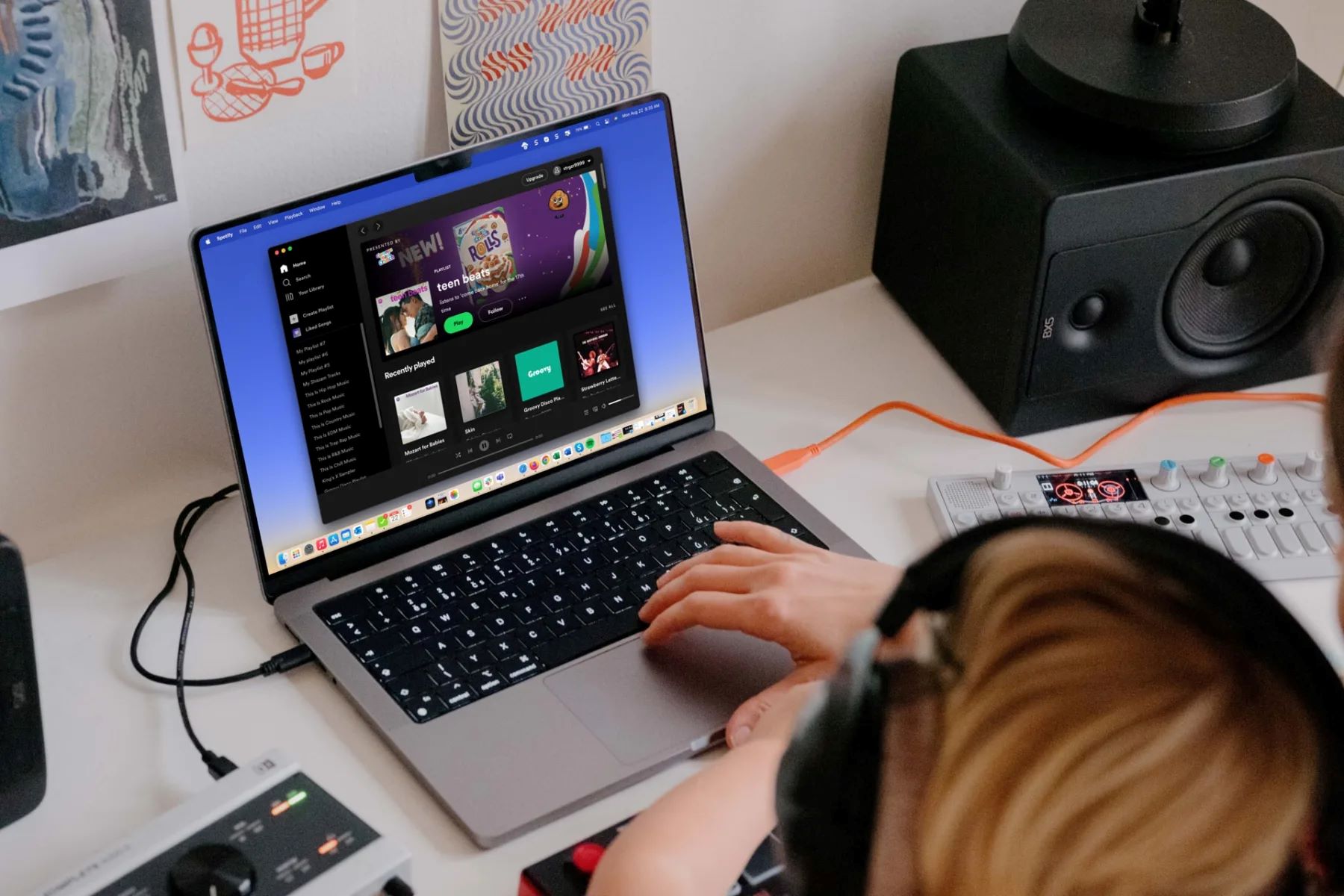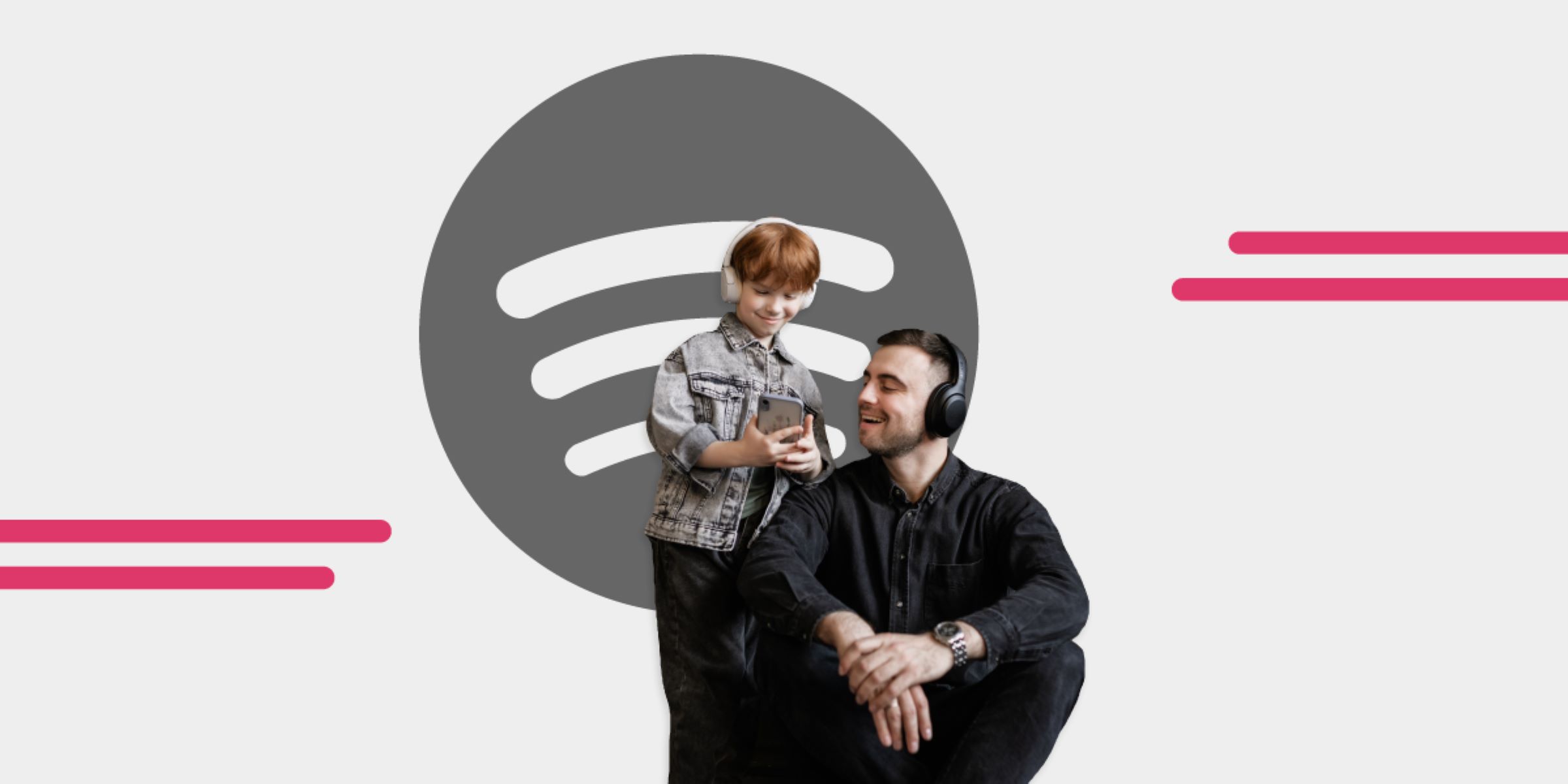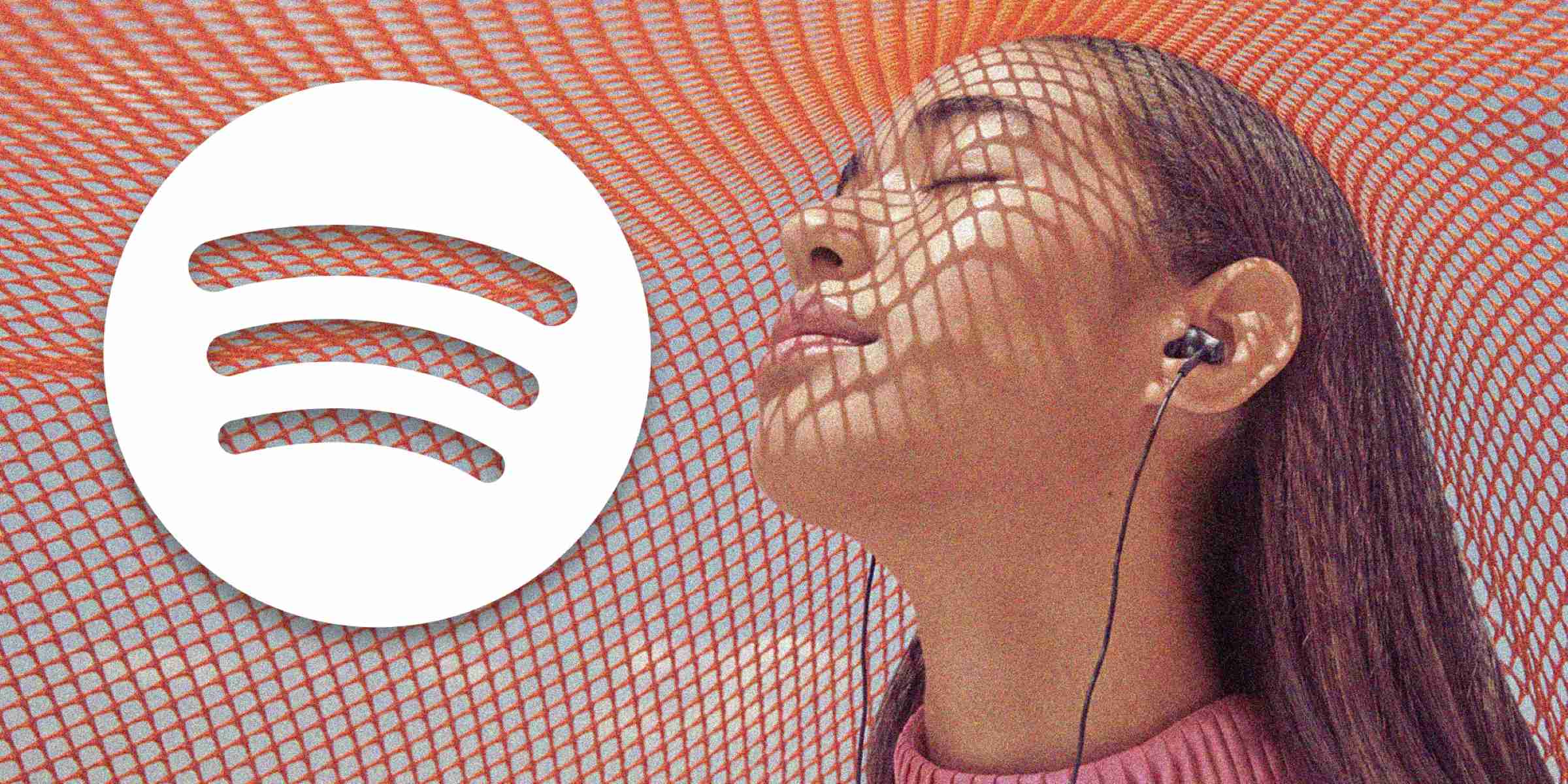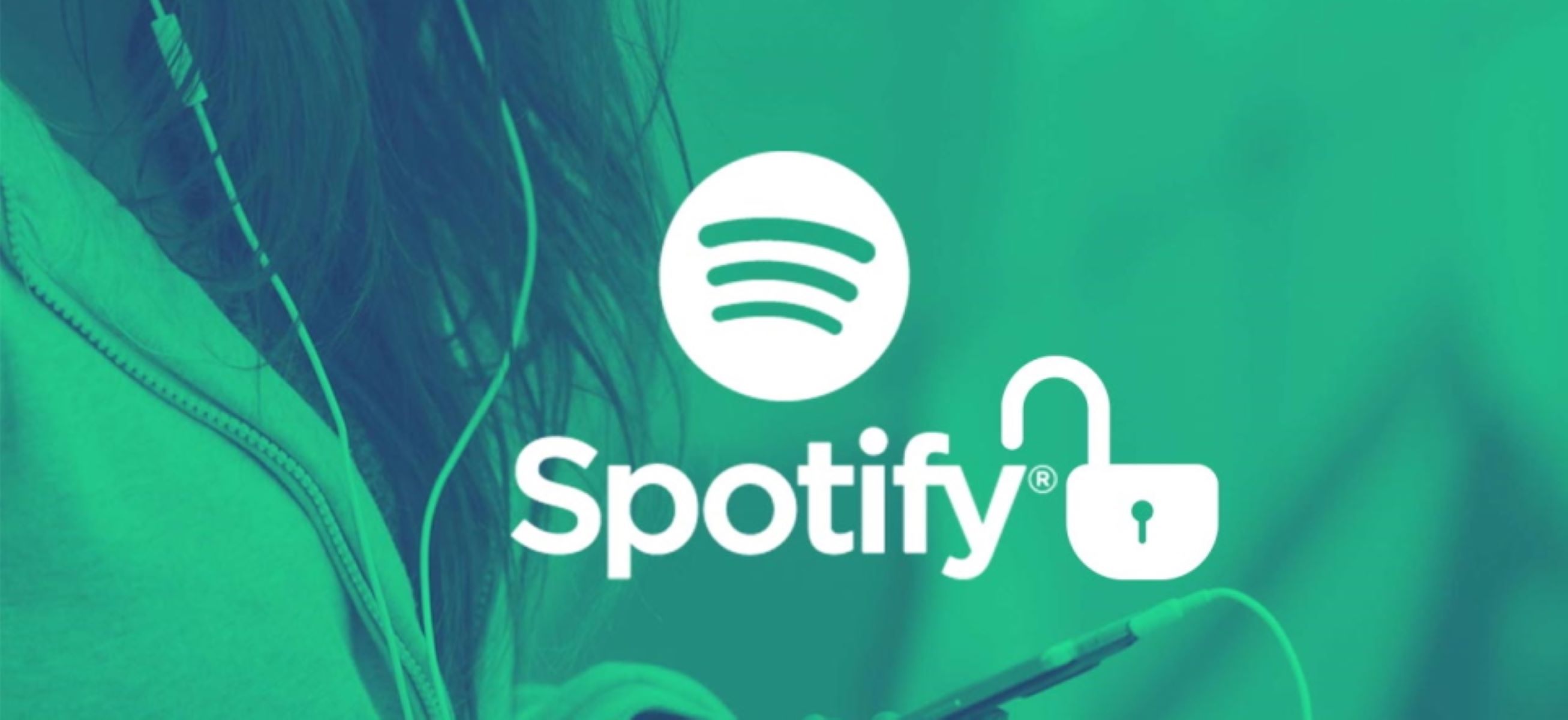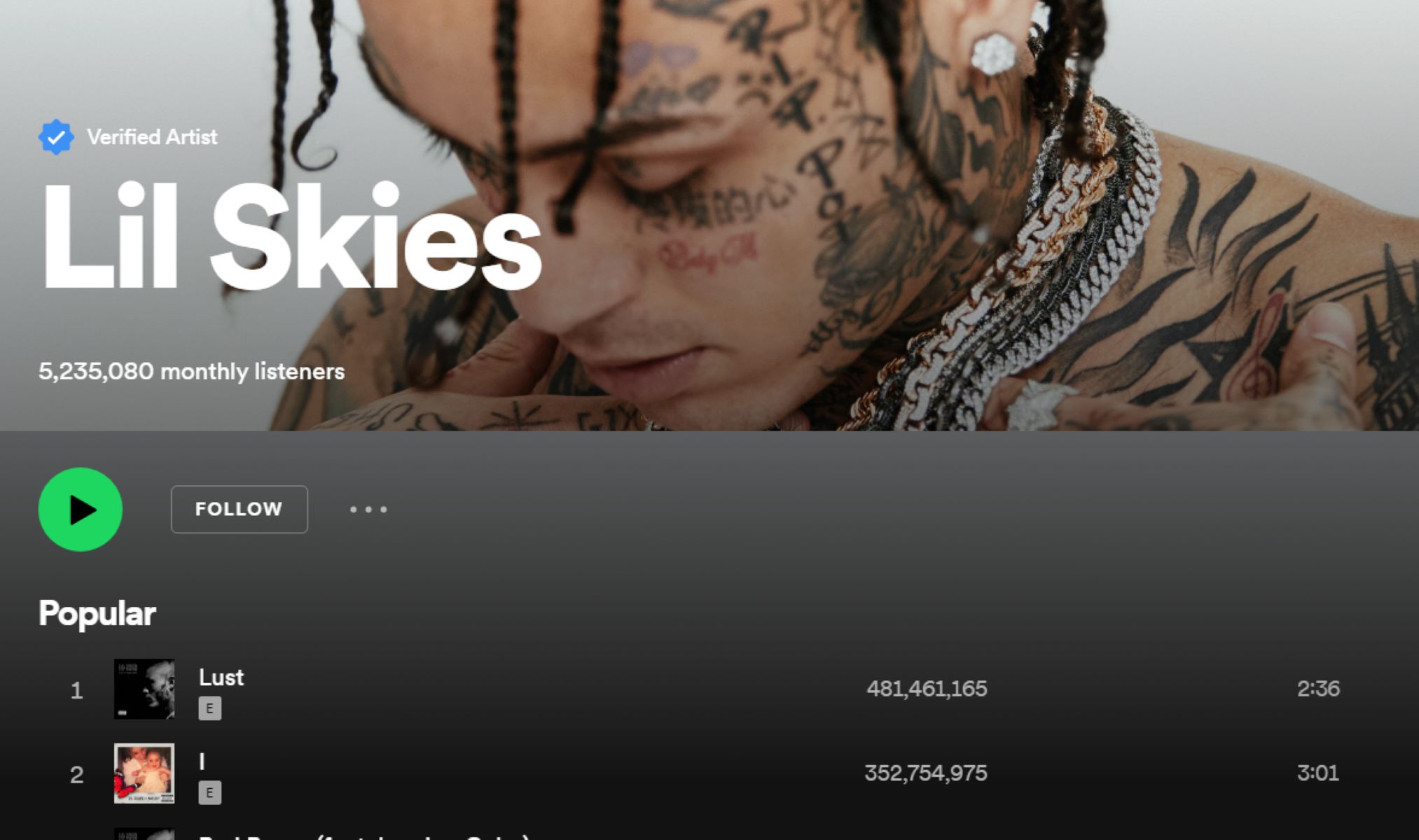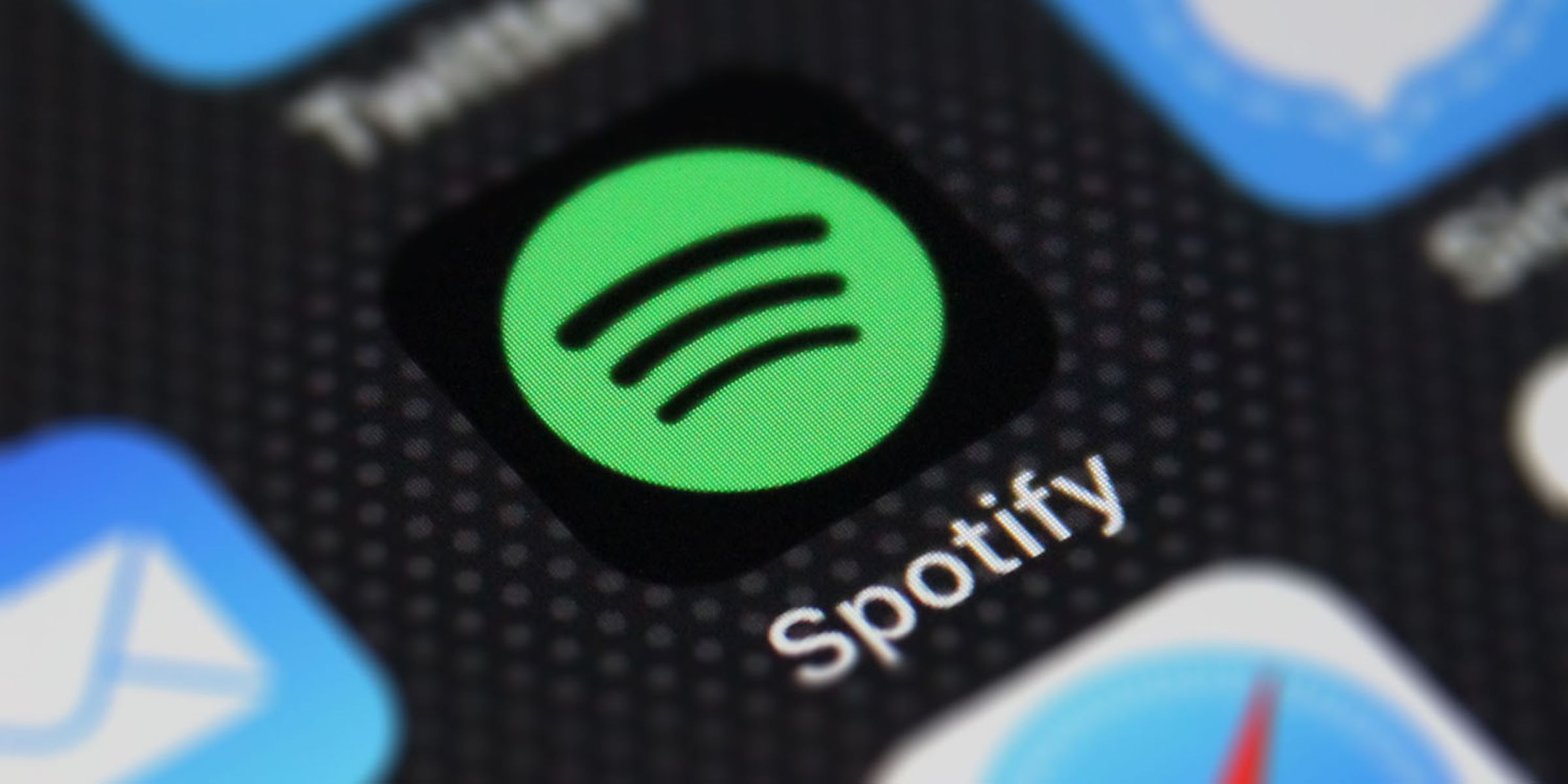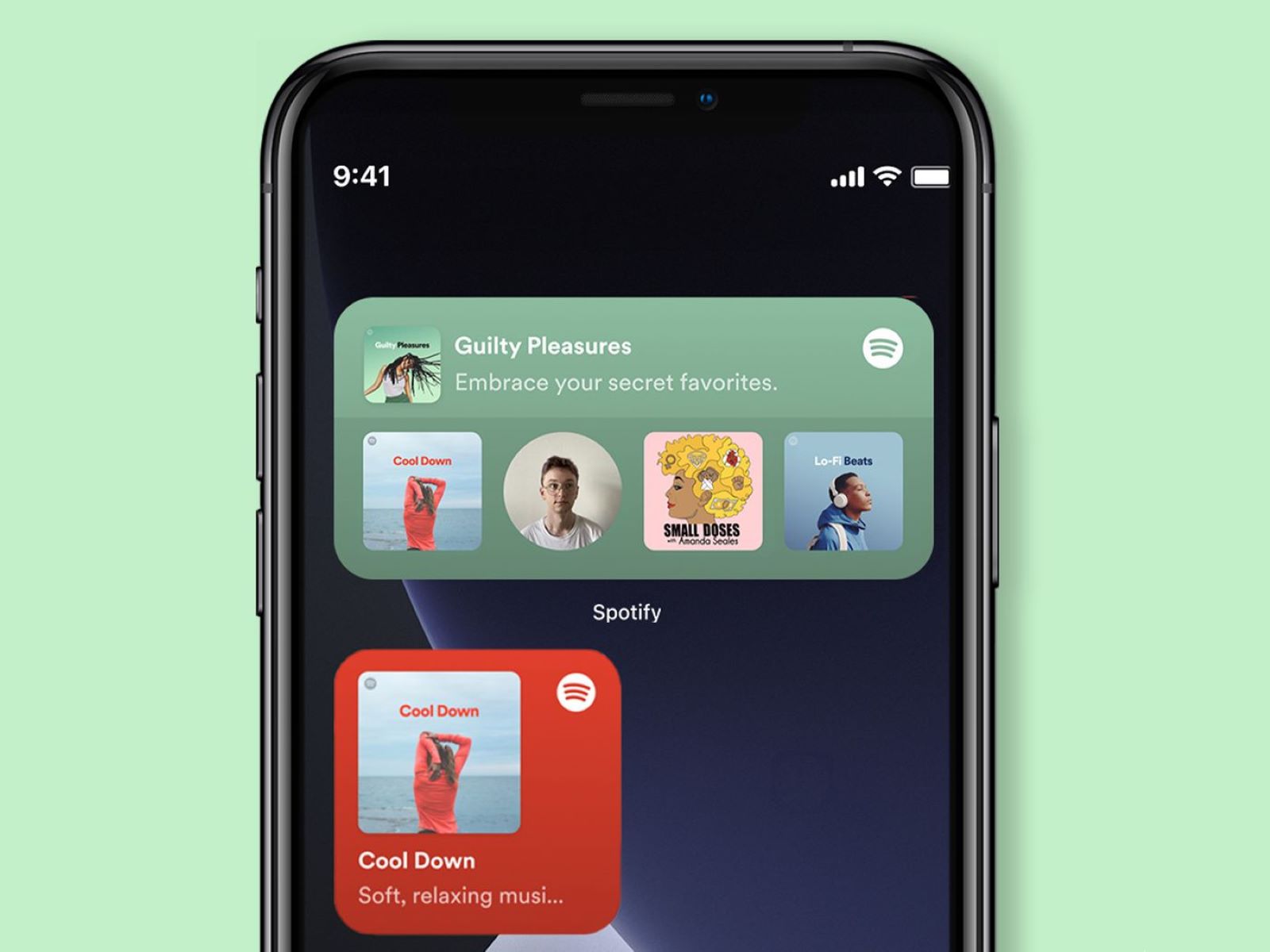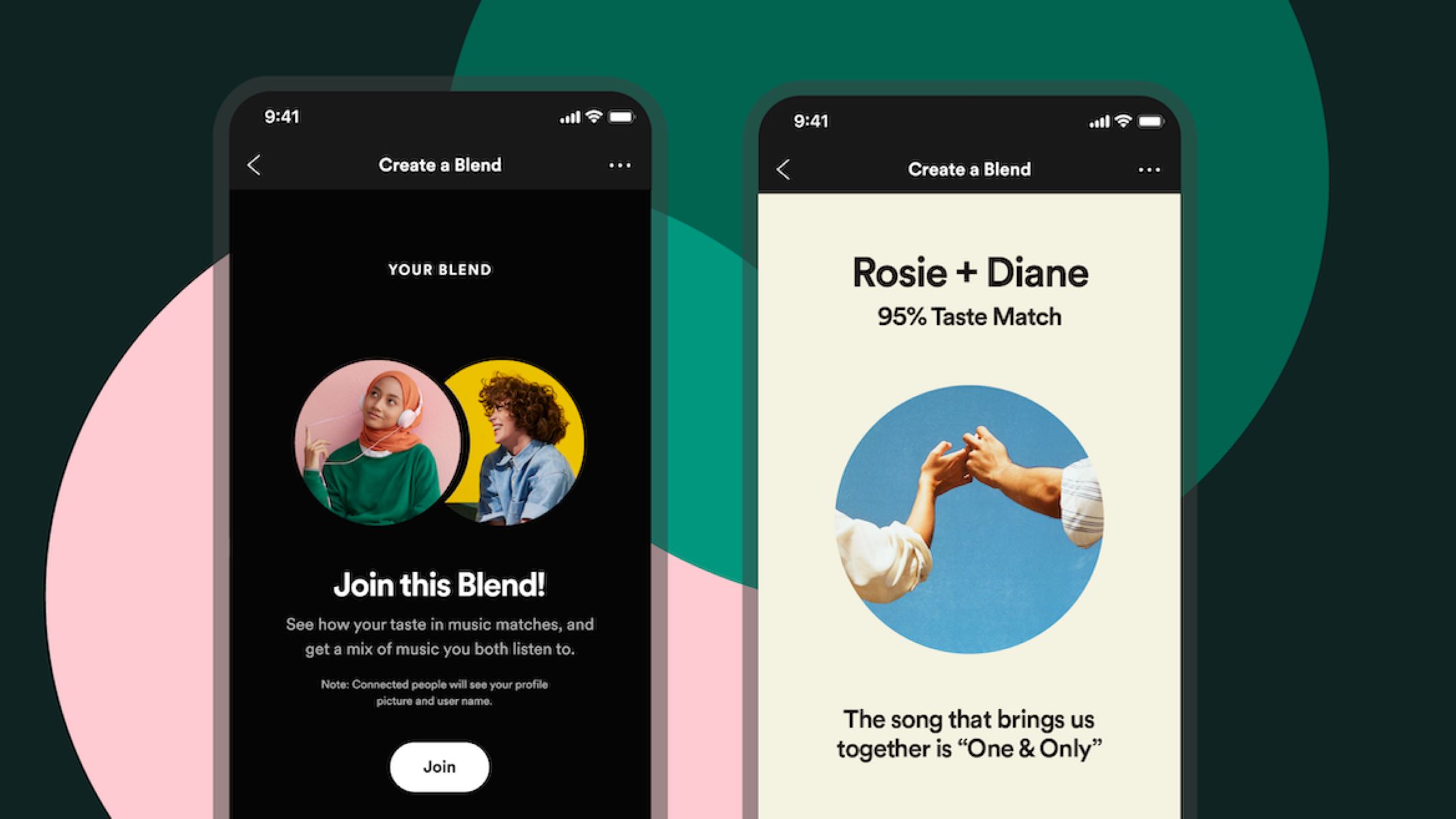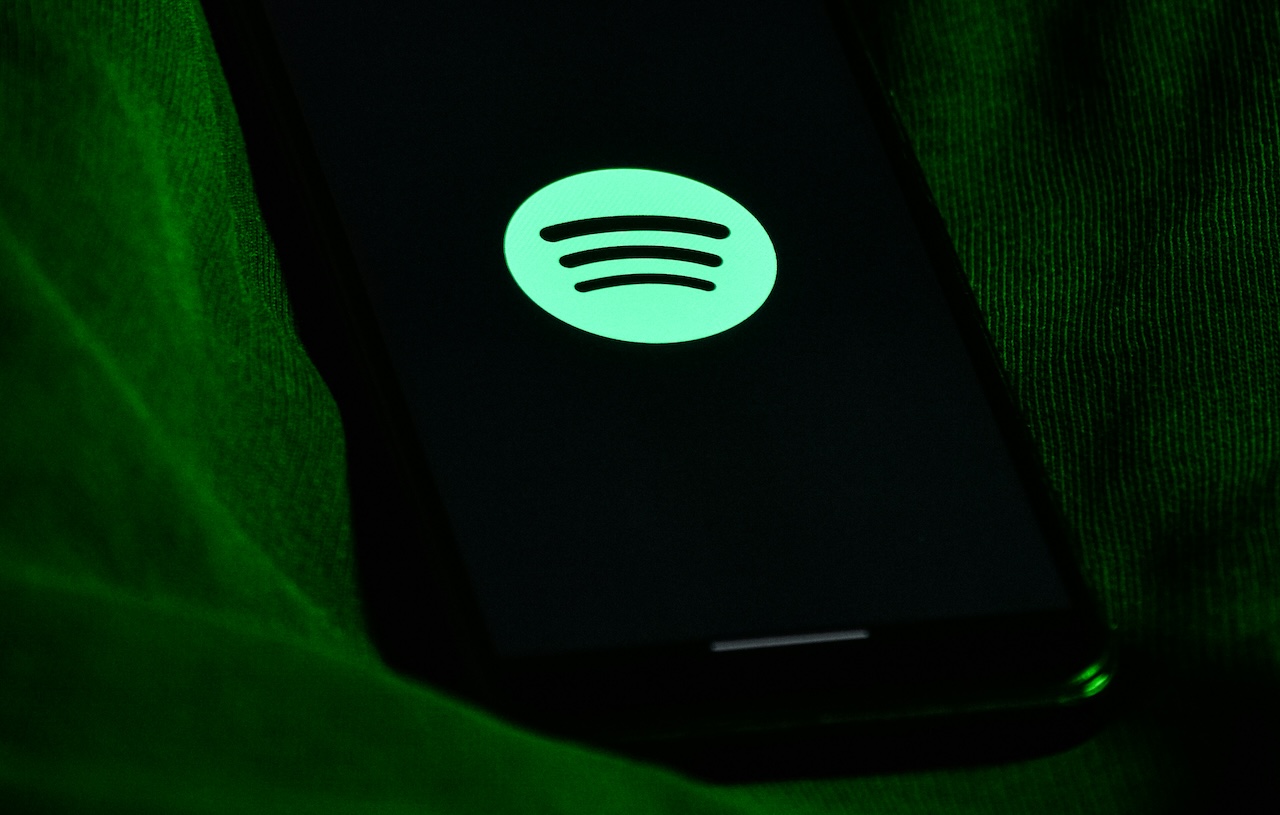Introduction
Are you looking to change your email address on Spotify? Whether you’ve created a new email account or simply want to update your existing one, this guide will walk you through the steps to change your email on Spotify.
Email is an essential component of any online platform, including Spotify. It’s important to keep your email address up to date to ensure you receive important notifications, such as password resets and account updates. Spotify makes it easy to change your email address directly from your account settings.
By following the steps outlined in this guide, you’ll be able to quickly and effortlessly update your email on Spotify. Whether you’re using the Spotify website or the mobile app, the process is similar, and we’ll cover both options.
So, if you’re ready to update your email address, let’s dive into the step-by-step process to change your email on Spotify. Just remember to have your new email address handy and make sure you have access to it, as you’ll need to verify it as part of the process.
Step 1: Open the Spotify website
The first step in changing your email address on Spotify is to open the Spotify website. You can do this by launching your preferred web browser and entering “www.spotify.com” in the address bar. Press Enter or click on the search icon to load the Spotify homepage.
If you’re already logged into your Spotify account, you’ll be redirected to the main dashboard. However, if you’re not logged in, you’ll need to click on the “Log In” button located at the top-right corner of the page.
Once you click on “Log In,” you’ll be prompted to enter your Spotify credentials, including your username and password. After providing the required information, click on the “Log In” button.
If you don’t have a Spotify account yet, you’ll need to create one by clicking on the “Sign Up” button instead. Fill in the necessary details, including your preferred email address and a strong password, to create your account.
Once you’re successfully logged in or signed up, you’ll be directed to the Spotify homepage or your account dashboard. Now that you’re on the Spotify website, you’re ready to proceed to the next step to change your email address.
Step 2: Log in to your Spotify account
To change your email address on Spotify, you first need to log in to your account. If you’re already logged in from the previous step, you can skip this step and proceed to the next one.
To log in, you need to click on the “Log In” button located at the top-right corner of the Spotify website. Once you click on the button, a login form will appear where you can enter your credentials.
Enter your Spotify username or the email address associated with your account in the provided field. Then, type in your password in the password field. Make sure to enter the correct information to avoid any login errors.
If you have trouble remembering your password, Spotify provides a “Forgot your password?” link below the login fields. Clicking on this link will guide you through the process of recovering or resetting your password.
After entering your login credentials, click on the “Log In” button to proceed. If your credentials are correct, you will be successfully logged in to your Spotify account.
Remember to keep your login details secure and avoid sharing them with anyone. If you’re using a shared computer or a public device, make sure to log out of your Spotify account once you’re done to maintain the privacy of your information.
Now that you’re logged in to your Spotify account, you’re ready to move on to the next step and change your email address.
Step 3: Go to your account settings
Once you’ve logged in to your Spotify account, the next step to change your email address is to navigate to your account settings. Account settings allow you to customize various aspects of your Spotify profile, including your email address.
To access your account settings, look for your profile icon or picture at the top-right corner of the Spotify website. It is usually represented by a circular image with your profile picture or a default avatar image.
Click on your profile icon, and a drop-down menu will appear. In the menu, you’ll find various options and settings related to your Spotify account. Look for the “Settings” or “Account Settings” option and click on it. This will take you to the main settings page for your Spotify account.
In case you’re using the Spotify mobile app, the process is similar. Look for the menu icon, typically represented by three horizontal lines, in the top-left or bottom-right corner of the app screen. Tap on the menu icon, and a navigation menu will appear. Scroll down or search for the “Settings” option, then tap on it to access your account settings.
Once you’re on the account settings page, you’ll see a variety of options related to your profile, subscriptions, playback, and more. You may need to scroll down to find the specific setting to change your email address.
Now that you’ve reached the account settings page, you’re ready to proceed to the next step and make the necessary changes to your email address on Spotify.
Step 4: Click on “Edit profile”
Once you’ve accessed your account settings on Spotify, the next step is to find the option to edit your profile. Editing your profile allows you to customize various aspects of your Spotify account, including your email address.
Look for the “Edit profile” option within the settings page and click on it. It is usually located under the “Profile” or “Personal Information” section. Clicking on “Edit profile” will open up a new page or form where you can make changes to your profile details.
In the edit profile section, you’ll be able to modify different aspects of your Spotify account, such as your display name, profile picture, bio, and, most importantly, your email address. It provides you with the flexibility to update your information to reflect your current preferences.
Remember to choose a new email address that is accessible to you as you’ll have to verify it in the later steps. Moreover, ensure that the email address you select is unique and not already associated with another Spotify account.
Take your time to review the other profile settings and make any desired changes. You have the option to update your profile picture, add or change your bio, and more. Customize your profile to make it uniquely yours.
Once you’re satisfied with the changes made to your profile, proceed to the next step to enter your new email address and finalize the process of changing it on Spotify.
Step 5: Scroll down to the email section
After clicking on “Edit profile” in the previous step, you’ll be directed to the page or form where you can make changes to your Spotify profile information. Now, it’s time to locate the email section so you can update your email address.
Scroll down the page or form until you reach the email section. This section is specifically designated for managing and modifying your email address associated with your Spotify account.
In the email section, you’ll typically find your current email address displayed. This allows you to verify that you’re in the right section and can proceed with changing it. If you don’t see the email section immediately, check for tabs or subsections that might be hiding the email field.
It’s important to review your current email address to ensure accuracy. Verify that it’s the correct email address you’re planning to change. If it’s incorrect, consider going back to the previous steps to double-check your account settings and login credentials.
Once you’ve located the email section and confirmed that it displays your current email address, you’re ready to move on to the next step and enter your new email address.
Make sure to have your new email address handy, as you’ll need to enter it accurately in the upcoming steps. Having a backup email address or recovery email address can also be helpful in case you encounter any issues during the process of changing your email address on Spotify.
Now that you’ve found the email section, let’s proceed to the next step and enter your new email address in the designated field.
Step 6: Enter your new email address
Now that you’ve reached the email section in your Spotify account settings, it’s time to enter your new email address. This step is crucial as it will determine the email address associated with your Spotify account going forward.
Within the email section, you should see a designated field or input box where you can enter your new email address. Click on the field or box to activate it and type in your new email address accurately. Double-check for any typos or errors before proceeding.
It’s important to note that you can only change your email address to one that is not already associated with another Spotify account. In case the email address you want to use is already in use, you’ll need to select a different one that is unique and available.
It’s recommended to use an email address that you have direct access to. Using a personal email address ensures that you can receive important notifications and password resets from Spotify. Avoid using temporary or disposable email addresses to maintain the security and longevity of your account.
Once you have entered your new email address correctly, take a moment to review it and make sure it’s the one you want to associate with your Spotify account.
After you have verified the accuracy of your new email address, proceed to the next step to complete the process of changing your email address on Spotify.
Now that you’ve entered your new email address, let’s move on to verifying it to finalize the change.
Step 7: Verify your new email address
Verifying your new email address is an essential step in the process of changing your email on Spotify. Verification ensures that you have access to the new email address and confirms its validity.
After entering your new email address in the previous step, Spotify will typically send a verification email to the provided email address. The email will contain a verification link or instructions on how to verify your new email address.
Open your email inbox and look for an email from Spotify regarding the verification of your new email address. If you don’t find it in your inbox, check your spam or junk folder as it might have been filtered incorrectly.
Once you’ve located the email, open it and carefully read its contents. Follow the instructions mentioned in the email to verify your new email address. This may involve clicking on a verification link or entering a verification code in the provided field.
Click on the verification link or follow the instructions provided in the email to complete the verification process. This step confirms that you have access to the new email address and ensures the security of your Spotify account.
It’s important to complete the email verification process as soon as possible. Failure to do so may result in your new email address not being recognized or saved in your Spotify account.
If you encounter any issues during the email verification process, double-check the accuracy of your new email address and review any error messages or instructions provided by Spotify. In case of persistent problems, consider reaching out to Spotify’s customer support for assistance.
Once you have successfully verified your new email address, you’re almost done! Let’s proceed to the final step to save your changes and complete the process of changing your email on Spotify.
Step 8: Save your changes
After successfully verifying your new email address, it’s time to save your changes and complete the process of changing your email on Spotify.
Return to the Spotify account settings page or form where you made the changes. At this point, you should see your newly entered and verified email address displayed in the email section.
Before proceeding, take a moment to review all the changes you’ve made. Ensure that your new email address is correct and matches the one you intended to change it to. Confirm that all other profile details and settings are accurate as well.
If you need to make any further modifications or corrections, now is the time to do so. You can make additional changes to your profile, including your display name, profile picture, and bio, if desired.
Once you’re satisfied with all the changes, look for a “Save” or “Apply” button on the account settings page or form. Click on this button to save all the modifications you made, including the change to your email address.
After saving your changes, you should see a notification or confirmation message indicating that your email address has been successfully changed. Take a moment to read and review this message to ensure that everything went smoothly.
It’s also a good practice to double-check your email inbox for any new confirmation or notification emails from Spotify. This can further reassure you that the process of changing your email address was completed successfully.
Congratulations! You have successfully changed your email address on Spotify. Your new email address will now be associated with your Spotify account, and you’ll receive all future notifications and updates at this email address.
Remember to update any other services or platforms where you have used your previous email address to reflect your new one. This ensures that you receive communications and updates from Spotify and other relevant sources.
Now that you’ve saved your changes, you can enjoy using Spotify with your updated email address. Take some time to explore the platform and discover new music, playlists, and features that suit your preferences.
Conclusion
Changing your email address on Spotify is a straightforward process that can be done through the Spotify website or mobile app. By following the step-by-step instructions outlined in this guide, you can easily update your email to ensure you receive important notifications and maintain the security of your account.
Starting with opening the Spotify website and logging in to your account, you can then navigate to the account settings and access the profile editing section. From there, you’ll find the email section, where you can enter your new email address. It’s crucial to double-check the accuracy of the email address to avoid any future issues.
After entering the new email address, the verification step is crucial to confirm your ownership of the email. Make sure to check your inbox for the verification email from Spotify and follow the provided instructions to complete the verification process.
Finally, saving your changes ensures that the new email address is associated with your Spotify account. Take a moment to review all the modifications made and click on the “Save” or “Apply” button.
By following these steps, you can successfully change your email address on Spotify and stay connected to the music, playlists, and features you love. Remember to keep your email address secure and update any other platforms or services that may use your previous email address.
Now that you’re equipped with the knowledge to change your email on Spotify, go ahead and update your information to enjoy a seamless and personalized music experience!