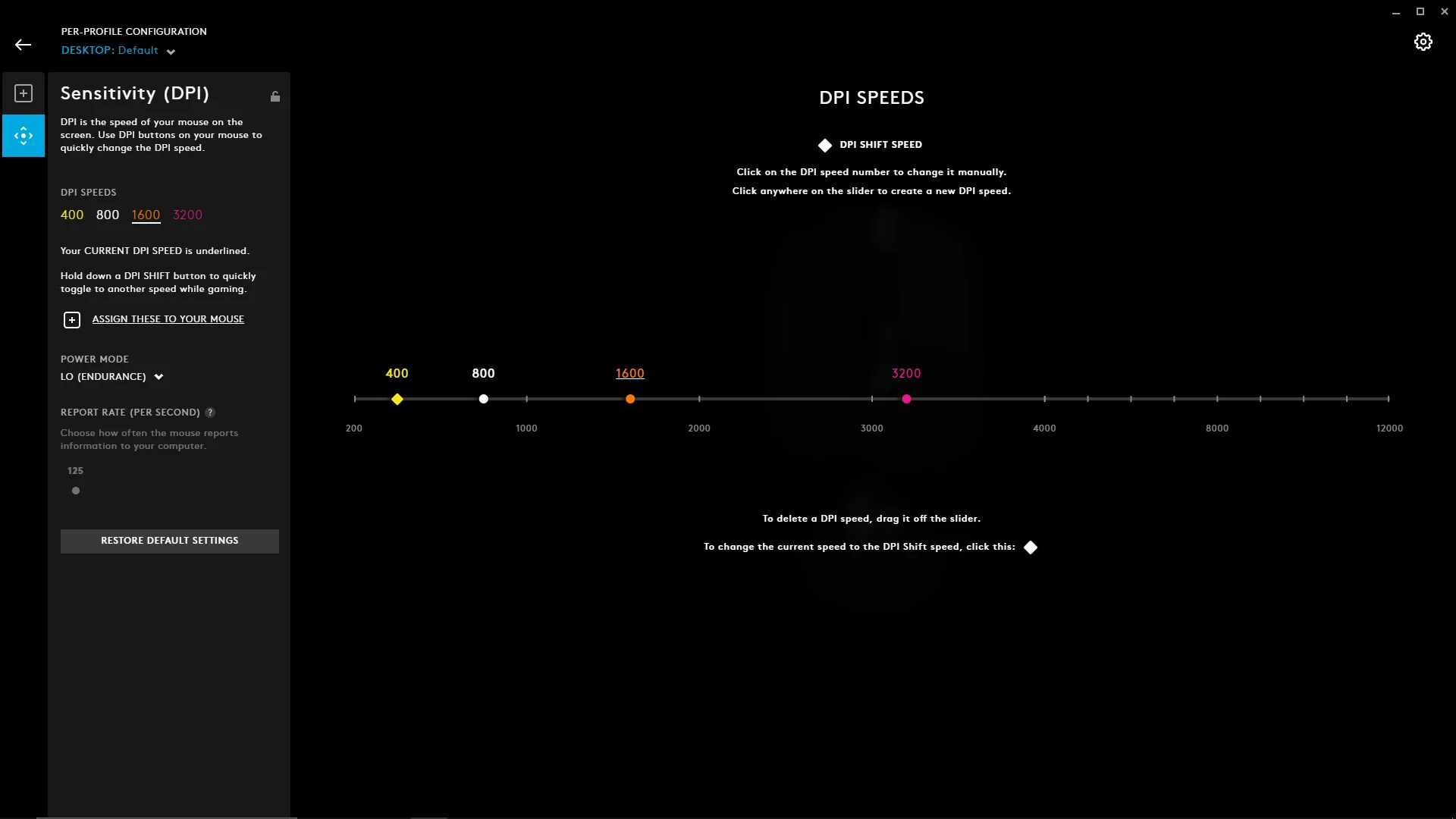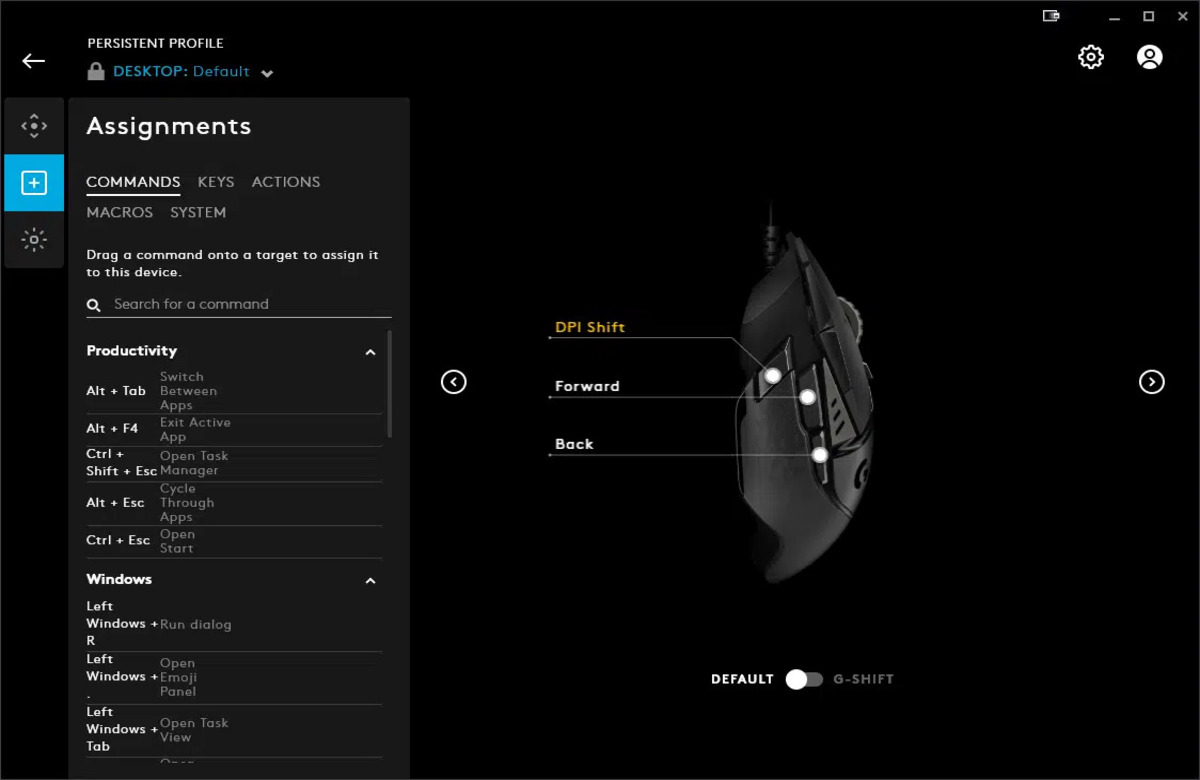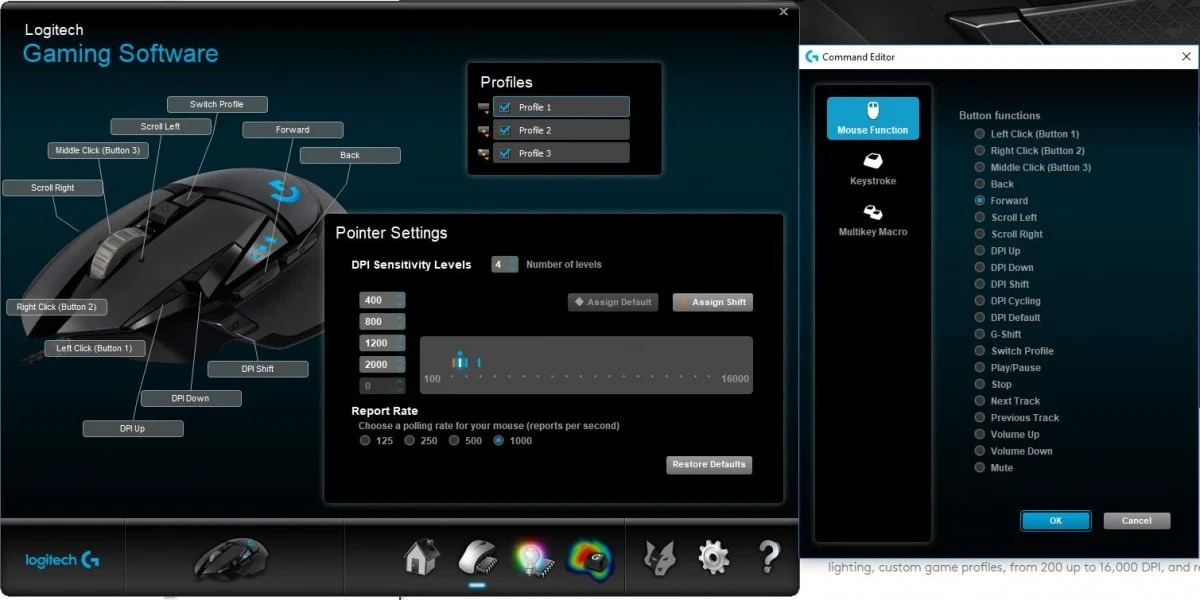Introduction
Welcome to our guide on how to change DPI on Logitech G Hub. Logitech G Hub is a powerful software that allows you to customize your Logitech gaming mouse and keyboard settings. DPI, or Dots Per Inch, is an important setting for gamers, as it determines the sensitivity and precision of the mouse movement.
Whether you’re a casual gamer or a professional eSports player, having the ability to adjust your DPI to suit your needs can greatly enhance your gaming experience. With Logitech G Hub, you have full control over your mouse’s DPI settings, allowing you to fine-tune it to match your playstyle and preferences.
In this article, we will walk you through the step-by-step process of changing DPI on Logitech G Hub. We will explore the different options available to you and provide detailed instructions on how to make the necessary adjustments. So, if you’re ready to optimize your gaming setup and take your skills to the next level, let’s dive in!
What is DPI?
DPI, or Dots Per Inch, refers to the sensitivity of a gaming mouse. It indicates how many pixels the cursor moves on the screen for each inch of physical movement made by the mouse. In gaming, DPI plays a crucial role in determining how quickly and accurately you can aim and navigate in-game environments.
A higher DPI setting means that the cursor will move faster on the screen with less physical mouse movement required. This can be advantageous in fast-paced games that require quick reflexes and precise targeting. On the other hand, a lower DPI setting makes the cursor move slower on the screen and requires more physical mouse movement for the same cursor distance. This may be more suitable for games that require precise movements or for users who prefer slower mouse sensitivity.
Most gaming mice these days have customizable DPI settings, allowing you to adjust it to your specific needs. This flexibility enables you to find the optimal sensitivity that feels comfortable and natural for your gaming style.
It’s worth noting that DPI is different from mouse sensitivity. While DPI relates to the hardware settings of the mouse, sensitivity refers to the software settings within games themselves. Both factors can affect your overall gaming experience, so finding the perfect balance between them is key.
By understanding and effectively utilizing DPI, you can enhance your gaming performance by improving accuracy, minimizing cursor jitter, and achieving smoother mouse tracking. Now that we have a clear understanding of DPI, let’s explore how to change DPI using Logitech G Hub.
Logitech G Hub
Logitech G Hub is a powerful software developed by Logitech specifically for their gaming peripherals. It serves as a centralized hub for configuring and customizing your Logitech gaming devices, including mice, keyboards, headsets, and more. With Logitech G Hub, you have access to a wide range of customizable options and settings to optimize your gaming experience.
One of the key features of Logitech G Hub is the ability to change the DPI settings on your Logitech gaming mouse. DPI customization allows you to fine-tune the sensitivity of your mouse to match your preferences and gameplay requirements.
Logitech G Hub provides a user-friendly interface that makes it easy to navigate and customize your gaming peripherals. You can create multiple profiles, each with its unique customization settings, and switch between them effortlessly. This is especially useful if you have different gaming preferences for various types of games or if you share your gaming setup with others.
In addition to DPI customization, Logitech G Hub offers a plethora of other features to enhance your gaming experience. You can program macros, adjust RGB lighting effects, configure button assignments, and create custom profiles for different games or applications. The software also provides real-time monitoring of your device’s performance, allowing you to keep track of battery levels, DPI settings, and more.
Logitech G Hub is regularly updated to ensure compatibility with the latest Logitech gaming peripherals and to add new features and improvements. It is an essential tool for Logitech gaming device users, providing a seamless and intuitive way to customize and optimize your gaming setup.
Now that we understand the importance of Logitech G Hub and its capabilities, let’s move on to the step-by-step guide on how to change DPI using this software.
Steps to Change DPI on Logitech G Hub
Now that you’re familiar with DPI and Logitech G Hub, let’s discuss the steps to change DPI on your Logitech gaming mouse using this software. Follow these simple instructions to customize your DPI settings:
- Open Logitech G Hub: Launch the Logitech G Hub software on your computer. If you haven’t installed it yet, you can download it from the Logitech website and follow the installation instructions.
- Connect your Gaming Mouse: Ensure that your Logitech gaming mouse is connected to your computer via USB or wireless connection. Make sure it’s turned on and functioning correctly.
- Select your Gaming Mouse: Once you have opened Logitech G Hub, navigate to the “Gaming Mice” section and click on your specific Logitech gaming mouse model. This will bring up the customization options for your mouse.
- Click on DPI Settings: Within your mouse customization options, locate the “DPI” or “Sensitivity” settings. Click on it to access the DPI customization options.
- Adjust DPI Levels: Logitech G Hub allows you to configure multiple DPI levels for your gaming mouse. You can increase or decrease the DPI values according to your preference. Drag the sliders or enter specific numerical values to set your desired DPI levels.
- Save and Apply Changes: After adjusting the DPI settings to your liking, click on the “Apply” or “Save” button to save the changes. Logitech G Hub will sync the new DPI settings to your mouse.
- Test and Fine-Tune: Take some time to test out your new DPI settings in your favorite games or applications. If you find that the sensitivity isn’t to your liking, you can always go back to Logitech G Hub and make further adjustments until you achieve the desired result.
That’s it! By following these simple steps, you can easily change the DPI settings on your Logitech gaming mouse using Logitech G Hub. Remember to experiment with different DPI levels to find the sensitivity that provides you with optimal precision and control.
Logitech G Hub offers a versatile and user-friendly interface that allows you to customize various aspects of your Logitech gaming peripherals. Explore the software further to take full advantage of its advanced features and unleash the true potential of your gaming devices.
Conclusion
Changing the DPI settings on your Logitech gaming mouse using Logitech G Hub is a simple and effective way to enhance your gaming experience. By customizing the sensitivity to match your playstyle and preferences, you can achieve greater accuracy and precision in your gameplay.
Logitech G Hub provides a user-friendly interface and a wide range of customization options, allowing you to fine-tune your DPI settings to perfection. Whether you prefer a high DPI for fast-paced action or a lower DPI for more precise movements, Logitech G Hub gives you the flexibility to adjust and optimize your gaming mouse’s performance.
Remember, DPI is just one piece of the puzzle when it comes to gaming sensitivity. It’s important to find the balance between DPI settings and in-game sensitivity to achieve the best results. Experimentation and personal preference play a vital role in determining the ideal DPI for your gaming style.
Now that you have a clear understanding of how to change DPI using Logitech G Hub, take the time to customize your mouse settings to your liking. Fine-tune your DPI levels, test them out in your favorite games, and make adjustments as needed. With the ability to customize and optimize your gaming peripherals, you can elevate your gaming performance to new heights.
So, what are you waiting for? Dive into Logitech G Hub, explore its features, and unleash the full potential of your Logitech gaming mouse. Get ready to dominate the gaming world with precision, speed, and accuracy!