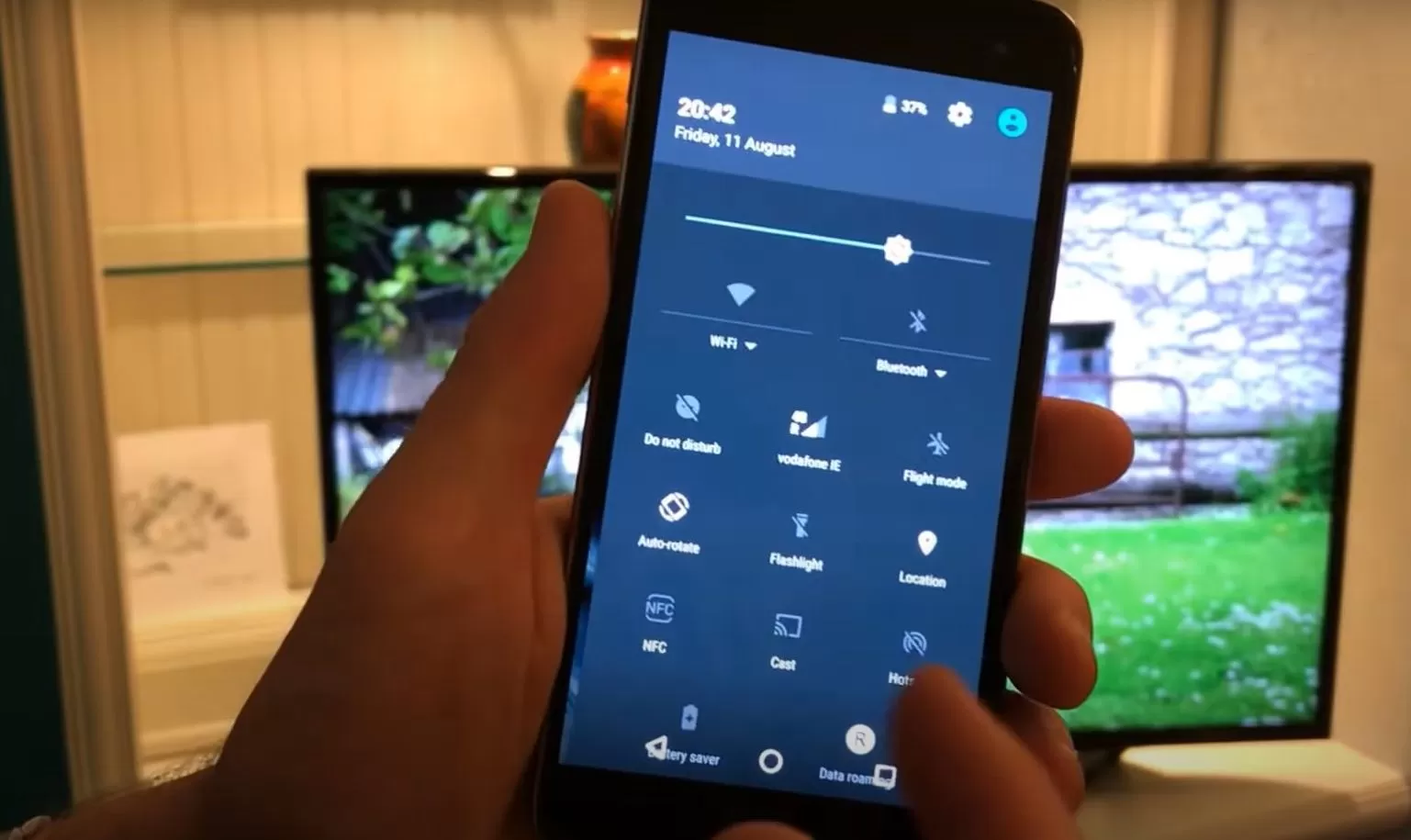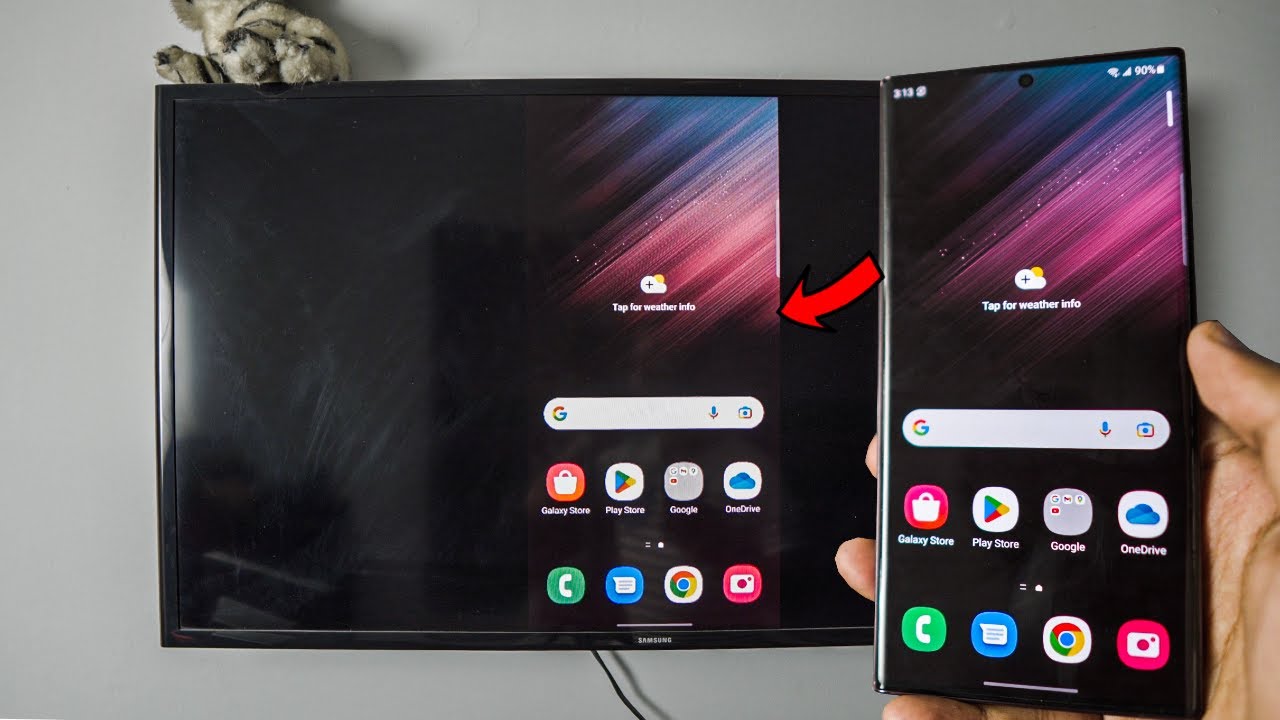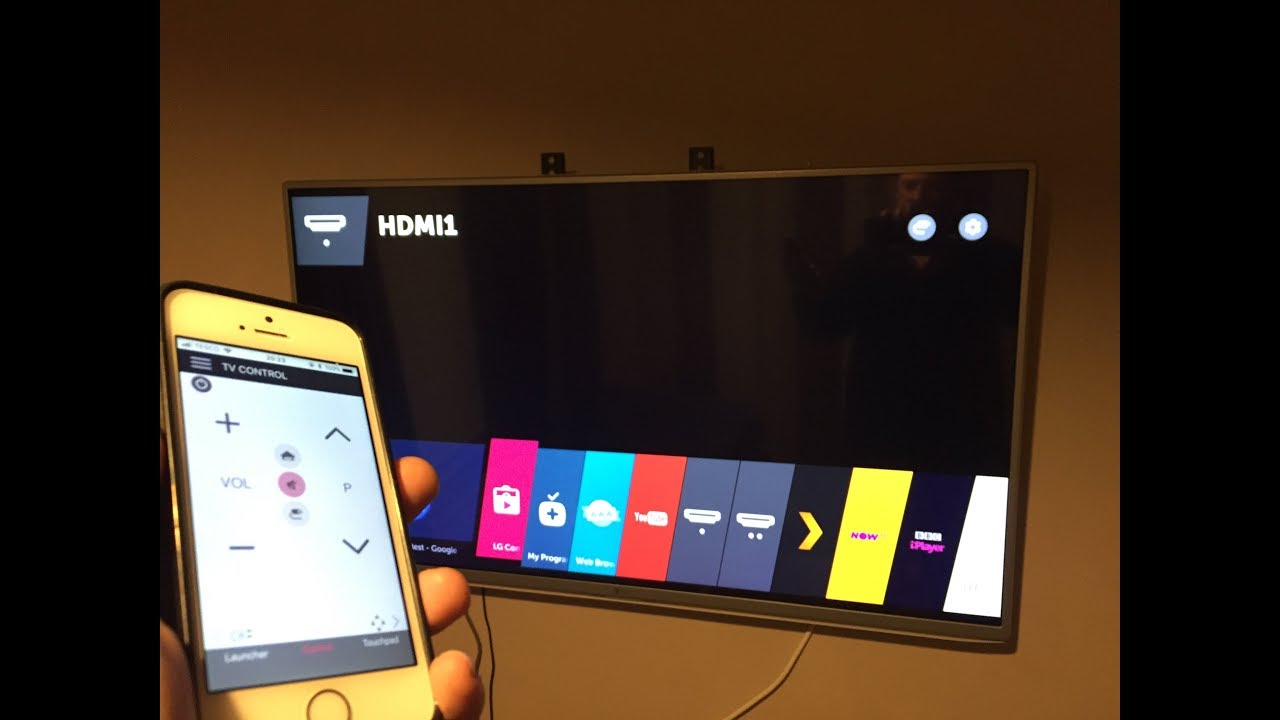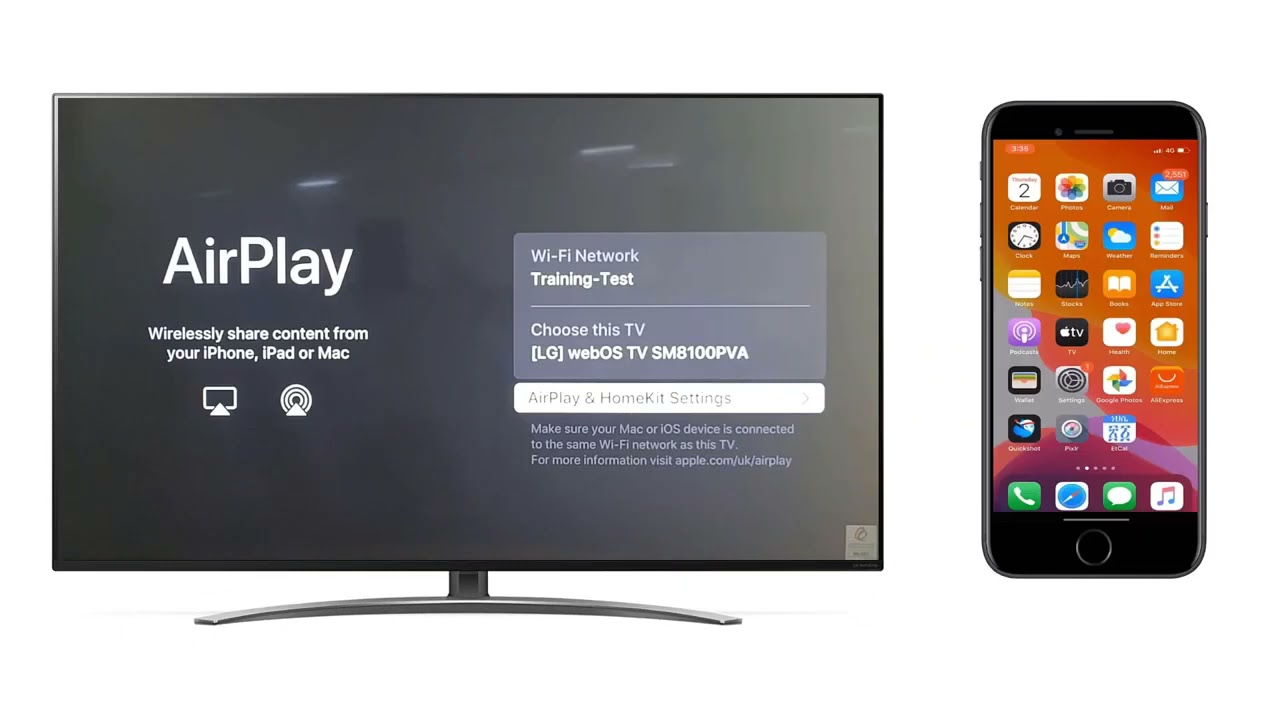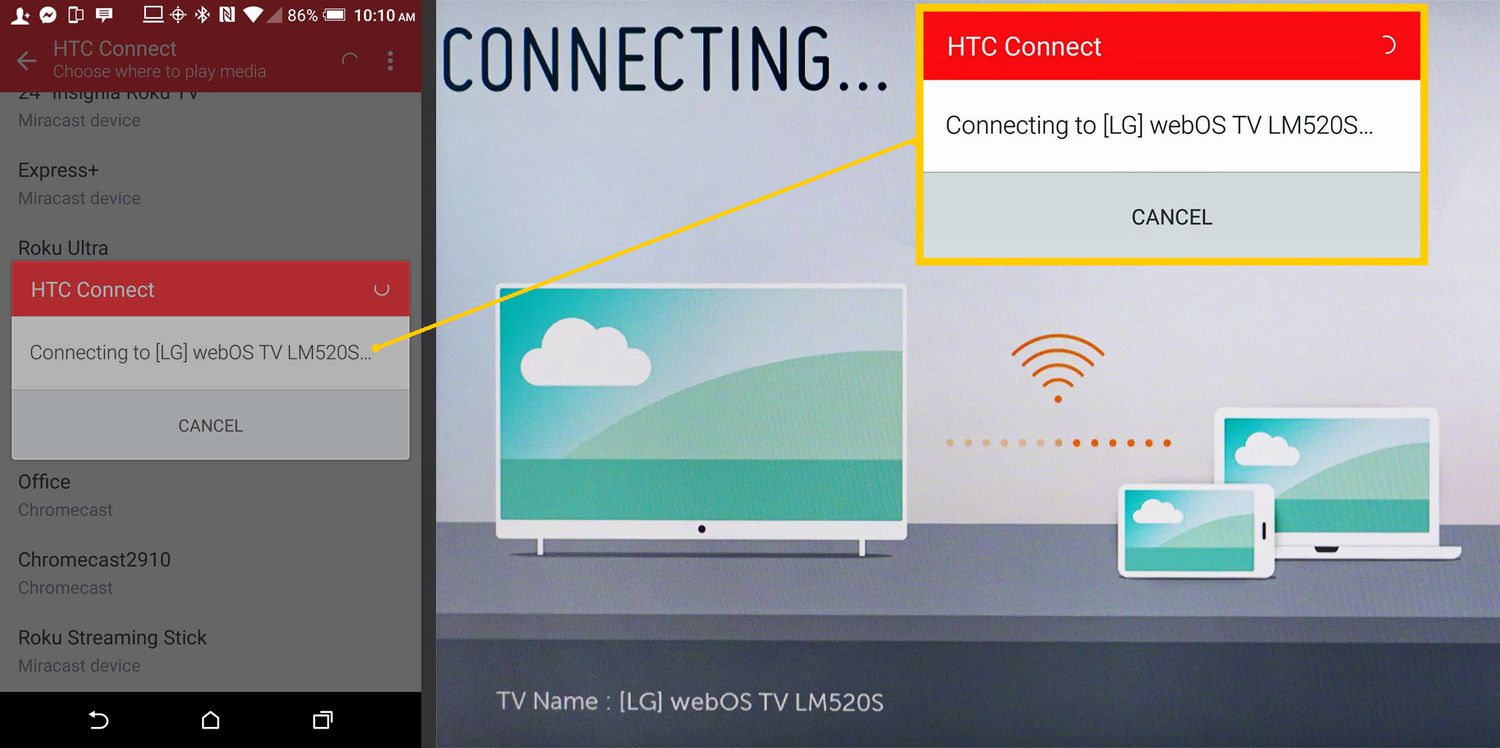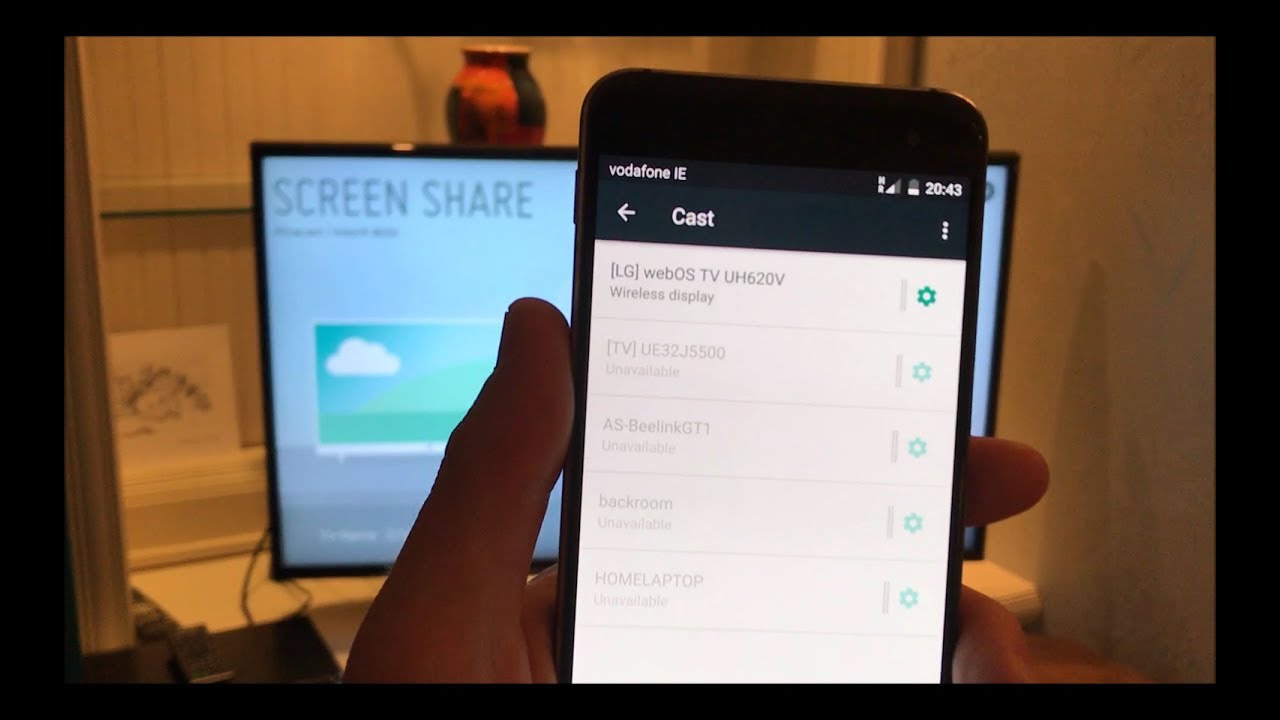Introduction
Are you looking for a convenient way to enjoy your favorite content on a bigger screen? Casting your iPhone to an LG OLED TV allows you to do just that. LG OLED TVs offer stunning picture quality and vibrant colors, making them an excellent choice for an immersive viewing experience.
In this article, we will explore the different options available to cast your iPhone to an LG OLED TV. Whether you want to stream videos, share photos, or play games, we have you covered. Let’s dive in and discover how you can easily mirror your iPhone screen to your LG OLED TV.
Before we begin, it’s essential to clarify that LG OLED TVs support various casting methods, including Apple AirPlay and third-party apps. This means that regardless of the specific model of your LG OLED TV, you can easily connect and cast your iPhone’s screen.
So, if you’re ready to elevate your entertainment experience and enjoy your iPhone content on a larger display, let’s proceed to the next section, where we will discuss the prerequisites for casting your iPhone to an LG OLED TV.
Prerequisites for Casting iPhone to LG OLED TV
Before you begin the process of casting your iPhone to an LG OLED TV, there are a few prerequisites that you need to fulfill. These requirements ensure a smooth and hassle-free casting experience. Let’s take a look at what you need:
- LG OLED TV: First and foremost, you need to have an LG OLED TV. Ensure that your TV model supports casting methods like Apple AirPlay or other third-party apps. Check the user manual or visit the LG website to confirm the compatibility of your TV.
- iPhone and Apple TV: To cast your iPhone to an LG OLED TV using Apple AirPlay, you need an iPhone that supports AirPlay mirroring, which includes iPhone 5 or later models. Additionally, you may need to have an Apple TV device connected to your LG OLED TV to enable AirPlay functionality.
- Wi-Fi Connection: To establish a connection between your iPhone and LG OLED TV, ensure that both devices are connected to the same Wi-Fi network. A stable and reliable Wi-Fi connection is crucial for seamless casting and uninterrupted streaming.
- Latest Software Updates: Make sure that both your iPhone and LG OLED TV have the latest software updates installed. Updating the software ensures compatibility and enables new features that enhance your casting experience.
Once you have met these prerequisites, you are ready to proceed with casting your iPhone to your LG OLED TV. The next section will outline different options you can use to cast, including both Apple AirPlay and third-party apps.
Option 1: Using AirPlay to Cast iPhone to LG OLED TV
If you have an Apple TV connected to your LG OLED TV, using AirPlay is a convenient and straightforward method to cast your iPhone screen. Follow these steps to cast your iPhone to your LG OLED TV:
- Ensure that your iPhone and LG OLED TV are connected to the same Wi-Fi network.
- On your iPhone, open the Control Center by swiping down from the top right corner (for iPhone X or later) or swiping up from the bottom (for iPhone 8 or earlier).
- Tap on the “Screen Mirroring” or “AirPlay” icon. It resembles a rectangle with an upward-facing arrow.
- A list of available devices will appear. Select your LG OLED TV from the list.
- Enter the AirPlay passcode if prompted to establish a secure connection.
- Your iPhone screen will now be mirrored on your LG OLED TV. You can navigate through your iPhone’s apps, open videos, play games, or display photos, and they will be showcased on the larger TV screen.
AirPlay is a versatile feature that allows you to not only mirror your iPhone screen but also stream audio and video content directly from compatible apps. This means you can access your favorite streaming services like Netflix, YouTube, or Apple Music and enjoy them on your LG OLED TV.
Keep in mind that depending on the specific model of your LG OLED TV and the version of iOS on your iPhone, the steps may vary slightly. However, the basic concept remains the same. You need to establish an AirPlay connection between your iPhone and LG OLED TV to cast your screen.
Now that you know how to use AirPlay to cast your iPhone to your LG OLED TV, let’s explore an alternative option using third-party apps in the next section.
Option 2: Using a Third-Party App to Cast iPhone to LG OLED TV
If you don’t have an Apple TV or prefer to explore alternative options, you can use third-party apps to cast your iPhone to your LG OLED TV. These apps provide additional features and flexibility for screen mirroring. Follow these steps to cast your iPhone screen to your LG OLED TV using a third-party app:
- Go to the App Store on your iPhone and search for a reputable screen mirroring app. Some popular options include “AirScreen,” “Reflector,” and “Mirror for LG TV”.
- Download and install the chosen app on your iPhone.
- Ensure that both your iPhone and LG OLED TV are connected to the same Wi-Fi network.
- Launch the screen mirroring app on your iPhone and follow the on-screen instructions to connect to your LG OLED TV.
- Once connected, you can select “Mirror iPhone” or a similar option within the app to start casting your iPhone screen to your LG OLED TV.
- You can now enjoy your favorite content from your iPhone on the larger display of your LG OLED TV.
Third-party screen mirroring apps offer additional features like the ability to stream media files directly from your iPhone, mirror specific apps, and even customize the display settings on your LG OLED TV.
Keep in mind that the availability and functionality of third-party apps may vary, depending on your location and the specific model of your LG OLED TV. It’s always recommended to read user reviews and choose a reliable app from a trusted developer.
With the help of third-party apps, you can easily cast your iPhone to your LG OLED TV without the need for additional hardware. Explore the available options and find the app that best suits your needs and preferences.
Now that you are familiar with both using AirPlay and third-party apps to cast your iPhone to your LG OLED TV, you can choose the method that works best for you and enjoy a seamless casting experience.
Conclusion
In this article, we have explored the different options available for casting your iPhone screen to an LG OLED TV. Whether you prefer using Apple AirPlay or third-party apps, both methods allow you to enjoy your favorite content on the big screen.
If you have an Apple TV connected to your LG OLED TV, AirPlay provides a convenient and straightforward way to mirror your iPhone screen. By following a few simple steps, you can easily cast your iPhone and access various apps and media content directly on your LG OLED TV.
On the other hand, if you don’t have an Apple TV or prefer exploring alternative options, third-party apps offer additional features and flexibility. These apps allow you to cast your iPhone screen to your LG OLED TV, stream media files, and even customize the display settings.
Before casting, ensure that your iPhone and LG OLED TV are connected to the same Wi-Fi network and have the necessary software updates installed. This ensures a smooth and uninterrupted casting experience.
Now that you have a better understanding of the casting options available to you, it’s time to start enjoying your favorite iPhone content on the larger, vibrant screen of your LG OLED TV. So go ahead, cast away, and immerse yourself in a whole new level of entertainment!