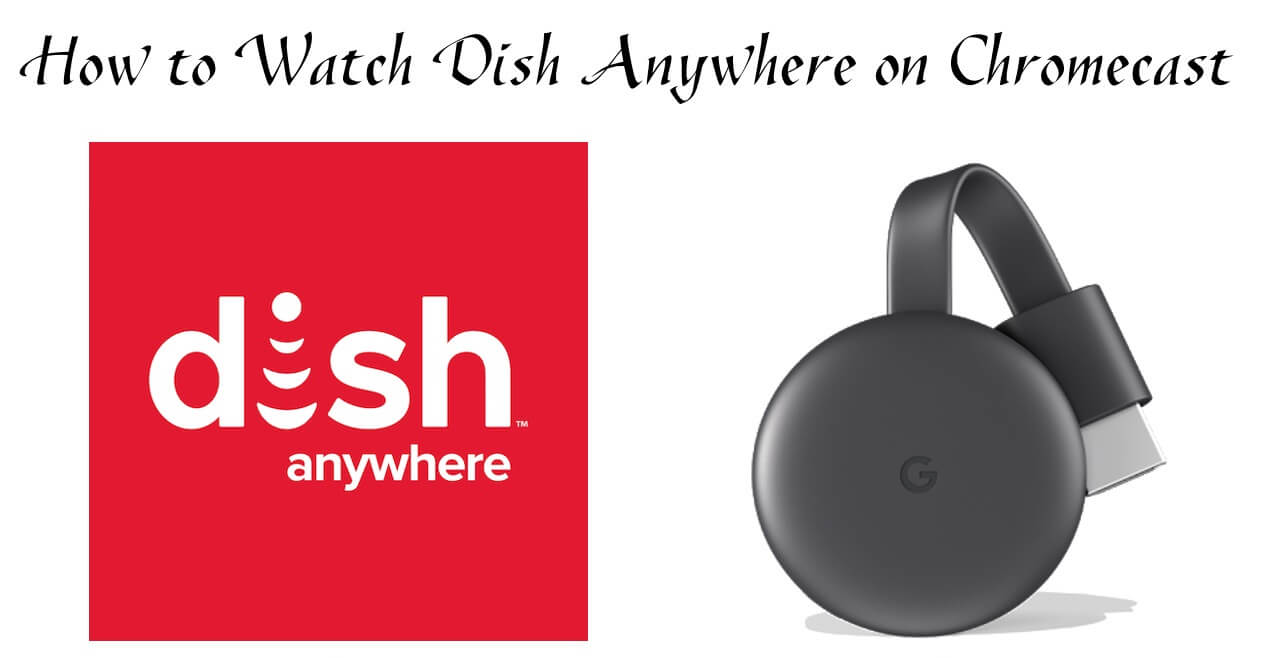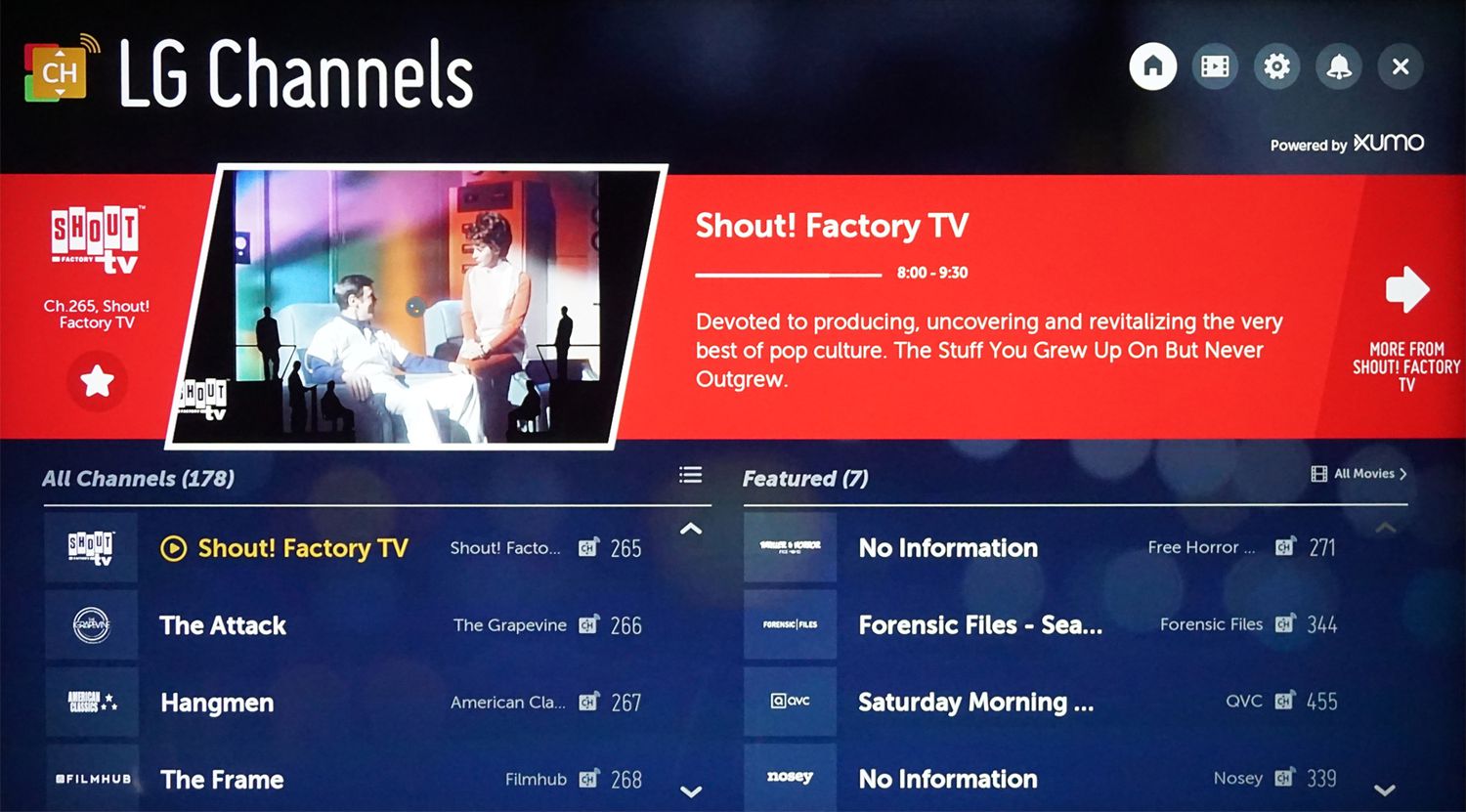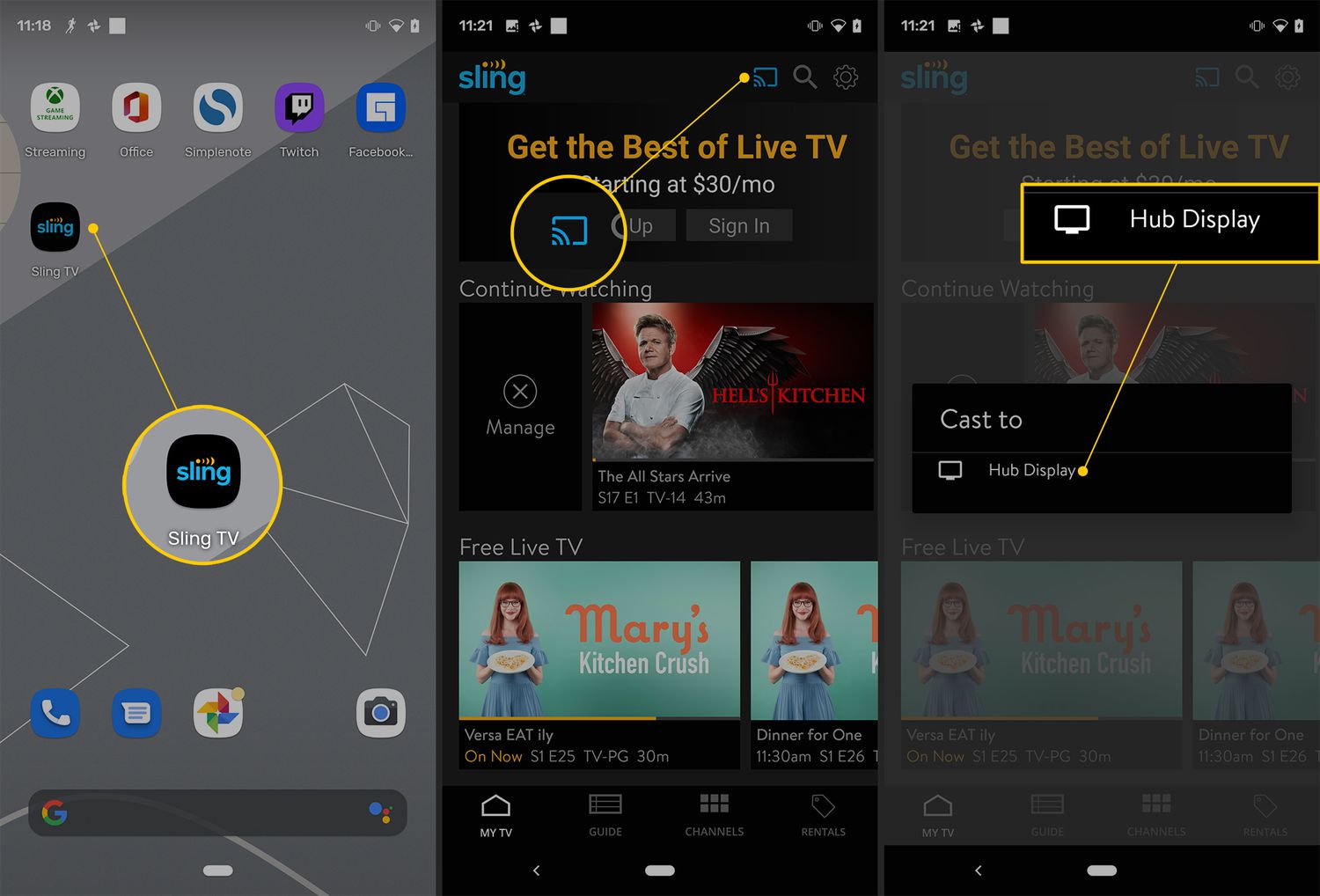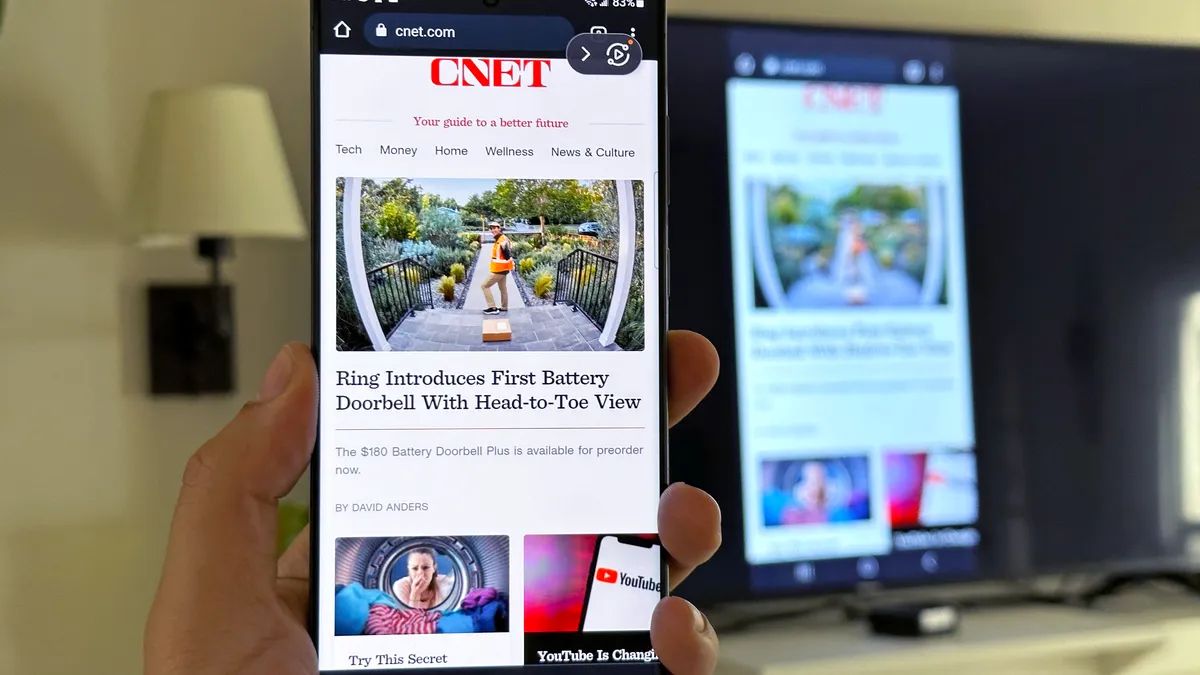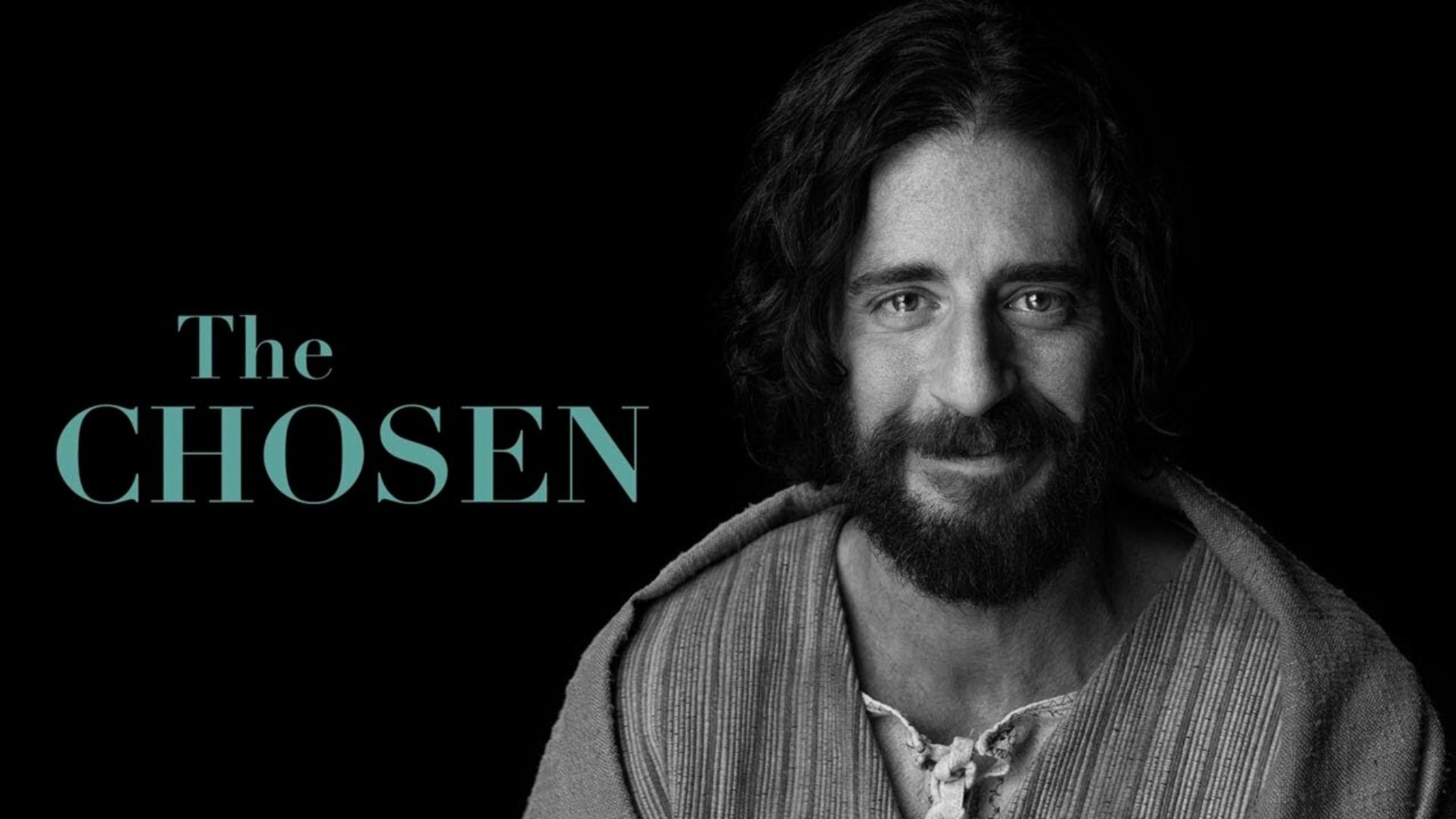Introduction
Are you a Dish subscriber who wants to enjoy your favorite shows and movies on the big screen? With the power of Chromecast, you can effortlessly cast Dish Anywhere to your television set. By following a few simple steps, you’ll be able to stream your favorite content directly from your mobile device to your TV in no time.
Chromecast is a popular media streaming device that allows you to cast videos, music, and more from your phone or tablet to your television. Dish Anywhere is a wonderful app that lets you watch your favorite shows and movies on-the-go. By combining the two, you can experience the best of both worlds by streaming Dish Anywhere on your TV via Chromecast.
In this guide, we will walk you through the steps to cast Dish Anywhere on Chromecast. Whether you’re an avid sports fan looking to catch up on the latest games or a TV show enthusiast yearning for a binge-watching session, this feature-packed solution will elevate your entertainment experience.
Don’t worry if you’re not tech-savvy; we’ll break down the process into simple and easy-to-follow instructions. All you need is a compatible device and a stable Wi-Fi connection to get started. So, put your popcorn in the microwave, grab your smartphone or tablet, and let’s dive into the world of casting Dish Anywhere on Chromecast!
Requirements
Before diving into the process of casting Dish Anywhere on Chromecast, there are a few essential requirements you need to fulfill. Make sure you have the following:
- A Chromecast device: You will need a compatible Chromecast device plugged into your television.
- A television set: Ensure that you have a television with an HDMI port and the ability to connect to the Chromecast device.
- A mobile device or tablet: You will need a smartphone or tablet running on Android or iOS.
- The Dish Anywhere app: Make sure you have the latest version of the Dish Anywhere app installed on your mobile device or tablet.
- A stable Wi-Fi network: Both your Chromecast device and your mobile device or tablet need to be connected to the same Wi-Fi network.
These are the basic requirements to get started with casting Dish Anywhere on Chromecast. It’s also a good idea to check that your internet connection is strong and reliable for uninterrupted streaming.
Additionally, it’s worth noting that casting Dish Anywhere on Chromecast is currently only available for Dish subscribers. If you’re not a subscriber, you may need to sign up for a Dish TV package to access the Dish Anywhere app and its streaming capabilities.
Once you have all the necessary requirements in place, you’re ready to set up the Chromecast and start enjoying Dish Anywhere on your television. Let’s move on to the next step!
Step 1: Set up Chromecast
The first step in casting Dish Anywhere on Chromecast is to set up your Chromecast device. Follow these simple instructions to get started:
- Plug in the Chromecast: Connect your Chromecast device to an available HDMI port on your television. Ensure that it’s properly plugged in and powered.
- Select input source: Use your TV remote to navigate to the input source that corresponds to the HDMI port where your Chromecast is connected.
- Download the Google Home app: On your mobile device or tablet, go to the App Store or Google Play Store and download the Google Home app.
- Set up Chromecast through the app: Open the Google Home app and follow the on-screen instructions to set up your Chromecast device. Make sure both your mobile device and Chromecast are connected to the same Wi-Fi network during the setup process.
- Customize your Chromecast settings: Once your Chromecast is set up, you can customize various settings through the Google Home app. You can give your Chromecast a name, choose its backdrop preferences, and more.
That’s it! Your Chromecast device is now set up and ready to go. Proceed to the next step to download and install the Dish Anywhere app on your mobile device or tablet.
Step 2: Download and install the Dish Anywhere app
Once you have set up your Chromecast, the next step is to download and install the Dish Anywhere app on your mobile device or tablet. Follow these instructions to get the app up and running:
- Open the App Store (iOS) or Google Play Store (Android) on your mobile device or tablet.
- Search for “Dish Anywhere” in the search bar.
- Locate the official Dish Anywhere app from DISH Network LLC and tap on it.
- Tap the “Install” or “Get” button to download and install the app on your device.
- Once the app is installed, open it and sign in with your Dish account credentials. If you don’t have a Dish account, you may need to create one.
Once you have successfully installed and logged into the Dish Anywhere app, you will have access to a wide range of content from Dish Network. You can browse through a variety of shows, movies, sports events, and more.
It’s important to ensure that you have the latest version of the Dish Anywhere app installed on your device to enjoy a smooth casting experience to your Chromecast device. Keep the app updated to benefit from any bug fixes and new features that Dish Network may introduce.
With the Dish Anywhere app now installed on your device, you’re one step closer to streaming your favorite content on your TV. Let’s move on to the next step where we’ll connect your device to the same Wi-Fi network as your Chromecast.
Step 3: Connect your device to the same Wi-Fi network as Chromecast
In order for your mobile device or tablet to communicate with the Chromecast, it needs to be connected to the same Wi-Fi network. Follow these steps to ensure a proper connection:
- On your mobile device or tablet, go to the Wi-Fi settings.
- Scan for available Wi-Fi networks and select the network that corresponds to your Chromecast’s Wi-Fi network. This network name should be displayed on your TV screen during the Chromecast setup process.
- Enter the Wi-Fi password, if prompted.
- Wait for your mobile device or tablet to connect to the same Wi-Fi network as your Chromecast. You may see a confirmation message once the connection is established.
By connecting your mobile device or tablet to the same Wi-Fi network as your Chromecast, you ensure that they can communicate with each other seamlessly. This is crucial for casting the Dish Anywhere app to your television.
If you’re having trouble connecting your device to the Wi-Fi network, make sure that both your Chromecast device and your mobile device or tablet are within range of a strong Wi-Fi signal. It’s also recommended to restart your devices and the Wi-Fi router if you’re encountering any connectivity issues.
Now that your device is on the same Wi-Fi network as your Chromecast, it’s time to launch the Dish Anywhere app. Let’s move on to the next step.
Step 4: Launch the Dish Anywhere app
With your mobile device or tablet connected to the same Wi-Fi network as your Chromecast, it’s time to launch the Dish Anywhere app. Follow these simple steps:
- Locate the Dish Anywhere app on your device. It’s usually located on the home screen or in the app drawer.
- Tap on the Dish Anywhere app icon to open it.
- If you’re opening the app for the first time, you might be prompted to sign in with your Dish account credentials. Enter your login information to access the content.
- Once you’re logged in, you will be greeted with the Dish Anywhere app’s user interface, where you can browse through various shows, movies, and other content.
Take some time to familiarize yourself with the Dish Anywhere app’s features and menu options. You can explore different categories, search for specific shows or movies, and even save your favorites for easy access later on.
Remember, the content you select will be cast to your Chromecast-enabled television, so make sure you choose something you’d like to watch on the big screen.
Now that you have the Dish Anywhere app open and ready to go, it’s time to move on to the next step, where we’ll cast your selected show or movie to your Chromecast device. Let’s continue.
Step 5: Select a show or movie to cast
Now that you have the Dish Anywhere app open, it’s time to choose the show or movie you want to cast to your television via Chromecast. Follow these steps:
- Take a moment to browse through the available content on the Dish Anywhere app. You can explore different categories, recommendations, or use the search bar to find a specific show or movie.
- Once you’ve found something you’d like to watch, tap on the title to open the show or movie’s details page.
- On the details page, you can find information about the content, such as the cast, description, and runtime. You can also see options for playback, such as Play and Resume.
- Select the “Play” or “Resume” option to start playing the show or movie on your mobile device or tablet.
At this point, you should be able to see the content playing on your mobile device or tablet. However, we’re not done yet – we still need to cast it to your Chromecast device to enjoy it on the big screen.
Now that you’ve selected a show or movie to watch, it’s time to move on to the next step, where we’ll cast the content to your Chromecast device. Let’s continue.
Step 6: Tap the Cast icon
Once you have selected a show or movie to watch on the Dish Anywhere app, it’s time to cast it to your Chromecast device. Follow these simple steps:
- Look for the “Cast” icon within the Dish Anywhere app. The cast icon usually resembles a rectangle with a Wi-Fi symbol in the lower-left or upper-right corner of the screen.
- Tap on the “Cast” icon to open the casting options.
- You will see a list of available devices to cast to. Look for your Chromecast device’s name in the list and tap on it to select it.
- Once you have selected your Chromecast device, the content will start casting from your mobile device or tablet to your television.
You may notice a slight delay as the Dish Anywhere app establishes the connection with your Chromecast device and begins the casting process. However, once the casting is initiated, the content should start playing on your television screen.
While the content is casting, you can control the playback using the controls provided in the Dish Anywhere app on your mobile device or tablet. You can pause, resume, adjust the volume, or even skip to different parts of the show or movie.
Congratulations! You have successfully tapped the Cast icon and initiated the casting process from the Dish Anywhere app to your Chromecast device. Now, it’s time to sit back, relax, and enjoy watching your favorite show or movie on the big screen.
Step 7: Choose your Chromecast device
After tapping the Cast icon in the Dish Anywhere app, you will need to choose your Chromecast device from the list of available devices. Follow these steps:
- Look for the list of available devices that appears after tapping the Cast icon.
- Find the name of your Chromecast device in the list.
- Tap on the name of your Chromecast device to select it. The device name may be something like “Living Room TV” or “Bedroom TV.”
Once you have chosen your Chromecast device, the casting process will begin, and the content from the Dish Anywhere app will start playing on your television screen. You may experience a brief buffering period as the casting begins, but the playback should stabilize soon.
It’s important to note that if you have multiple Chromecast devices, ensure that you choose the correct one that is connected to the television you want to watch the content on. Selecting the wrong Chromecast device will result in casting the content to the wrong TV.
If for any reason you don’t see your Chromecast device listed or are experiencing issues connecting to it, make sure that your Chromecast is turned on and connected to the same Wi-Fi network as your mobile device or tablet. You can also try restarting both your Chromecast and your mobile device to resolve any connection issues.
Now that you have successfully chosen your Chromecast device, you’re just one step away from enjoying your Dish Anywhere content on the big screen. Let’s move on to the final step!
Step 8: Enjoy watching Dish Anywhere on your TV via Chromecast
Congratulations! You have reached the final step in casting Dish Anywhere on Chromecast. Now, all that’s left to do is sit back, relax, and enjoy watching your favorite shows and movies on your TV. Here’s what you need to do:
- On your television, you should see the content from the Dish Anywhere app playing on the screen. The audio should also be played through your TV speakers.
- Use your mobile device or tablet as a remote control to pause, play, adjust the volume, or skip to different parts of the show or movie.
- During playback, you can minimize the Dish Anywhere app on your device and continue using it for other tasks, such as browsing the internet or checking your email.
- When you’re done watching, simply tap the “Stop Casting” or “Disconnect” option within the Dish Anywhere app to end the casting session.
Now, you can enjoy the full cinematic experience right in the comfort of your living room. Experience the crisp visuals and immersive sound of your favorite Dish content on a larger screen.
Whether you want to catch up on your favorite TV shows, watch the latest movies, or enjoy live sports events, casting Dish Anywhere on Chromecast opens a world of entertainment possibilities.
Remember to keep your Chromecast and the Dish Anywhere app updated to enjoy the latest features and enhancements. Additionally, ensure a stable Wi-Fi connection for seamless streaming and uninterrupted entertainment.
With these simple steps, you can easily cast Dish Anywhere on Chromecast and elevate your viewing experience. So, grab your popcorn, get cozy on the couch, and enjoy a wide range of entertainment at your fingertips.
Conclusion
By following the steps outlined in this guide, you can seamlessly cast Dish Anywhere on Chromecast and elevate your TV viewing experience. With just a few simple setup steps and the Dish Anywhere app, you can enjoy your favorite shows, movies, and sports events directly on your television screen.
From setting up your Chromecast device to downloading and installing the Dish Anywhere app, connecting to the same Wi-Fi network, tapping the Cast icon, choosing your Chromecast device, and finally, enjoying your content on the big screen – each step brings you closer to a more immersive and enjoyable entertainment experience.
Remember to ensure a stable internet connection and keep your devices updated for the best possible streaming experience. Troubleshoot any connectivity issues by restarting your devices or checking your Wi-Fi signal strength.
With the power of Chromecast and the convenience of the Dish Anywhere app, you no longer have to limit your viewing to just your mobile device. Now, you can relax on your couch and enjoy your favorite shows and movies on a larger screen, bringing the cinematic experience into your living room.
So, grab your smartphone or tablet, set up your Chromecast, download the Dish Anywhere app, and start casting your favorite Dish content to your TV. Sit back, relax, and immerse yourself in an endless world of entertainment.
Thank you for following this guide, and we hope you enjoy casting Dish Anywhere on Chromecast!