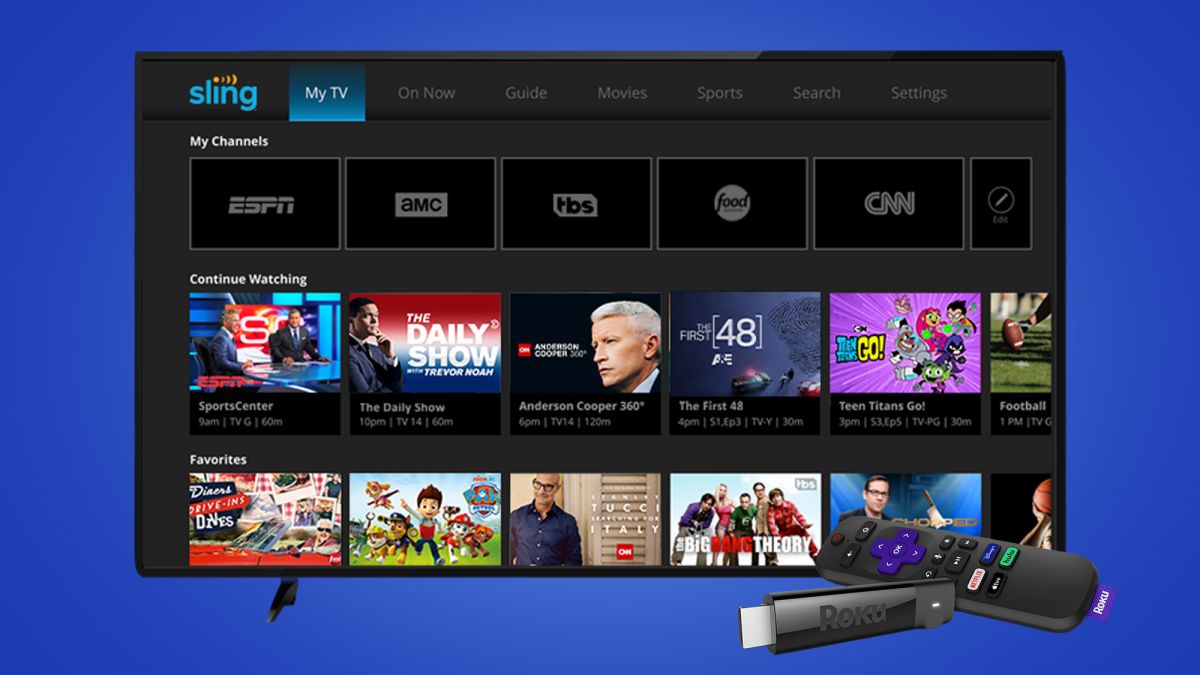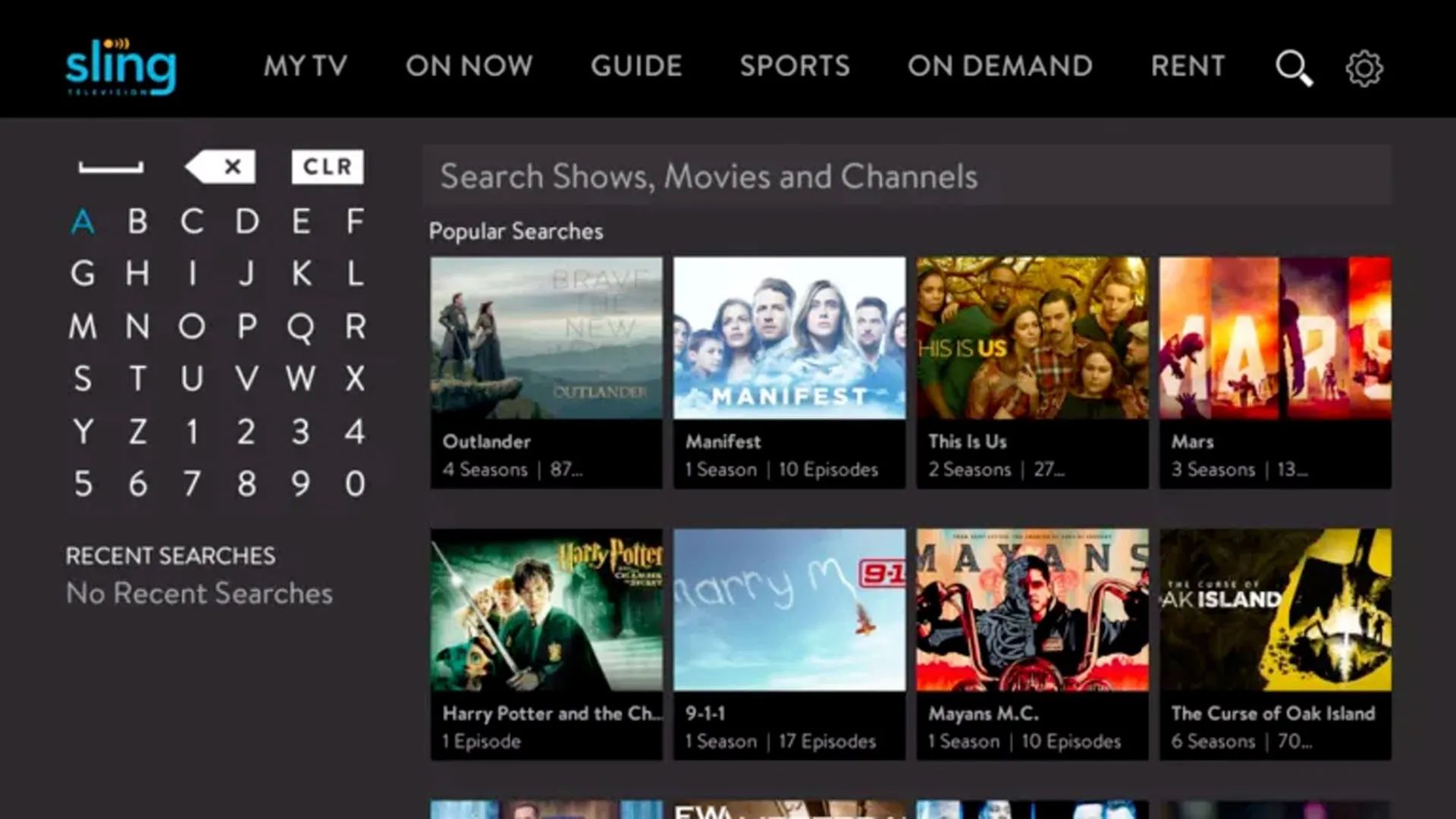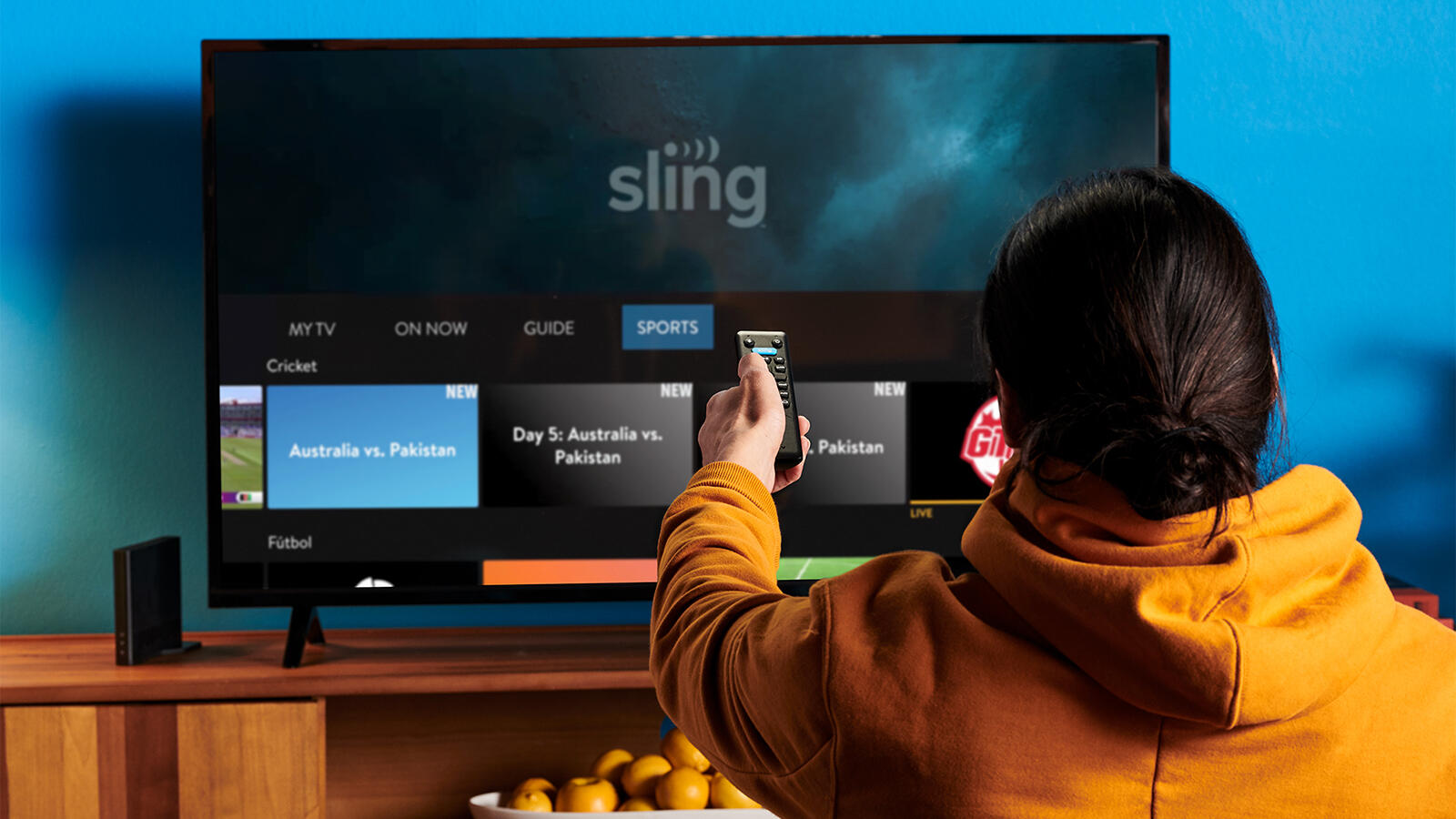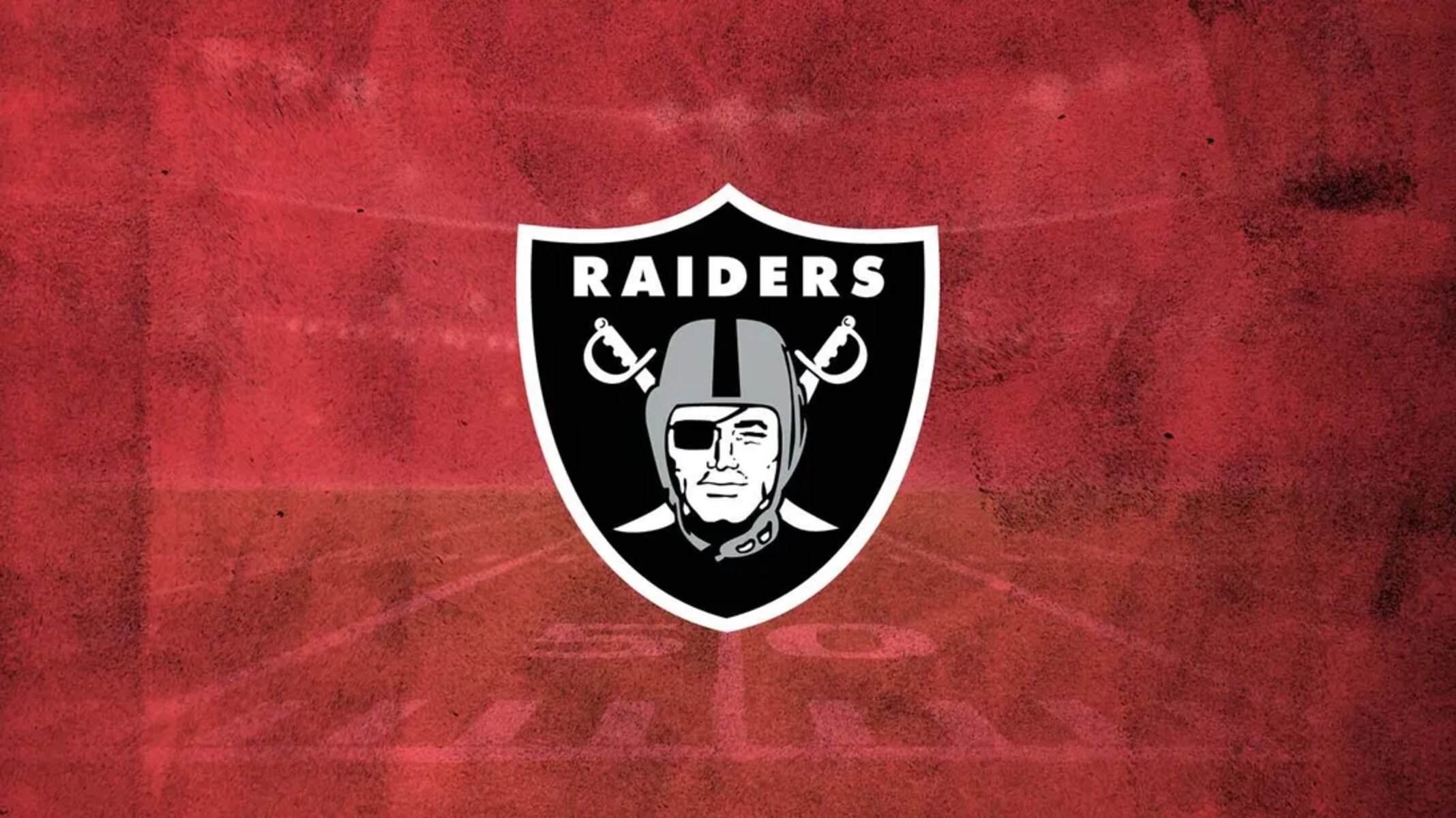Reasons to cancel Sling TV on Roku
While Sling TV offers a variety of programming options and flexibility, there may come a time when you decide it is no longer the right fit for your entertainment needs. Here are some common reasons why users choose to cancel their Sling TV subscription on Roku:
- Cost: Sling TV is known for its affordable pricing, but if you’re looking to cut down on streaming expenses, canceling Sling TV can help free up your monthly budget.
- Channel selection: If you find that Sling TV no longer offers the channels you frequently watch or if you’re looking for a wider range of options, canceling your subscription can allow you to explore other streaming services that better cater to your preferences.
- Unused features: Sling TV provides additional features like cloud DVR and extra channel packages, but if you’re not making use of these features, canceling your subscription can help avoid unnecessary costs.
- Technical issues: While Sling TV on Roku generally offers a smooth streaming experience, if you consistently encounter technical glitches or poor video quality that impact your viewing enjoyment, canceling Sling TV might be a viable solution.
- Changing needs: Your entertainment needs and preferences may evolve over time. If your viewing habits have shifted or you’re no longer interested in the content available on Sling TV, canceling your subscription allows you the freedom to explore other streaming options.
It’s important to reassess your streaming subscriptions regularly to ensure they align with your preferences, budget, and viewing habits. If you find that Sling TV on Roku no longer meets your needs, canceling your subscription can be a practical choice.
How to cancel your Sling TV subscription on Roku
If you’ve decided to cancel your Sling TV subscription on Roku, you’ll be pleased to know that the process is straightforward. Just follow these step-by-step instructions:
- Access your Sling TV account: Launch the Sling TV app on your Roku device and sign in with your Sling TV credentials.
- Navigate to the settings: Once you’re logged in, scroll to the top of the screen and select the gear icon to access the settings menu.
- Choose ‘Manage Account’: In the settings menu, scroll down and select the ‘Manage Account’ option. This will take you to the Sling TV website in your browser.
- Login to your account: On the Sling TV website, you will be prompted to login again using your Sling TV credentials. Enter your email address and password to proceed.
- Access your account settings: Once logged in, navigate to the account settings page, where you’ll find information about your subscription and payment details.
- Cancel your subscription: Look for the option to cancel your subscription and click on it. Sling TV may present you with alternative offers or discounts to encourage you to stay, but if you’re sure about canceling, proceed with the cancellation process.
- Follow the prompts: Sling TV will guide you through the cancellation process, asking for confirmation and possibly requesting feedback on why you’re canceling. Answer the prompts and complete the cancellation process.
- Confirm cancellation: After completing the cancellation process, Sling TV will display a confirmation message indicating that your subscription has been canceled. Make sure to take note of any information related to billing and the end of your current billing cycle.
Cancelling your Sling TV subscription on Roku is a simple process that can be done in just a few minutes. Remember to double-check your account to ensure the cancellation is successful and that you won’t be charged for any future billing cycles.
Step-by-step guide to cancel Sling TV on Roku
Cancelling your Sling TV subscription on Roku is a quick and hassle-free process. Here’s a step-by-step guide to help you through it:
- Launch the Sling TV app: On your Roku device, navigate to the primary home screen and locate the Sling TV app. Launch it by selecting the app icon.
- Sign in to your Sling TV account: Once the app is open, sign in to your Sling TV account using your registered email address and password. If you’re not already signed in, you’ll find the option to sign in on the app’s main screen.
- Access your account settings: After signing in, locate the settings menu. This menu is usually represented by an icon resembling a gear or cog and is typically found at the top-right corner of the screen.
- Select ‘My Account’: In the settings menu, look for the option labeled ‘My Account’ or something similar. Choose this option to proceed.
- Visit the Sling TV website: Upon selecting ‘My Account,’ you will be redirected to the Sling TV website in your device’s browser. Make sure the browser is set to the Sling TV website, and if prompted, log in using the same email address and password as before.
- Navigate to your account settings: Once you’re logged in to the Sling TV website, locate the account settings section. This may be listed as ‘Account Info,’ ‘Subscription,’ or something similar. Click on it to access your account details.
- Find the cancellation option: In the account settings section, you should find an option to cancel your subscription. Look for a button or link labeled ‘Cancel Subscription’ or similar wording.
- Complete the cancellation process: Selecting the cancellation option will prompt you to confirm your decision. Follow the on-screen prompts to finalize the cancellation. You may be asked to provide a reason for canceling, but this step is often optional.
- Verify the cancellation: After completing the cancellation process, you should receive a confirmation message indicating that your subscription has been successfully canceled. Take note of any important information regarding billing and the end of your current subscription period.
Following this step-by-step guide will enable you to cancel your Sling TV subscription on Roku without any difficulties. Remember to double-check your account to ensure the cancellation has been processed correctly and that you won’t be billed for any future billing cycles.
What happens after you cancel Sling TV on Roku
Once you cancel your Sling TV subscription on Roku, you may be curious about what happens next. Here’s what you can expect:
- Immediate loss of access: After canceling your Sling TV subscription, you will immediately lose access to all of the live TV channels, on-demand content, and features associated with your account.
- Remaining subscription period: You will still have access to your Sling TV subscription until the end of your current billing cycle. This means that if you cancel in the middle of a billing cycle, you will still have access to the service for the remaining days or weeks until your subscription expires.
- No further charges: Upon cancelation, you will no longer be billed for future subscription periods. Your Sling TV account will remain active until the end of the current billing cycle, but you will not be charged for any additional cycles unless you decide to subscribe again.
- Options to resubscribe: Should you change your mind and decide to reactivate your Sling TV subscription in the future, you can easily do so by signing back in with your previous account credentials and resuming your service. Keep in mind that any previous preferences, settings, and recordings may not be retained.
- Data retention: Sling TV retains certain user data for a certain period of time, even after cancellation. This may include account information, viewing history, and other data necessary for legal or regulatory purposes. However, Sling TV states in its privacy policy that personal data will not be used for marketing purposes after cancellation.
Once you cancel your Sling TV subscription on Roku, it is important to note that you will lose access to the service and its features immediately. If you have any questions or concerns about the cancellation process or your account, it is advisable to reach out to Sling TV customer support for assistance.
Alternatives to Sling TV on Roku
If you’ve decided to cancel your Sling TV subscription on Roku, there are several other streaming services you can explore as alternatives. Here are a few popular options:
- Netflix: Known for its vast library of movies, TV shows, and original content, Netflix offers a wide range of genres and an ad-free streaming experience.
- Hulu: Hulu provides a combination of current TV shows, classic series, and original content. It also offers a live TV option for those who want access to live sports and news.
- Amazon Prime Video: Included with an Amazon Prime subscription, Prime Video offers a wide selection of TV shows, movies, and Amazon Originals. It also provides the option to rent or buy additional content.
- Disney+: If you’re a fan of Disney, Marvel, Star Wars, or Pixar, Disney+ offers a robust catalog of content from these beloved franchises, including original shows and movies.
- YouTube TV: A live TV streaming service, YouTube TV offers access to numerous channels, including local networks. It also provides unlimited DVR storage and the ability to stream on multiple devices simultaneously.
- AT&T TV Now: Formerly known as DirecTV Now, AT&T TV Now offers various channel packages with live TV and on-demand content. It includes popular networks and the option for premium add-ons.
These are just a few of the many alternatives available to Sling TV on Roku. Each streaming service offers its own unique features, channel lineup, and pricing. Take the time to research and compare the options to find the one that best suits your entertainment preferences and budget.
How to avoid cancellation fees while canceling Sling TV on Roku
When canceling your Sling TV subscription on Roku, it’s essential to be aware of any potential cancellation fees that may apply. Here are some tips to help you avoid these fees:
- Understand the cancellation policy: Familiarize yourself with Sling TV’s cancellation policy, particularly regarding any fees or penalties for early termination. This information can typically be found on their website or in their terms of service.
- Cancel before your billing cycle: If you want to avoid being charged for another billing cycle, make sure to cancel your Sling TV subscription before your next billing date. This will ensure that you are not charged any additional fees.
- Avoid canceling in the middle of a prepaid period: If you have prepaid for a set period of service, such as a month or several months, canceling in the middle of that period may result in a partial loss of funds. To avoid this, try to time your cancellation for the end of your prepaid period.
- Review your terms of service: Take the time to carefully read through the terms of service for any information related to cancellation fees or penalties. Look for any clauses that may apply to your situation, such as early termination fees.
- Contact customer support: If you have any questions or concerns about canceling your Sling TV subscription, reach out to their customer support team. They may be able to provide additional information or offer options to avoid cancellation fees.
- Consider alternative options: Instead of canceling your Sling TV subscription outright, explore alternative plans or packages that may better suit your needs. Sling TV may offer different options that align more closely with your preferences, allowing you to adjust your subscription without incurring fees.
By following these tips, you can increase your chances of avoiding cancellation fees while canceling your Sling TV subscription on Roku. Always remember to review the terms and conditions and reach out for assistance if you have any concerns or questions related to the cancellation process.
Cancelling Sling TV add-ons on Roku
If you have additional add-ons or extras with your Sling TV subscription on Roku that you no longer wish to keep, you can easily cancel them. Here’s how you can cancel Sling TV add-ons:
- Access your Sling TV account: Launch the Sling TV app on your Roku device and sign in with your Sling TV credentials.
- Navigate to the settings: Once logged in, scroll to the top of the screen and select the gear icon to access the settings menu.
- Select ‘Manage Account’: In the settings menu, scroll down and choose the ‘Manage Account’ option. This will open the Sling TV website in your browser.
- Login to your account: On the Sling TV website, you will be prompted to login again using your Sling TV credentials. Enter your email address and password to proceed.
- Access your account settings: Once logged in, navigate to the account settings page, which will display information about your subscription and any add-ons you have.
- Manage your add-ons: Look for the section that lists your active add-ons and extras. You will usually find options to modify or cancel each add-on individually.
- Cancel the add-ons: Locate the add-ons you wish to cancel and select the cancellation option next to each one. Follow the on-screen prompts to complete the cancellation process for each add-on.
- Confirm cancellation: After canceling the add-ons, Sling TV will display a confirmation message indicating that the removal is complete. Take note of any important information regarding billing and changes to your subscription.
- Verify your subscription details: Double-check your account settings to ensure that the canceled add-ons are no longer listed as active and that you are no longer being billed for them.
Canceling Sling TV add-ons on Roku is a straightforward process that allows you to tailor your subscription to your desired preferences. Remember to review your account settings to ensure the add-ons are successfully removed and that you are no longer being charged for them.
Common issues when canceling Sling TV on Roku and how to resolve them
While canceling Sling TV on Roku is typically a smooth process, you may encounter a few common issues along the way. Here are some problems you may encounter and their potential solutions:
- Difficulty accessing account settings: If you’re having trouble accessing your Sling TV account settings on Roku, try logging out of the Sling TV app and then signing back in. This can refresh the app and allow you to access the settings menu properly.
- Unsuccessful cancellation: In some cases, the cancellation process may not be successful due to technical glitches or network connectivity issues. If this happens, try canceling again at a later time or contact Sling TV customer support for assistance.
- Unexpected charges after cancellation: If you notice additional charges on your credit card statement after canceling Sling TV, reach out to Sling TV customer support immediately. They can investigate the issue and help resolve any billing discrepancies.
- Retention offers: When you initiate the cancellation process, you may be presented with retention offers or discounts to entice you to continue with your subscription. If you’re sure about canceling, politely decline the offers to avoid any confusion or unexpected charges.
- Confusion about billing cycles: It’s important to understand that canceling Sling TV on Roku may not result in an immediate refund for any unused portion of your current billing cycle. Be aware of your billing cycle dates and note when your cancellation will take effect.
- Losing access to recordings: If you have recordings stored in Sling TV’s cloud DVR, canceling your subscription on Roku will likely result in the loss of these recordings. Make sure to watch or download any important recordings before canceling.
If you encounter any issues while canceling Sling TV on Roku that are not addressed here, don’t hesitate to reach out to Sling TV customer support for further assistance. They can help resolve any specific issues or concerns you may have during the cancellation process.
Tips for a seamless cancellation process on Roku
To ensure a smooth and hassle-free cancellation process for your Sling TV subscription on Roku, consider the following tips:
- Review cancellation policies: Before canceling, familiarize yourself with Sling TV’s cancellation policies, including any potential fees and the timing required to avoid additional charges.
- Double-check billing details: Ensure that your payment information is accurate and up to date to avoid any issues with processing the cancellation.
- Cancel in advance: To prevent any unexpected charges, initiate the cancellation process before your next billing cycle begins. This will ensure that you are not billed for another subscription period.
- Document cancellation confirmation: Take a screenshot or make note of the cancellation confirmation message or email you receive. This will serve as proof of your cancellation in case of any future disputes.
- Retain login credentials: Keep your Sling TV login credentials handy even after canceling. You may need them if you decide to reactivate your subscription or to reach out to customer support.
- Complete any remaining credits: If you have any unused credits or prepaid portions of your subscription, try to utilize them before canceling to make the most of your investment.
- Take note of renewal dates: If you plan to subscribe to Sling TV again in the future, mark the end date of your current subscription cycle so you can easily resume or modify your service.
- Explore alternative options: Research and compare other streaming services or channel bundles available on Roku before canceling Sling TV. This will help you make an informed decision about your next streaming provider.
- Plan for alternative entertainment: If you rely heavily on Sling TV for your streaming needs, consider lining up alternative sources of entertainment beforehand so that you have something to enjoy after canceling.
- Stay patient: While the cancellation process is typically straightforward, unexpected issues can arise. Stay patient and reach out to Sling TV customer support if you encounter any difficulties or have specific questions.
By following these tips, you can streamline the cancellation process and ensure a seamless experience when canceling your Sling TV subscription on Roku.
Frequently Asked Questions about canceling Sling TV on Roku
Here are some common questions and answers regarding canceling Sling TV on Roku:
- Can I cancel my Sling TV subscription at any time?
Yes, you can cancel your Sling TV subscription at any time. There are no long-term contracts, and you have the flexibility to cancel whenever you choose. - Will I receive a refund if I cancel in the middle of a billing cycle?
Sling TV typically does not provide partial refunds. Once you cancel, you will have access to the service until the end of the current billing cycle, but you will not be charged for any additional cycles. - Can I cancel Sling TV add-ons separately from my main subscription?
Yes, you can cancel add-ons and extras separately from your main Sling TV subscription. Simply navigate to your account settings and choose the specific add-ons you wish to cancel. - What happens to my cloud DVR recordings after I cancel?
Cancelling your Sling TV subscription on Roku will result in the loss of your cloud DVR recordings. It’s important to watch or download any important recordings before canceling. - Can I reactivate my Sling TV subscription after canceling?
Yes, you can reactivate your Sling TV subscription after canceling. Simply sign in with your previous account credentials and choose a plan that suits your needs. - Will canceling Sling TV on Roku affect my other streaming device subscriptions?
Canceling your Sling TV subscription on Roku will only impact your access on Roku devices. If you have Sling TV subscriptions on other devices, you will need to cancel them separately if desired. - How can I ensure that my Sling TV subscription is successfully canceled?
After canceling, make sure to review your account settings to verify that your subscription and any add-ons are no longer active. Additionally, monitor your credit card statement to ensure that you are not being billed for Sling TV. - Can I cancel Sling TV during a free trial period?
Yes, you can cancel your Sling TV subscription during a free trial period without incurring any charges. Remember to cancel before the trial period ends to avoid being automatically enrolled into a paid subscription. - Is there a fee for canceling my Sling TV subscription?
Sling TV does not typically charge a fee for canceling your subscription. However, it is essential to review their cancellation policy to understand any potential fees that may apply in specific circumstances. - How do I contact Sling TV customer support for assistance with cancellation?
To reach Sling TV customer support, you can visit their website and access the support section. There, you will find options to contact their support team via phone, chat, or email.
If you have further questions or need specific information about canceling your Sling TV subscription on Roku, it is best to consult Sling TV’s official documentation or contact their customer support directly.