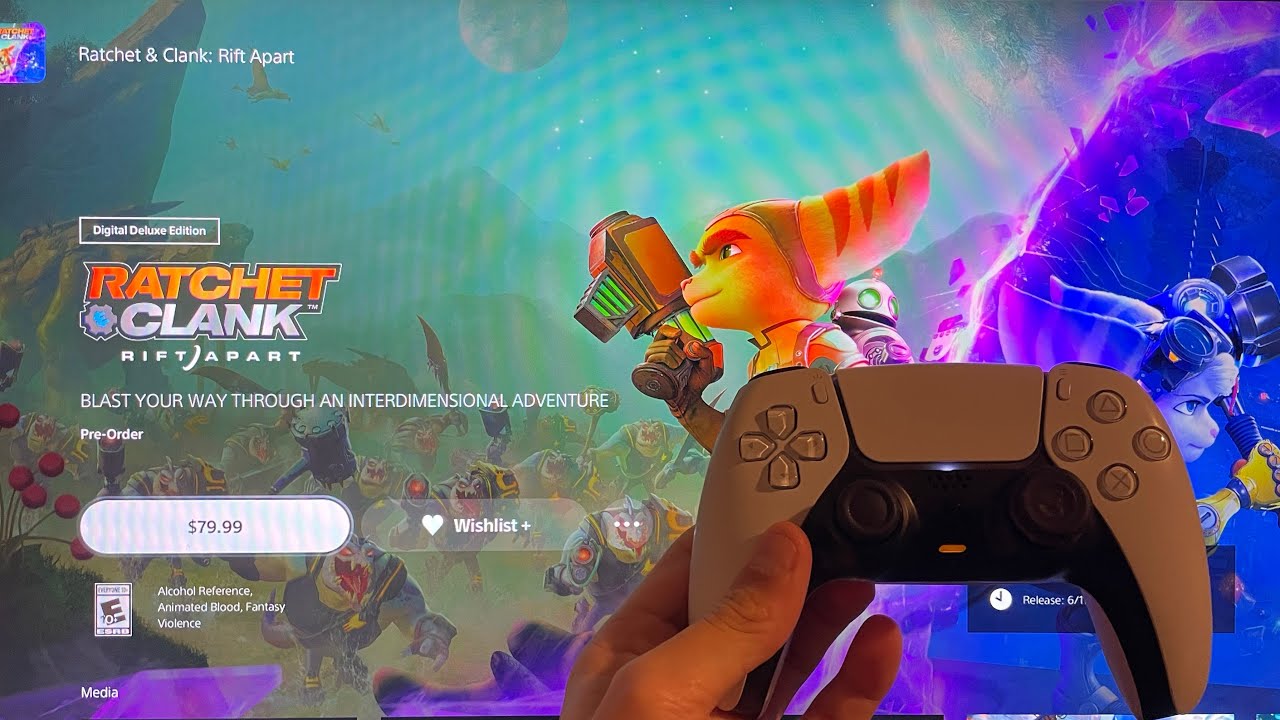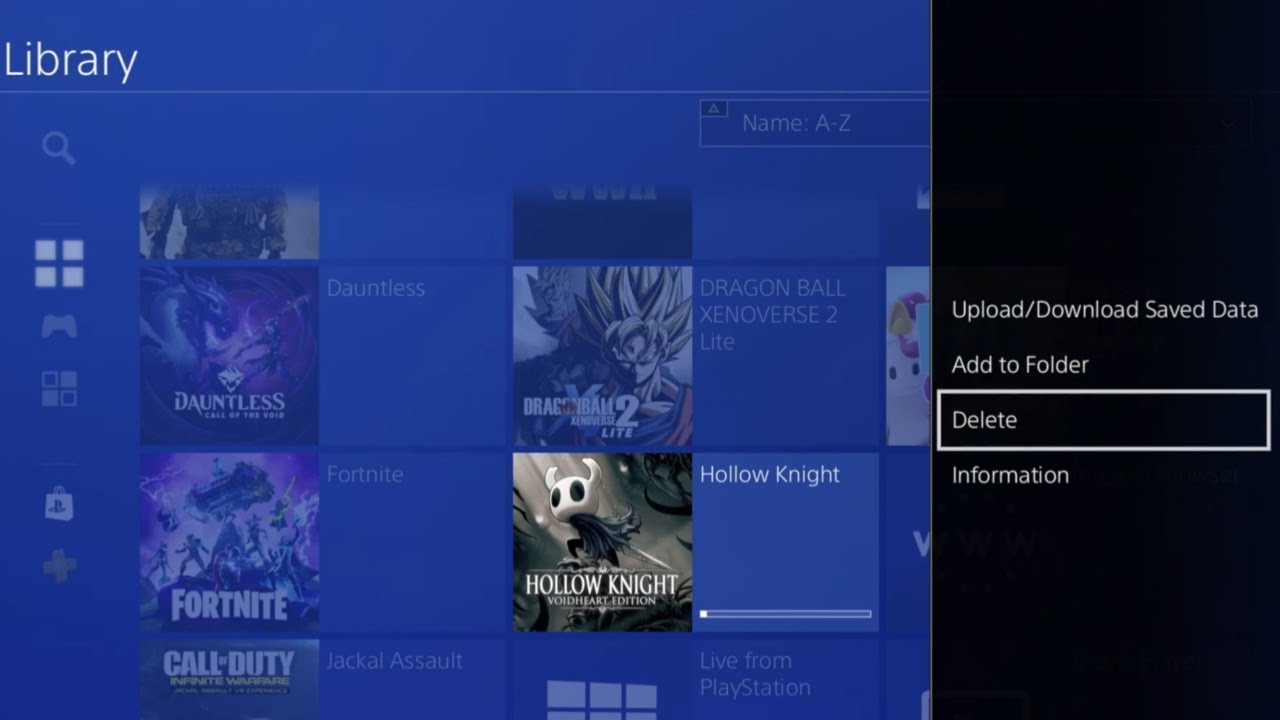Introduction
Welcome to the world of gaming where the Playstation console reigns supreme. With its robust library of games and innovative features, it’s no wonder that millions of gamers worldwide flock to the Playstation Store to purchase their favorite titles. However, there may come a time when you decide to cancel a purchase on the Playstation Store. Whether it’s due to changing preferences, financial constraints, or simply a change of heart, cancelling a purchase is a straightforward process that can be done in a few quick steps.
In this guide, we will walk you through the process of canceling a Playstation purchase, ensuring that you can easily navigate through the necessary steps. Whether you’re a seasoned Playstation user or a newcomer to the platform, our step-by-step instructions will provide you with the knowledge and confidence you need to successfully cancel a purchase on the Playstation Store.
We understand that circumstances may change, and what once seemed like an exciting purchase may no longer align with your interests or budget. Whatever the reason may be, rest assured that cancelling a Playstation purchase is a hassle-free experience. So, without further ado, let’s dive into the reasons for canceling a purchase on the Playstation Store and explore the steps you need to follow to achieve this.
Reasons for Canceling a Playstation Purchase
While the Playstation Store offers an extensive selection of games and content, there are several reasons why you may decide to cancel a purchase:
- Change of interest: You may have initially been excited about a particular game or add-on, but as time passes, your interests may shift. Perhaps you’ve discovered another game that piques your interest more, or your preferences have evolved.
- Financial constraints: Sometimes, unexpected expenses arise, and you need to reallocate funds. In such cases, canceling a Playstation purchase can help you prioritize your budget and manage your financial obligations.
- Availability elsewhere: Despite making a purchase on the Playstation Store, you may discover that the same game or content is available at a more economical price elsewhere. Canceling your initial purchase allows you to avail the best deal for your gaming needs.
- Technical issues: Occasionally, technical issues can arise during the purchase process, resulting in an unintended purchase or an incomplete transaction. Canceling the purchase ensures that you don’t end up paying for something you didn’t intend to buy.
- Impulse buy: We’ve all been there—a moment of excitement leads to an impulsive purchase. However, upon reflection, you may realize that the game or content doesn’t align with your preferences or gaming goals. Cancelling the purchase prevents buyer’s remorse and allows you to make a more thoughtful decision.
Remember, whatever your reason may be for canceling a Playstation purchase, it’s entirely valid. The Playstation Store understands that gamers’ needs and circumstances can change, and they have provided a straightforward process to accommodate those changes. Now, let’s proceed to the next section to learn the steps involved in cancelling a Playstation purchase.
Steps to Cancel a Playstation Purchase
Cancelling a Playstation purchase is a simple process that can be completed in just a few steps. Follow the instructions below to cancel your purchase on the Playstation Store:
- Step 1: Access the Playstation Store: Launch the Playstation console and navigate to the Playstation Store. Ensure that you are logged in with the account used for the purchase you wish to cancel.
- Step 2: Go to Transaction History: Once you are in the Playstation Store, locate and select the “Settings” option. From there, find and select “Account Management” followed by “Transaction History.”
- Step 3: Select the Purchase to Cancel: In the Transaction History section, you will find a list of your recent purchases. Locate the specific purchase you wish to cancel and click on it to proceed.
- Step 4: Choose Cancel Transaction: After selecting the purchase, you will see an option to “Cancel Transaction.” Click on it to initiate the cancellation process.
- Step 5: Confirm Cancellation: A confirmation screen will appear, asking you to confirm the cancellation of your purchase. Double-check the details of the purchase and click on “Confirm Cancellation” to proceed.
- Step 6: Verify the Cancellation: Once you have confirmed the cancellation, you will receive a notification or confirmation email confirming the successful cancellation of your purchase. Keep a record of this confirmation for future reference if needed.
That’s it! You have successfully canceled your Playstation purchase. It’s important to note that the availability to cancel a purchase may vary depending on the specific circumstances, such as the timing of the cancellation or the type of content being purchased. If you encounter any issues or have questions, it’s recommended to reach out to Playstation support for further assistance.
Now that you know how to cancel a Playstation purchase, let’s explore some additional tips to make the process even smoother.
Step 1: Access Playstation Store
The first step in canceling a Playstation purchase is to access the Playstation Store. Follow the instructions below to navigate to the Playstation Store:
- Turn on your Playstation console: Make sure your Playstation console is connected to a power source and turned on. If required, sign in to your Playstation account.
- Locate the Playstation Store app: On the home screen of your Playstation console, navigate to the Playstation Store app. It is usually represented by a shopping bag icon.
- Launch the Playstation Store: Select the Playstation Store app and press the “X” button on your controller to launch it. The app will open, and you will be presented with various options and categories.
- Login to the Playstation Store: If you are not automatically logged in to your Playstation account, use the on-screen keyboard to enter your login credentials. Press the “X” button to proceed.
Once you have successfully accessed the Playstation Store and logged in to your account, you are ready to proceed to the next step. It’s important to ensure that you are logged in with the account used for the purchase you want to cancel. This will ensure that you have the necessary permissions and access to manage your transactions.
Now that you have successfully accessed the Playstation Store, let’s move on to the next step, which is essential in the process of canceling a Playstation purchase: navigating to the Transaction History section.
Step 2: Go to Transaction History
Once you have accessed the Playstation Store, the next step in canceling a Playstation purchase is to navigate to the Transaction History section. Follow the instructions below to find the Transaction History:
- Locate and select the “Settings” option: Look for the “Settings” icon in the Playstation Store’s main menu. It is usually represented by a gear or wrench-shaped icon. Use the directional pad or thumbstick on your controller to navigate to it, and press the “X” button to select it.
- Find and select “Account Management”: In the Settings menu, you’ll find various options related to your Playstation account. Navigate to “Account Management” using the directional pad or thumbstick, and press the “X” button to select it.
- Select “Transaction History”: In the Account Management menu, you’ll see a list of options related to your account, subscriptions, and transactions. Find and select “Transaction History” to proceed.
After following these steps, you should now be in the Transaction History section of the Playstation Store. This section displays a list of your recent purchases and transactions, allowing you to review and manage them.
It’s important to note that the layout and menu options may vary depending on the version of the Playstation console you are using. However, the general process of accessing the Transaction History section remains the same.
Now that you have successfully navigated to the Transaction History section, let’s move on to the next step, where you’ll select the specific purchase you wish to cancel.
Step 3: Select the Purchase to Cancel
After accessing the Transaction History section in the Playstation Store, the next step in canceling a Playstation purchase is to select the specific purchase that you want to cancel. Follow the instructions below to proceed:
- Review the Transaction History: In the Transaction History section, you will see a list of your recent purchases and transactions. Take a moment to review the list and locate the purchase that you wish to cancel.
- Highlight the Purchase: Once you have identified the purchase, use the directional pad or thumbstick on your controller to highlight it. The highlighted purchase will typically be displayed in a different color or with a highlight effect.
- Select the Purchase: With the purchase highlighted, press the “X” button on your controller to select it. This action will bring up more options and details related to the specific purchase.
Selecting the purchase will enable you to proceed with the cancellation process for that specific transaction. It’s essential to double-check that you have selected the correct purchase before moving forward to avoid canceling the wrong transaction. Pay attention to the title, date, and any relevant details associated with the purchase to ensure its accuracy.
Now that you have successfully selected the purchase you want to cancel, let’s move on to the next step, where you’ll initiate the cancellation process.
Step 4: Choose Cancel Transaction
After selecting the specific purchase you wish to cancel in the Transaction History section of the Playstation Store, the next step is to choose the option to cancel the transaction. Follow the instructions below to proceed:
- Look for the Cancel Transaction option: Once you have selected the purchase, navigate through the available options and details associated with it. Look for the option or button that allows you to cancel the transaction.
- Select Cancel Transaction: Once you have located the Cancel Transaction option, use the directional pad or thumbstick on your controller to highlight it. Once it is highlighted, press the “X” button to select it.
By choosing the Cancel Transaction option, you are initiating the cancellation process for the selected purchase. Make sure to follow the on-screen prompts and instructions to ensure a successful cancellation. The exact wording or placement of the Cancel Transaction option may vary depending on the Playstation console model you are using, but the concept remains the same.
Keep in mind that there may be certain limitations or restrictions on canceling certain types of transactions or purchases. For example, if you have already started downloading a game or if you have accessed certain content, the cancellation option may be unavailable. In such cases, it’s recommended to refer to the Playstation Store’s terms and conditions or contact customer support for further assistance.
Now that you have chosen the Cancel Transaction option, let’s move on to the next step to confirm the cancellation of your Playstation purchase.
Step 5: Confirm Cancellation
After selecting the option to cancel the transaction in the Playstation Store, the next step is to confirm the cancellation of your purchase. Follow the instructions below to proceed:
- Read the confirmation screen: Once you have chosen the Cancel Transaction option, a confirmation screen will appear displaying the details of the purchase you are canceling. Take a moment to review the information to ensure that it matches the purchase you intended to cancel.
- Double-check the cancellation: Before proceeding, double-check that you want to cancel the selected purchase. Confirm that you have considered all relevant factors and reasons for canceling the transaction.
- Select Confirm Cancellation: If you are sure about canceling the purchase, use the controller’s directional pad or thumbstick to select the Confirm Cancellation option on the confirmation screen. Press the “X” button to confirm your decision.
Choosing the Confirm Cancellation option will initiate the final step in the cancellation process. You are effectively confirming your intention to cancel the specific purchase and proceed with the cancellation request.
It’s important to note that once the cancellation is confirmed, it may not be possible to reverse the process. Make sure to carefully consider your decision and review the details before proceeding. If you have any doubts or questions, it’s recommended to contact Playstation support for further guidance.
Now that you have confirmed the cancellation, let’s move on to the final step, where you’ll receive verification of the successful cancellation of your Playstation purchase.
Step 6: Verify the Cancellation
After confirming the cancellation of your Playstation purchase, the final step is to verify that the cancellation has been successfully processed. Follow the instructions below to proceed:
- Check for a confirmation notification: After confirming the cancellation, wait for a moment to allow the system to process your request. During this time, the Playstation Store may display a notification confirming the successful cancellation of your purchase.
- Check your email: In addition to any on-screen notifications, check the email associated with your Playstation account. You may receive an email notification confirming the cancellation of your purchase. This email can serve as further verification of the successful cancellation.
- Save the confirmation: Once you have received the confirmation notification or email, it’s important to save it for future reference. Keep a record of the cancellation confirmation in case you need to reference it or resolve any potential issues in the future.
By verifying the cancellation, you can ensure that the transaction has been successfully canceled, providing you with peace of mind. If you do not receive any confirmation notifications or emails, or if you have any concerns about the cancellation, it’s advisable to reach out to Playstation customer support for further assistance.
Congratulations! You have successfully completed the process of canceling a Playstation purchase. Whether it’s a change of interest, financial reasons, or other circumstances, the cancellation process is designed to provide you with flexibility and control over your gaming purchases.
Now that you are familiar with the steps involved in canceling a Playstation purchase, as well as the reasons for doing so, you can confidently manage your transactions and make informed decisions.
Additional Tips for Cancelling a Playstation Purchase
While the steps outlined above will guide you through the process of canceling a Playstation purchase, here are some additional tips that can further enhance your experience:
- Act promptly: If you decide to cancel a Playstation purchase, it’s advisable to do so as soon as possible. Acting promptly increases the chances of a successful cancellation, especially if the purchase hasn’t been processed or downloaded yet.
- Read the refund policy: Familiarize yourself with the Playstation Store’s refund policy. Understanding the terms and conditions related to cancellations and refunds can help you navigate the process more effectively.
- Contact customer support: If you encounter any issues or have questions during the cancellation process, don’t hesitate to reach out to Playstation customer support. The support team can provide personalized assistance and guide you through any challenges you may face.
- Update your payment settings: To avoid accidental purchases in the future, consider reviewing and updating your payment settings. You can add additional security measures, such as requiring a password or PIN for purchases, to prevent unauthorized transactions.
- Explore demos and reviews: Before making a purchase on the Playstation Store, take advantage of game demos and read reviews to get a better idea of whether the game aligns with your preferences. This can help minimize the need for cancellations in the future.
These additional tips can help streamline the process of canceling a Playstation purchase, ensuring that you have a smooth and hassle-free experience. Remember, it’s essential to make informed decisions and consider your gaming needs before finalizing any purchase.
Now that you have a comprehensive understanding of the cancellation process and additional tips, you are equipped with the knowledge to confidently manage your Playstation purchases. Happy gaming!
Conclusion
Cancelling a Playstation purchase may become necessary for a variety of reasons, such as a change in interests, financial constraints, or availability elsewhere. Fortunately, the process of cancelling a purchase on the Playstation Store is straightforward and can be completed in a few simple steps.
In this guide, we have walked through the process of cancelling a Playstation purchase, from accessing the Playstation Store to verifying the cancellation. We have also discussed the reasons you may choose to cancel a purchase and provided additional tips to enhance your experience.
Remember to act promptly when deciding to cancel a purchase and familiarize yourself with the refund policy of the Playstation Store. If you encounter any issues or require assistance, don’t hesitate to contact Playstation customer support for guidance.
By making informed decisions and being proactive, you can effectively manage your Playstation purchases and ensure that they align with your gaming preferences and circumstances.
Now that you have the knowledge and confidence to cancel a Playstation purchase, you can navigate the process with ease and make the most of your gaming experience. Whether you’re exploring new games, finding better deals, or simply changing your mind, the cancellation process empowers you to take control.
Happy gaming!







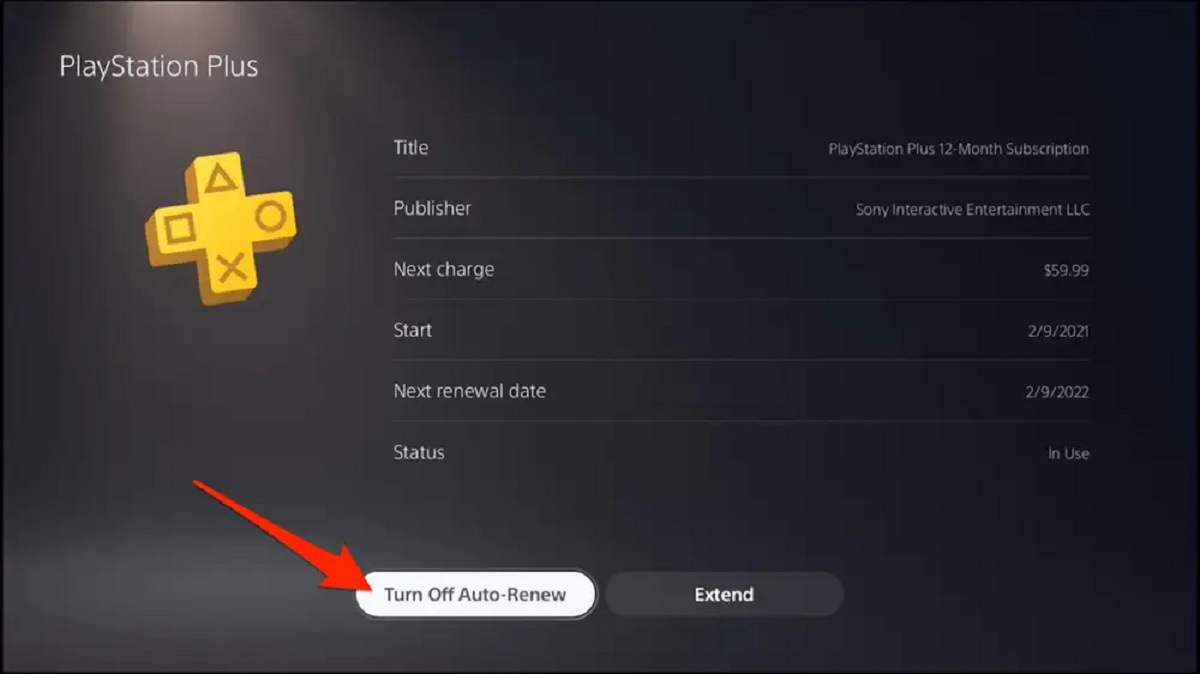

![How To Cancel PlayStation Plus Membership? [GUIDE]](https://robots.net/wp-content/uploads/2022/07/how-to-cancel-playstation-plus-featured-300x175.jpg)