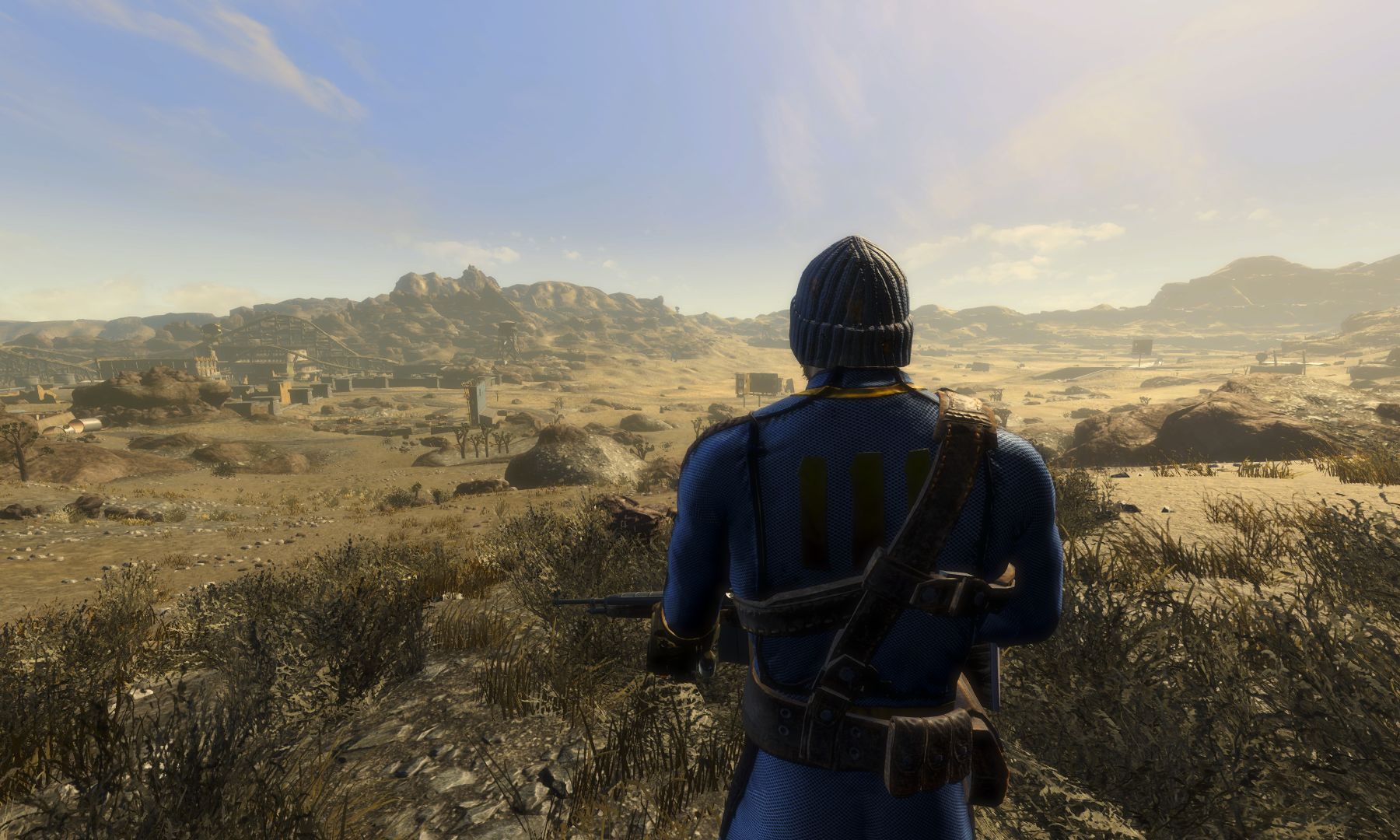Introduction
Welcome to the world of mini PCs! These small but mighty devices have become increasingly popular as a space-saving and energy-efficient alternative to traditional desktop computers. Whether you’re a student, a professional, or simply someone who values the convenience of a compact computing solution, a mini PC could be the perfect choice for your needs.
In this article, we will explore the various factors to consider when purchasing a mini PC. From performance and operating systems to storage options and connectivity, we’ll guide you through the essential considerations that will help you make an informed decision.
Mini PCs offer a wide range of benefits. First and foremost, their compact size makes them ideal for those with limited desk space, such as students living in dorm rooms or professionals working in small offices. Additionally, mini PCs consume less power than traditional desktops, reducing your electricity bill and contributing to a greener environment.
Another advantage of mini PCs is their portability. These lightweight devices can easily be transported from one location to another, making them an excellent choice for those who need to work on the go or frequently move between different workstations.
While mini PCs may offer numerous advantages, it’s important to note that they do come with some trade-offs. Due to their size and compact design, mini PCs generally have limited upgrade potential compared to traditional desktop computers. However, with advances in technology, many mini PCs now offer customizable components, allowing you to choose the specifications that best suit your needs.
Throughout this article, we will delve into the key factors that will help you find the perfect mini PC for your requirements. We will discuss important considerations such as performance, operating systems, storage options, connectivity, graphics capabilities, noise and cooling, form factor, and budget. By the end of this guide, you’ll have all the information you need to make an informed decision and find the ideal mini PC that fits your lifestyle and computing needs.
Mini PC vs Traditional PC
When it comes to choosing between a mini PC and a traditional desktop computer, it’s important to understand the differences and weigh the pros and cons of each option. Let’s take a closer look at how mini PCs compare to their larger counterparts.
Size and Space: The most obvious difference between mini PCs and traditional PCs is their size. Mini PCs are compact and lightweight, typically measuring just a few inches in width and depth. This makes them perfect for small spaces, such as dorm rooms, apartments, or home offices with limited desk real estate. On the other hand, traditional desktop computers are bulkier and require a dedicated space on your desk or floor.
Portability: Mini PCs are designed with portability in mind. Their small form factor allows for easy transportation, making them an excellent choice for those who are always on the go or need to work from different locations. Traditional desktop computers, on the other hand, are not as easily transportable due to their larger size and the need for multiple cords and peripherals.
Performance: Traditional desktop computers generally offer higher performance capabilities compared to mini PCs. This is mainly because traditional PCs have more space for powerful processors, dedicated graphics cards, and larger RAM capacities. If you require intensive tasks like video editing, gaming, or 3D modeling, a traditional desktop PC might be the better option. However, mini PCs have come a long way in terms of performance and can handle most everyday tasks such as web browsing, office applications, and multimedia playback.
Upgradability: One advantage of traditional desktop computers is their upgradability. Desktop towers have ample space to add or replace components like graphics cards, RAM, storage drives, and more. This allows you to keep your system up to date with the latest technology or customize it to suit your specific needs. Mini PCs, on the other hand, often have limited upgrade options due to their compact design. While some mini PCs do come with a degree of upgradability, it’s usually more restricted compared to traditional desktops.
Power Consumption: Mini PCs are generally more energy-efficient compared to traditional desktop computers. Their smaller size and optimized components contribute to lower power consumption, resulting in reduced electricity bills and a smaller carbon footprint. Traditional desktop PCs tend to consume more power, especially high-performance models that require more cooling and power-hungry components.
Cost: In terms of cost, mini PCs offer a more economical option for most users. They are typically more affordable compared to traditional desktop computers, making them an attractive choice for budget-conscious individuals. However, if you require high-performance components or specialized hardware, a traditional desktop PC may be a better fit, albeit at a higher price point.
In summary, the choice between a mini PC and a traditional desktop computer ultimately depends on your specific needs and preferences. If you value space efficiency, portability, and energy savings, a mini PC is a great option. On the other hand, if you require top-of-the-line performance, expandability, and customization options, a traditional desktop PC might be the better choice. Consider your usage requirements, available space, and budget before making a decision.
Considerations before buying a Mini PC
Before making a purchase, it’s important to consider several factors to ensure that the mini PC you choose meets your specific needs and requirements. Here are some key considerations to keep in mind:
- Performance: Evaluate your computing needs and choose a mini PC with adequate processing power, RAM, and storage capacity to handle your tasks efficiently. Consider the types of applications you’ll be running, whether it’s basic web browsing and office tasks or more demanding activities like video editing or gaming.
- Operating Systems: Decide between Windows and Linux operating systems. Windows offers a user-friendly interface and compatibility with a wide range of software, while Linux provides flexibility and customization options for tech-savvy users.
- Storage Options: Determine whether you prefer a Solid-State Drive (SSD) or a Hard Disk Drive (HDD). SSDs are faster and more durable, providing quicker boot times and overall snappier performance. HDDs offer larger storage capacities at a more affordable price.
- Connectivity: Consider the number and type of ports available on the mini PC. Ensure that it has the necessary ports to connect your peripherals such as monitors, keyboards, mice, and external storage devices. Additionally, check for wireless connectivity options like Wi-Fi and Bluetooth if you require wireless connections.
- Graphics: If you’ll be engaging in graphics-intensive activities like gaming or graphic design, opt for a mini PC with a dedicated graphics card. For everyday tasks and multimedia consumption, an integrated graphics solution should suffice.
- Noise and Cooling: Pay attention to the cooling system of the mini PC. Look for models with efficient cooling mechanisms to prevent overheating and excessive noise. Consider whether silent operation is essential for your environment or if a slight hum is acceptable.
- Form Factor: Choose a form factor that suits your preferences and available space. Mini PCs come in various designs, including mini towers, compact boxes, and stick PCs. Evaluate the dimensions and aesthetics to ensure it fits seamlessly into your setup.
- Price: Determine your budget and select a mini PC that offers the best value for your money. Consider the features, specifications, and brand reputation when comparing prices.
By carefully considering these factors, you can narrow down your options and choose a mini PC that aligns with your specific needs and preferences. Keep in mind that finding the perfect balance between performance, features, and price is crucial to ensure a satisfying computing experience with your new mini PC.
Performance: Finding the right specs for your needs
When it comes to choosing a mini PC, the performance specifications play a crucial role in determining whether the device will meet your computing requirements. Here are some key considerations to help you find the right specs for your needs:
- Processor: The processor, or CPU, is the brain of your mini PC. It determines how quickly your system can process information and perform tasks. Look for processors with multiple cores and high clock speeds for better multitasking and faster overall performance. Intel Core i5 or i7 processors and AMD Ryzen processors are popular choices for mini PCs.
- RAM: Random Access Memory (RAM) affects the speed and efficiency of your computer’s multitasking capabilities. Aim for at least 8GB of RAM for smooth performance with everyday tasks. For more demanding activities like video editing or gaming, consider 16GB or more.
- Storage: The type of storage in your mini PC can significantly impact its performance. Solid-State Drives (SSDs) offer faster boot times and quicker access to files and programs. They are more reliable and have no moving parts. However, SSDs are typically more expensive and offer less storage capacity compared to Hard Disk Drives (HDDs). Consider your storage needs and budget when choosing between SSDs and HDDs.
- Graphics: If you’ll be using your mini PC for gaming, graphic design, or video editing, a dedicated graphics card is essential. Look for models with NVIDIA GeForce or AMD Radeon graphics cards for smooth, high-quality visuals. Integrated graphics solutions, found in many mini PCs, are sufficient for everyday tasks and multimedia playback.
- Operating System: Consider the operating system you’ll be using and ensure that the mini PC is compatible with it. Windows is the most common choice for its user-friendly interface and extensive software compatibility. Alternatively, if you prefer flexibility and open-source options, consider a mini PC that runs on Linux.
- Upgrade Potential: Evaluate the mini PC’s upgrade options. While mini PCs generally have limited space for upgrades compared to desktop towers, some models offer upgradeable components like RAM and storage. Consider your future needs and choose a mini PC that allows for some flexibility in terms of upgrades.
Ultimately, the performance specifications of your mini PC should align with your computing needs and budget. If you primarily use your computer for basic web browsing, productivity applications, and media consumption, a mid-range processor, 8GB of RAM, and an SSD will suffice. On the other hand, if you engage in resource-intensive tasks like gaming or video editing, opt for a mini PC with a high-performance processor, ample RAM, and a dedicated graphics card. By carefully assessing your requirements and considering these performance factors, you can find a mini PC that offers the optimal balance of power and affordability for your specific needs.
Operating Systems: Windows vs Linux
When it comes to choosing an operating system for your mini PC, the two most popular options are Windows and Linux. Each operating system has its own strengths and considerations to keep in mind. Let’s explore the key differences between Windows and Linux to help you make an informed decision:
Windows: Windows is a widely used operating system known for its user-friendly interface and extensive software compatibility. It offers a familiar and intuitive user experience, making it an excellent choice for individuals who are accustomed to the Windows ecosystem. Windows supports a vast range of applications, including popular productivity software, creative tools, and a wide selection of games. The Microsoft Store provides easy access to various apps and entertainment options.
Windows also offers excellent hardware compatibility, especially with mainstream brands and components. This allows for easy installation and configuration of peripherals such as printers, scanners, and gaming controllers. Windows is regularly updated with security patches and new features, ensuring that your system stays secure and up to date.
Linux: Linux, on the other hand, is an open-source operating system known for its flexibility and customization options. It offers a wide range of distributions, such as Ubuntu, Fedora, and Debian, each with its own unique features and community support. Linux is favored by tech-savvy users, developers, and those who value privacy and security.
One of the major advantages of Linux is its stability and performance. Linux tends to have a lighter footprint and requires fewer system resources compared to Windows, making it an excellent choice for older or less powerful hardware. It is also highly customizable, allowing users to personalize their desktop environment and optimize their workflow.
Another key benefit of Linux is its robust security. Linux is less susceptible to malware and viruses compared to Windows, partly due to its smaller user base and open-source nature, which allows for quicker exposure and resolution of security vulnerabilities.
However, it’s important to note that Linux may have a steeper learning curve, especially for users who are accustomed to Windows. Some applications and games may have limited compatibility on Linux, although many popular software packages have Linux versions or alternative open-source options available.
Ultimately, the choice between Windows and Linux depends on your specific needs, preferences, and level of technical expertise. Windows offers a familiar and user-friendly experience with extensive software compatibility, while Linux provides flexibility, customization options, and strong security. Consider your desired software, hardware compatibility, privacy concerns, and your willingness to explore and learn a new operating system when making your decision.
Storage Options: SSD vs HDD
When it comes to storage options for your mini PC, two main choices are Solid-State Drives (SSDs) and Hard Disk Drives (HDDs). It’s essential to understand the differences between these two storage technologies to make an informed decision. Let’s explore the characteristics, advantages, and considerations of SSDs and HDDs:
SSD: Solid-State Drives use flash memory to store data. They have no moving parts, which makes them faster, more durable, and energy efficient compared to HDDs. SSDs offer significantly faster read and write speeds, resulting in quicker boot times, faster application launches, and faster file transfers. This makes them an excellent choice for those who value speed and responsiveness in their mini PC.
In addition to speed, SSDs are also more resistant to physical shock and vibration, making them suitable for portable mini PCs or those that may be moved frequently. They are also silent as they produce no noise during operation. Another advantage of SSDs is their low power consumption, which translates to better battery life for portable devices.
However, SSDs generally come with a higher cost per gigabyte compared to HDDs. This means that for the same storage capacity, you’ll typically pay more for an SSD. The price gap has narrowed over the years, but HDDs still offer more storage capacity at a more affordable price.
HDD: Hard Disk Drives use magnetic spinning disks and mechanical read/write heads to store data. They have been the standard storage option for decades and offer larger storage capacities at a more affordable price. HDDs are ideal for users who require high storage capacity for large files, such as media libraries, videos, and games.
While HDDs have slower read and write speeds compared to SSDs, these speed differences may not be noticeable for everyday tasks like web browsing or office applications. HDDs are also suitable for applications that perform large sequential read and write operations, such as video editing or data backup, where the higher capacity is advantageous.
However, HDDs are more prone to data loss due to physical damage or wear and tear, as they have mechanical parts that can fail over time. They are also bulkier and heavier than SSDs, making them less suitable for portable mini PCs.
In summary, when deciding between SSDs and HDDs for your mini PC, consider your storage needs, budget, and performance requirements. If speed, durability, and energy efficiency are your priorities, an SSD is the way to go. If you require high storage capacity at an affordable price, and speed is not a critical factor, an HDD would be a suitable choice. Many users opt for a combination of both, using an SSD for the operating system and frequently accessed programs, and an HDD for storing large files and media libraries. Ultimately, the choice between an SSD and HDD depends on your specific needs and budget.
Connectivity: Ports and Wireless
When choosing a mini PC, it’s important to consider connectivity options, including the ports available and the wireless capabilities. Here are some key factors to consider when evaluating the connectivity of a mini PC:
- Ports: Assess the available ports on the mini PC and ensure they meet your needs. Common ports include USB ports (both USB 2.0 and USB 3.0), HDMI, DisplayPort, Ethernet (RJ-45), audio jacks, and SD card slots. Consider the number and type of devices you’ll need to connect, such as monitors, keyboards, mice, printers, external storage devices, and other peripherals.
- USB Ports: USB ports are essential for connecting devices like external hard drives, USB flash drives, keyboards, and mice. USB 3.0 ports offer faster data transfer speeds compared to USB 2.0, so ensure that the mini PC has a sufficient number of USB 3.0 ports if you require fast transfer rates.
- HDMI and DisplayPort: These video ports are crucial if you plan to connect your mini PC to an external display or monitor. HDMI is a popular choice as it supports both audio and video signals, while DisplayPort offers higher bandwidth and is commonly used for high-resolution displays.
- Ethernet: If you require a stable and reliable wired internet connection, ensure that the mini PC has an Ethernet port. This is especially important for tasks that require large file transfers or online gaming.
- Wireless Connectivity: Wi-Fi and Bluetooth capabilities are essential for wireless communication. Check the mini PC’s specifications to ensure it has Wi-Fi compatibility (preferably with the latest Wi-Fi standards, such as Wi-Fi 5 or Wi-Fi 6) if you prefer wireless internet connectivity. Bluetooth is useful for connecting wireless peripherals like keyboards, mice, speakers, and headphones.
- Audio Jacks: If you plan to connect external speakers, headphones, or a microphone, consider the availability of audio jacks. Look for headphone jacks (3.5mm) and microphone jacks (also 3.5mm) if audio connectivity is important to you.
- Additional Ports: Depending on your needs, you may require additional ports, such as VGA for connecting older displays, DVI for digital video connections, or Thunderbolt for high-speed data transfer and display connections.
By considering the available ports and wireless capabilities of a mini PC, you can ensure that it meets your connectivity needs and allows for the smooth integration of your peripherals and devices. Assess your specific requirements and the types of devices you’ll be using to determine the necessary ports and wireless features when making your decision.
Graphics: Integrated vs Dedicated GPUs
The graphics processing unit (GPU) plays a crucial role in the visual performance of your mini PC. When choosing a mini PC, it’s important to understand the differences between integrated and dedicated GPUs to ensure they meet your graphical needs. Here’s a breakdown of integrated and dedicated GPUs:
Integrated GPU: An integrated GPU, also known as an integrated graphics solution, is built into the motherboard or processor of the mini PC. It shares system memory and resources with the CPU. Integrated GPUs are sufficient for everyday tasks such as web browsing, office applications, and multimedia playback. They are power-efficient and generate less heat compared to dedicated GPUs. Integrated GPUs are also suitable for casual gaming, but they may not handle more demanding games with high graphics settings or VR (Virtual Reality) applications.
The performance of integrated GPUs varies depending on the specific model and generation. Intel processors often come with integrated Intel HD Graphics, while AMD processors feature integrated Radeon Graphics. It’s important to check the specifications and performance benchmarks of the integrated GPU to see if it meets your graphical needs.
Dedicated GPU: A dedicated GPU, also known as a discrete graphics card, is a separate piece of hardware installed in the mini PC. Unlike an integrated GPU, a dedicated GPU has its own dedicated video memory (VRAM) and processing power. Dedicated GPUs offer significant performance advantages over integrated GPUs, making them ideal for tasks that require intensive graphics processing, such as gaming, video editing, 3D modeling, and rendering. They deliver higher frame rates, smoother gameplay, and better visual quality compared to integrated GPUs.
NVIDIA GeForce and AMD Radeon are two popular brands that offer a wide range of dedicated graphics cards. When choosing a dedicated GPU, consider factors like the amount of VRAM, the architecture, clock speeds, and the specific requirements of the software or games you plan to run.
It’s important to note that mini PCs with dedicated GPUs tend to be larger and may require additional power and cooling considerations. They may also come at a higher price point compared to mini PCs with integrated GPUs.
In summary, integrated GPUs are suitable for basic graphical tasks and casual gaming, while dedicated GPUs deliver superior performance for more demanding graphical tasks. Consider your specific graphical needs and budget when choosing between integrated and dedicated GPUs in your mini PC. If you primarily use your mini PC for everyday tasks and multimedia, an integrated GPU may suffice. However, if you’re a gamer or need to run demanding applications, a mini PC with a dedicated GPU is the better choice.
Noise and Cooling: Keeping your Mini PC quiet and cool
Noise and cooling are important considerations when choosing a mini PC, especially if you value a quiet and efficient computing experience. Here are some factors to keep in mind to ensure effective cooling and minimal noise levels:
- Cooling System: The cooling system of a mini PC is crucial in maintaining optimal performance and preventing overheating. Look for models with efficient cooling solutions, such as heat sinks, fans, or liquid cooling systems. A well-designed cooling system ensures that the components stay within their operating temperature range and reduces the risk of throttling or performance drops.
- Fan Noise: Fans are vital for dissipating heat from the mini PC’s components. However, they can generate noise, especially at higher speeds. Check user reviews and specifications for information on the noise levels of the mini PC’s fans. Many manufacturers now provide quieter fan options or use technologies like low-noise bearings or fan curves that adjust fan speeds based on temperature to minimize noise while maintaining optimal cooling performance.
- Noise Dampening: Some mini PC models feature noise-dampening materials or designs to reduce internal vibrations and noise. These dampening features can help in creating a quieter computing environment. Consider such options if noise reduction is a priority for you.
- Placement: The placement of your mini PC can also affect its cooling and noise levels. Ensure that there is sufficient airflow around the mini PC and that it is not placed in an enclosed space or obstructed by objects that may hinder proper ventilation. Also, consider noise dampening pads or stands to minimize vibrations and noise transmitted to the surface it is placed on.
- Thermal Design: Pay attention to the thermal design of the mini PC. Look for models that have well-ventilated cases and strategically placed vents to facilitate efficient heat dispersion. Adequate airflow and heat dissipation contribute to better cooling performance and can help reduce noise levels.
By considering the cooling system, fan noise, noise dampening features, placement, and thermal design of a mini PC, you can ensure efficient cooling and minimize noise levels. It’s also essential to keep the mini PC clean and free from dust build-up, as dust can hinder airflow and lead to increased temperatures and fan noise. Regularly clean the vents and use compressed air to remove any accumulated dust to maintain optimal cooling performance.
Remember that mini PCs with more powerful components or dedicated graphics cards may generate more heat and noise compared to those with entry-level specifications. If noise reduction is a priority, consider models that prioritize low-noise operation or opt for fanless or silent mini PC models that rely on passive cooling solutions.
A quiet and cool mini PC not only ensures a more pleasant computing experience but also helps prolong the lifespan of your hardware. By considering these factors, you can find a mini PC that meets your cooling and noise requirements without compromising on performance.
Form Factor: Choosing the right size and design
The form factor of a mini PC refers to its physical size and design. When selecting a mini PC, it’s important to consider the form factor that best suits your needs, available space, and aesthetic preferences. Here are some factors to consider when choosing the form factor of your mini PC:
- Size: Mini PCs come in various sizes, ranging from compact boxes to mini towers. Consider the dimensions of the mini PC and ensure that it fits in the designated space, whether it’s on your desk, in a living room entertainment center, or mounted behind a monitor. Measure the available space and compare it with the dimensions of the mini PC to ensure a proper fit.
- Portability: If portability is a priority, consider a mini PC that is lightweight and compact. Stick PCs, for example, are tiny devices that can be easily transported and plugged into monitors or TVs. These are suitable for those who need a mobile computing solution or frequently move between different locations.
- Aesthetics: Mini PCs come in various designs, ranging from minimalist and sleek to more visually striking options. Consider the design elements and aesthetics that align with your style and preferences. Some mini PCs even offer customizable case colors or lighting effects to match your setup.
- Noise Consideration: The form factor can also affect the noise levels of the mini PC. Smaller, compact designs may have less space for cooling mechanisms and airflow, which can result in increased fan noise. However, many manufacturers offer noise-dampening features or efficient cooling solutions even in compact form factors, so it’s important to check user reviews and specifications to ensure a balance between size and noise levels.
- Expansion Options: Evaluate the expansion options of the mini PC. Some models may allow for additional internal components or external connections, such as expansion slots or extra USB ports, to accommodate future upgrades or peripheral devices. Consider your future needs and whether the mini PC’s form factor allows for expandability.
- Cable Management: Some mini PCs come with clever cable management solutions, such as built-in cable routing channels or Velcro straps, to keep the setup organized and clutter-free. Consider these features if a clean and tidy workspace is important to you.
By considering the size, portability, aesthetics, noise levels, expansion options, and cable management features of a mini PC’s form factor, you can choose a design that aligns with your preferences and fits seamlessly into your workspace or entertainment setup. Keep in mind that while larger form factors may offer more expansion options and potentially better cooling performance, they may require more desk or floor space. Finding the right balance between size and features is crucial to ensure a mini PC that suits your needs and enhances your computing experience.
Price: Setting a budget
Setting a budget is an important step when purchasing a mini PC. The price of a mini PC can vary greatly depending on factors such as specifications, brand, form factor, and additional features. Here are some considerations to help you set a budget for your mini PC purchase:
- Usage Needs: Determine your computing needs and the tasks you’ll be performing on your mini PC. If you require high-performance capabilities for gaming, video editing, or 3D modeling, you may need to allocate a higher budget. On the other hand, if your needs are more focused on web browsing, office applications, and media consumption, you can consider more budget-friendly options.
- Specifications: Compare the specifications of the mini PCs within your budget range. Consider factors such as processor, RAM, storage capacity, graphics capabilities, and connectivity options. Prioritize the specifications that are most important for your usage needs and allocate your budget accordingly.
- Brand and Quality: Research reputable brands that offer reliable and quality mini PCs. Well-known brands often come with a higher price tag, but they also provide better customer support, warranty coverage, and overall build quality. Assess the brand reputation and customer reviews to ensure a reliable and durable mini PC that will last you for years to come.
- Form Factor: Consider the impact of the form factor on the price. Smaller and more portable form factors, such as stick PCs or compact boxes, may come at a higher price due to their engineering and design considerations. If portability is not a priority, larger form factors like mini towers may offer better value for your budget.
- Additional Features: Determine if there are any specific additional features that are essential for your needs. These could include touchscreen capabilities, built-in speakers, or specific connectivity options. These additional features may come at an extra cost, so assess their necessity and allocate your budget accordingly.
- Budget Flexibility: Consider your flexibility in terms of budget. If your budget is more flexible, you may be able to invest in higher-end components, better build quality, or additional features that enhance your computing experience. If you have a strict budget, focus on finding the best value for your money by comparing specifications and prioritizing the most critical features.
Remember that your budget is unique to your financial situation and computing needs. By assessing your requirements, comparing brands and specifications, and considering the additional features that are essential for your usage, you can set a realistic budget for your mini PC purchase. Consider the long-term value and durability of the mini PC you choose, as investing in a higher-quality device may save you money in the long run by offering better performance and a longer lifespan.
Brands and Models: Popular options on the market
When it comes to choosing a mini PC, there are several popular brands and models available on the market. Each brand brings its own unique features, specifications, and design elements. Here are some well-regarded brands and popular models to consider:
- Intel NUC: The Intel NUC (Next Unit of Computing) is a line of mini PCs known for their compact size and powerful performance. They come in various configurations, allowing you to choose the specifications that best meet your needs. The Intel NUC offers reliability, versatility, and strong community support.
- ASUS VivoMini: ASUS VivoMini series offers a range of mini PCs with different form factors and performance levels. Known for their sleek designs and dependable build quality, ASUS VivoMini models are popular among users who seek a balance between style and functionality.
- Lenovo ThinkCentre M Tiny Series: Lenovo’s ThinkCentre M Tiny Series offers small form factor mini PCs with powerful performance. These mini PCs are known for their ruggedness, reliability, and flexibility. They are often the choice of businesses and professionals seeking efficient computing solutions.
- Gigabyte BRIX: Gigabyte BRIX series provides compact and stylish mini PCs packed with powerful components. They offer a range of configurations, including options for expandability and customization. Gigabyte BRIX mini PCs are favored by gamers and enthusiasts who desire high performance in a small form factor.
- HP EliteDesk Mini: HP EliteDesk Mini series is designed for business users who require enterprise-grade performance in a compact size. These mini PCs offer secure features, manageability options, and reliability. The EliteDesk Mini series is popular among professionals looking for a reliable and professional-grade mini PC.
- Apple Mac Mini: For those in the Apple ecosystem, the Apple Mac Mini is a popular choice. Known for their sleek design and integration with macOS, Mac Mini models offer powerful performance for creative professionals and Mac enthusiasts.
These are just a few examples of popular brands and models in the mini PC market. It’s important to research and compare specifications, prices, and user reviews to find the best fit for your specific needs and preferences. Additionally, consider factors such as warranty coverage, customer support, and the brand’s reputation for reliability and quality when making your decision.
Keep in mind that the mini PC market is dynamic, and new models and brands may emerge over time. Stay up to date with the latest releases and technological advancements to ensure you are choosing from the most current options available.
Reviews and Recommendations: What others are saying
When considering a mini PC, it can be helpful to explore reviews and recommendations from other users and experts in the field. These insights can provide valuable information and help you make a more informed decision. Here are some sources you can turn to for reviews and recommendations:
- Tech Websites and Publications: Websites and publications dedicated to technology and computing often provide detailed reviews of mini PCs. These reviews are conducted by experts who evaluate the performance, features, design, and overall user experience of different models. Reading these reviews can give you a deeper understanding of the pros and cons of specific mini PCs.
- User Reviews and Ratings: Online marketplaces and retailers such as Amazon, Newegg, and Best Buy have user reviews and ratings for various mini PC models. These reviews are valuable as they come from individuals who have purchased and used the products. Pay attention to the overall rating and read multiple reviews to get a sense of common strengths and weaknesses.
- Technology Forums and Communities: Forums and online communities focused on technology, such as Reddit or dedicated forums for mini PCs, can be a valuable source of information. Discussions and user experiences shared by community members can provide insights into real-world usage and help you identify potential issues or advantages of specific models.
- Word-of-Mouth Recommendations: Seek recommendations from friends, colleagues, or acquaintances who have experience with mini PCs. Their firsthand experiences and insights can be invaluable in understanding the performance, reliability, and overall satisfaction with a particular model or brand.
When reviewing and considering recommendations, it’s important to balance individual opinions and preferences with the collective consensus. Not every user experience will align with your own needs and expectations. Look for patterns and commonalities in the feedback to help guide your decision-making process.
Remember that everyone’s requirements and preferences are different, so what works well for one person may not be the best choice for another. Consider your specific use cases, budget, and prioritized features when evaluating reviews and recommendations. Gathering a range of perspectives will assist you in making an informed decision and finding the mini PC that best fits your needs and preferences.
Where to Buy: Finding the best deals
Once you have identified the mini PC that meets your requirements, the next step is to find the best place to purchase it. Here are some options to consider when looking for the best deals on your mini PC:
- Online Retailers: Online marketplaces like Amazon, Newegg, and Best Buy offer a wide range of mini PCs from various brands. These platforms often provide competitive prices, user reviews, and convenient delivery options. Be sure to compare prices and check for any ongoing sales or discounts to secure the best deal.
- Manufacturer’s Website: Check the official websites of the brands or manufacturers that produce the mini PC you’re interested in. Sometimes, manufacturers offer exclusive deals, discounts, or bundles that are not available through other retailers. Visiting their website allows you to explore the latest promotions and purchase directly from the source.
- Local Retail Stores: Visit technology retailers, computer stores, or electronics stores in your area. They may carry a selection of mini PCs and offer in-store promotions or discounts. Visiting these stores allows you to see the mini PC in person, ask questions, and get hands-on assistance from experts.
- Specialized Computer Retailers: Consider checking out specialized computer retailers that focus on custom-built PCs or enthusiast-grade components. These retailers often carry a diverse range of mini PCs and can offer customizable options or recommendations based on your specific needs. While prices may vary, these retailers often provide a higher level of expertise and personalized assistance.
- Seasonal Sales and Events: Keep an eye out for seasonal sales, such as Black Friday, Cyber Monday, or other holiday promotions. Many retailers offer significant discounts during these events, which can lead to substantial savings on your mini PC purchase. Additionally, check for special sales events from manufacturers or retailers throughout the year.
- Refurbished or Used Options: If you’re on a tight budget, consider exploring refurbished or used mini PCs. Many retailers and manufacturers offer certified refurbished options that have been tested and inspected, often at lower prices than brand-new units. Just ensure that you purchase from a reputable source and review the warranty and return policy.
Before making a purchase, always compare prices from different sources and consider the reputation, customer service, and return policies of the retailer or online marketplace. Take advantage of any available customer reviews or ratings to gauge the reliability and customer satisfaction of the seller.
It’s also worth noting that timing can play a role in finding the best deals. Prices may fluctuate, and new models or upgraded versions may be released, leading to price drops on older models. Patience and diligence can pay off when it comes to finding the best deals on your mini PC.
By exploring different purchasing options, comparing prices, and keeping an eye out for promotions and sales, you can find the best deal on your mini PC while ensuring a reliable and satisfying purchasing experience.
Conclusion
Choosing the right mini PC involves careful consideration of various factors to ensure it aligns with your computing needs, space limitations, and budget. By evaluating the performance, operating system compatibility, storage options, connectivity, graphics capabilities, noise levels, form factor, and price, you can make an informed decision that provides the best computing experience for your specific requirements.
Mini PCs offer a compact and energy-efficient alternative to traditional desktop computers, making them an excellent choice for those with limited space or those who prioritize portability. With advancements in technology, mini PCs now come in various sizes, designs, and performance levels to cater to a wide range of users.
Consider your usage needs, whether it’s for everyday tasks, gaming, multimedia, or resource-intensive activities like video editing or 3D modeling. Evaluate the specifications such as processor, RAM, storage options, and graphics capabilities to ensure optimal performance and responsiveness.
Decide on an operating system, considering the user-friendly interface of Windows and the customization options of Linux. Consider the benefits of SSDs, providing faster performance and durability, and the affordability and larger storage capacity of HDDs.
Connectivity options and the number and types of ports available are crucial for seamless integration with your peripherals and devices. Additionally, take into account the form factor that fits your available space and aesthetic preferences, as well as the cooling system to maintain optimal performance and minimize noise levels.
Setting a budget is important to ensure you find a mini PC that balances your requirements and affordability. Researching popular brands and models, reading reviews and recommendations, and comparing prices from various retailers or online marketplaces will help you secure the best deal.
By considering these factors and making a well-informed decision, you can find the perfect mini PC that enhances your productivity, entertainment, and overall computing experience. Whether it’s for work, study, or leisure, a mini PC has the potential to be a valuable and efficient computing solution.